Your cart is empty
Why OSRS Mobile Is Not Logging In: Troubleshooting Tips
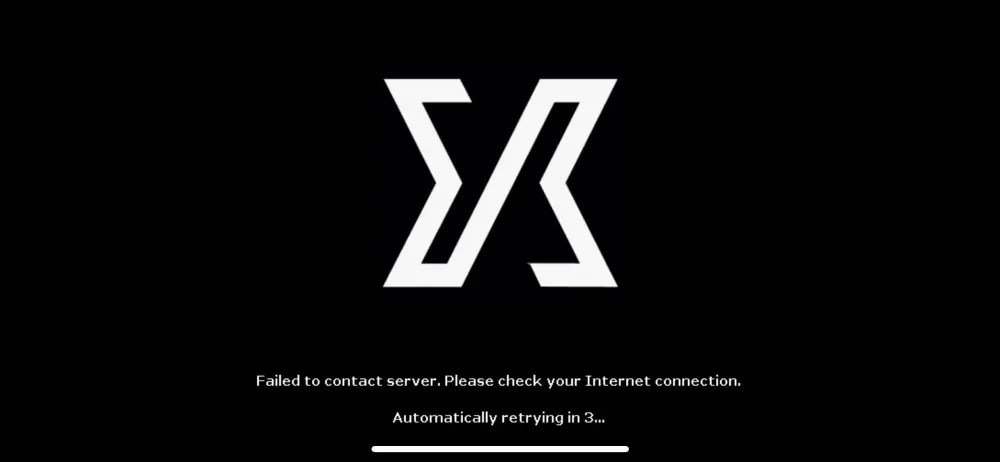
Old School RuneScape (OSRS) Mobile offers a convenient way to enjoy the classic MMORPG on the go. However, players may occasionally encounter login issues that prevent them from accessing their accounts. Understanding how the login process works and identifying common reasons for these failures can help users troubleshoot and resolve their problems effectively.
There are several potential reasons players might experience difficulties when trying to log into OSRS Mobile. Recognizing these issues can help streamline the troubleshooting process:
- Server Status: One of the first things to check is the status of the OSRS servers. Jagex, the game’s developer, occasionally performs maintenance, leading to temporary login issues. Players can visit the official OSRS website or social media channels to check for announcements regarding server downtime.
- Network Connectivity: A stable internet connection is crucial for logging into OSRS Mobile. If players are using Wi-Fi, they should ensure the signal is strong. Switching to mobile data may help if the Wi-Fi connection is unstable. Testing other internet-dependent applications can also help diagnose connectivity issues.
- Account Credentials: Ensure that the username and password entered are correct. Typos are common, especially on mobile devices. If players have forgotten their password, they can use the password recovery options available on the login screen.
- App Updates: Outdated versions of the OSRS Mobile app can lead to login issues. Players should check their app store for any available updates and install them, as newer versions often fix bugs and improve performance.
- Device Compatibility: Not all mobile devices support the latest version of OSRS Mobile. Check if your device meets the game’s requirements. If the device is outdated, it may struggle with the app’s functionality.
- Background Applications: Other apps running in the background may interfere with OSRS Mobile’s performance. Closing unnecessary applications can free up system resources, potentially resolving login issues.
- Account Issues: If a player’s account has been flagged for suspicious activity or violations of game rules, they may be temporarily banned or locked out. In such cases, contacting Jagex support for assistance is advisable.
By systematically addressing these common reasons for login failures, players can enhance their chances of successfully accessing OSRS Mobile and returning to their adventures in Gielinor.
Checking Your Internet Connection
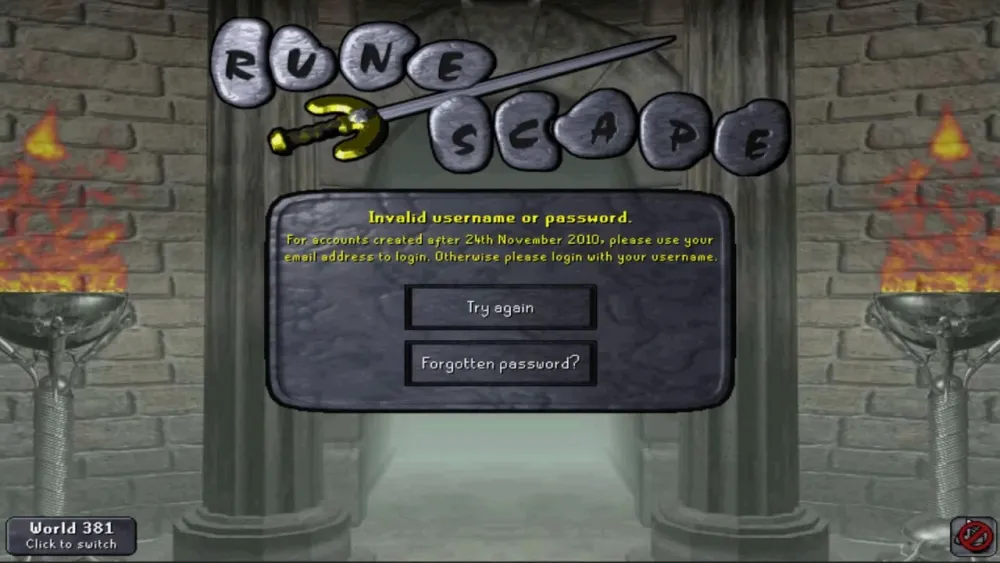
When you’re trying to log into OSRS Mobile and find yourself stuck, the first thing you should check is your internet connection. A stable connection is crucial for online gaming, and any hiccup can prevent you from accessing the game. Here are some steps you can take to troubleshoot your internet connection:
- Check Wi-Fi Signal: Make sure you’re within range of your Wi-Fi router and that the signal is strong. If you’re far away, consider moving closer.
- Switch between Wi-Fi and Mobile Data: Sometimes Wi-Fi can be unreliable. Try switching to your mobile data to see if that helps you log in.
- Restart Your Router: Unplug your router, wait for about 30 seconds, then plug it back in. This can often resolve connectivity issues.
- Test Other Devices: See if other devices can access the internet. If they can’t, the issue may be with your internet service provider (ISP).
- Run a Speed Test: Use an online speed test tool to check your connection speed. A slow connection can cause problems when logging into games.
If you’ve checked all these factors and still can’t log in, it might be worth contacting your ISP for further assistance.
Updating the OSRS Mobile App
Another common reason why you might be having trouble logging into OSRS Mobile is that your app is outdated. Just like any software, game apps frequently receive updates that fix bugs, improve performance, and add new features. Here’s how to make sure your OSRS Mobile app is up to date:
- Check for Updates: Go to your device’s app store (Google Play Store for Android or App Store for iOS) and search for OSRS Mobile. If there’s an update available, you’ll see an option to update the app.
- Enable Automatic Updates: To avoid future issues, enable automatic updates for your apps. This way, you’ll always have the latest version without having to remember to check.
- Clear Cache: Sometimes, even after updating, cache files can cause issues. Go to your device settings, find the OSRS Mobile app, and clear its cache to ensure it’s running smoothly.
- Reinstall the App: If updating doesn’t solve the problem, consider uninstalling and reinstalling the app. This can help eliminate any corrupted files that might be causing login issues.
By ensuring that the OSRS Mobile app is up to date, you can improve your chances of logging in without any issues.
Clearing Cache and Data on Your Device
If you’re struggling with logging into OSRS Mobile, one of the first troubleshooting steps you should take is clearing the cache and data on your device. This process can resolve many common issues related to app performance and connectivity.
Here’s how you can clear the cache and data on most Android devices:
- Go to your device’s Settings.
- Scroll down and tap on Apps or Application Manager.
- Locate and select Old School RuneScape from the list.
- Tap on Storage.
- You’ll see options to Clear Cache and Clear Data. Start with Clear Cache.
- If problems persist, go ahead and tap Clear Data as well. Note that this may reset some settings in the app.
For iOS users, the process is slightly different since you can’t clear cache directly:
- Open Settings on your device.
- Scroll down and select Old School RuneScape.
- Tap Delete App to remove it completely.
- Visit the App Store to reinstall OSRS Mobile.
After clearing cache and data, relaunch the game and try logging in again. This simple step can often resolve login issues and enhance your overall gaming experience!
Device Compatibility Issues
Another common reason for login troubles with OSRS Mobile could be related to device compatibility. Not every mobile device is optimized to support the game, and using an incompatible device can lead to frustrating experiences.
Here are some key factors to consider:
- Operating System: Ensure your device is running the latest version of iOS or Android. OSRS Mobile typically requires:
- Hardware Specifications: Devices with lower RAM or older processors may struggle with performance. Check if your device meets the recommended specs:
- At least 2GB of RAM
- A decent processor (Quad-core or better)
- Screen Resolution: Some older devices have lower screen resolutions that may not display the game correctly.
| Platform | Minimum Version |
|---|---|
| iOS | iOS 11 or later |
| Android | Android 5.0 (Lollipop) or later |
If you’re using a device that falls short on these points, consider upgrading to a newer model or testing the game on a different device. Doing so can enhance your gaming experience and help you log in without a hitch!
7. Contacting OSRS Support for Further Assistance
If you’ve tried all the troubleshooting tips and you’re still unable to log into OSRS Mobile, it might be time to reach out to OSRS support for further assistance. They have a dedicated team that can help resolve issues that are beyond the usual fixes. Here’s how to go about it:
Steps to Contact OSRS Support:
- Visit the Support Page: Navigate to the official Old School RuneScape support page. This is usually your best starting point.
- Submit a Ticket: Look for the option to submit a support ticket. Make sure to fill out all relevant details, including your OSRS username and a description of the issue.
- Check FAQs: Sometimes, your issue might already be covered in the Frequently Asked Questions section. It’s worth a quick look before submitting a ticket.
- Use Social Media: You can also reach out via their official social media channels. They often respond quickly to inquiries made through platforms like Twitter.
- Be Patient: After submitting your request, it may take some time for the support team to get back to you. Be sure to check your email for updates.
Remember to provide as much detail as possible when contacting support. This includes any error messages you’ve encountered, the steps you’ve already taken to troubleshoot, and the device you’re using. The more information you provide, the easier it will be for them to assist you.
8. Conclusion: Ensuring Smooth Gameplay on OSRS Mobile
In conclusion, while encountering login issues on OSRS Mobile can be frustrating, there are numerous steps you can take to troubleshoot the problem. From checking your internet connection and ensuring your app is updated to clearing the cache, most issues can be resolved easily. However, if the problem persists, don’t hesitate to reach out to OSRS support for assistance.
Here’s a quick recap of what you can do:
- Check your internet connection.
- Update the OSRS Mobile app.
- Clear the app cache.
- Reinstall the app if necessary.
- Contact OSRS support for further help.
By following these tips, you can ensure a smoother gaming experience on OSRS Mobile. Don’t let technical issues ruin your adventure in Gielinor! Happy gaming!
