Your cart is empty
Understanding the Interface of Zoom in OSRS with RuneLite
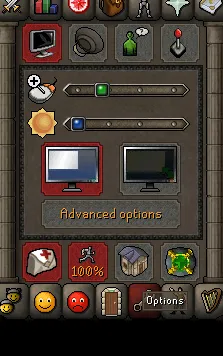
Old School RuneScape (OSRS) is a popular MMORPG that revives the classic gameplay of RuneScape from 2007. Players explore the expansive world, complete quests, and engage in various activities. RuneLite is a third-party client for OSRS that enhances the gaming experience with additional features and customization options. Among these features is the zoom function, which allows players to adjust their viewing distance, making gameplay more comfortable and efficient. This article explores the basics of OSRS and RuneLite, alongside a detailed look at the zoom functionality.
Zoom in Old School RuneScape refers to the ability to adjust the camera distance from the character, allowing players to view the game world from different perspectives. This feature is particularly useful in various situations, such as during combat, exploration, and skilling. With the default camera settings, players are limited in how far they can zoom in or out, which can sometimes hinder gameplay, especially in densely populated areas or when engaging in detailed tasks.
RuneLite enhances this functionality by providing a more flexible zooming capability. Players can easily adjust the zoom level with a simple slider or hotkey, offering a more tailored experience. Increased zooming provides a better view of the surroundings, making it easier to spot resources, navigate complex environments, or engage enemies effectively. Players can zoom in for a closer look at their character’s actions or objects in the game, or zoom out for a wider perspective of their surroundings, which can be critical in crowded areas or during large-scale battles.
Furthermore, the zoom feature in RuneLite can also be beneficial for players with accessibility needs. Those who may have difficulty seeing smaller details can take advantage of the zoom function to enhance their gameplay experience. This adaptability makes OSRS more inclusive, allowing players of all skill levels and visual capabilities to enjoy the game fully.
Overall, the zoom feature in OSRS, particularly when utilized through RuneLite, provides players with greater control over their gaming experience. This additional layer of customization not only enriches gameplay but also caters to individual player preferences, making it an essential tool for anyone looking to optimize their time in the world of Gielinor.
How to Enable Zoom in RuneLite
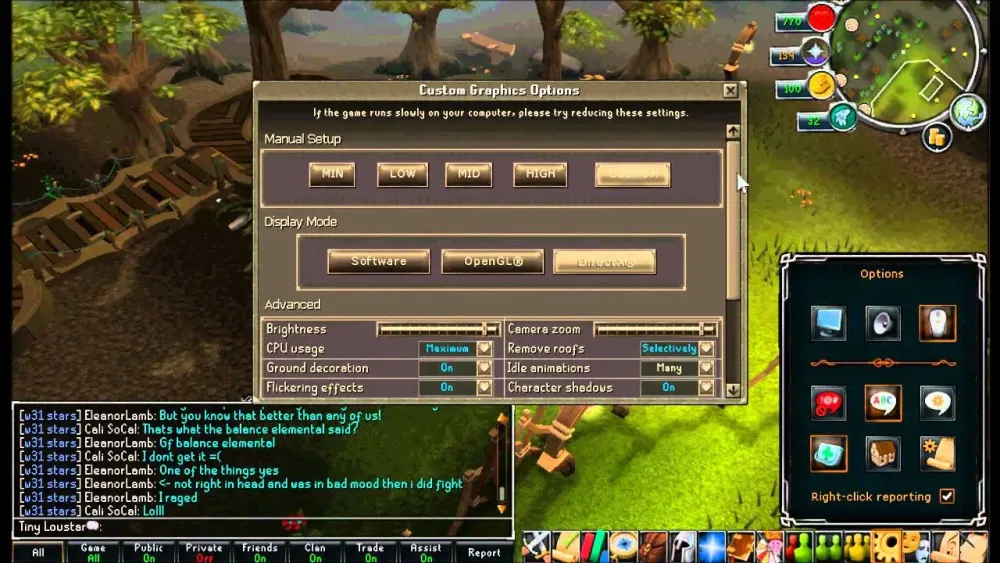
If you’re looking to enhance your gameplay in Old School RuneScape (OSRS) using RuneLite, enabling the zoom feature is a straightforward process. Zooming in and out can help you get a better view of your surroundings, making it easier to navigate and interact with the game world.
Here’s a step-by-step guide on how to enable zoom in RuneLite:
- Open RuneLite and log into your OSRS account.
- Once you’re in the game, locate the RuneLite panel on the right side of your screen.
- Click on the Settings icon (usually represented by a wrench or gear symbol).
- In the settings menu, scroll down until you find the Zoom option.
- Check the box next to Enable Zoom to activate this feature.
After enabling it, you can adjust the zoom level using your mouse scroll wheel. Scroll up to zoom in and scroll down to zoom out. You’ll notice that the game becomes much more immersive as you can see details in your environment that were previously hard to spot.
And there you go! You’re now all set to zoom in and out while playing OSRS using RuneLite. Enjoy your adventures with a new perspective!
Customizing Your Zoom Settings
Once you’ve enabled the zoom feature in RuneLite, you might want to customize the zoom settings to suit your personal preferences. Luckily, RuneLite makes it easy to adjust these settings for a more tailored gaming experience.
Here’s how you can customize your zoom settings:
- Adjust Zoom Level: Use the scroll wheel to set your desired zoom level. You can also adjust this in the settings menu by selecting a specific zoom percentage.
- Limit Zoom Range: If you prefer not to zoom too far in or out, you can set limits on your zoom range. Look for the Min Zoom and Max Zoom options in the settings menu and set your desired values.
- Toggle Smooth Zoom: Some players prefer a smoother zoom experience. You can enable or disable this option within the zoom settings.
By customizing these options, you can create a zoom experience that complements your play style. Whether you’re exploring dungeons, skilling, or engaging in combat, having the right zoom settings can make a significant difference in your overall gameplay experience.
Don’t hesitate to experiment with different settings until you find what works best for you. Happy gaming!
Benefits of Using Zoom in Gameplay
Zooming in and out in Old School RuneScape (OSRS) using RuneLite can significantly enhance your gaming experience. Here are some notable benefits:
- Improved Visibility: Zooming allows players to get a closer look at their surroundings, making it easier to spot resources, NPCs, or other players. This can be particularly beneficial in crowded areas or during events.
- Enhanced Detail: With the ability to zoom in, players can appreciate the finer details of the game’s graphics, such as character animations and the design of various items.
- Better Combat Awareness: Zooming out can give players a wider field of view, allowing them to better track enemies and allies during PvP or PvE encounters. This can lead to more strategic gameplay.
- Customizable Experience: Players can adjust the zoom level based on personal preference or specific situations. Whether you prefer a close-up view for intricate tasks or a broader perspective for combat, the flexibility is a great advantage.
- Accessibility: For those with visual impairments, the ability to zoom can make the game more accessible. By adjusting the view, players can tailor their experience to their needs.
Overall, using the zoom feature in RuneLite can provide a more immersive and enjoyable gameplay experience, allowing players to engage with the world of Gielinor in a way that suits their style.
Common Issues and Troubleshooting Tips
While using the zoom feature in RuneLite is generally smooth, some players may encounter issues. Here are some common problems and helpful troubleshooting tips:
- Zoom Not Responding: If the zoom feature isn’t working, try restarting RuneLite. Sometimes, a simple reboot can resolve software glitches.
- Zoom Levels Are Inconsistent: If your zoom levels vary unexpectedly, check your settings. Navigate to the RuneLite settings and ensure that the zoom feature is properly configured.
- Game Lag or Performance Issues: Excessive zooming can sometimes cause performance issues. If you notice lag, try adjusting your zoom level or closing other applications that may be using system resources.
- Visual Glitches: If zooming causes visual glitches (like textures not loading properly), clear your cache. This can often solve rendering problems and improve overall performance.
- Incompatibility with Other Plugins: Sometimes other RuneLite plugins can interfere with the zoom feature. Disable other plugins temporarily to see if that resolves the issue.
By understanding these common issues and applying the troubleshooting tips, players can enjoy a seamless zoom experience in OSRS.
7. Player Experiences: Zooming in OSRS
Zooming in Old School RuneScape (OSRS) can significantly enhance your gaming experience, especially when using RuneLite. Many players have shared their experiences regarding the benefits and challenges of utilizing the zoom feature. Here are some key points drawn from player feedback:
- Improved Visibility: Players often mention how zooming in allows them to see intricate details of their character and surroundings. This can be particularly helpful in crowded areas like cities or during raids where every detail counts.
- Enhanced Combat: For PvP enthusiasts, zooming in can provide a tactical edge. Being able to clearly see your opponent’s movements and the environment can lead to smarter gameplay and better decision-making.
- Exploration and Quests: Players love to explore Gielinor, and zooming in can make quests more immersive. You can appreciate the beautiful landscapes and intricate designs of various locations.
- Accessibility: Some players with visual impairments find that zooming in helps them engage better with the game. The ability to adjust the view can make gameplay more enjoyable and less straining on the eyes.
- Learning Curves: While many players enjoy the zoom feature, some newcomers feel overwhelmed at first. It can take a bit of time to get used to the different perspectives and how zooming affects gameplay.
Overall, player experiences indicate that zooming in OSRS through RuneLite opens up a new realm of possibilities, enhancing both the aesthetic and functional aspects of the game.
8. Conclusion: Enhancing Your OSRS Experience with Zoom
In conclusion, utilizing the zoom feature in Old School RuneScape through RuneLite can dramatically enhance your overall gaming experience. Here are a few reasons why incorporating this feature into your gameplay is worthwhile:
- Personalized Gameplay: Zooming allows players to customize how they view the game. You can adjust the zoom level to your preference, making the game feel more tailored to you.
- Strategic Advantages: As mentioned earlier, zooming in can give you a better perspective during combat and exploration. This strategic advantage can lead to more successful encounters and quests.
- Visual Enjoyment: The graphics of OSRS, while retro, are charming and detailed. Zooming in allows you to appreciate these details that you might otherwise miss.
- Improved Community Interaction: Whether you’re in a clan or participating in events, being able to see your fellow players clearly enhances social interactions and teamwork.
So, whether you are a seasoned player or just starting, embracing the zoom feature can elevate your OSRS experience to new heights. Don’t hesitate to experiment with different zoom levels and discover how they can change your gaming journey!
