Your cart is empty
OSRS How to Check Kill Count A Comprehensive Guide
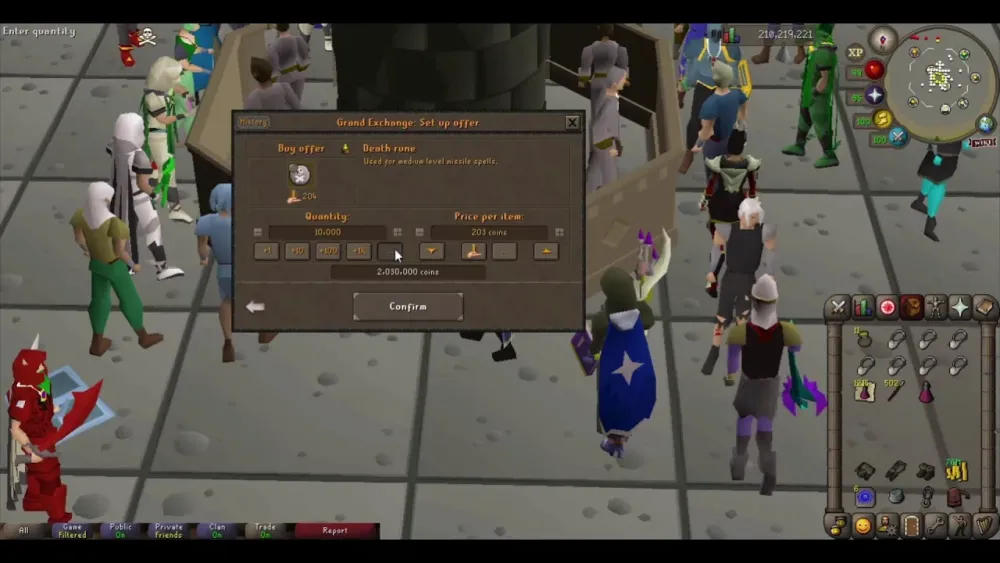
In Old School RuneScape (OSRS), tracking your kill count (KC) is a vital part of the game for players who engage in bossing, slayer tasks, or specific activities like the God Wars Dungeon and Barrows. Whether you’re grinding for rare drops, chasing combat achievements, or just curious about your progress, knowing how to check your kill count can keep you motivated and organized. This guide dives into the various methods to monitor your KC, including in-game tools, third-party plugins, and specific activity trackers. Let’s explore how to stay on top of your kill counts and make the most of your OSRS adventures.
Kill count, often abbreviated as KC, refers to the number of times a player has defeated a specific monster, boss, or completed an activity. It’s a key metric for tracking progress and is used in various game mechanics, such as accessing boss chambers in the God Wars Dungeon or boosting loot potential in Barrows. Knowing your KC helps you set goals, compare achievements with friends, and plan efficient grinding sessions.
Why Track Kill Count?
Tracking KC serves multiple purposes:
- Progress Monitoring: See how close you are to unlocking rewards or completing combat achievements.
- Loot Tracking: Pair KC with loot trackers to estimate drop rates for rare items.
- Competitive Edge: Compare your stats with others on HiScores or within clans.
- Game Mechanics: Certain areas, like God Wars Dungeon, require a specific KC to access bosses.
Types of Kill Counts
OSRS tracks different types of KC depending on the activity:
- Boss Kill Count: Tracks defeats of bosses like General Graardor or Zulrah.
- Slayer Kill Count: Monitors kills of assigned Slayer monsters.
- Activity Kill Count: Includes completions of raids or activities like Chambers of Xeric.
- God Wars Dungeon Essence: Counts kills of followers to access boss chambers.
Using In-Game Tools to Check Kill Count
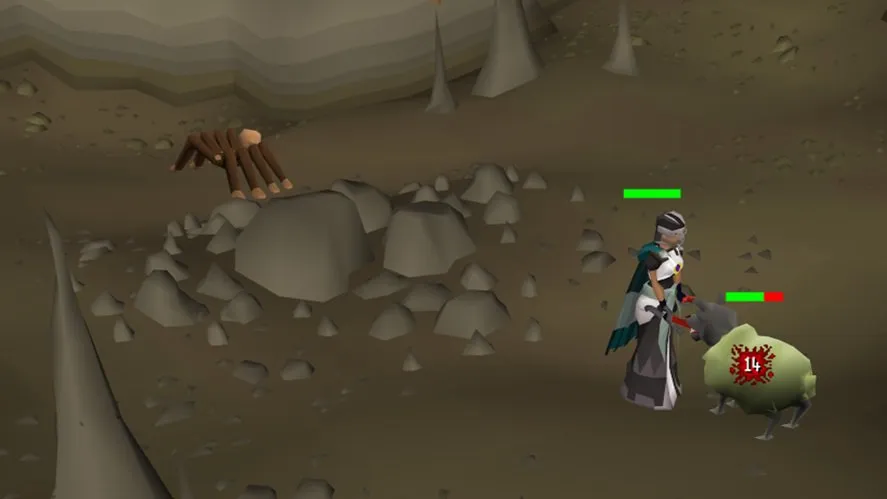
OSRS provides several built-in methods to check your KC, accessible through interfaces and NPCs. These are ideal for players who prefer to stay within the game’s native systems without relying on external tools.
Boss Kill Log
The Boss Kill Log is the primary in-game tool for tracking boss KC. Here’s how to access it:
- Open the Adventures Tab in the bottom-right corner of your screen.
- Click on the Boss Kills section.
- View your total kills, individual boss KC, and personal best times.
This log covers most bosses, including Kree’arra, K’ril Tsutsaroth, and Vorkath, and was updated in 2019 to include HiScores tracking (minimum 5 kills for most bosses, 1 for The Mimic and TzKal-Zuk). Note: Always check the log after a kill, as it may not update instantly due to server load.
Collection Log
The Collection Log tracks both KC and item drops for bosses and activities. To access:
- Go to the Collection Log interface in the Adventures Tab.
- Select a boss or activity to see your KC and obtained items.
This is particularly useful for tracking rare drops alongside KC, such as pet drops or unique weapons.
Adventure Log in Player-Owned House
If you have a Player-Owned House (POH), the Adventure Log in the Achievement Gallery displays various trackers, including boss KC and activity completions. Visit your POH, interact with the log, and check the relevant counters.
Third-Party Tools for Enhanced Tracking
For more detailed tracking, third-party clients like RuneLite offer powerful plugins that go beyond in-game tools. These are especially popular among players who want real-time data and customizable interfaces.
RuneLite Kill Count Plugin
RuneLite’s Kill Count plugin automatically tracks KC for bosses and monsters. To use it:
- Download and install RuneLite from its official site.
- Enable the Kill Count plugin in the plugin sidebar.
- Kill a monster or boss, and the plugin will record the KC.
You can also use the !kc chat command to share your KC with others, but RuneLite must first observe a kill message to register it. If the command doesn’t work, open your in-game Boss Kill Log or Adventure Log to sync the data.
Loot Tracker Plugin
RuneLite’s Loot Tracker plugin pairs KC with loot received, perfect for gold farmers or drop hunters. To enable:
- Activate the Loot Tracker plugin in RuneLite.
- Sign in to your RuneLite client to save progress between sessions.
- View your KC and loot for specific monsters or bosses.
Tip: Always sign in to RuneLite to avoid losing data when closing the client.
Activity-Specific Kill Count Tracking
Certain OSRS activities have unique KC mechanics that require specific methods to track. Below are the most notable ones.
God Wars Dungeon Kill Count
In the God Wars Dungeon, KC (referred to as “essence”) is required to enter boss chambers. You need 40 kills of a god’s followers (e.g., goblins for Bandos, imps for Zamorak) to access the boss. To check:
- The KC is displayed in the top-right corner of the screen while in the dungeon.
- Right-click NPCs like the Soldier at Lizardman Canyon for specific KC (e.g., Lizardmen).
Pro Tip: Use an Ecumenical Key to bypass the KC requirement, or complete task sets to reduce the required kills (e.g., Grandmaster tasks lower it to 15). Leaving the dungeon resets your KC to zero.
Barrows Kill Count
In Barrows, KC tracks the number of crypt creatures killed, which increases the loot potential from the chest. To monitor:
- Kill crypt creatures (e.g., crypt rats, giant crypt spiders) to build KC.
- Check the Collection Log or Boss Kill Log for total Barrows chest completions.
Higher KC improves the quantity and quality of rewards, like blood runes.
Tips and Tools for Efficient Kill Count Management
Managing KC effectively can save time and enhance your gameplay. Here are practical tips and tools to streamline the process.
Manual Tracking Methods
If you prefer not to use plugins or in-game logs, try these manual methods:
- Chat Counting: Type your KC in the general chat after each kill (e.g., “31/40” for God Wars).
- Tally Counter Apps: Use a mobile app to tap and track kills.
- Pen and Paper: Keep a tally chart, marking every 5 kills for simplicity.
These are reliable for God Wars Dungeon or other activities without automatic trackers.
Comparing Kill Counts
To compare your KC with others:
- Check the HiScores for boss KC (requires at least 5 kills for most bosses).
- Use RuneClan for clan-based KC tracking, especially for player kills.
- Join OSRS Discord communities to share and discuss KC milestones.
Note: Player kill counts in the Wilderness can be tricky to track without a Wildstalker Helm or clan API.
| Boss | Minimum KC for HiScores |
|---|---|
| General Graardor | 5 |
| Zulrah | 5 |
| The Mimic | 1 |
| TzKal-Zuk | 1 |
Maximizing Kill Count Efficiency
To boost your KC quickly:
- Optimize Gear: Use high-DPS gear to speed up kills.
- Choose Weak Followers: In God Wars, target weaker followers like goblins (Bandos) or imps (Zamorak).
- Use Plugins: RuneLite’s plugins can highlight targets or track time per kill.
By combining in-game tools, third-party plugins, and manual methods, you can easily track and manage your kill count in OSRS. Whether you’re tackling bosses, grinding Slayer, or navigating the God Wars Dungeon, staying on top of your KC will enhance your gameplay and keep you motivated. Start tracking today and watch your achievements soar!

