Your cart is empty
How to Troubleshoot Login Issues on OSRS Mobile
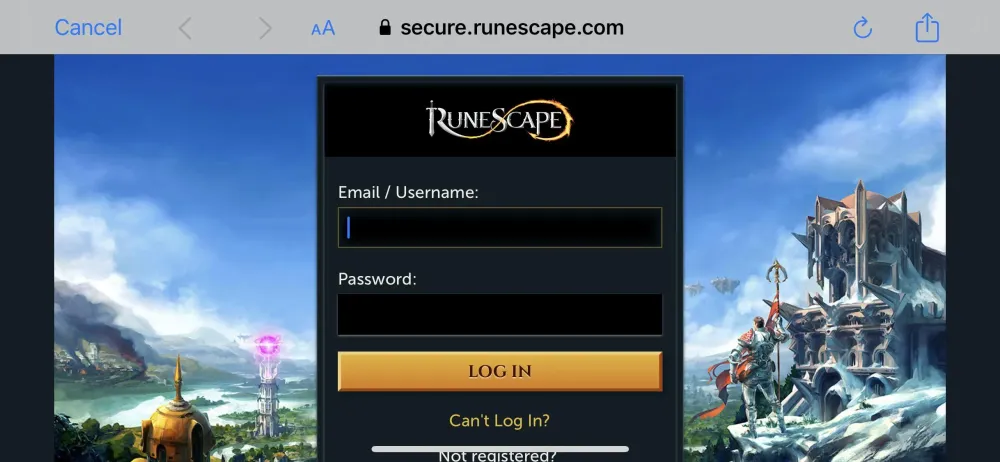
Old School RuneScape (OSRS) Mobile allows players to enjoy the classic game on the go. However, users may encounter login issues that can disrupt gameplay. Understanding these problems is vital for a seamless gaming experience. This article delves into the nature of login problems on OSRS Mobile and explores common causes to help players troubleshoot effectively.
Login issues on OSRS Mobile can stem from various factors, affecting both new and experienced players. Here are some common causes:
- Server Issues: Occasionally, the OSRS servers may experience downtime due to maintenance or unexpected outages. During these times, players may find it impossible to log in. Checking the official OSRS Twitter account or community forums can provide updates on server status.
- Internet Connectivity: A stable internet connection is crucial for logging into OSRS Mobile. Weak Wi-Fi signals or poor cellular data can cause login failures. Ensure you’re connected to a reliable network and consider switching between Wi-Fi and mobile data to see if it resolves the issue.
- Outdated App Version: Running an outdated version of the OSRS Mobile app may lead to compatibility issues. Regular updates are released to fix bugs and improve performance. Check your device’s app store for updates and install the latest version to avoid login problems.
- Incorrect Login Credentials: Double-check your username and password for any typing errors. Players often forget their credentials or may have changed their passwords without updating them in the app. If necessary, use the password recovery option to reset your password.
- Account Issues: Login problems can also arise from account-related issues, such as account bans or restrictions. If your account has been flagged for violating game policies, you may be unable to log in. Contact Jagex support for clarification and assistance.
- Device Compatibility: Some older devices or operating systems may not fully support the OSRS Mobile app. Ensure that your device meets the minimum requirements for the app and consider upgrading your device if necessary.
- Cache and Data Issues: Accumulated cache and app data can sometimes interfere with the login process. Clearing the app’s cache or uninstalling and reinstalling the app may help resolve these issues.
By identifying and addressing these common causes, players can effectively troubleshoot login issues on OSRS Mobile, ensuring a smoother and more enjoyable gaming experience.
Checking Your Internet Connection
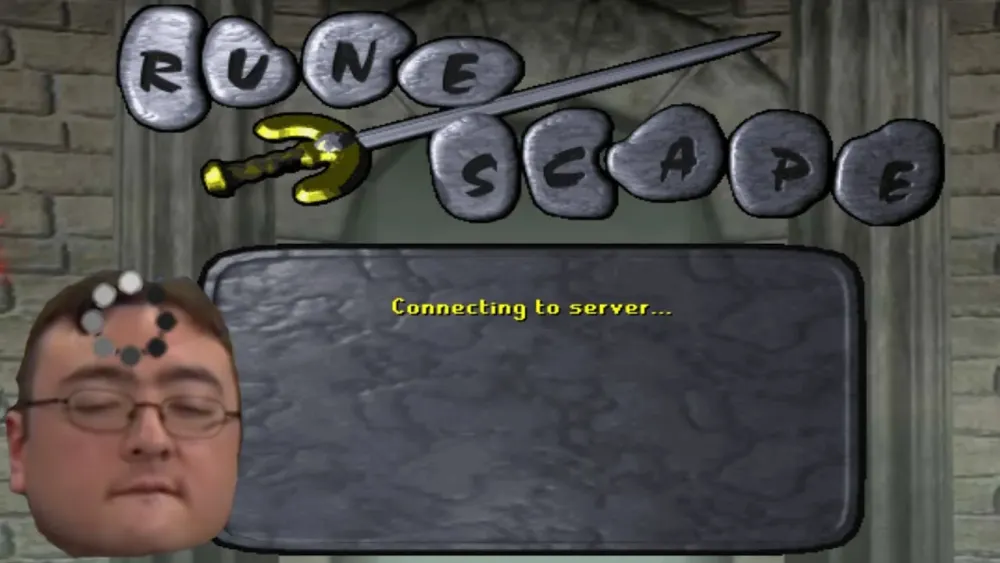
One of the most common culprits behind login issues on OSRS Mobile is a shaky internet connection. Before diving into any complex troubleshooting steps, make sure to check your connectivity. Here’s how you can do that:
- Wi-Fi vs. Mobile Data: If you’re on Wi-Fi, try switching to mobile data and vice versa. Sometimes, the Wi-Fi network might be facing issues.
- Signal Strength: Check the signal strength. Poor signals can lead to connectivity problems. Move closer to the router if you’re using Wi-Fi.
- Restart Your Device: A quick restart can often resolve connectivity issues. Turn off your device, wait a few moments, and then turn it back on.
- Network Settings: Go to your device’s network settings and forget the Wi-Fi network. Then reconnect by entering the password again.
- Run a Speed Test: Use apps like Speedtest to see if your internet speed is adequate for gaming.
If you discover that your connection is weak or unstable, consider the following solutions:
- Move closer to the router.
- Disconnect other devices using the network.
- Reset your router if necessary.
Once you’ve ensured your internet connection is stable, try logging back into OSRS Mobile. If issues persist, it might be time to look into updating or reinstalling the app.
Updating and Reinstalling the OSRS Mobile App
If your internet connection is solid, but you’re still facing login issues, the next step is to check if your OSRS Mobile app is up to date. Developers frequently release updates to fix bugs and improve performance. Here’s how to check for updates:
- For Android Users: Open the Google Play Store, search for OSRS Mobile, and tap on “Update” if available.
- For iOS Users: Open the App Store, go to your updates, and look for OSRS Mobile. Tap “Update” if it’s available.
If updating doesn’t resolve the issues, you might want to consider reinstalling the app:
- Uninstall OSRS Mobile: Long press the app icon and select “Uninstall.” Confirm the action.
- Reinstall the App: Go to the Google Play Store or App Store, search for OSRS Mobile, and tap “Install.”
After reinstalling, launch the app and attempt to log in again. This process often clears any corrupted files or outdated data that could be causing the login issue. If you’re still having problems, it may be a good idea to check for server issues or contact customer support.
Resetting Your Password
If you’re having trouble logging into your OSRS Mobile account, one of the first steps you might want to take is resetting your password. It’s a simple process that can resolve many login issues, especially if you suspect your password might be incorrect or you’ve forgotten it. Here’s how you can do it:
- Open the OSRS Mobile app on your device.
- On the login screen, look for the “Forgot Password?” link and tap on it.
- Enter the email address associated with your account. Make sure it’s the correct one!
- Check your email for a password reset link. If you don’t see it, check your spam or junk folder.
- Follow the instructions in the email to create a new password. Choose something strong but memorable!
- Return to the app and attempt to log in with your new password.
Remember, if you’re still having trouble logging in after resetting your password, it may be worth checking other aspects like your username or device settings. Also, ensure you’re using the latest version of the app!
Clearing Cache and Data on Your Device
Sometimes, login issues on OSRS Mobile can stem from corrupted cache files or old data lingering on your device. Clearing the cache and data can help refresh the app and may resolve your login problems. Here’s how to do it, depending on your device:
For Android:
- Go to your device’s “Settings.”
- Scroll down and select “Apps” or “Application Manager.”
- Find and tap on “Old School RuneScape.”
- Tap on “Storage.”
- Select “Clear Cache” and then “Clear Data.”
For iOS:
iOS doesn’t allow users to clear cache directly, but you can try the following:
- Uninstall the OSRS Mobile app.
- Restart your device.
- Reinstall the app from the App Store.
After clearing cache and data, launch the app and attempt to log in again. This process can often resolve any lingering issues and give you a fresh start. If you continue to face problems, consider checking your internet connection or reaching out to customer support.
7. Contacting Jagex Support for Assistance
If you’ve tried all the troubleshooting steps and still can’t log into Old School RuneScape (OSRS) Mobile, it might be time to reach out to Jagex Support. They have a dedicated team to help players like you resolve issues. Here’s how to go about it:
- Visit the Jagex Support Website: Start by heading to the official Jagex Support page. It’s the hub for all player-related queries.
- Choose the Right Category: Select “Old School RuneScape” from the list of games. This helps direct your query to the appropriate team.
- Provide Detailed Information: When filling out the support form, be as detailed as possible. Include:
- Your OSRS account username
- The device you’re using
- A description of the login issue
- Any error messages you’ve received
- Check for Updates: After submitting your request, keep an eye on your email for a response from Jagex Support. They may need further information.
Remember, support staff deal with a lot of queries, so be patient. They’re there to help you get back to your adventures in Gielinor!
8. Preventing Future Login Issues
Once you’ve resolved your login issues, it’s wise to take some steps to prevent them from happening again. Here are a few tips to keep your OSRS Mobile experience smooth:
- Use a Strong Password: Make sure your password is not easily guessable. Consider using a mix of letters, numbers, and special characters.
- Enable Two-Factor Authentication: This adds an extra layer of security to your account. It requires a verification code in addition to your password when logging in.
- Keep Your App Updated: Regularly check for updates to the OSRS Mobile app. Updates often include bug fixes and improvements that can enhance performance.
- Maintain a Stable Internet Connection: Use a reliable internet connection while playing. Switching between Wi-Fi and cellular data can sometimes cause issues.
- Clear Cache Regularly: Clearing the app’s cache can improve performance and may help prevent login problems. You can typically find this option in your device settings.
By following these tips, you can significantly reduce the chances of encountering login issues in the future and focus on enjoying your time in OSRS Mobile.
