Your cart is empty
How to Swap Left Click in OSRS for a Smoother Gaming Experience

Warning: Undefined variable $post in /home/osrsmoneymaking.guide/public_html/wp-content/themes/kadence/functions.php on line 391
Warning: Attempt to read property "ID" on null in /home/osrsmoneymaking.guide/public_html/wp-content/themes/kadence/functions.php on line 391
Old School RuneScape (OSRS) is a game built on intricate mechanics, and mastering efficiency can transform your gameplay. One of the best ways to streamline your actions is by swapping the left-click options for various in-game interactions. Whether you’re pickpocketing Ardougne knights, fishing, or building in your player-owned house, customizing left-click settings can save time and reduce strain. This guide dives into how to swap left-click options in OSRS using RuneLite’s Menu Entry Swapper, covering setup, practical applications, and tips to optimize your experience.
Swapping left-click options lets you prioritize the most frequent or desired action for an object, NPC, or item, bypassing the need to right-click and navigate menus. This is especially useful for repetitive tasks like skilling, combat, or minigames, where every second counts. By tailoring your left-click to specific actions, you can enhance efficiency, reduce misclicks, and make gameplay feel more intuitive.
Benefits of Customizing Left Click
- Increased Efficiency: Perform actions like pickpocketing or building with a single click instead of navigating menus.
- Reduced Fatigue: Fewer clicks mean less strain during long grinding sessions.
- Better Focus: Streamlined controls let you concentrate on strategy rather than menu navigation.
Getting Started with RuneLite’s Menu Entry Swapper
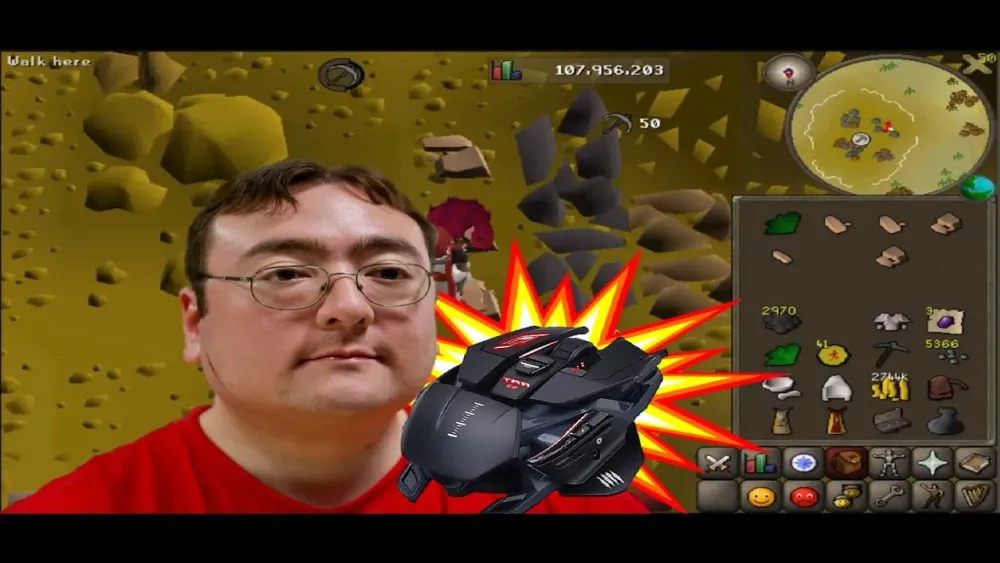
RuneLite is the go-to client for most OSRS players due to its robust plugins, and the Menu Entry Swapper is a standout feature for customizing left-click actions. Before diving into specific swaps, you need to set up RuneLite and configure the plugin.
Installing RuneLite
If you haven’t already, download RuneLite from its official website. Follow these steps:
- Visit the official RuneLite site and download the client for your operating system.
- Install the client by following the on-screen instructions.
- Log in to OSRS using your Jagex account credentials.
Enabling Menu Entry Swapper
The Menu Entry Swapper plugin is enabled by default in RuneLite, but you should verify and tweak its settings:
- Open the RuneLite client and click the wrench icon (configuration panel) on the right sidebar.
- Scroll to the Menu Entry Swapper plugin in the list.
- Click the gear icon next to it to access settings.
- Explore the options to enable or disable specific swaps (e.g., NPCs, objects, items).
Common Left-Click Swaps for Skilling
Skilling is where left-click swaps shine, as many tasks involve repetitive actions. Here are some of the most popular swaps to enhance your skilling efficiency.
Pickpocketing NPCs (e.g., Ardougne Knights)
Thieving is a click-intensive skill, and swapping the left-click option for NPCs like Ardougne knights to “Pickpocket” can make training smoother.
- Steps: Enable “NPCs” in the Menu Entry Swapper settings, then select “Pickpocket” for specific NPCs or use the shift-click method (see below).
- Pro Tip: Combine with the “Thieving” plugin to highlight NPCs when their health is low for knock-out strategies.
Fishing Spots (e.g., Harpoon over Cage)
Fishing spots often default to less desirable options like “Cage” or “Net.” Swapping to “Harpoon” for tuna or swordfish fishing saves clicks.
| Fishing Spot | Default Left Click | Swapped Left Click |
|---|---|---|
| Catherby | Cage | Harpoon |
| Fishing Guild | Net | Harpoon |
How to Swap: In Menu Entry Swapper, check “Swap Fishing Spots” and select “Harpoon” as the priority action.
Construction (e.g., Build Mode)
Construction requires constant right-clicking to build or remove furniture, but you can swap the left-click to “Build” for faster training.
- Steps: Enable “Swap Build” in the plugin settings under “Player Owned House.”
- Result: Left-clicking a hotspot instantly opens the build menu.
Advanced Left-Click Customization
Beyond basic swaps, RuneLite offers advanced options for fine-tuning your left-click experience, especially for combat, minigames, and inventory management.
Shift-Click Customization
Holding shift while clicking allows you to dynamically swap left-click options for items, NPCs, or objects without changing permanent settings.
- Enable “Customizable Shift Click” in Menu Entry Swapper settings.
- Hold shift and right-click an item (e.g., bones).
- Select “Swap” and choose the desired action (e.g., “Use” instead of “Bury”).
Example: Set bones to “Use” for offering at an altar, making Prayer training faster.
Combat Swaps (e.g., Prioritizing Healers in Fight Caves)
In scenarios like the Fight Caves, you can prioritize left-clicking Jad’s healers over Jad himself to simplify multi-tasking.
- Steps: Use the “Custom Menu Swaps” section in the plugin. Enter “Healer” after “Jad” to prioritize attacking healers.
- Benefit: Left-click healers without right-clicking, speeding up your response time.
Inventory and Bank Swaps
Swapping left-click options for items in your inventory or bank can streamline tasks like dropping items or banking.
- Shift-Click Drop: Enable this in OSRS settings (Controls tab) to drop items with shift + left-click.
- Bank Swaps: In Menu Entry Swapper, enable “Bank” swaps to prioritize “Deposit” or “Withdraw-X” for faster banking.
Tips for Optimizing Your Left-Click Setup
To get the most out of left-click swapping, consider these practical tips to enhance your setup and avoid common pitfalls.
Test Swaps Before Long Sessions
Before committing to a long grind, test your swaps in a low-stakes environment to ensure they work as intended. Misconfigured swaps can lead to frustrating misclicks.
Use Plugins Synergistically
Combine Menu Entry Swapper with other RuneLite plugins for maximum efficiency:
- Ground Items: Highlights loot to avoid accidental clicks.
- Entity Hider: Hides NPCs or objects to reduce visual clutter.
- One Click: Automates certain multi-step actions (use cautiously to stay within Jagex rules).
Stay Within Jagex Rules
RuneLite’s Menu Entry Swapper is Jagex-approved, but avoid third-party clients or plugins that automate actions beyond simple menu swaps. Stick to official RuneLite downloads to ensure compliance and account safety.
Resetting Swaps
If a swap isn’t working or you want to revert to defaults:
- Shift + right-click the item/NPC/object.
- Select “Reset” from the swap menu.
- Alternatively, disable specific swaps in the plugin settings.
Conclusion
Swapping left-click options in OSRS using RuneLite’s Menu Entry Swapper is a game-changer for efficiency and comfort. Whether you’re grinding skills, tackling bosses, or managing your inventory, customizing your controls can shave off countless clicks and make your sessions more enjoyable. Start by setting up the plugin, experiment with swaps for your favorite activities, and fine-tune as you go. With a bit of practice, you’ll wonder how you ever played without it. Happy ‘Scaping!
Warning: Undefined variable $post in /home/osrsmoneymaking.guide/public_html/wp-content/themes/kadence/functions.php on line 391
Warning: Attempt to read property "ID" on null in /home/osrsmoneymaking.guide/public_html/wp-content/themes/kadence/functions.php on line 391

