Your cart is empty
How to Set Up Two-Factor Authentication in OSRS
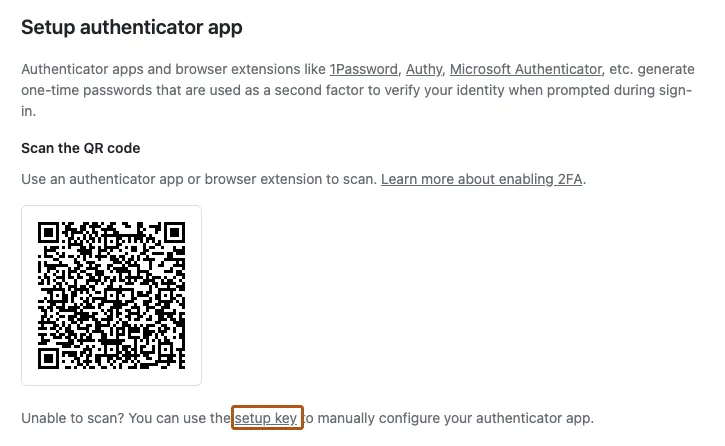
Two-Factor Authentication (2FA) is a crucial security measure that adds an extra layer of protection to your Old School RuneScape (OSRS) account. By requiring not only a password but also a second form of verification, 2FA significantly reduces the risk of unauthorized access. This guide will explain the importance of 2FA and how to set it up in OSRS, ensuring your gaming experience remains safe and secure.
Enabling Two-Factor Authentication (2FA) on your OSRS account provides several significant benefits that enhance your account’s security. Firstly, it greatly reduces the likelihood of account hacking. With just a password, a hacker can easily gain access if they manage to obtain it through phishing or data breaches. However, with 2FA in place, even if someone acquires your password, they will still need access to your second authentication method, which is typically a mobile device or a dedicated authentication app.
Secondly, 2FA provides peace of mind. Players can enjoy the game without constantly worrying about the security of their account. Knowing that even if your password is compromised, your account remains secure with the additional verification step allows for a more enjoyable gaming experience.
Furthermore, enabling 2FA often comes with additional recovery options. If you ever forget your password or lose access to your account, having 2FA activated can simplify the recovery process. You may receive backup codes or have the option to verify your identity through your linked device, streamlining access restoration.
Finally, using 2FA can promote better security habits overall. It encourages players to be more vigilant about their account security and recognize the importance of protecting their personal information. This awareness can extend beyond gaming, influencing better security practices across all online accounts.
In summary, enabling Two-Factor Authentication on your OSRS account is a straightforward yet effective way to enhance security, offering protection against unauthorized access, providing peace of mind, facilitating recovery options, and fostering better security practices.
Step 1: Accessing Your OSRS Account Settings

To kick things off, you’ll need to log into your Old School RuneScape (OSRS) account. This is your first step towards securing your account with two-factor authentication (2FA). Here’s how you do it:
- Open the OSRS client: Launch the game on your computer or mobile device.
- Log in: Enter your username and password. If you’re using a public computer, make sure to uncheck the “Remember me” box for security purposes.
- Access account settings: Once you’re logged in, click on your username displayed at the top of the screen. This will take you to your account management page.
On this page, you’ll find various options related to your account. Look for a section labeled “Security” or “Two-Factor Authentication.” Clicking on this section will bring you closer to setting up 2FA.
It’s crucial to ensure that you’re on the official OSRS website or client to avoid phishing scams. Always double-check the URL and look for secure connections (https://) before entering any personal information.
Step 2: Choosing Your Authentication Method
Now that you’ve accessed your account settings, it’s time to choose your preferred authentication method. OSRS offers a couple of reliable options for 2FA:
- Authenticator App: This is the most recommended method. Apps like Google Authenticator or Authy generate time-based codes that you need to enter along with your password.
- SMS Verification: If you prefer, you can opt to receive a code via text message. This is easier but less secure than using an authenticator app.
Let’s break down the steps for each method:
| Method | Steps |
|---|---|
| Authenticator App |
|
| SMS Verification |
|
Choosing the right method depends on your comfort level and the devices you have available. However, using an authenticator app is generally the best way to ensure maximum security for your account.
Step 3: Setting Up the Authenticator App
Alright, you’re almost there! Now it’s time to set up the authenticator app. This step is crucial for adding that extra layer of security to your Old School RuneScape (OSRS) account. Here’s what you need to do:
- Download the Authenticator App: First things first, you’ll need to download an authenticator app. Popular choices include Google Authenticator or Authy, which are available for both Android and iOS devices.
- Open the App: Once you’ve installed the app, open it up. You’ll typically see a “+” sign or an option to add a new account.
- Scan the QR Code: Back in OSRS, after selecting to enable two-factor authentication, a QR code will appear on your screen. Use the authenticator app to scan this code. If you can’t scan it, there should be an option to enter a setup key manually.
- Save Your Backup Codes: The game will provide you with backup codes. Write these down and store them in a safe place! These codes will help you regain access to your account in case you lose your phone or can’t access the authenticator app.
- Verify the Setup: After scanning the QR code, the app will generate a six-digit code. Enter this code back in OSRS to verify that everything is working correctly.
And just like that, your authenticator app is set up! It’s a simple process, but it makes a huge difference in keeping your account secure.
Step 4: Completing the Setup Process
Now that you’ve set up the authenticator app, let’s wrap up the process. Completing the setup is just as important as the previous steps. Here’s how to finalize everything:
- Log in to Your OSRS Account: Return to the login page and enter your username and password as you normally would.
- Enter the Authenticator Code: Once you hit ‘Login’, the game will prompt you for the code generated by your authenticator app. Open the app and enter the six-digit code.
- Check for Confirmation: If everything is set up correctly, you’ll receive a confirmation message that two-factor authentication is active on your account. This message is your signal that you’ve successfully completed the setup!
- Test It Out: For peace of mind, log out and log back in again to ensure the authenticator process works smoothly. This way, you can get familiar with entering the code.
And there you have it! You’ve successfully enabled two-factor authentication in OSRS. This extra security step is well worth it, as it significantly reduces the risk of unauthorized access to your account. Now, you can enjoy your adventures in Gielinor with added peace of mind!
Troubleshooting Common Issues
Setting up Two-Factor Authentication (2FA) in Old School RuneScape (OSRS) can sometimes come with its own set of challenges. Don’t worry; you’re not alone! Here are some common issues players face and tips on how to resolve them:
- Not Receiving the 2FA Code:
If you’re not getting the 2FA code sent to your email or authenticator app, check the following:
- Ensure that your email address is correct in your OSRS account settings.
- Check your spam or junk folder.
- Make sure your authenticator app is synced correctly.
- Authenticator App Issues:
If your authenticator app isn’t generating codes, try these steps:
- Ensure that you have the correct time synced on your device.
- Try reinstalling the app if the problem persists.
- Switch to a different authenticator app, such as Google Authenticator or Authy.
- Account Lockout:
If you find yourself locked out of your account after multiple failed attempts, follow these steps:
- Wait for a cooldown period before trying again.
- Contact OSRS support for assistance in recovering your account.
It’s crucial to resolve these issues quickly to ensure the security of your account and maintain your gaming experience. If problems persist, don’t hesitate to reach out to the OSRS community or support for additional help.
Conclusion and Final Thoughts
Setting up Two-Factor Authentication is a vital step in securing your Old School RuneScape account. With the rise of account hacks and scams, implementing 2FA provides an extra layer of protection that can save you from losing your hard-earned items and progress.
Here are some key takeaways:
- Enhanced Security: 2FA greatly reduces the risk of unauthorized access to your account.
- Easy to Set Up: Following the steps provided makes the process straightforward.
- Stay Informed: Regularly check for updates and best practices regarding account security.
In conclusion, while setting up Two-Factor Authentication may seem like an extra step, it’s a step that pays off in peace of mind. Your account’s security is worth it! Take the time to set it up and troubleshoot any issues, ensuring that you can enjoy your gaming experience without worry. Happy gaming!

