Your cart is empty
How to Set Up Mouse Keys in OSRS for Efficient Gameplay
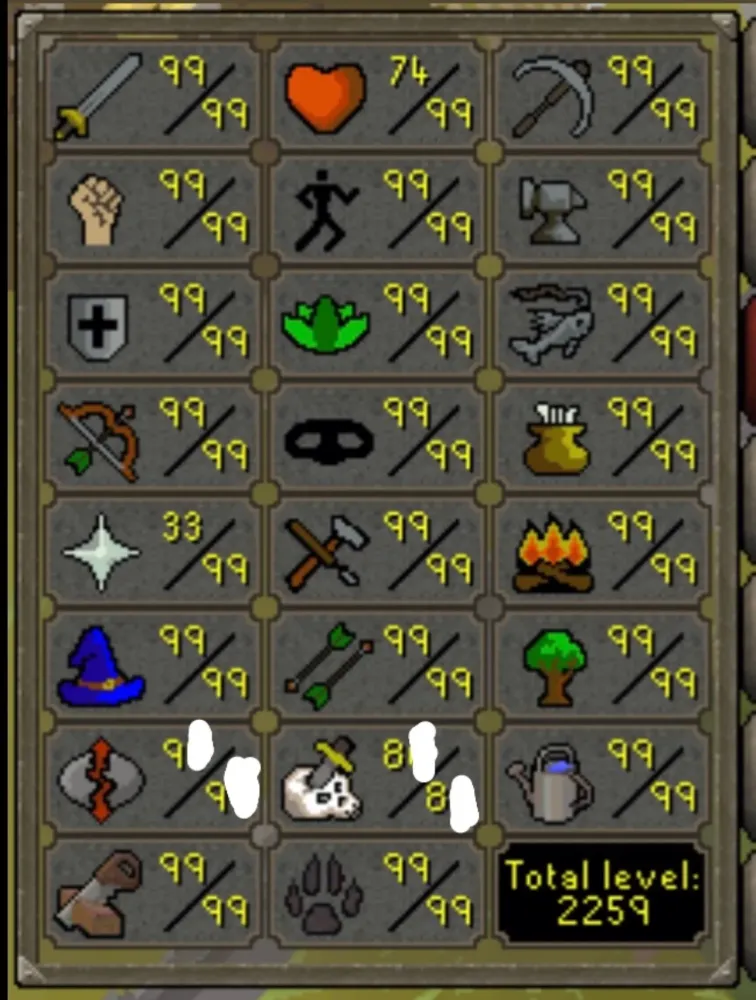
Old School RuneScape (OSRS) is a click-intensive game, and mastering efficient controls can make a huge difference in your gameplay. One way to enhance your experience is by setting up Mouse Keys, a feature built into most operating systems that lets you control the mouse cursor using your numeric keypad. This guide will walk you through how to set up Mouse Keys for OSRS, optimize settings for various in-game tasks, and ensure you’re within Jagex’s rules to avoid bans. Whether you’re skilling, training combat, or dropping items, Mouse Keys can save time and reduce wrist strain. Let’s dive in!
Mouse Keys are an accessibility feature that allows you to move and click the mouse cursor using the numeric keypad instead of a physical mouse. In OSRS, this is particularly useful for repetitive tasks like fletching, fishing, or dropping inventory items, as it reduces hand strain and speeds up actions. According to the OSRS Wiki, the “5” key acts as a mouse click, while surrounding keys move the cursor, making it ideal for click-intensive activities. Mouse Keys are explicitly allowed by Jagex, provided you use your operating system’s default program and avoid third-party software like AutoHotKey for scripting.
Benefits of Using Mouse Keys
- Reduced Strain: Less mouse movement eases wrist fatigue during long sessions.
- Faster Actions: Precise cursor jumps streamline tasks like banking or dropping items.
- Accessibility: Ideal for players with limited mouse mobility or laptop users without a numeric keypad.
- Rule Compliance: Using default OS Mouse Keys keeps you safe from bans, unlike third-party macros.
Step-by-Step Guide to Enable Mouse Keys on Windows
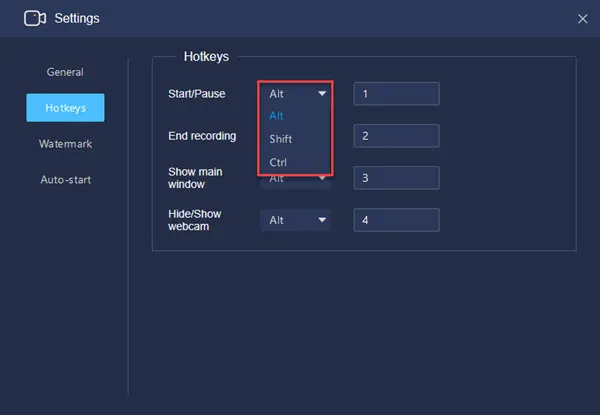
Since most OSRS players use Windows, we’ll start with how to set up Mouse Keys on Windows 10 and 11. The process is straightforward and takes just a few minutes. Follow these steps to get started.
Accessing Mouse Keys Settings
- Click the Start Menu and type “Ease of Access” in the search bar.
- Select Ease of Access Center from the results.
- Click Make the mouse easier to use.
- Under “Control the mouse with the keyboard,” check the box for Turn on Mouse Keys.
- Click Set up Mouse Keys to customize settings.
Optimizing Mouse Keys Settings
Once Mouse Keys are enabled, fine-tune them for OSRS gameplay. Here’s how:
- Pointer Speed: Adjust the top speed and acceleration sliders to control how fast the cursor moves. For OSRS, a moderate speed works best for precision.
- Ctrl/Shift Modifiers: Check “Hold down Ctrl to speed up and Shift to slow down” to enable cursor jumps, which are crucial for selecting dropdown menu options (e.g., dropping items).
- Num Lock: Ensure “Use Mouse Keys when Num Lock is on” is selected for standard keypad functionality.
Click Apply and OK to save. You can also enable Mouse Keys quickly by pressing Alt + Left Shift + Num Lock.
Mouse Keys Controls
With Mouse Keys active, your numeric keypad controls the cursor as follows:
| Key | Action |
|---|---|
| 5 | Left-click |
| 2, 4, 6, 8 | Move cursor down, left, right, up |
| 1, 3, 7, 9 | Move cursor diagonally |
| + | Double-click (may act as single-click in some cases) |
| Ctrl + Directional Key | Jump cursor a set distance |
Note: The “*” key for simultaneous left and right clicks no longer works for dropping items in OSRS.
Setting Up Mouse Keys on Laptops Without a Numeric Keypad
Many laptops lack a dedicated numeric keypad, but you can still use Mouse Keys with some workarounds.
Using an External Keyboard
The simplest solution is to connect an external USB keyboard with a numeric keypad. Once plugged in, follow the same Windows setup steps above. This is ideal for players who frequently use Mouse Keys for skilling or combat.
Enabling Virtual Keypad
Some laptops allow you to enable a virtual numeric keypad by pressing Fn + Num Lock, which converts letter keys (e.g., U, I, O) into keypad keys. Check your laptop’s manual to confirm. Note that typing may be difficult while this mode is active, so toggle it off when not gaming.
Key Remapping (Advanced)
If no keypad is available, you can use third-party software like SharpKeys to remap keys (e.g., Caps Lock) to act as numeric keypad keys. However, ensure this complies with Jagex’s rules, which prohibit non-1:1 key remapping or scripts that automate actions. Stick to simple remaps to stay safe.
Using Mouse Keys in OSRS Gameplay
Mouse Keys shine in specific OSRS activities. Here are some practical applications and tips to maximize efficiency.
Skilling with Mouse Keys
Mouse Keys are a game-changer for repetitive skilling tasks. For example:
- Fishing: Use the “5” key to click fishing spots accurately without constant mouse movement.
- Woodcutting/Mining: Position the cursor over a tree or rock and tap “5” to interact.
- Herb Cleaning: Use cursor jumps (Ctrl + 2) to select “Clean” from the dropdown menu quickly.
Pro Tip: Practice in low-risk areas to build muscle memory before using Mouse Keys for high-value skilling.
Combat Applications
In combat, Mouse Keys can improve reaction speed:
- Switching Attack Styles: Use cursor jumps to select styles from the combat menu.
- Spell Casting: Combine Mouse Keys with hotkeys (e.g., F-keys) to cast spells or use items.
- Prayer Flicking: Position the cursor over a prayer and tap “5” to toggle it.
Tip: Test Mouse Keys in the Nightmare Zone or low-level enemies to get comfortable before tackling bosses.
Dropping Items Efficiently
Dropping items (e.g., fish or logs) is a common use for Mouse Keys. Position the cursor over an item, press Ctrl + 2 to jump to the “Drop” option, and press “5” to confirm. Adjust the cursor jump distance in settings to align with dropdown menus.
Staying Within Jagex’s Rules
Jagex updated its macroing rules in 2017 to clarify Mouse Keys usage. Here’s what you need to know to avoid bans:
- Use Default OS Mouse Keys: Only your operating system’s built-in Mouse Keys are allowed.
- No Third-Party Scripts: Programs like AutoHotKey are banned unless used for simple 1:1 key remapping (e.g., F1 to Q).
- Avoid Automation: Any setup that performs multiple actions per input (e.g., clicking multiple spots) is bannable.
Warning: Jagex tracks your OS and can detect non-native Mouse Keys programs. Stick to the default settings to stay safe.
Sticky Keys for Convenience
To avoid holding Ctrl for cursor jumps, enable Sticky Keys in Windows:
- Go to Ease of Access > Keyboard in the Control Panel.
- Turn on Sticky Keys and check “Lock modifier keys when pressed twice in a row.”
- Double-tap Ctrl to lock it, allowing single-key cursor jumps.
This makes dropping items or banking faster but may interfere with typing, so toggle it off when not in use.
Tips for Mastering Mouse Keys in OSRS
To get the most out of Mouse Keys, consider these strategies:
- Practice Regularly: Spend time in safe areas to build familiarity with controls.
- Adjust Settings: Experiment with pointer speed and jump distance for your screen size.
- Combine with Hotkeys: Use F-keys for inventory or spellbook access alongside Mouse Keys.
- Monitor Comfort: Take breaks to avoid strain, even with reduced mouse use.
With practice, Mouse Keys can transform your OSRS experience, making skilling and combat smoother and more enjoyable.

