Your cart is empty
How to Remove Authenticator in OSRS: A Step-by-Step Guide
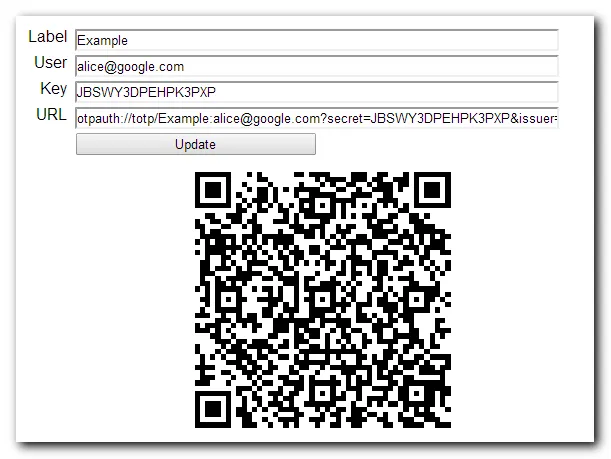
Old School RuneScape (OSRS) has become a staple in the gaming community, renowned for its nostalgic gameplay and robust security measures. One such measure is the OSRS Authenticator, a two-factor authentication tool designed to protect players’ accounts from unauthorized access. While it enhances security, there may be instances where players find it necessary to remove the Authenticator. This guide will walk you through the process of doing so, ensuring that your account remains secure while addressing your individual needs.
There are several reasons why players might choose to remove the OSRS Authenticator. One common reason is convenience; entering an additional code every time you log in can be cumbersome, especially for those who play frequently or on multiple devices. If you often switch between devices or play in various locations, having to generate and input a code can disrupt the flow of gameplay.
Another reason might be related to account access. If you have lost your phone or are unable to access the device linked to your Authenticator, you may find yourself locked out of your account. In such cases, removing the Authenticator becomes essential to regain access. Additionally, some players may feel that their personal security practices are sufficient without the added layer provided by the Authenticator, especially if they have strong, unique passwords and other security measures in place.
Furthermore, updates or changes in the game may lead players to decide that the Authenticator is no longer necessary. For instance, if the game developers introduce alternative security measures or improve account recovery options, players might feel more comfortable without the Authenticator. Lastly, some players may experience technical issues with the Authenticator app itself, which could prompt them to uninstall it to avoid frustration.
Regardless of the reason, it’s crucial to carefully consider the implications of removing the Authenticator. While it may simplify the login process, it also exposes your account to potential risks. Weighing the convenience against the security benefits will help you make an informed decision about whether to proceed with the removal.
Prerequisites for Removing the Authenticator
Before diving into the process of removing your authenticator in Old School RuneScape (OSRS), it’s important to ensure you have a few things squared away. This will help streamline the process and avoid any hiccups along the way. Here’s what you need to check:
- Access to your Registered Email: Make sure you can access the email address associated with your OSRS account. You’ll need this for verification purposes.
- Authenticator App: Have your authenticator app handy, as you may need it to retrieve a verification code during the process.
- Game Login Credentials: Ensure you know your username and password, as you’ll need to log into your account.
- Account Security: Be prepared to answer any security questions you set up when you enabled the authenticator, as this will further verify your identity.
- Time Availability: Set aside some uninterrupted time to complete the process. While it’s not excessively lengthy, a few minutes of focus will help.
Once you’ve checked off these prerequisites, you’ll be ready to proceed with the actual removal of the authenticator. Having everything in order makes the process much smoother!
Step-by-Step Guide to Removing the Authenticator
Removing the authenticator from your OSRS account might seem daunting, but it’s quite straightforward when you follow these steps. Let’s break it down:
- Log into Your OSRS Account: Start by visiting the OSRS login page. Enter your username and password to access your account.
- Navigate to Account Settings: Once logged in, head to the account settings. You can usually find this option in the main menu.
- Locate the Authenticator Section: In the settings menu, look for the section that mentions “Authenticator” or “Two-Factor Authentication.”
- Choose to Remove Authenticator: You should see an option to remove or disable the authenticator. Click on this option.
- Verify Your Identity: At this stage, you’ll be prompted to enter a verification code from your authenticator app. Open the app and input the code.
- Confirm Removal: After successfully entering the code, confirm that you want to remove the authenticator. This step may also require you to answer security questions.
- Check for Confirmation: Finally, look for a confirmation message indicating that the authenticator has been removed. You should now be able to log in without needing the authenticator.
And there you have it! By following these steps, you can successfully remove the authenticator from your OSRS account. If you encounter any issues, don’t hesitate to reach out to OSRS support for assistance!
Troubleshooting Common Issues
If you encounter problems while trying to remove the Authenticator from your Old School RuneScape (OSRS) account, don’t worry! You’re not alone, and many players face similar challenges. Here are some common issues and how to resolve them:
- Not Receiving Verification Codes: If you’re not getting the codes sent to your email or mobile device, check your spam folder and ensure your email settings allow messages from Jagex. Also, verify that your mobile number is correctly linked to your account.
- Authenticator App Not Working: Sometimes the app may not generate codes correctly. Try closing and reopening the app, or uninstalling and reinstalling it. Ensure your device’s time settings are set to automatic, as incorrect time can lead to code mismatches.
- Account Recovery Issues: If you’ve forgotten your recovery details or can’t access your email, you may need to go through the account recovery process. Visit the Jagex support page for further assistance.
- Access Denied: If you’re unable to access your account due to the Authenticator, ensure you have the correct login credentials. If you need help, reach out to Jagex support for account recovery options.
Always remember to keep your account recovery details updated. It’s crucial for dealing with any potential issues that arise during the Authenticator removal process.
Alternatives to the Authenticator
If you’re considering removing the Authenticator from your OSRS account, you might be wondering about the alternatives available for securing your account. Here are some options:
- Email Verification: Instead of using the Authenticator app, you can rely on email verification for account actions. This method sends a verification link to your registered email, which you must click to confirm your identity.
- Strong Passwords: Ensure that you create a strong and unique password for your account. Use a combination of uppercase and lowercase letters, numbers, and special characters. Avoid using easily guessable information.
- Account Security Questions: Some users opt for security questions that must be answered before making changes to account settings. Choose questions and answers that only you would know.
- Regular Monitoring: Keep an eye on your account activity. Regularly check for any unauthorized access or changes. If you notice anything suspicious, change your password immediately.
While the Authenticator provides enhanced security, these alternatives can still help protect your OSRS account from unauthorized access. Choose the options that best suit your gaming style and security needs!
How to Remove Authenticator in OSRS: A Step-by-Step Guide
Removing the authenticator from your Old School RuneScape (OSRS) account can be necessary for various reasons, such as switching devices or troubleshooting login issues. Follow these detailed steps to successfully remove the authenticator.
Step 1: Log into Your OSRS Account
- Open the OSRS client or visit the official website.
- Enter your username and password to log in.
Step 2: Access Account Settings
- Once logged in, navigate to the account settings section.
- Look for the “Security” tab, which typically houses account security features.
Step 3: Locate the Authenticator Section
- Find the section labeled “Authenticator” or “Two-Factor Authentication.”
- Click on the option to manage or remove the authenticator.
Step 4: Verification
- You may need to enter your authenticator code for verification.
- Follow any additional prompts to confirm your identity.
Step 5: Remove the Authenticator
- After successful verification, select the option to remove or disable the authenticator.
- Confirm your choice when prompted.
Step 6: Log Out and Test
- Log out of your account and try logging back in to ensure the authenticator has been removed.
By following these steps, you can easily remove the authenticator from your OSRS account. Ensure that you have a secure password in place to maintain account safety.
Conclusion and Final Thoughts: Removing the authenticator from your OSRS account is a straightforward process that enhances your flexibility in managing your account security. Always remember to safeguard your account with strong passwords and keep your contact information updated. A well-maintained account is key to enjoying your OSRS experience without unnecessary interruptions.

