Your cart is empty
How to Play OSRS in HD: A Complete Guide

Old School RuneScape (OSRS) has captivated players since its launch, maintaining a dedicated player base drawn to its nostalgic charm. With the introduction of HD graphics, the game has evolved, offering enhanced visuals while preserving its classic gameplay. This guide will help you navigate the steps to play OSRS in HD, ensuring you can enjoy a modernized experience while exploring the world of Gielinor.
Before diving into the HD experience of OSRS, it’s crucial to ensure your system meets the necessary requirements to run the HD client smoothly. The HD client offers improved graphics, animations, and overall performance, but it also demands more from your hardware compared to the standard version.
Here are the minimum and recommended system requirements for the OSRS HD client:
- Operating System: Windows 10 (64-bit), macOS Mojave or higher, or a compatible Linux distribution.
- Processor: At least an Intel Core i3 or AMD equivalent. For optimal performance, an Intel Core i5 or higher is recommended.
- RAM: A minimum of 4 GB is required, but 8 GB or more is recommended for seamless gameplay.
- Graphics Card: A dedicated graphics card with at least 1 GB of VRAM. Models such as NVIDIA GeForce GTX 660 or AMD Radeon HD 7850 or better are ideal for high settings.
- DirectX: DirectX 11 or later is required for optimal visual performance.
- Internet Connection: A stable broadband connection is essential for online play; a minimum speed of 5 Mbps is recommended.
Additionally, ensure that your graphics drivers are up to date, as outdated drivers can lead to performance issues or graphical glitches. Running the HD client on subpar hardware may result in lag, lower frame rates, or crashes, detracting from the enhanced experience.
By ensuring your system meets or exceeds these requirements, you can enjoy the stunning visuals and improved gameplay that OSRS in HD has to offer. Prepare your setup, and get ready to embark on your adventures in a beautifully reimagined Gielinor.
Setting Up the HD Client
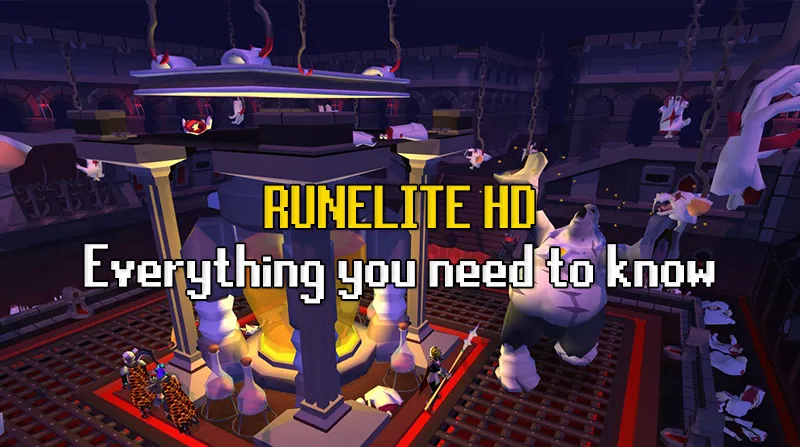
Getting started with the HD client for Old School RuneScape (OSRS) is a breeze! Follow these simple steps to enhance your gaming experience:
- Download the HD Client: First things first, you need to download the official HD client. Head over to the RuneScape download page and grab the latest version. Make sure you’re downloading the OSRS version.
- Install the Client: Once the download is complete, run the installer. Follow the on-screen instructions to install the client. It’s pretty straightforward! Just click ‘Next’ until the installation is complete.
- Create or Log into Your Account: After installation, open the client. If you already have an account, log in using your credentials. If not, you can easily create a new account right from the client.
- Adjust Graphics Settings: After logging in, navigate to the settings menu. Here, you’ll find options to tweak the graphics to your liking. You can set the render quality, toggle HD features, and adjust other visual settings.
- Start Playing: With everything set up, it’s time to jump into the world of Gielinor. Click the ‘Play’ button and immerse yourself in the stunning graphics!
Remember, if you encounter any issues, the OSRS community is super helpful. Check out forums or official support channels for assistance!
Exploring the Enhanced Graphics
The HD client for OSRS isn’t just about making the game look pretty; it significantly enhances the overall experience. Here’s what you can expect when you dive into the upgraded visuals:
- Improved Textures: Everything from the landscapes to character models boasts higher resolution textures, giving them a fresh, vibrant look.
- Dynamic Lighting: Experience realistic lighting effects that change with the time of day. Shadows and highlights add depth to the game environment.
- Detailed Animations: The animations of characters, NPCs, and monsters are smoother and more fluid, making every action feel more lifelike.
- Enhanced Special Effects: Spells, items, and combat effects are visually striking. You’ll notice the difference during battles or when casting spells.
- Customizable Interface: The HD client allows you to tailor your interface with various themes and layouts, making it easier to navigate while enjoying the eye candy.
In short, exploring the enhanced graphics in OSRS through the HD client transforms the game into a visually stunning adventure. You’ll find that the nostalgia of the classic game blends beautifully with modern graphical improvements, making your gaming experience richer and more enjoyable!
Tips for Optimizing Performance
When diving into Old School RuneScape (OSRS) in HD, it’s essential to ensure that your gaming experience is smooth and enjoyable. Here are some handy tips to help you optimize performance:
- Adjust Graphics Settings: Go into the settings menu and tweak the graphics options. Lowering settings like shadows and particle effects can significantly boost performance.
- Close Background Applications: Before launching OSRS, close any unnecessary applications running in the background. This frees up system resources and improves game performance.
- Update Drivers: Make sure your graphics card drivers are up to date. Manufacturers frequently release updates that can enhance performance and fix bugs.
- Use Game Mode: If you’re on Windows, enable Game Mode. This feature optimizes your PC for gaming by prioritizing CPU and GPU resources for OSRS.
- Monitor Your System: Keep an eye on your system’s performance using tools like Task Manager. Watch for any bottlenecks in CPU, GPU, or memory usage.
Implementing these tips can significantly enhance your gameplay experience, allowing you to enjoy the stunning HD graphics without any lag or interruptions.
Common Issues and Troubleshooting
While playing OSRS in HD, you might encounter some common issues. Don’t worry! Here’s a list of problems and their solutions:
| Issue | Solution |
|---|---|
| Game Crashes | Update your graphics drivers and ensure your system meets the minimum requirements. If the problem persists, consider reinstalling the game. |
| Low Frame Rate | Lower your graphics settings and close any unnecessary applications running in the background. |
| Textures Not Loading | Check your internet connection and restart the game. If the issue continues, verify the game files through your launcher. |
| Audio Issues | Ensure your audio drivers are updated. Check the audio settings in both the game and your operating system. |
By following these troubleshooting tips, you can quickly resolve any hiccups you encounter and get back to enjoying OSRS in HD!
7. Comparing HD vs. Standard Graphics
When diving into Old School RuneScape (OSRS), one of the first decisions you may face is whether to play with HD graphics or stick to the standard graphics. Both options have their unique charm, but understanding the differences can enhance your gaming experience. Let’s break it down!
Visual Quality: One of the most apparent differences is the visual quality. HD graphics bring a modern aesthetic to the game, enhancing textures and character models. The colors are more vibrant, and the environments feel more immersive.
Performance: While HD graphics can look stunning, they may demand more from your system. If you have a high-end PC, you’ll likely enjoy smooth gameplay. However, players with older machines might experience lag or reduced frame rates. Here’s a quick comparison:
| Aspect | HD Graphics | Standard Graphics |
|---|---|---|
| Visual Appeal | Enhanced textures, vibrant colors | Classic, nostalgic look |
| Performance | Higher system requirements | Lower system requirements |
| Customization | More options available | Limited customization |
Community and Updates: The HD version has a growing community, with frequent updates and mods enhancing the experience. On the other hand, the standard version stays true to its roots, offering a nostalgic experience that many players love.
Ultimately, the choice between HD and standard graphics comes down to personal preference. Whether you want the sleek modern look or the charming classic feel, OSRS has you covered!
8. Frequently Asked Questions
As you embark on your journey through OSRS in HD, you may have some questions. Here are some frequently asked questions that can help clarify any doubts you might have:
1. Can I switch between HD and standard graphics?
Absolutely! OSRS allows you to toggle between HD and standard graphics in the settings. This means you can test both and see which one suits your style better.
2. Will using HD graphics affect my gameplay?
It can, depending on your system’s capabilities. HD graphics require more processing power, so if your computer isn’t up to par, it might lead to lag. Always check your settings for optimal performance.
3. Are there any mods I need for HD graphics?
While some players opt for mods to enhance their HD experience, the official HD graphics mode in OSRS is standalone. You can enjoy it without additional downloads.
4. Is the HD mode available on all devices?
HD graphics are primarily available on PC. Mobile users will have a standard experience, so ensure you’re playing on a compatible device for the best visuals.
5. Will I lose any progress if I switch graphics modes?
Nope! Your progress is saved regardless of the graphics mode you choose. Feel free to explore both options without fear of losing your hard-earned achievements.
Hopefully, these FAQs have cleared up some of your questions! If you have more, feel free to reach out to the OSRS community or look for additional resources online.
How to Play OSRS in HD: A Complete Guide
Old School RuneScape (OSRS) has evolved significantly since its launch, and many players are seeking ways to enhance their gaming experience. One popular method is to play OSRS in HD, which can dramatically improve graphics and overall visual appeal. Here’s how to set it up:
1. Install the RuneLite Client
RuneLite is a third-party client that enhances the OSRS experience with various features, including HD graphics. Follow these steps to install it:
- Visit the RuneLite website.
- Download the client for your operating system.
- Install the application by following on-screen instructions.
2. Enable HD Mode
Once you have RuneLite installed, you can enable the HD mode:
- Open the RuneLite client.
- Log into your OSRS account.
- Click on the ‘Settings’ icon in the bottom right corner.
- Navigate to the ‘Plugins’ tab.
- Search for ‘HD’ and enable the HD plugin.
3. Adjust Graphic Settings
For optimal performance, adjust the following settings:
| Setting | Recommended Value |
|---|---|
| Render Distance | High |
| Texture Quality | High |
| Anti-Aliasing | Enabled |
4. Troubleshooting Common Issues
If you encounter issues while playing in HD, consider the following solutions:
- Ensure your graphics drivers are up to date.
- Lower the graphics settings if you experience lag.
- Restart the client if it crashes or freezes.
Playing OSRS in HD can significantly elevate your gaming experience by providing stunning visuals and improved clarity. By following these steps, you can seamlessly transition into a more immersive world of Gielinor.

