Your cart is empty
How to Make Your Minimap Bigger in OSRS
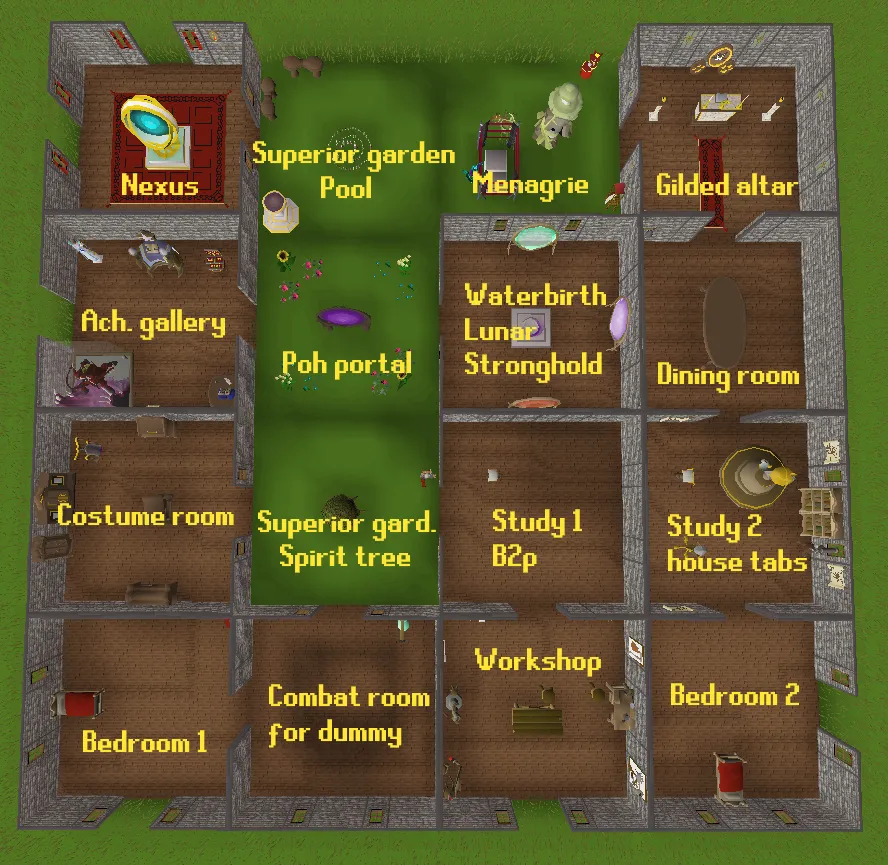
Warning: Undefined variable $post in /home/osrsmoneymaking.guide/public_html/wp-content/themes/kadence/functions.php on line 391
Warning: Attempt to read property "ID" on null in /home/osrsmoneymaking.guide/public_html/wp-content/themes/kadence/functions.php on line 391
The minimap in Old School RuneScape (OSRS) is an essential tool for navigation and gameplay. It provides players with a visual representation of their surroundings, making it easier to locate points of interest, other players, and various in-game elements. Understanding how to effectively use and customize the minimap can significantly enhance your gaming experience. This guide will explore the intricacies of the minimap and discuss the benefits of enlarging it for better visibility and efficiency in your adventures.
Having a bigger minimap in OSRS can greatly improve your gameplay experience for several reasons. First and foremost, a larger minimap provides a more comprehensive view of your surroundings, allowing for better situational awareness. This can be particularly beneficial in crowded areas, such as major cities like Varrock or Lumbridge, where many players congregate. With an expanded view, you can spot other players, NPCs, and markers more easily, reducing the chances of getting lost or missing important interactions.
Additionally, a larger minimap can enhance your navigation skills. When embarking on quests or exploring new areas, the ability to see more of the landscape at once can help you plot your route more effectively. This is especially useful in expansive regions or during time-sensitive tasks, where knowing the layout can save you precious minutes. Moreover, a bigger minimap can assist in locating resources or points of interest, such as mining spots, fishing locations, or quest markers, enabling you to gather materials or complete objectives with greater efficiency.
Furthermore, certain activities, such as player-versus-player (PvP) encounters, can benefit from a larger minimap. In these situations, being able to track opponents and allies more effectively can give you a tactical advantage. By enlarging your minimap, you can better assess the battlefield, react swiftly to opponents’ movements, and make informed decisions during combat.
Lastly, personal preference plays a significant role. Many players simply find a larger minimap more visually appealing and easier to read, which can reduce strain during extended gaming sessions. Ultimately, whether for practical navigation, combat strategy, or personal comfort, increasing the size of your minimap can enhance your overall experience in OSRS.
Step-by-Step Guide to Adjusting Minimap Size

Adjusting your minimap size in Old School RuneScape (OSRS) can significantly enhance your gameplay experience. A larger minimap allows for better navigation and a clearer view of your surroundings. Here’s how you can do it:
- Open the Game Settings: Launch OSRS and log into your account. Once in the game, locate the wrench icon (⚙️) in the game interface, which represents the settings menu.
- Access the Minimap Settings: In the settings menu, navigate to the ‘Display’ tab. This section contains various options related to your game display, including the minimap settings.
- Adjust the Minimap Size: Look for the option labeled ‘Minimap Size.’ You will typically find a slider or a set of buttons that allow you to increase or decrease the minimap size. Slide it to the right to increase the size.
- Test the Changes: After adjusting the size, exit the settings menu and observe the changes on your minimap. Make sure it’s comfortable for your gameplay style.
- Save Your Settings: If you’re satisfied with the new size, ensure that you save your settings before exiting the settings menu. This way, your adjustments will remain for future sessions.
And there you have it! With just a few clicks, you can make your minimap bigger, making it easier to navigate the vast world of Gielinor.
Using Third-Party Clients for Enhanced Minimap Features
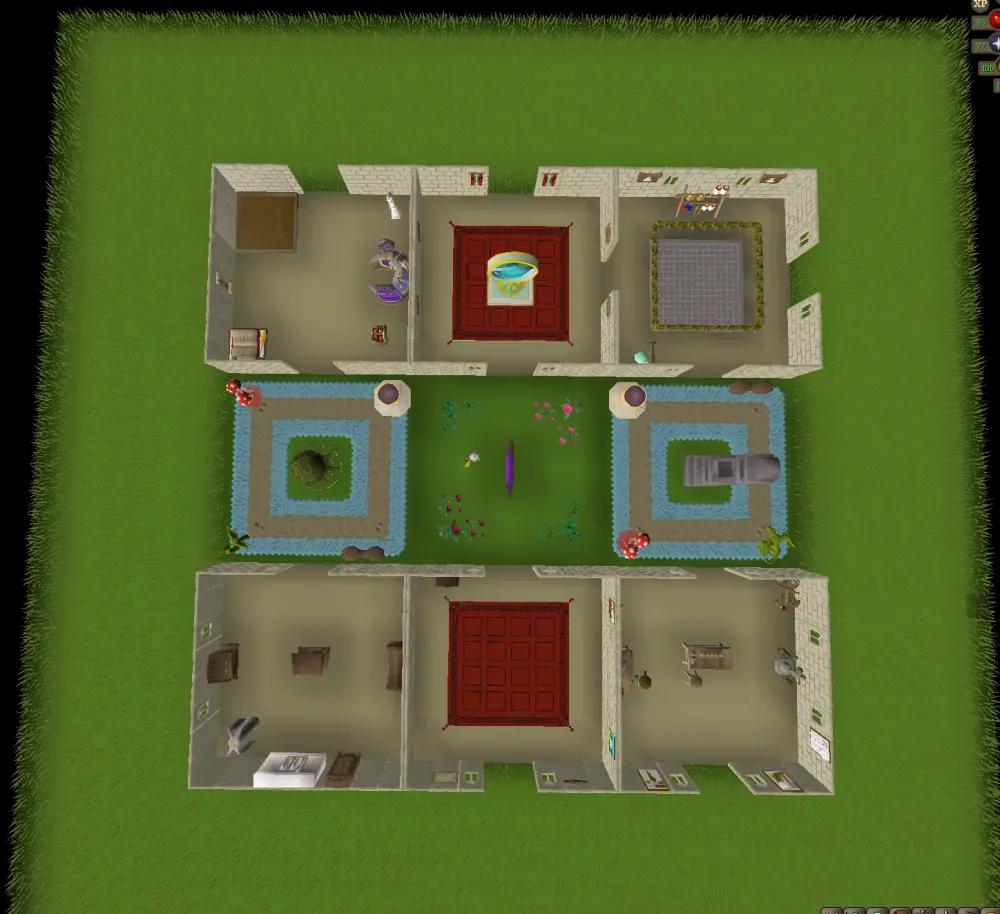
While the default OSRS client offers a decent minimap, you might want to explore third-party clients that provide enhanced features. These clients can significantly improve your gaming experience. Here are some popular options:
- Runelite: This is one of the most popular third-party clients. It offers a host of features, including customizable minimaps. You can adjust the size, add overlays, and even customize the colors for better visibility.
- OSBuddy: Another widely used client, OSBuddy provides a user-friendly interface and a range of features. The minimap can be resized and has additional functionalities like tracking nearby resources.
Here’s why using third-party clients can be beneficial:
| Feature | Runelite | OSBuddy |
|---|---|---|
| Custom Minimap Size | ✔️ | ✔️ |
| Resource Tracking | ✔️ | ✔️ |
| Additional Overlays | ✔️ | ❌ |
| Performance Optimization | ✔️ | ✔️ |
Before using any third-party client, ensure it complies with Jagex’s rules. Playing with a legitimate client can enhance your experience without risking your account. Embrace the power of customization and elevate your OSRS journey!
Common Issues with Minimap Size Adjustments
When players attempt to adjust their minimap size in Old School RuneScape (OSRS), they may encounter a few common issues. Let’s break down some of these problems and how to potentially resolve them.
- Minimap Not Resizing: One of the most frustrating issues is when the minimap simply won’t resize. This can happen if the settings haven’t been saved correctly or if there’s a glitch within the game.
- Cluttered Interface: A larger minimap can sometimes lead to a more cluttered interface. This can distract players and make it harder to see important information on the screen.
- Distortion of Map Features: Increasing the size of the minimap may distort the features on it, making it harder to read and navigate. This can be particularly problematic in densely populated areas.
- Performance Issues: In some cases, adjusting the minimap size can cause lag or performance drops, especially for players with lower-end hardware.
- Difficulty in Navigation: While a larger minimap can provide more visibility, it can also make it tougher to gauge distances accurately, leading to navigation issues.
If you encounter any of these problems, it might be worth checking your game settings or restarting the client. If the issues persist, consider reaching out to the OSRS support community for additional help.
Tips for Optimizing Your Gameplay with a Bigger Minimap
Adjusting your minimap size can greatly enhance your gameplay experience in OSRS. Here are some practical tips to help you make the most of a bigger minimap:
- Familiarize Yourself with the Layout: Spend some time getting used to the larger minimap. Understanding how your surroundings look on the map can help improve navigation.
- Utilize Markers: Use markers on your minimap for important locations. This will help you quickly identify where you need to go, especially in busy areas.
- Adjust Other UI Elements: With a larger minimap, consider adjusting other user interface elements. This can help reduce clutter and improve your overall visibility.
- Practice Quick Navigation: Take some time to practice navigating using the larger minimap. This can improve your speed and efficiency, especially during quests or PvP.
- Stay Updated: Always keep an eye on updates or changes from Jagex regarding UI adjustments. They might introduce new features that could enhance your gameplay even further.
By following these tips, you can optimize your gameplay with a bigger minimap, making your adventures in Gielinor much more enjoyable!
How to Make Your Minimap Bigger in OSRS
In Old School RuneScape (OSRS), having a clear view of your surroundings is crucial for navigation and gameplay. A larger minimap can significantly enhance your gaming experience by providing better visibility of your environment. Here are the steps to make your minimap bigger:
- Access the Game Settings: Click on the wrench icon located in the game interface to open the settings menu.
- Navigate to the Minimap Settings: From the settings menu, select the ‘Display’ tab to find options related to the minimap.
- Adjust the Minimap Size: Look for the ‘Minimap Size’ slider. Drag the slider to the right to increase the size of your minimap.
- Change the Zoom Level: You may also adjust the zoom level of your camera to get a different perspective of your surroundings, which can complement your enlarged minimap.
- Use the Fullscreen Mode: If you want an even larger view, consider switching to fullscreen mode by pressing the F11 key. This automatically enlarges the minimap proportionally.
In addition to these settings, keep an eye on the layout of your interface. Rearranging your HUD to minimize clutter can help you focus more on your minimap and surroundings.
| Tip | Description |
|---|---|
| Minimap Size | Increase the size for better visibility. |
| Camera Zoom | Adjust camera settings for a better view. |
| Fullscreen Mode | Use F11 for an expanded view. |
By following these steps, players can enhance their navigation and overall gameplay experience in OSRS.
Conclusion: Enhancing your OSRS experience with a bigger minimap not only aids in navigation but also improves your overall enjoyment of the game, allowing you to explore the vast world of Gielinor more effectively.
Warning: Undefined variable $post in /home/osrsmoneymaking.guide/public_html/wp-content/themes/kadence/functions.php on line 391
Warning: Attempt to read property "ID" on null in /home/osrsmoneymaking.guide/public_html/wp-content/themes/kadence/functions.php on line 391

