Your cart is empty
How to Log Out of OSRS Mobile on iPhone: A Step-by-Step Guide

Old School RuneScape (OSRS) Mobile brings the nostalgic MMORPG experience to your fingertips. Designed for both new and returning players, this mobile version allows you to play anywhere with a seamless transition from desktop to mobile. The game retains its classic charm while incorporating mobile-specific features, making it convenient for players who want to dive into the world of Gielinor on the go. Understanding how to navigate this app, including how to log out properly, is essential for maintaining your account’s security and ensuring a smooth gaming experience.
Logging out of OSRS Mobile on your iPhone is crucial for several reasons, primarily focused on security and preventing unauthorized access to your account. When you leave the game without logging out, your session remains active, which can lead to potential risks if someone else gains access to your device. In the event that your phone is lost or stolen, an active session could allow unauthorized users to make in-game purchases or alter your account settings, resulting in unwanted consequences.
Additionally, logging out helps to prevent any accidental actions that might occur if you accidentally tap the screen while the game is still open. Such unintended actions can disrupt your gameplay or lead to mistakes that could affect your character’s progress. By taking a moment to log out properly, you ensure that your game state remains intact and that you can return to your adventures without any issues.
Moreover, logging out regularly can help maintain the performance of the app. Leaving the game running in the background can consume device resources, leading to slower performance or draining your battery faster. By logging out, you can free up memory and improve the overall functionality of your device, allowing for a smoother experience when you return to the game later.
In summary, logging out of OSRS Mobile on your iPhone is a simple yet effective practice that enhances your account security, prevents accidental actions, and optimizes your device’s performance. Taking this small step not only protects your gaming experience but also ensures that you can enjoy Old School RuneScape with peace of mind.
Step 1: Accessing the OSRS Mobile App
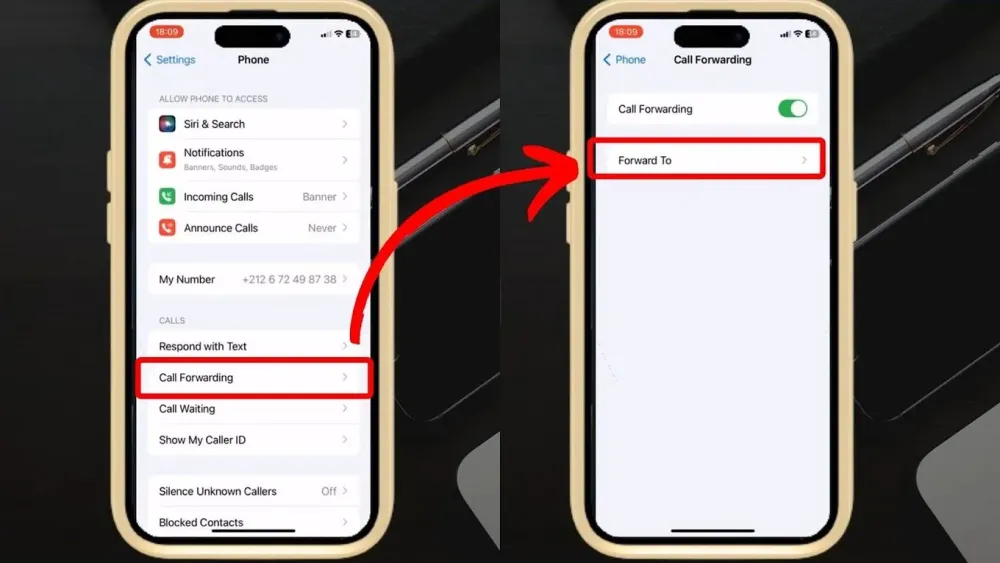
Before you can log out of OSRS Mobile on your iPhone, you need to open the app. It’s pretty straightforward, but let’s break it down just in case you need a little guidance.
Here’s how to access the OSRS Mobile app:
- Unlock Your iPhone: Start by unlocking your iPhone if it’s not already unlocked. Just swipe up or press the home button to access your apps.
- Find the OSRS Mobile App: Look for the Old School RuneScape app icon on your home screen. It usually has a distinct logo that makes it easy to spot.
- Tap on the Icon: Once you find it, tap the app icon to launch the game. Give it a moment to load; this might take a few seconds depending on your device.
- Sign In (if necessary): If you’ve been logged out or restarting the app, you may need to enter your credentials to access your account.
And that’s it! You’re now in the OSRS Mobile app, ready for your next adventure—or to log out if that’s what you really want!
Step 2: Navigating to the Logout Option
Once you’re in the OSRS Mobile app, logging out is just a few taps away. Let’s walk through the navigation process to find that logout option.
Here’s how you can do it:
- Open the Menu: Look for the menu icon, usually located in the top-left or top-right corner of the screen. It often looks like three horizontal lines or dots. Tap on it to open the menu.
- Scroll Down: In the menu, you’ll see several options related to your account and gameplay. Scroll down until you find the Settings option.
- Access Settings: Tap on Settings. This will lead you to various customization options for your gameplay, but you’re looking for the logout feature.
- Find Log Out: Within Settings, you should see the Log Out option. It’s typically located at the bottom of the list. Tap on it.
After you tap Log Out, a confirmation prompt might appear. Just confirm your choice, and voilà—you’re logged out of OSRS Mobile!
Step 3: Confirming the Logout Process
Once you’ve initiated the logout process in OSRS Mobile on your iPhone, it’s essential to ensure that you have successfully logged out. This step is crucial for maintaining your account’s security and ensuring that no one else can access your gaming profile. Here’s how to confirm the logout:
- Check for the Login Screen: After tapping the logout option, you should be redirected to the login screen. If you see the login fields, you can be confident that you’ve logged out successfully.
- Verify Your Account Status: If you want to double-check, try logging back in. If your account requires you to enter your credentials again, this confirms that you are indeed logged out.
- Look for Session Timeout: If you wait a while and try to access the game again, you should be prompted to log in, indicating that your session has ended.
- Close the App: As an extra precaution, you can close the OSRS app entirely. After closing it, when you reopen it, you should be taken back to the login screen.
By following these steps, you can make sure that your account remains secure and that you’ve properly logged out from OSRS Mobile.
Troubleshooting Common Logout Issues
Sometimes, you might encounter issues while trying to log out of OSRS Mobile on your iPhone. Don’t worry; these issues are usually easy to resolve. Here are some common problems and their solutions:
- App Freezing: If the app freezes when you attempt to log out, try force-closing the app. Double-tap the home button, swipe up on the OSRS app, and then reopen it.
- Logout Button Not Responding: If the logout button doesn’t work, ensure your game is updated to the latest version. If that doesn’t help, restart your iPhone and try again.
- Staying Logged In: If you find that you’re still logged in after attempting to log out, check your device settings. Sometimes, background app refresh settings can cause this issue.
- Account Issues: If you can’t log out due to account-related problems, such as a message stating your account is still in use, try logging in on another device and logging out from there.
By following these troubleshooting steps, you can effectively resolve any issues that arise during the logout process. Happy gaming!
7. Conclusion: Best Practices for Logging Out
Logging out of OSRS Mobile on your iPhone might seem like a simple task, but following best practices can enhance your gaming experience and protect your account. Here are some key points to keep in mind:
- Always Log Out Properly: Instead of just closing the app, make it a habit to log out through the game’s settings. This ensures that all your progress is saved and your session is securely ended.
- Secure Your Account: Consider enabling two-factor authentication if available. This adds an extra layer of security, making it harder for unauthorized users to access your account.
- Check for Updates: Always keep your OSRS Mobile app updated. Developers frequently release updates that may include security patches, making your gaming experience smoother and safer.
- Monitor Your Account Activity: Regularly check your account for any unusual activity. If you notice anything suspicious, change your password immediately.
- Clear Cache (Optional): Periodically clearing your app’s cache can help improve performance and ensure that any saved session data is wiped clean when you log out.
By following these best practices, you not only secure your account but also enjoy a more seamless gaming experience. Happy gaming!
8. FAQs About OSRS Mobile Logout
Got questions about logging out of OSRS Mobile on your iPhone? You’re not alone! Here are some frequently asked questions, along with their answers:
| Question | Answer |
|---|---|
| Can I log out of OSRS Mobile without losing my progress? | Yes! If you log out through the game’s settings, your progress is automatically saved. |
| What happens if I accidentally close the app? | Your session will remain active, but it’s best to log out properly to ensure security. |
| Is there a timeout feature for inactivity? | Yes, the game has an inactivity timeout that will log you out after a certain period of time. |
| Can I log out from another device? | Yes, logging in from a different device will automatically log you out of your previous session. |
| What should I do if I can’t log out? | If you encounter issues, try restarting the app or your device. If problems persist, consult the game’s support forum. |
These FAQs should help clarify any concerns you might have about logging out of OSRS Mobile. If you have more questions, feel free to reach out to the community or support! Happy adventuring!
