Your cart is empty
How to Load More Characters on Screen in OSRS: A Complete Guide

Warning: Undefined variable $post in /home/osrsmoneymaking.guide/public_html/wp-content/themes/kadence/functions.php on line 391
Warning: Attempt to read property "ID" on null in /home/osrsmoneymaking.guide/public_html/wp-content/themes/kadence/functions.php on line 391
Old School RuneScape (OSRS) is a beloved MMORPG that thrives on its vibrant community and bustling in-game world. However, one common frustration for players is the limited number of characters (players, NPCs, or objects) displayed on screen at once, especially in crowded areas like the Grand Exchange or during events. If you’ve ever wondered how to load more characters on screen in OSRS to enhance your gameplay experience, you’re in the right place. This guide will walk you through practical methods, client tweaks, and settings adjustments to see more of Gielinor’s inhabitants without breaking the game’s rules. Let’s dive in and optimize your OSRS experience!
Before tweaking anything, it’s worth understanding why OSRS limits the number of characters on screen. The game’s engine, rooted in its 2007 origins, wasn’t designed for modern hardware or massive player counts in one area. These limits help maintain performance and prevent lag, but they can feel restrictive. Fortunately, there are ways to work around this while staying within the game’s terms of service.
Why Does OSRS Cap Characters?
The character cap exists to balance server load and client performance. With thousands of players online, rendering everyone in a busy hub like Varrock Square could crash your game or slow it to a crawl. The default setting prioritizes stability over visibility, but you can adjust this with the right tools.
How Many Characters Load by Default?
In the vanilla OSRS client, you typically see around 50-100 characters (players, NPCs, and objects combined) depending on your settings and location. This number can drop in high-traffic areas as the game prioritizes closer entities. Third-party clients, however, can push this limit higher.
Using Third-Party Clients to Load More Characters
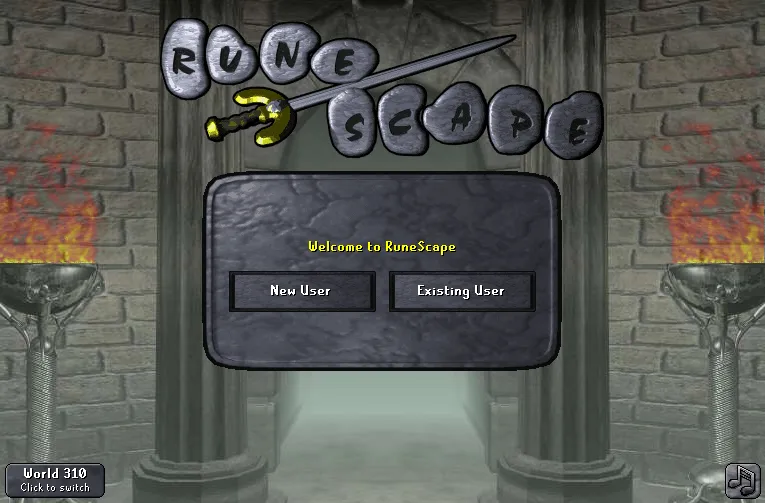
The easiest and most effective way to load more characters on screen in OSRS is by using an approved third-party client. These tools enhance the game’s functionality without violating Jagex’s rules, offering settings to increase render distance and character visibility.
RuneLite: The Go-To Choice
RuneLite is the most popular third-party client for OSRS, and for good reason. It’s open-source, lightweight, and packed with features, including options to adjust how many characters load on screen.
- Step 1: Download RuneLite from its official website and install it.
- Step 2: Open the client and log into OSRS.
- Step 3: Go to the settings (wrench icon) and find the “GPU” plugin.
- Step 4: Enable the GPU plugin and increase the “Draw Distance” slider. This extends how far the client renders entities, including players and NPCs.
- Step 5: Adjust the “Entity Hider” settings to ensure more characters remain visible instead of being culled.
With RuneLite’s GPU plugin, you can see up to 200+ characters in busy areas, depending on your hardware.
OSBuddy and Other Alternatives
While RuneLite dominates, OSBuddy (now less commonly used) and other clients like HDOS offer similar features. HDOS, for instance, focuses on high-definition graphics and includes options to tweak entity rendering. Be cautious, though—always use Jagex-approved clients to avoid bans.
Adjusting In-Game Settings for Better Visibility
If you prefer sticking to the official OSRS client, you can still optimize settings to load more characters on screen. While the vanilla client lacks the flexibility of third-party tools, a few tweaks can make a difference.
Maximize Graphics Settings
In the official client, head to the settings menu and crank up the graphics options:
- Display Mode: Switch to “Resizable” mode to expand your field of view.
- Render Distance: Set it to the highest available option (usually limited compared to third-party clients).
- Anti-Aliasing: Enable this for smoother visuals, which can indirectly improve entity visibility.
These changes won’t drastically increase character count but can help in less crowded areas.
Reduce Clutter with Entity Hiding
The official client doesn’t let you increase the cap directly, but you can hide unnecessary entities (like certain NPCs or objects) via plugins in RuneLite. This frees up rendering slots for more players to appear on screen.
Optimizing Your Hardware for More Characters
Loading more characters isn’t just about software—your hardware plays a big role. OSRS might be lightweight, but rendering extra entities taxes your CPU and GPU, especially in packed areas.
Upgrade Your Graphics Card
A decent GPU can handle increased draw distances and entity counts. For example:
| GPU | Max Characters (Estimated) | Performance Notes |
|---|---|---|
| Integrated (e.g., Intel HD) | 50-100 | Struggles in busy areas |
| Mid-Range (e.g., GTX 1650) | 150-200 | Smooth with RuneLite tweaks |
| High-End (e.g., RTX 3060) | 200+ | Handles max settings effortlessly |
If you’re on a budget, even a modest upgrade can boost performance.
Increase CPU Power
OSRS relies heavily on single-threaded CPU performance. A processor with higher clock speeds (e.g., 3.5 GHz or more) will process more entities without lag. Check your task manager while playing—if your CPU is maxed out, it’s time for an upgrade.
Monitor Resolution and Scaling
Playing at a higher resolution (e.g., 1440p) with proper scaling can widen your field of view, making more characters visible. Adjust this in your OSRS client settings or your monitor’s display options.
Tips and Tricks for Crowded Areas
Busy spots like the Grand Exchange, World 2 Falador, or event locations test your character-loading setup. Here’s how to thrive in these chaos zones.
Use Specific Worlds
Some worlds are less populated, letting you see more characters without hitting the cap. For example:
- World 301 (US): Often quieter than World 302.
- World 330 (UK): A good alternative to crowded EU hubs.
Check the world list in-game and hop to a less busy one.
Time Your Play Sessions
Avoid peak hours (e.g., evenings in your timezone) when servers are packed. Early mornings or late nights often mean fewer players, so the game renders more of them on your screen.
Leverage Plugins for Efficiency
RuneLite’s “Crowd Control” plugin can prioritize rendering players over NPCs or objects. Enable it in busy areas to focus on what matters—other adventurers like you.
Loading more characters on screen in OSRS transforms your experience, whether you’re trading, socializing, or just soaking in the atmosphere. By using third-party clients like RuneLite, tweaking in-game settings, optimizing your hardware, and employing smart strategies, you can see more of Gielinor’s bustling world. Start with RuneLite’s GPU plugin for an instant boost, and scale up from there based on your setup. Happy scaping!
Warning: Undefined variable $post in /home/osrsmoneymaking.guide/public_html/wp-content/themes/kadence/functions.php on line 391
Warning: Attempt to read property "ID" on null in /home/osrsmoneymaking.guide/public_html/wp-content/themes/kadence/functions.php on line 391

