Your cart is empty
How to Increase Render Distance in OSRS for a Better Gaming Experience
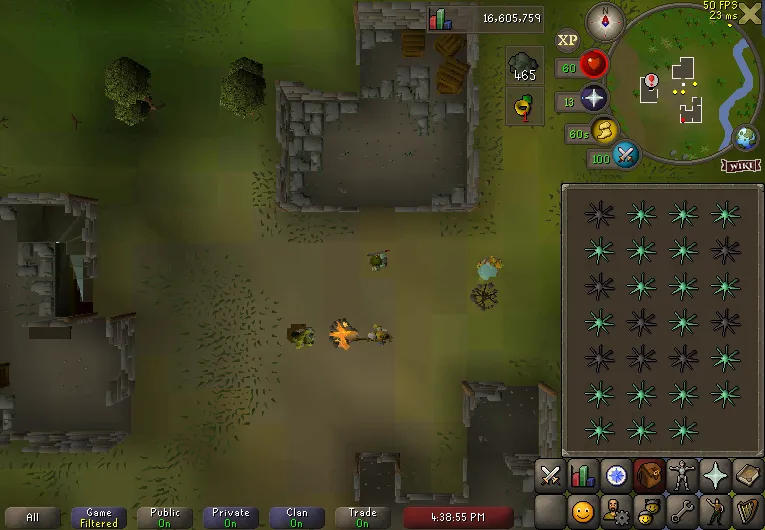
Warning: Undefined variable $post in /home/osrsmoneymaking.guide/public_html/wp-content/themes/kadence/functions.php on line 391
Warning: Attempt to read property "ID" on null in /home/osrsmoneymaking.guide/public_html/wp-content/themes/kadence/functions.php on line 391
In Old School RuneScape (OSRS), render distance significantly impacts gameplay by determining how far players can see the game environment. A higher render distance allows for a clearer view of distant objects, NPCs, and players, enhancing the overall gaming experience. Understanding how render distance works and its implications can help players optimize their settings for better visibility and performance. This article will explore the concept of render distance in OSRS and the advantages of increasing it.
Render distance in OSRS refers to the maximum distance at which the game engine will display objects, environments, and characters. Essentially, it dictates how much of the game world you can see at any given time. By default, OSRS has a standard render distance, which is optimized for performance across various devices. However, players using more powerful computers or devices can adjust these settings to enhance visibility.
In OSRS, the render distance is primarily influenced by the graphics settings within the game. Players can change these settings to increase their render distance, allowing them to see further into the game world. This is particularly beneficial in areas with significant player activity, as it enables players to spot enemies, gather resources, or interact with other players more effectively. While adjusting render distance can improve visibility, it may also require more processing power, which can impact overall game performance.
The game’s engine utilizes a series of algorithms to determine which objects to render based on the player’s position and the set render distance. Objects outside this range will not be drawn, which helps to maintain game performance and reduce lag. However, increasing render distance can lead to a more immersive experience, allowing players to appreciate the game’s graphics and design fully.
Overall, understanding render distance is crucial for OSRS players looking to enhance their gameplay. By grasping how it works and how it can be adjusted, players can optimize their settings for a clearer and more enjoyable gaming experience.
Why Increase Render Distance?
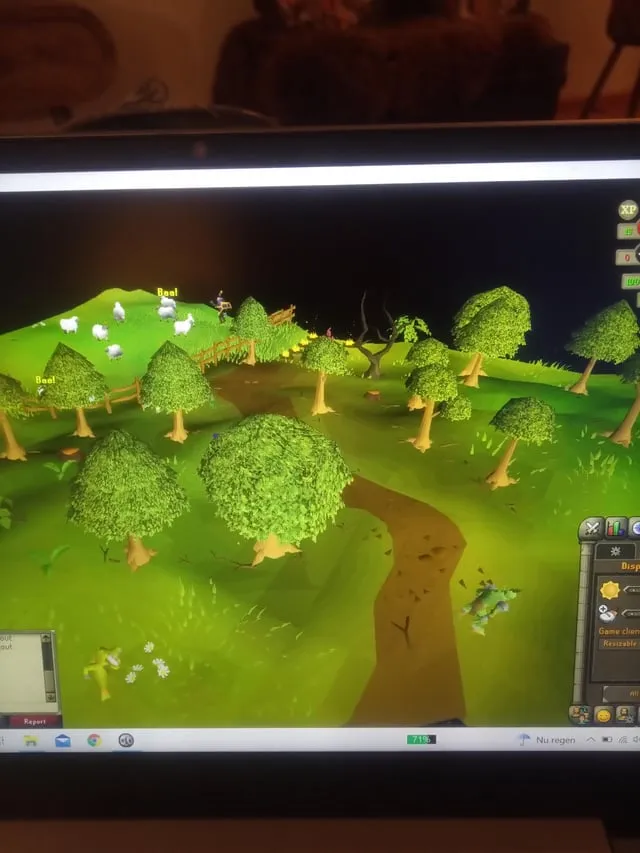
Increasing render distance in OSRS can significantly enhance the gaming experience for various reasons. One of the primary benefits is improved visibility. With a greater render distance, players can see distant objects, NPCs, and other players, allowing for better situational awareness. This is particularly important in PvP situations or crowded areas where spotting threats early can be the difference between victory and defeat.
Another advantage is the ability to plan strategies more effectively. When players can see further into the game world, they can anticipate events, such as the movement of other players or NPCs. This foresight can be crucial in quests, boss fights, or skilling, where positioning and timing matter. For instance, in a competitive setting like the Wilderness, being able to see enemies approaching from a distance can afford players the opportunity to escape or prepare for a fight.
Moreover, increasing render distance can enhance the aesthetic enjoyment of the game. OSRS boasts a rich and detailed world, and being able to see more of it can make gameplay feel more immersive. Players can appreciate the scenery, explore distant landmarks, and enjoy the overall art style of the game. This not only adds to the enjoyment of the game but can also foster a greater appreciation for the effort put into its design.
However, players should consider their device’s capabilities when increasing render distance. While a higher render distance can offer numerous benefits, it also requires more processing power, which could lead to lag or performance issues on less powerful machines. Therefore, it’s essential to find a balance between visual clarity and game performance to ensure the best possible experience.
In summary, increasing render distance in OSRS is beneficial for improved visibility, strategic planning, and enhanced enjoyment of the game’s aesthetics. Players should take advantage of this feature to elevate their gaming experience while remaining mindful of their hardware limitations.
3. Step-by-Step Guide to Adjust Render Distance Settings
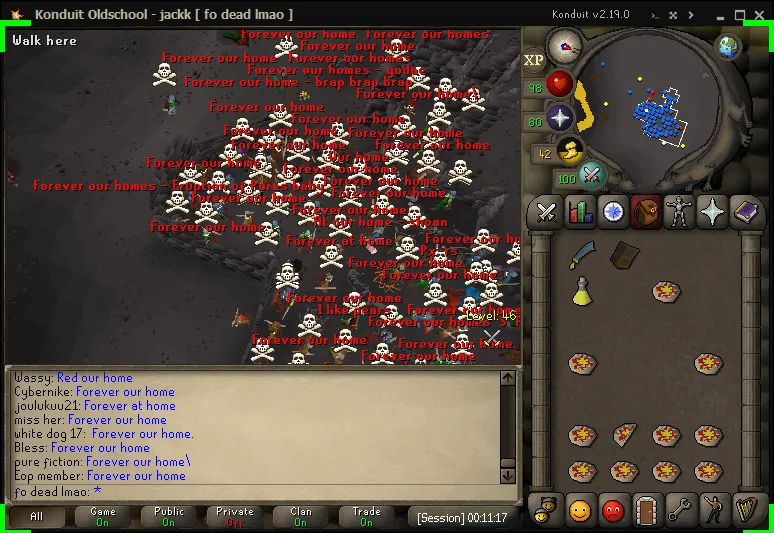
Adjusting your render distance in Old School RuneScape (OSRS) can dramatically enhance your gaming experience. Here’s a simple step-by-step guide to help you do just that:
- Launch OSRS: Start by opening the game on your preferred device.
- Access the Settings Menu: Click on the wrench icon, usually found in the bottom right corner of the screen. This will take you to the settings menu.
- Navigate to Graphics Settings: In the settings menu, look for the ‘Graphics’ tab. Click on it to view the graphics options available.
- Adjust Render Distance: Find the ‘Render Distance’ slider. Drag it to the right to increase the distance. A higher setting means you’ll see more of the game world at once, making it easier to spot players and monsters.
- Apply Changes: After adjusting the slider, make sure to click the ‘Apply’ button to save your changes.
- Test the Settings: Load into a game and see how the changes affect your visual experience. If it’s too demanding on your device, consider lowering it slightly.
By following these steps, you should enjoy a more immersive experience in OSRS, with enhanced visibility of your surroundings!
4. Game Settings and Performance Tips
To get the most out of your OSRS experience, optimizing your game settings and performance can make a significant difference. Here are some tips to help you along the way:
- Lower Other Graphics Settings: If increasing your render distance impacts performance, consider lowering other graphics settings. For example, reduce the ‘Ground Decoration’ and ‘Object Detail’ settings.
- Use a Compatible Device: Ensure that your device meets the minimum requirements for OSRS. Playing on a device with better specs will improve performance and allow for higher render distances.
- Close Background Applications: Before launching the game, close unnecessary applications running in the background. This frees up resources for OSRS, leading to smoother gameplay.
- Adjust In-Game Resolution: Lowering the in-game resolution can help improve performance. Experiment with different settings to find a balance that works for you.
- Keep Your Software Updated: Ensure that your graphics drivers and the game client are up to date. Updates often include performance enhancements and bug fixes.
By implementing these game settings and performance tips, you can enjoy a smoother and more visually appealing experience in OSRS. Happy gaming!
Troubleshooting Common Issues
When you’re trying to increase the render distance in Old School RuneScape (OSRS), you might run into a few hiccups along the way. No worries! Here are some common issues you might face and how to resolve them:
- Game Lag: If increasing the render distance makes the game lag, try reducing the distance slightly or closing background applications that consume resources.
- Graphical Glitches: Sometimes, tweaking settings can lead to strange visual effects. If you notice these, consider resetting your graphics settings to default and gradually adjusting them again.
- Incompatibility with Older Systems: If you’re using an older device, it might struggle with high render distances. In this case, ensure your drivers are updated and consider lowering other graphics settings to balance performance.
- Internet Connection Issues: A poor connection can affect how the game renders. If you experience problems, check your internet speed and try using a wired connection instead of Wi-Fi.
- Client Crashes: If the game crashes when you increase render distance, it could mean your device is overworked. Reduce the render distance and check if the issue persists.
If you encounter persistent issues, consider reaching out to the OSRS community forums or support for additional help. Remember, every device is different, so what works for one player might not work for another!
Comparing Render Distance on Different Devices
Render distance can vary significantly across devices, affecting your gaming experience in OSRS. Here’s a quick comparison to give you an idea of what to expect:
| Device Type | Typical Render Distance | Performance Notes |
|---|---|---|
| High-End PC | Max (200+ tiles) | Excellent performance; can handle max settings with no lag. |
| Mid-Range PC | Medium (100-150 tiles) | Good performance; may need to adjust settings for optimal play. |
| Low-End PC | Low (50-100 tiles) | Performance may suffer; consider lowering graphics settings. |
| Mobile Device | Variable (50-150 tiles) | Performance can vary based on device specs; adjust settings accordingly. |
As you can see, the type of device you’re using plays a crucial role in how far you can render the game environment. High-end PCs can deliver the best experience, while lower-end devices may require compromises. Always consider your device’s capabilities and adjust the render distance accordingly for an enjoyable gameplay experience!
7. Community Tips and Tricks
When it comes to increasing render distance in Old School RuneScape (OSRS), the community has come together to share their favorite tips and tricks. Here’s a compilation of some of the best advice from seasoned players:
- Use the Right Client: Many players recommend using third-party clients like RuneLite or OSBuddy. These clients often have built-in options to adjust render distance, enhancing your gameplay experience.
- Adjust Game Settings: Dive into the settings menu and play around with the graphical options. Lowering certain settings like shadows and particle effects can free up resources, allowing for a higher render distance.
- Upgrade Your Hardware: If you find yourself struggling with performance, consider upgrading your PC components. More RAM or a better graphics card can make a world of difference.
- Close Background Applications: Before launching OSRS, make sure to close any unnecessary background programs. This will free up system resources and might allow you to increase your render distance.
- Join Community Forums: Engage with OSRS community forums or Discord servers. Players often share their personal configurations that work best for them, and you might find settings that will help you.
By leveraging these community tips, you can optimize your OSRS experience and enjoy the game with an enhanced view of Gielinor.
8. Conclusion: Enhancing Your OSRS Experience
In summary, increasing the render distance in OSRS can significantly enhance your gameplay experience. Not only does it provide a clearer view of your surroundings, but it also adds a level of immersion that makes exploring Gielinor even more enjoyable. Here’s a quick recap of what you can do:
| Action | Description |
|---|---|
| Use Third-Party Clients | Clients like RuneLite or OSBuddy can enhance your graphics settings. |
| Adjust Game Settings | Fine-tune graphics settings for better performance. |
| Upgrade Hardware | Invest in better components for improved performance. |
| Close Background Programs | Free up resources by shutting down unnecessary applications. |
| Engage with the Community | Learn from other players’ experiences and settings. |
By following the tips outlined in this post, you can take steps towards a more visually rewarding experience in OSRS. So, why not dive back into the game and explore all that Gielinor has to offer with your newfound knowledge?
Warning: Undefined variable $post in /home/osrsmoneymaking.guide/public_html/wp-content/themes/kadence/functions.php on line 391
Warning: Attempt to read property "ID" on null in /home/osrsmoneymaking.guide/public_html/wp-content/themes/kadence/functions.php on line 391

