Your cart is empty
How to Import Tile Markers in OSRS: A Step-by-Step Guide
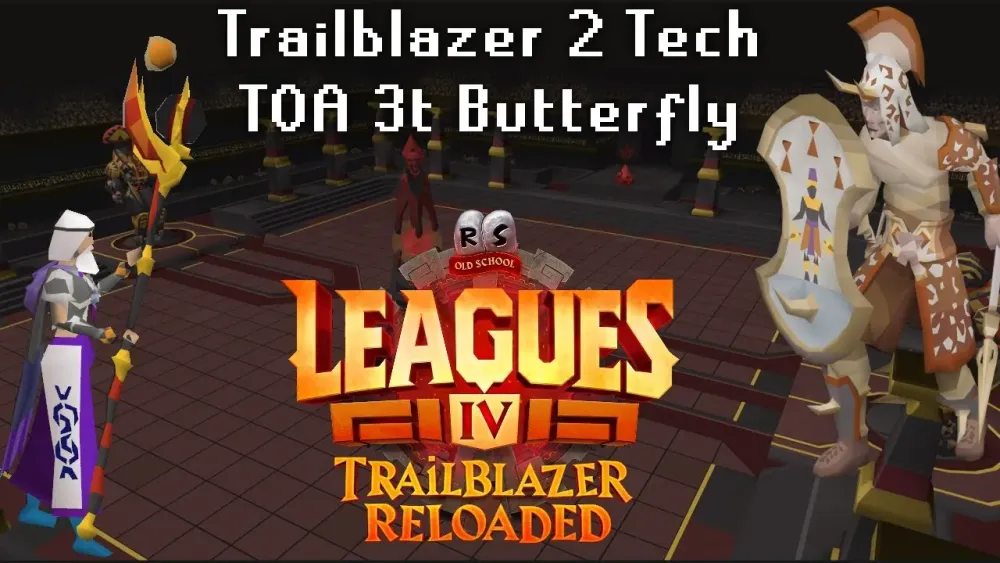
Tile markers are essential tools in Old School RuneScape (OSRS) that help players enhance their gameplay by marking specific locations on the map. These markers allow players to navigate efficiently, track important spots, and improve their overall gaming experience. Understanding how to import and utilize tile markers can significantly aid in various in-game activities, from questing to skilling. This guide will walk you through the process of importing tile markers and explore their benefits in the game.
Tile markers serve multiple purposes in Old School RuneScape, making them a valuable asset for players. First and foremost, they enhance navigation by allowing players to pinpoint specific locations on their in-game map. This is particularly useful when engaging in activities that require frequent movement, such as skilling, questing, or attending boss fights.
One of the primary advantages of tile markers is their ability to streamline gameplay. By marking locations where players need to return, such as resource nodes, quest items, or important NPCs, players can save time and avoid unnecessary backtracking. This efficiency can lead to better resource management and improved productivity in various gaming scenarios.
Tile markers also play a crucial role in strategic planning. Players can use them to mark areas of interest, such as minigame locations, boss fight arenas, or even safe spots during combat. This strategic placement allows players to prepare for upcoming challenges, ensuring they are always aware of their surroundings and can react accordingly.
Furthermore, tile markers can be shared within teams or clans. This collaborative aspect enables players to coordinate activities, such as group bossing or skilling sessions, by marking shared locations on the map. This feature fosters teamwork and communication, ultimately enhancing the overall gaming experience.
Lastly, using tile markers can significantly reduce the cognitive load during gameplay. Instead of memorizing various locations, players can rely on visual cues provided by tile markers. This not only makes the game more accessible for newcomers but also benefits experienced players by allowing them to focus on strategy rather than navigation.
In summary, tile markers are invaluable tools in OSRS that improve navigation, enhance efficiency, facilitate strategic planning, encourage teamwork, and reduce cognitive load. By understanding the importance of tile markers, players can elevate their gaming experience and make their time in Gielinor more enjoyable and productive.
Prerequisites for Importing Tile Markers
Before diving into the process of importing tile markers in Old School RuneScape (OSRS), it’s essential to ensure that you have everything set up correctly. Here’s what you need:
- OSRS Client: Make sure you have the official OSRS client installed on your device. This is crucial since tile markers are used within the game client.
- Tile Marker File: You need to have a compatible tile marker file ready for import. This file usually comes in a specific format, often a .txt or .json file, containing your desired tile markers.
- Access to the Game: Ensure that you can log into your OSRS account. You’ll need to be in-game to import and utilize your tile markers.
- Knowledge of Tile Markers: Familiarize yourself with what tile markers are and how they function within OSRS. Knowing their purpose will help you use them effectively.
- Updated Game Version: Check that your game client is up to date. Sometimes, older versions might not support the latest features, including tile markers.
Once you’ve checked off all these prerequisites, you’re ready to move on to the next step: importing your tile markers!
Step-by-Step Guide to Import Tile Markers
Now that you have your prerequisites sorted, let’s get down to the nitty-gritty of importing tile markers in OSRS. Follow these simple steps to get your markers up and running:
- Open the OSRS Client: Launch the OSRS client and log into your account.
- Access the Tile Marker Settings: Once you’re in the game, navigate to the settings menu. Look for the option labeled “Tile Markers” or “Tile Marker Import.”
- Select Import: Click on the “Import” option. This will prompt you to locate the tile marker file you prepared.
- Choose Your File: A file explorer window will pop up. Find and select your tile marker file. Make sure it’s in the correct format!
- Confirm Import: After selecting your file, click “Open” or “Import” to begin the process. You might see a confirmation message indicating that the import was successful.
- Check Your Markers: Once imported, take a moment to review your tile markers in the game. Navigate to the areas where your markers are supposed to be and confirm they’re showing up as expected.
And there you have it! Following these steps should make importing tile markers a breeze. Happy gaming!
Troubleshooting Common Issues
Importing tile markers in Old School RuneScape (OSRS) can sometimes lead to hiccups that might frustrate even the most seasoned players. But don’t worry! Here’s a quick guide to help you navigate through those pesky problems.
Here are some common issues you might encounter:
- File Format Errors: Ensure your tile marker file is saved in the correct format. OSRS typically supports .txt or .json files.
- Incorrect Coordinates: Double-check that the coordinates in your file are accurate and correspond to the OSRS map. A simple typo can lead you astray!
- Too Many Markers: If you’re trying to import a large number of markers, OSRS may have limitations on how many you can import at once. Try breaking them into smaller batches.
- Importing to Wrong Location: Make sure you’re in the correct area of the game when you attempt to import your markers. If you’re somewhere else, they may not appear as expected.
- Game Client Issues: Sometimes the game client itself might be the issue. Restarting your OSRS client can resolve many temporary glitches.
If you encounter any of these issues, take a step back and check your settings and files. It’s often a simple oversight that can be easily corrected!
Tips for Effective Tile Marker Management
Once you’ve mastered the art of importing tile markers in OSRS, managing them effectively is the next step. Here are some tips to keep your markers organized and useful:
- Organize by Area: Group your tile markers based on different game areas. This makes it easier to locate them when you need them.
- Use Descriptive Names: When saving your markers, use clear and descriptive names. For instance, instead of “Marker1,” use “Fishing_Spot_Lumbridge.”
- Regularly Update Markers: As you progress in the game, revisit your markers and delete those that are no longer relevant or useful.
- Color Coding: If your tile marker tool allows it, use color coding to differentiate between various types of markers (e.g., quest locations, resource spots, etc.).
- Backup Your Files: Always keep a backup of your tile markers. This way, if something goes wrong, you won’t lose all your hard work.
Effective management of your tile markers not only enhances your gameplay but also saves you time in the long run. Keep things neat, organized, and tailored to your needs!
How to Import Tile Markers in OSRS: A Step-by-Step Guide
Importing tile markers in Old School RuneScape (OSRS) can significantly enhance your gameplay experience by allowing for improved navigation and strategy planning. Here’s a straightforward guide to help you get started.
Follow these steps to import tile markers efficiently:
- Download a Tile Marker File: Locate a tile marker file compatible with OSRS. Many players share their marker files on forums or fan sites.
- Open the OSRS Client: Ensure you are using the official OSRS client to prevent any issues during the import process.
- Access the Tile Marker Feature: In the game client, navigate to the settings menu. This can typically be found in the top right corner of the interface.
- Import the File:
- Within the settings menu, look for the ‘Tile Markers’ section.
- Select the ‘Import’ option.
- Browse your computer to find the downloaded tile marker file and select it.
- Confirm Import: After selecting the file, confirm the import. You should receive a notification that the tile markers have been successfully imported.
- Verify Markers: Return to the game and check the map to ensure the markers are displaying correctly. Adjust as necessary.
| Step | Action |
|---|---|
| 1 | Download Tile Marker File |
| 2 | Open OSRS Client |
| 3 | Access Tile Marker Feature |
| 4 | Import the File |
| 5 | Confirm Import |
| 6 | Verify Markers |
By following these steps, you can easily import tile markers in OSRS, enhancing your overall gaming experience. Happy adventuring!
Conclusion: Importing tile markers in OSRS is a simple process that can greatly improve your gameplay. By utilizing this guide, you’ll be able to navigate more effectively and strategize better in your adventures.

