Your cart is empty
How to Hide Other Players in OSRS for a Smoother Gaming Experience
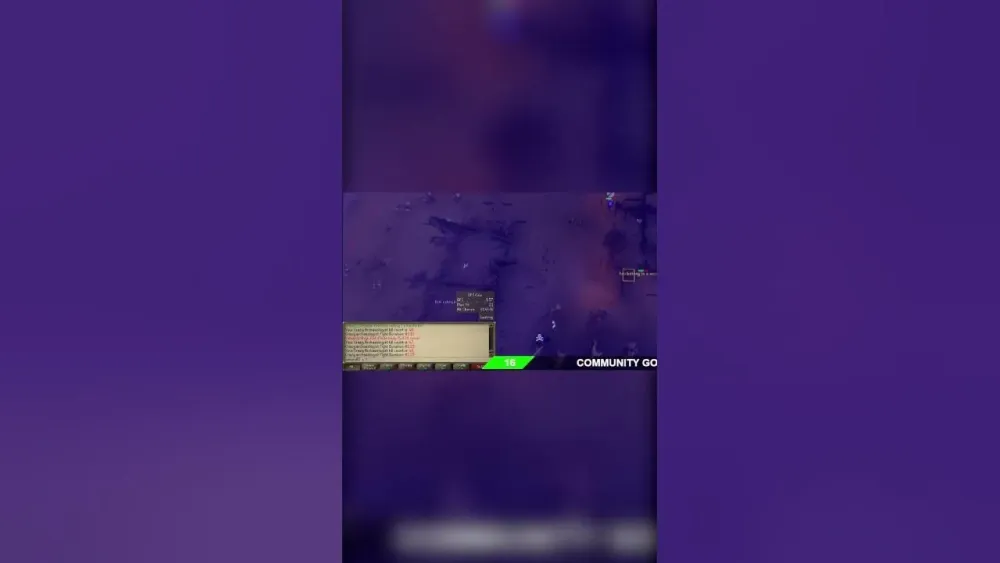
Old School RuneScape (OSRS) is a vibrant MMORPG with a bustling community, but sometimes the crowded worlds can cause lag or distract from your gameplay. Whether you’re grinding at Wintertodt or skilling in a populated area, hiding other players can improve performance and focus. This guide explores how to hide other players in OSRS using official settings, third-party clients, and gameplay strategies. We’ll also cover why this feature is useful and how to optimize your experience.
The decision to hide other players often stems from performance issues or a desire for a more solo-like experience. OSRS, with its record of 231,719 concurrent players in December 2024, can strain lower-end devices in busy areas. Hiding players reduces graphical load, minimizes distractions, and can enhance immersion, especially for Ironman mode players. Let’s break down the key reasons.
Improving Game Performance
Low-end PCs or mobile devices often struggle in high-population worlds. Rendering dozens of player models, animations, and chat bubbles can cause lag, as noted in Reddit discussions where players reported delays in crowded areas like the Grand Exchange. Hiding other players reduces the number of entities your client processes, improving frame rates and responsiveness.
Reducing Visual Clutter
In busy locations, player models and their familiars or pets can clutter the screen, making it hard to focus on tasks like skilling or bossing. Hiding players clears the visual noise, letting you concentrate on your objectives without distractions from flashy cosmetics or random events.
Enhancing Solo Gameplay
Many players, especially Ironmen, prefer a single-player feel. As one Reddit user pointed out, “interacting with others should be a choice, not forced.” Hiding players aligns with this mindset, letting you enjoy OSRS as a personal adventure while still benefiting from the MMORPG’s world.
Using RuneLite’s Entity Hider Plugin
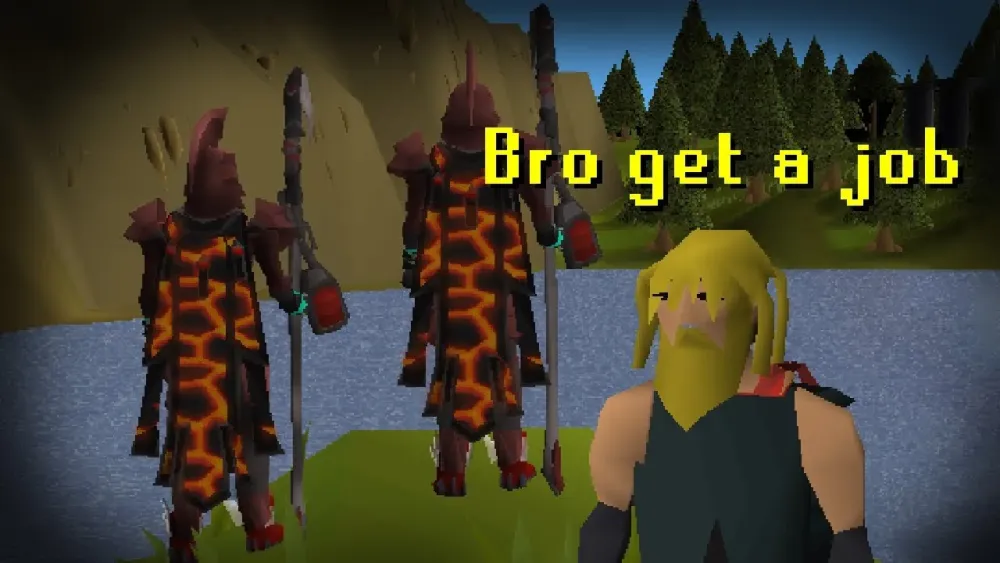
RuneLite, a popular open-source client for OSRS, offers the most effective way to hide other players through its Entity Hider plugin. This tool provides customizable options to tailor your gameplay experience. Here’s how to set it up and use it effectively.
Installing RuneLite
If you haven’t already, download RuneLite from its official website. It’s compatible with Windows, macOS, and Linux, and it’s widely trusted by the OSRS community. After installation, log in to OSRS through the client to access its plugins.
Configuring the Entity Hider Plugin
Once in RuneLite, follow these steps to enable and configure the Entity Hider:
- Open the Plugin Hub: Click the wrench icon on the RuneLite sidebar to access the configuration panel.
- Enable Entity Hider: Search for “Entity Hider” in the plugin list and toggle it on.
- Customize Settings: Adjust the settings to hide specific entities. Key options include:
- Hide Players: Hides all players not on your Friends List, Ignore List, or in your Clan/Friends Chat.
- Hide Players 2D: Removes 2D elements like chat, health bars, and prayers above players.
- Hide Random Events: Hides other players’ random event NPCs, such as the Mysterious Old Man.
- Hide Thralls: Conceals Thralls summoned by any player, including your own.
- Save and Test: Save your settings and test in a populated area like Lumbridge or Varrock to ensure the desired players are hidden.
According to a 2020 post on the Final Ownage Elite forums, the Entity Hider can even remove players from right-click and left-click options, making it easier to interact with objects in crowded areas.
Performance Benefits of Entity Hider
By reducing the number of rendered entities, Entity Hider significantly boosts performance. A 2018 Reddit thread highlighted how hiding players during Double XP weekends alleviated lag, suggesting this plugin is a game-changer for players with mid-tier or older PCs.
Official OSRS Settings for Privacy
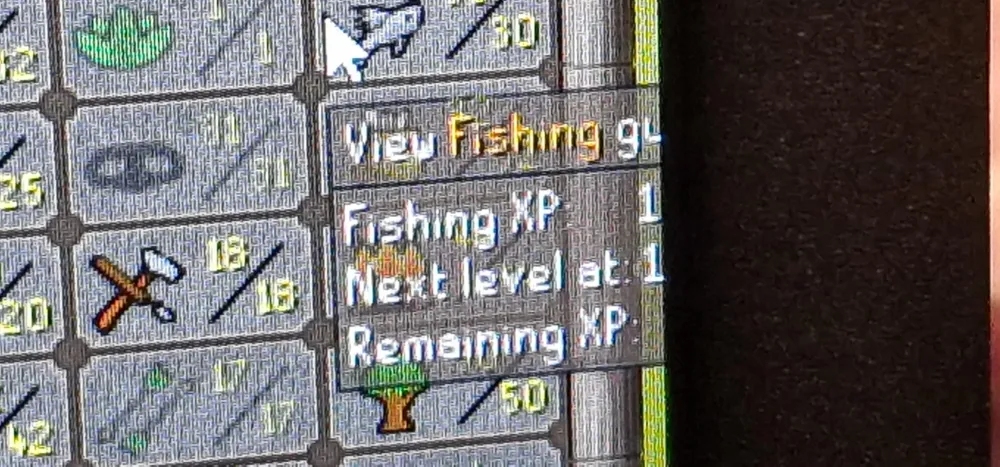
If you prefer not to use third-party clients, OSRS offers some built-in settings to manage player interactions and visibility. While these don’t directly hide players, they can reduce their impact on your gameplay.
Adjusting Chat and Privacy Settings
The game’s Settings interface, accessible via the wrench icon, includes options to control chat visibility and player interactions:
- Private Chat: Set your Private Chat to “Off” or “Friends” to appear offline or limit messages to your Friends List. This reduces unwanted interactions, as noted in the OSRS Wiki.
- Chat Effects: Disable chat effects in the Chat settings to hide colorful or animated text from other players, reducing visual distractions.
- Ignore List: Add disruptive players to your Ignore List to block their chat and interactions. Right-click a player’s name in the chatbox and select “Add ignore.”
Limiting Player Interactions
You can further minimize player presence by tweaking combat and interaction settings:
- Hide Attack Options: In the Controls settings, set the “Attack” option for other players to “Hidden” to remove the ability to accidentally attack others in PvP areas.
- Accept Aid: Disable “Accept Aid” to prevent other players from casting spells like Teleport Other on you.
Gameplay Strategies to Avoid Crowds
Beyond client settings, you can use gameplay tactics to minimize exposure to other players, especially in high-traffic areas.
Choosing Low-Population Worlds
OSRS has over 100 worlds, with some being far less populated. Free-to-play worlds (silver stars) or members’ worlds with niche activities (e.g., high-level PvM worlds) often have fewer players. A 2017 Reddit post suggested hopping worlds to avoid lag in crowded areas, a strategy still relevant today. Check the world list in-game to find one with a low player count.
Instanced Content and Solo Areas
Engage in instanced content like the Queen Black Dragon (QBD) or solo skilling areas to avoid other players entirely. Locations like Fossil Island or remote dungeons tend to be less crowded. Ironman mode also naturally limits player interactions, as you can’t trade or pick up others’ drops.
Timing Your Gameplay
Play during off-peak hours, such as early mornings or late nights in your timezone, to encounter fewer players. This is particularly effective in popular spots like the Grand Exchange or Varrock West Bank.
Comparison of Methods to Hide Players
To help you choose the best approach, here’s a comparison of the methods discussed:
| Method | Ease of Use | Effectiveness | Performance Impact | Requirements |
|---|---|---|---|---|
| RuneLite Entity Hider | High | Very High | Significant Improvement | RuneLite Client |
| Official Settings | Moderate | Low | Minimal | None |
| Low-Population Worlds | Moderate | Moderate | Moderate | World Hopping |
| Instanced Content | Low | High | High | Specific Activities |
Tips for Optimizing Your OSRS Experience
Hiding other players is just one part of optimizing your OSRS gameplay. Here are additional tips to enhance your experience:
- Lower Graphics Settings: In the Display settings, reduce brightness or disable animations to further improve performance.
- Use Resizable Mode: Switch to resizable mode in the Settings menu to adjust the game window size, which can help with visibility on smaller screens.
- Join a Clan: If you want social interaction without the chaos, join a clan for controlled group activities, as suggested in beginner guides like the one on 1v9.gg.
- Update Your Hardware: If lag persists, consider upgrading your device or internet connection for a smoother experience.
Hiding other players in OSRS can transform your gaming experience, whether you’re seeking better performance, less clutter, or a solo adventure. By leveraging RuneLite’s Entity Hider, tweaking official settings, and using strategic gameplay, you can tailor OSRS to your preferences. Experiment with these methods to find what works best for you, and enjoy a smoother journey through Gielinor!

