Your cart is empty
How to Get OSRS on Chromebook
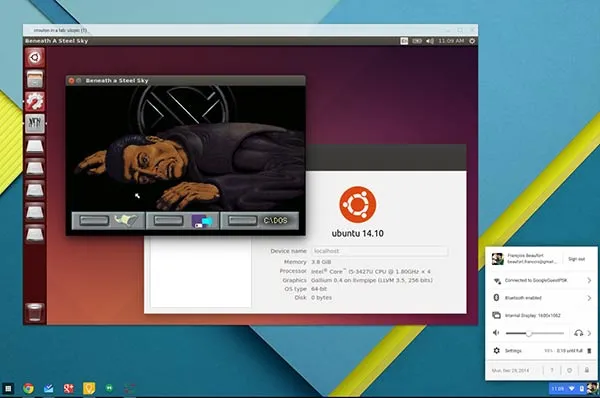
Warning: Undefined variable $post in /home/osrsmoneymaking.guide/public_html/wp-content/themes/kadence/functions.php on line 391
Warning: Attempt to read property "ID" on null in /home/osrsmoneymaking.guide/public_html/wp-content/themes/kadence/functions.php on line 391
Old School RuneScape (OSRS) is a popular MMORPG that offers players a nostalgic experience reminiscent of the game in its early days. Launched in 2013 as a response to player demand, OSRS features updated graphics and gameplay mechanics while retaining the charm of the original 2007 version. With its engaging quests, diverse skills, and a vibrant community, OSRS continues to attract both new players and returning veterans. For those using a Chromebook, accessing OSRS can be a bit tricky, but with the right steps, you can enjoy this classic game on your device.
To successfully run Old School RuneScape on a Chromebook, you need to consider both the hardware and software requirements. While Chromebooks are generally designed for web-based applications, OSRS can be played using a few alternative methods. The primary requirement is that your Chromebook must be able to run a compatible Android app or utilize Linux support.
1. Minimum Specifications: OSRS does not have strict hardware requirements, but for a smooth experience, your Chromebook should have at least 4 GB of RAM and a decent processor. This ensures that the game runs without lag, especially during busy moments in the game.
2. Operating System: If your Chromebook supports Android apps, you can download OSRS directly from the Google Play Store. Ensure that your Chromebook runs Chrome OS version 53 or higher, as this is necessary for Android app compatibility. Alternatively, for Chromebooks with Linux support, you can install a Linux distribution and run the game through the official client or a compatible launcher.
3. Internet Connection: OSRS is an online game, so a stable internet connection is crucial. A minimum bandwidth of 1 Mbps is recommended to prevent lag and maintain a smooth gaming experience. Wireless connections are generally suitable, but a wired connection can offer better stability.
4. Storage Space: Ensure you have enough storage on your Chromebook to accommodate the game files. The Android version of OSRS takes up approximately 200 MB, while the Linux version may require additional space for dependencies and updates. Make sure to check your available space before installation.
By ensuring your Chromebook meets these requirements, you can enjoy the engaging world of Old School RuneScape without major issues. Whether you choose the Android app or Linux method, both allow you to dive into the rich gameplay that OSRS offers.
Methods to Install OSRS on Chromebook
Getting Old School RuneScape (OSRS) up and running on your Chromebook can be a fun challenge. Fortunately, there are several methods you can use to install and play this classic MMORPG. Here’s a breakdown of the most popular methods:
- Installing a Linux Distribution: One of the most effective ways to run OSRS is by installing a Linux distribution on your Chromebook. This method opens up a whole new world of compatibility for games and applications.
- Using Crouton: Crouton is a tool that allows you to run a Linux environment alongside Chrome OS. This way, you can easily switch between the two without rebooting. After setting up Crouton, you can install Linux-compatible software, including OSRS.
- Android App Version: If your Chromebook supports Android apps, you can download the OSRS app directly from the Google Play Store. This is the simplest method, as it doesn’t require additional setups.
- Using Wine: For those who want to run the Windows version of OSRS, Wine is a compatibility layer that lets you run Windows applications on Linux. Although it may require some tweaking, this method can be quite effective.
Each method has its pros and cons, so consider your level of comfort with technology and what you want to achieve. Choose the one that aligns best with your needs!
Using Linux on Chromebook to Play OSRS
Playing OSRS through a Linux environment on your Chromebook can be a rewarding experience. Here’s how to do it:
- Enable Linux on Your Chromebook: First, go to your Chromebook settings and find the “Linux (Beta)” option. Click “Turn On” and follow the prompts to set it up. This process will install a Debian-based Linux system on your device.
- Install Required Packages: Open the Terminal and run the following command to update your Linux environment:
- Download the OSRS Client: Navigate to the official OSRS website and download the Linux client. You might also explore third-party clients that are compatible with Linux.
- Install Java: Since OSRS runs on Java, you need to install it. Use the command:
- Launch OSRS: After installation, navigate to the directory where you downloaded the OSRS client and launch it using the Terminal. Simply type:
sudo apt update && sudo apt upgrade
sudo apt install default-jre
java -jar osrs.jar
And voilà! You’re all set to enjoy OSRS on your Chromebook. Just remember, Linux may not be everyone’s cup of tea, but once you get the hang of it, the possibilities are endless!
Using an Android Emulator for OSRS
If you’re a fan of Old School RuneScape (OSRS) and you own a Chromebook, you might be wondering how to get your gaming fix. One effective way is to use an Android emulator. This method allows you to run the OSRS mobile app on your Chromebook, giving you access to the game without needing to install a full-fledged operating system. Here’s how to do it:
First, choose an Android emulator that’s compatible with your Chromebook. Some popular options include:
- BlueStacks: Known for its user-friendly interface and excellent performance.
- NoxPlayer: Offers a range of features, including keyboard mapping and multiple instances.
- LDPlayer: Focuses on gaming performance and is lightweight.
Once you’ve selected your emulator, follow these steps:
- Download and Install: Visit the emulator’s official website, download the installation file, and follow the on-screen instructions to set it up on your Chromebook.
- Open the Emulator: Launch the emulator once installed. You may need to sign in with your Google account.
- Install OSRS: Go to the Google Play Store within the emulator, search for “Old School RuneScape,” and install it just like you would on an Android device.
- Start Playing: Once installed, open the game and log in to your account. You’re ready to explore Gielinor!
Using an emulator can provide a smoother and more flexible gaming experience on your Chromebook. Just make sure your device meets the emulator’s requirements for optimal performance!
Troubleshooting Common Issues
Even though playing OSRS on a Chromebook through an Android emulator can be a straightforward process, you might encounter some hiccups along the way. Here are some common issues and their solutions:
| Issue | Solution |
|---|---|
| Game Won’t Launch | Check if your emulator is up to date. Restart the emulator if necessary. |
| Lagging or Slow Performance | Close unnecessary applications running in the background and adjust the emulator’s performance settings. |
| Screen Resolution Issues | Adjust the emulator’s display settings to match your Chromebook’s resolution. |
| Login Problems | Verify your internet connection and ensure you are using the correct login credentials. |
If you run into any other issues, visiting forums dedicated to OSRS or Chromebook gaming can be a great way to find solutions. Remember, troubleshooting can sometimes take a bit of patience, but once you get it right, the gaming experience is well worth it!
7. Tips for Optimizing Performance on Chromebook
If you’re eager to dive into Old School RuneScape (OSRS) on your Chromebook, optimizing performance is key. Here are some practical tips to ensure a smooth gaming experience:
- Close Unnecessary Tabs: Chromebooks can struggle with multiple tabs open, especially if you’re using a browser-based client. Close any tabs you don’t need while playing OSRS.
- Disable Extensions: Some browser extensions can hog resources. Temporarily disable extensions that aren’t essential for gaming to free up system resources.
- Use Lightweight Browsers: Consider using lightweight browsers like Brave or Opera GX that are designed for gaming and can provide better performance than standard browsers.
- Adjust Graphics Settings: In OSRS, lower the graphics settings to reduce the strain on your Chromebook. This can help improve frame rates and reduce lag.
- Keep Your Chromebook Updated: Regular updates can enhance performance and security. Always ensure your Chromebook is running the latest version of Chrome OS.
- Clear Cache and Cookies: Over time, your browser can collect a lot of data. Clearing your cache and cookies can help improve loading times and overall performance.
- Use Game Mode: If your Chromebook has a game mode or performance enhancement feature, enable it. This can prioritize resources for your gaming sessions.
By following these tips, you can create an optimal environment for enjoying OSRS on your Chromebook without the frustration of lag or slow performance.
8. Conclusion
Getting OSRS up and running on your Chromebook is not only possible but can also be an enjoyable experience with the right approach. By exploring various methods like using the browser client or utilizing Linux, you can find a solution that works best for you. Remember, performance optimization is crucial in making your gaming experience as smooth as possible.
In summary:
- Choose the right method to install OSRS based on your Chromebook’s capabilities.
- Optimize your settings and environment for better performance.
- Stay informed about updates and community tips for enhancing your gameplay.
With a bit of effort and the right tips in hand, you can enjoy the nostalgic world of Gielinor right from your Chromebook. So, gather your supplies, log in, and embark on your next adventure in OSRS!
Warning: Undefined variable $post in /home/osrsmoneymaking.guide/public_html/wp-content/themes/kadence/functions.php on line 391
Warning: Attempt to read property "ID" on null in /home/osrsmoneymaking.guide/public_html/wp-content/themes/kadence/functions.php on line 391

