Your cart is empty
How to Fix OSRS Mobile Not Loading: Troubleshooting Tips and Solutions
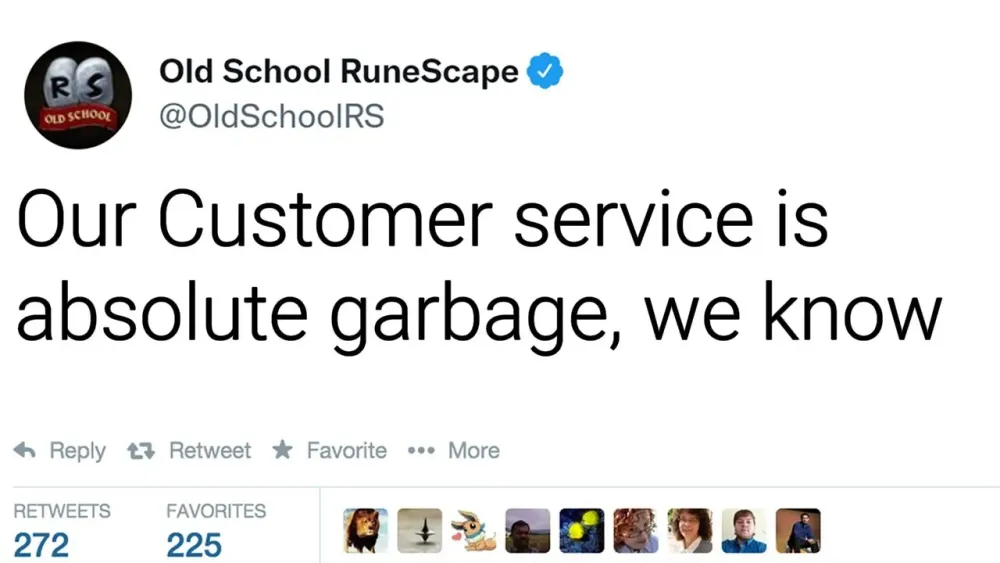
Old School RuneScape (OSRS) Mobile has captivated the gaming community with its nostalgic gameplay and accessibility. However, players occasionally encounter issues with the app not loading properly. This can be frustrating, especially for those eager to dive into the game. Understanding the potential causes of these loading problems is crucial for a speedy resolution. In this article, we will explore common reasons behind OSRS Mobile not loading and provide effective troubleshooting tips to enhance your gaming experience.
When OSRS Mobile fails to load, several factors could be at play. Identifying these issues can help players quickly find a solution. Here are some common reasons that might cause loading problems:
1. Internet Connection Issues: A stable internet connection is vital for OSRS Mobile to function correctly. If your Wi-Fi is weak or if you’re experiencing network congestion, the game may struggle to load. Test your connection by opening a web page or running a speed test. If you’re using mobile data, ensure that you have a strong signal and sufficient data allowance.
2. Server Outages: Sometimes, the issue lies with the game’s servers. Regular server maintenance or unexpected outages can prevent players from accessing the game. Check the official OSRS Twitter account or forums for any announcements regarding server status. If there is an outage, patience is required until the servers are restored.
3. App Updates: Running an outdated version of the OSRS Mobile app can lead to loading issues. Ensure that you have the latest version installed by visiting the App Store or Google Play Store. Updates often include bug fixes and performance improvements that can resolve loading problems.
4. Device Storage Space: Insufficient storage on your device can hinder the loading process. OSRS Mobile requires a certain amount of space to operate effectively. Check your device’s storage and clear unnecessary files or apps to free up space if needed.
5. Cache and Data Corruption: Corrupted cache or app data can lead to operational issues. To resolve this, go to your device settings, find the OSRS Mobile app, and clear the cache and data. This action can help reset the app and resolve loading problems.
6. Compatibility Issues: Ensure that your device meets the minimum system requirements for OSRS Mobile. Older devices may struggle to run the game effectively, leading to loading issues. If your device is not compatible, consider upgrading to a newer model.
By understanding these common reasons for OSRS Mobile not loading, players can take appropriate steps to troubleshoot and resolve the issue, ensuring a smoother gaming experience.
Checking Your Internet Connection
One of the first steps in troubleshooting OSRS Mobile not loading is to check your internet connection. A stable and reliable internet connection is crucial for any online game, including Old School RuneScape. Here’s how you can quickly evaluate your connection:
- Wi-Fi vs. Mobile Data: If you’re using Wi-Fi, ensure that your router is functional. If possible, switch to mobile data to see if that resolves the issue.
- Signal Strength: Check the signal strength of your connection. Weak signals can lead to slow loading times or connection drops.
- Speed Test: Run a speed test using apps like Ookla Speedtest to check your download and upload speeds. Ideally, you want a minimum of 3 Mbps for a smooth gaming experience.
- Disconnect and Reconnect: Sometimes, simply disconnecting from your network and reconnecting can help reset the connection.
- Restart Your Router: If you’re on Wi-Fi, try restarting your router. Sometimes, this can clear up any temporary issues.
- Check for Network Restrictions: Ensure that your network isn’t blocking the game. Some public Wi-Fi networks have restrictions that may prevent the game from loading.
If you’ve checked your internet connection and it’s stable but still facing issues, don’t worry! There are other areas to explore, such as app updates or device settings.
Updating the OSRS Mobile App
Keeping your OSRS Mobile app updated is essential for optimal performance and to avoid loading issues. Developers frequently release updates that fix bugs, improve performance, and sometimes even add new features. Here’s how to ensure your app is up to date:
- Check for Updates: Go to your device’s app store (Google Play Store for Android or the App Store for iOS) and search for OSRS Mobile. If there’s an update available, you’ll see an “Update” button. Tap it to download the latest version.
- Enable Automatic Updates: To make life easier, enable automatic updates for apps on your device. This way, you’ll always have the latest version without needing to check manually.
- Clear Cache: Sometimes, even after an update, old cache files can cause problems. Go to your device settings, find the OSRS Mobile app, and clear its cache.
- Uninstall and Reinstall: If updating doesn’t work, try uninstalling the app and then reinstalling it. This can resolve deeper issues that simple updates may overlook.
By keeping your app updated, you’re ensuring that you have the best possible experience while playing OSRS Mobile. If problems persist after these steps, it might be time to look into device compatibility or other technical issues.
5. Clearing Cache and Data on Your Device
When your OSRS Mobile app isn’t loading, one of the first steps you should consider is clearing the cache and data on your device. This process can help resolve issues caused by corrupted files or excessive cached data that might be interfering with the app’s performance. Here’s how to do it:
*For Android Devices:
- Go to your device’s Settings.
- Scroll down and select Apps or Application Manager.
- Find and tap on Old School RuneScape from the list.
- Tap on Storage.
- Choose Clear Cache to remove temporary files. If the issue persists, select Clear Data (note that this will reset your app settings and may require you to log in again).
For iOS Devices:
- Unfortunately, iOS doesn’t have a direct way to clear cache for individual apps. However, you can try deleting the app and reinstalling it to clear out any cached data.
After clearing the cache and data, restart your device and launch the OSRS Mobile app again. This simple step often resolves loading issues and improves overall app performance.
6. Reinstalling the OSRS Mobile App
If clearing the cache and data doesn’t work, you may want to try reinstalling the OSRS Mobile app. This can help eliminate any corrupted files that might be causing the loading issues. Follow these steps to reinstall the app:
For Android Devices:
- Go to Settings and select Apps.
- Find Old School RuneScape and tap on it.
- Tap Uninstall and confirm your choice.
- Once the app is uninstalled, head to the Google Play Store.
- Search for Old School RuneScape and tap Install.
For iOS Devices:
- Press and hold the OSRS app icon until it wiggles.
- Tap the X to delete the app.
- Open the App Store and search for Old School RuneScape.
- Tap the Download button to reinstall the app.
After reinstalling, launch the app and see if it loads properly. This process can often solve persistent issues and provide a fresh start for the app.
Device Compatibility and Requirements
To ensure that Old School RuneScape (OSRS) Mobile runs smoothly on your device, it’s essential to understand the compatibility requirements. Not all mobile devices are created equal, and OSRS has specific needs that your device must meet.
Here are the minimum and recommended requirements for playing OSRS on mobile:
| Specification | Minimum Requirements | Recommended Requirements |
|---|---|---|
| Operating System | Android 5.0 (Lollipop) or iOS 10 | Android 8.0 (Oreo) or iOS 12 |
| RAM | 1GB | 2GB or more |
| Storage Space | Approx. 200MB | 500MB or more for updates and cache |
| Processor | Quad-core CPU | Octa-core CPU |
Note: Always ensure that your device’s software is up to date. Sometimes, an outdated OS can be the reason for loading issues. If you’re unsure about your device’s specifications, you can usually find this information in the settings section under “About Phone” or “About Device.”
If your device meets these requirements and you’re still having trouble, the problem might lie elsewhere. In that case, it’s time to explore other troubleshooting options or seek assistance.
Seeking Help from the OSRS Community
When all else fails, reaching out to the OSRS community can be a great way to find solutions. The community is vast, knowledgeable, and often willing to help players facing technical issues.
Here are some effective ways to seek help:
- Official Forums: The OSRS forums are a treasure trove of information. You can search for existing threads or start a new one detailing your issue.
- Reddit: Subreddits like r/2007scape are filled with fellow players who might have encountered the same problem. Don’t hesitate to post your query there.
- Discord Servers: Many OSRS-related Discord communities offer real-time assistance. Join a server and ask fellow players for help.
- Social Media: Platforms like Twitter and Facebook often have active OSRS communities. You can find groups dedicated to OSRS and ask for advice.
Tip:* When asking for help, be clear and concise about the issue. Include details like your device model, OS version, and any error messages you’ve encountered. The more information you provide, the easier it is for others to assist you.
Remember, you’re not alone in this! The OSRS community is filled with passionate players who want to help each other enjoy the game.
How to Fix OSRS Mobile Not Loading: Troubleshooting Tips and Solutions
Old School RuneScape (OSRS) mobile players may occasionally encounter loading issues. This can be frustrating, but there are several steps you can take to troubleshoot and resolve the problem.
Here are some effective solutions:
- Check Internet Connection: Ensure you have a stable internet connection. Switch between Wi-Fi and mobile data to see if the issue persists.
- Restart the App: Close the OSRS app completely and reopen it. This can clear temporary glitches.
- Clear Cache: Go to your device settings, find the OSRS app, and clear its cache to free up space and refresh the app.
- Update the App: Ensure you are using the latest version of the OSRS mobile app. Check the App Store or Google Play for updates.
- Restart Your Device: Sometimes, a simple restart of your device can resolve loading issues.
- Check Server Status: Visit the official OSRS website or social media channels to check if there are ongoing server issues or maintenance.
- Reinstall the App: If all else fails, uninstall OSRS and then reinstall it. This can resolve any installation issues.
Following these steps should help you get OSRS mobile up and running smoothly. If the problem persists, consider reaching out to Jagex support for further assistance.
Conclusion and Final Thoughts
Loading issues on OSRS mobile can be fixed through simple troubleshooting steps. By ensuring your app is updated, your connection is stable, and your device is restarted, you can quickly return to your gaming experience.
