Your cart is empty
How to Fix OSRS Mobile App Connection Issues to Update Server
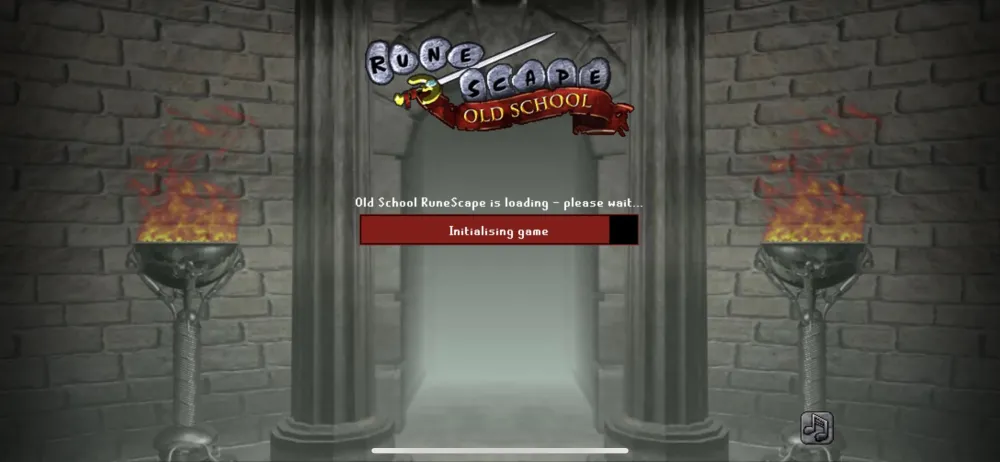
The Old School RuneScape (OSRS) mobile app allows players to immerse themselves in the classic MMORPG experience on the go. It brings the beloved game to mobile devices, enabling players to engage in quests, combat, and trading from anywhere. However, many users encounter connection issues that can disrupt gameplay and hinder their ability to connect to the game servers. Understanding these common issues and how to resolve them is crucial for a seamless gaming experience on mobile.
Players often face various connection issues when using the OSRS mobile app, which can stem from several factors. Here are some of the most prevalent problems and their potential solutions:
- Server Downtime: One of the primary reasons for connection issues is server downtime due to maintenance or unexpected outages. Players can check the official OSRS Twitter account or forums for updates on server status. If the servers are down, players will need to wait until they are restored.
- Wi-Fi Connection Problems: A weak or unstable Wi-Fi connection can lead to difficulties connecting to the game servers. Ensure that your device is connected to a stable network. If possible, try switching to a different Wi-Fi network or using mobile data to see if the connection improves.
- Mobile Data Restrictions: Some mobile carriers impose restrictions on gaming apps, which may affect your ability to connect. Check your data settings to ensure that the OSRS app has permission to use mobile data. Additionally, contacting your carrier may help clarify any restrictions.
- App Updates: Running an outdated version of the OSRS app can lead to connection issues. Make sure to regularly check for updates in the App Store or Google Play Store and install any available updates to improve performance and connectivity.
- Device Compatibility: Ensure that your mobile device meets the minimum system requirements for the OSRS app. Older devices may struggle with connectivity and performance. Upgrading your device or optimizing its settings can help improve the experience.
- Background Applications: Other applications running in the background may consume bandwidth or resources, affecting the OSRS app’s performance. Close any unnecessary apps and clear your device’s cache to free up resources for a better connection.
- Firewall or Security Settings: Some firewall or security settings on your device can block the OSRS app from connecting to the servers. Ensure that the app is whitelisted in your device’s security settings. Also, temporarily disabling any VPNs or proxies may help establish a connection.
By understanding and addressing these common connection issues, players can enhance their gaming experience on the OSRS mobile app and minimize disruptions. Regularly monitoring app updates and maintaining a stable internet connection are key steps to ensure smooth gameplay.
Understanding the Update Server
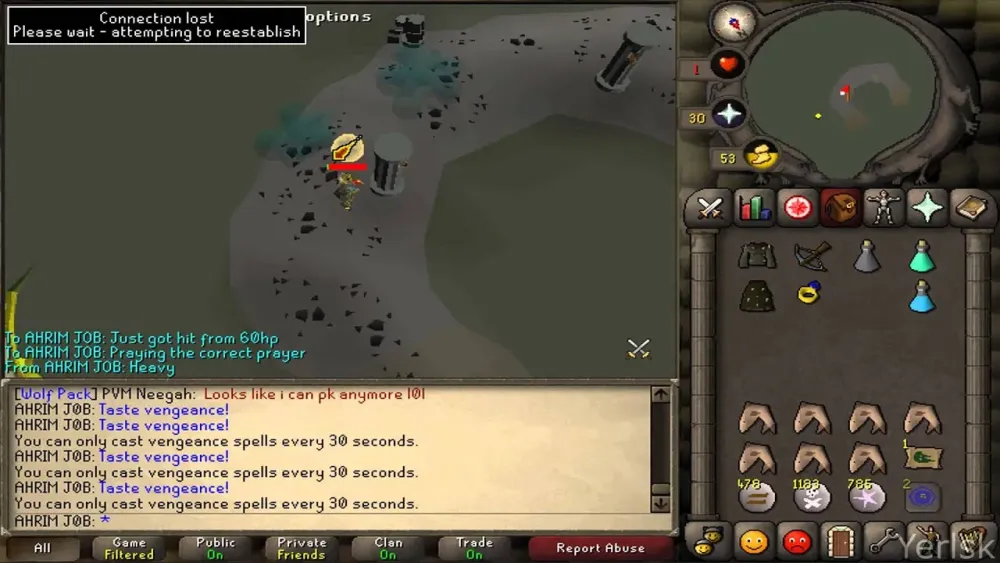
The Update Server in Old School RuneScape (OSRS) plays a critical role in ensuring that players have access to the latest game content, features, and patches. When you log into the OSRS mobile app, it connects to this server to check for any updates that need to be installed. If you encounter connection issues, it’s likely related to this server.
Here’s a breakdown of what you need to know about the Update Server:
- Purpose: The Update Server delivers crucial data that keeps the game running smoothly, including new quests, items, and bug fixes.
- Connection Requirements: A stable internet connection is essential for the mobile app to communicate with the Update Server effectively.
- Server Status: Sometimes the server may be down for maintenance or due to unexpected outages. Checking the server status on official forums or social media can provide clarity.
- Data Usage: Updates can be large, so understanding how they impact your data plan is important, especially if you’re on mobile data.
- Version Compatibility: Ensure that your app version is compatible with the current server version. Running an outdated app can lead to connection issues.
By understanding the role of the Update Server, you can better diagnose connection issues and take steps to resolve them effectively.
Steps to Troubleshoot Connection Problems
Experiencing connection issues with the OSRS mobile app can be frustrating, but fear not! Here’s a step-by-step guide to troubleshoot these problems:
- Check Your Internet Connection: Ensure that your device is connected to a stable Wi-Fi or mobile data network. Try loading a website to confirm connectivity.
- Restart the App: Close the OSRS app completely and then reopen it. This simple step can refresh your connection to the Update Server.
- Clear Cache: Go to your device settings, find the OSRS app, and clear its cache. This can resolve issues caused by corrupted data.
- Update the App: Make sure you’re using the latest version of the OSRS mobile app. Check the App Store or Google Play Store for any available updates.
- Reboot Your Device: Sometimes, a quick restart of your device can solve many connection issues. Just power it off and then on again.
- Check Server Status: Visit the official OSRS forums or social media pages to see if there are any reported outages or maintenance notifications.
- Contact Support: If all else fails, reach out to Jagex Support for assistance. They can provide information tailored to your specific issue.
By following these troubleshooting steps, you can often resolve connection problems with the OSRS mobile app and get back to your adventures in Gielinor!
5. Checking Your Internet Connection
Before diving into more complex solutions, the first step in addressing connection issues with the OSRS mobile app is to check your internet connection. A stable connection is crucial for the app to communicate with the game servers. Here’s how you can ensure your connection is solid:
- Wi-Fi Check: If you’re using Wi-Fi, ensure that your router is functioning properly. You can do this by testing the connection on another device.
- Signal Strength: If you’re far from the router, try moving closer to see if that improves the connection.
- Mobile Data: If you’re on mobile data, check if you have sufficient signal strength. Sometimes, switching to Wi-Fi can help.
- Network Congestion: If multiple devices are using the same network, it might slow down the connection. Disconnect other devices if necessary.
- Speed Test: Run a speed test using a reliable app or website. A good download speed (at least 5 Mbps) is recommended for gaming.
If you notice any issues with your internet connection, try restarting your router or switching between Wi-Fi and mobile data. These simple steps can often resolve connection problems quickly.
6. Clearing Cache and Data on the App
Another effective method to fix connection issues with the OSRS mobile app is clearing the app’s cache and data. Over time, cached files can accumulate and may cause the app to behave unexpectedly. Here’s how you can do it:
- Access Settings: Go to your device’s settings and find the “Apps” or “Applications” section.
- Locate OSRS App: Scroll down to find the Old School RuneScape app.
- Storage Options: Tap on the app, then select “Storage.” Here you will see options to clear cache and clear data.
- Clear Cache: Start by tapping on “Clear Cache.” This will remove temporary files without affecting your game data.
- Clear Data: If the problem persists, you may need to select “Clear Data.” Note that this will reset the app, and you might need to log in again.
After clearing the cache and data, reopen the OSRS app and check if the connection issues have been resolved. This process helps refresh the app’s performance and can often eliminate common bugs that interfere with connectivity.
7. Reinstalling the OSRS Mobile App
If you’re still struggling with connection issues on the OSRS mobile app, a complete reinstall might be the magic fix you need. Reinstalling the app can clear out any corrupted data or settings that are hindering your connection to the game servers. Here’s how to do it:
- Uninstall the App: Go to your device’s settings, find the OSRS app, and select the option to uninstall it. This will remove all app data from your device.
- Restart Your Device: After uninstalling, it’s a good idea to restart your phone or tablet. This helps clear any lingering processes that might affect the reinstallation.
- Reinstall the App: Head to the App Store or Google Play Store, search for Old School RuneScape, and download it again. Make sure you’re downloading the official app from Jagex.
- Log In: Once the installation is complete, open the app and log in using your account credentials. Check if the connection issues persist.
By doing this, you’re essentially giving the app a fresh start. It can resolve a variety of issues, including those pesky connection problems. If the issues continue, it might be time to explore other solutions!
8. Contacting Support for Persistent Issues
If you’ve tried all the previous steps and your OSRS mobile app is still not connecting, don’t hesitate to reach out to support. Jagex has a dedicated support team that can help address your issues directly. Here’s how to contact them:
- Visit the Support Page: Go to the official Jagex support website at support.runescape.com.
- Submit a Ticket: Fill out the support form with as much detail as possible. Include your account information, device type, and a description of the connection issue.
- Check for Updates: Sometimes, there might be known issues or server maintenance that could affect your connection. Check their social media channels or forums for updates.
- Be Patient: Support can take some time to respond, especially if there’s a high volume of requests. Make sure to keep an eye on your email for any replies.
Contacting support is often the last resort, but it’s an important step if you’re experiencing persistent connection issues. The team is equipped to help you troubleshoot and resolve any problems effectively. Don’t let connection woes ruin your gaming experience—get the support you need!
How to Fix OSRS Mobile App Connection Issues to Update Server
Old School RuneScape (OSRS) is a popular MMORPG that allows players to enjoy the game on mobile devices. However, connection issues can sometimes hinder the experience, especially when trying to update the server. Here are some effective solutions to resolve these issues:
- Check Internet Connection: Ensure you have a stable internet connection. Switch between Wi-Fi and mobile data to see if that resolves the issue.
- Restart the App: Close the OSRS app completely and then reopen it. This can refresh the connection.
- Clear Cache: Go to your device settings, find the OSRS app, and clear its cache. This can help remove any corrupted data causing connection problems.
- Update the App: Make sure you are using the latest version of the OSRS app. Check the App Store or Google Play Store for updates.
- Reinstall the App: If issues persist, uninstall the app and reinstall it. This can fix any installation-related issues.
Additionally, you can try the following troubleshooting steps:
| Step | Action |
|---|---|
| 1 | Toggle Airplane Mode on and off. |
| 2 | Reset network settings on your device. |
| 3 | Check for system updates on your device. |
By following these steps, you should be able to resolve any connection issues you encounter when trying to update the OSRS mobile app. Regular maintenance of your device and app can help provide a smoother gaming experience.
Conclusion: Consistently checking your internet connection, ensuring your app is up-to-date, and performing routine troubleshooting can significantly minimize connection issues with the OSRS mobile app. Regular maintenance will enhance your overall gaming experience.
