Your cart is empty
How to Fix OSRS Lag Issues on High-End PCs
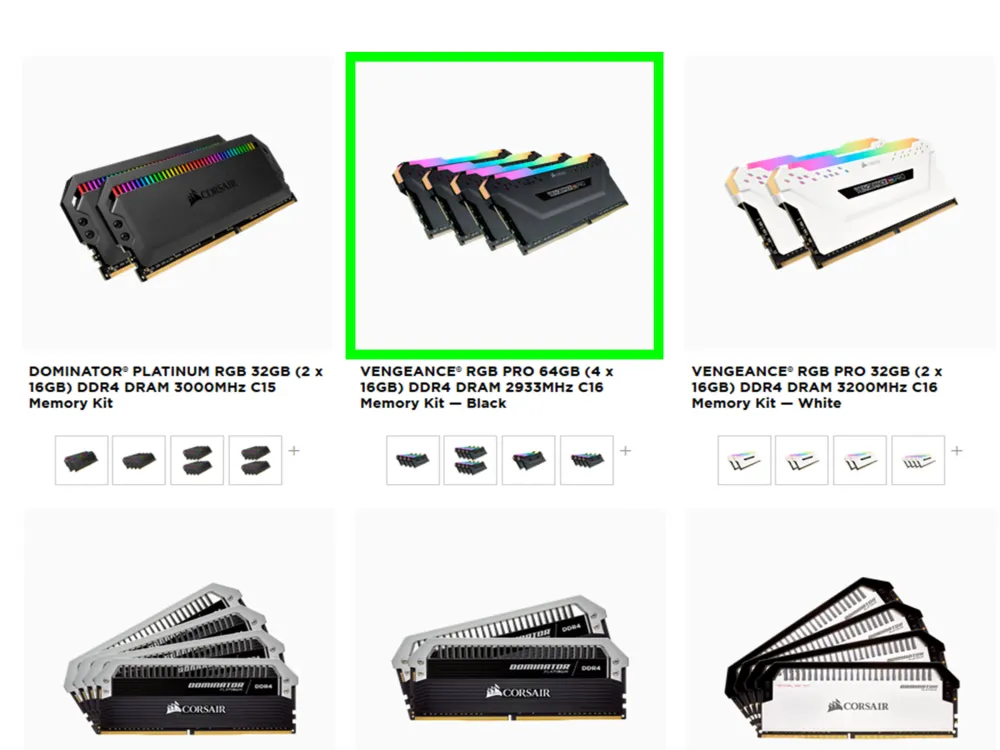
Old School RuneScape (OSRS) offers a nostalgic gaming experience, but even high-end PCs can encounter lag issues that disrupt gameplay. Lag can result from various factors, making it essential for players to understand its causes and solutions. This article explores the nature of lag in OSRS and identifies common causes that might affect even the most powerful systems, equipping players with the knowledge to enhance their gaming experience.
Despite having high-end specifications, players may still experience lag in OSRS due to several factors. One primary cause is network-related issues. High latency or packet loss can severely impact gameplay, leading to delays in actions and responses. Players should check their internet connection, ensuring stable bandwidth and low ping. Using wired connections instead of Wi-Fi can significantly enhance stability.
Another factor contributing to lag is background processes. High-end PCs often run multiple applications simultaneously, which can consume valuable CPU and RAM resources. Players should monitor their system’s performance and close unnecessary applications to free up resources for OSRS. Tools like Task Manager can help identify resource-hungry applications that may be running in the background.
Graphics settings can also play a crucial role in lag issues. While high-end PCs can handle demanding graphics, setting the game to maximum settings may not always yield the best performance. Players should experiment with lower graphics settings or disable features like anti-aliasing and shadows, especially in crowded areas, to improve frame rates and reduce lag.
Additionally, outdated drivers can lead to performance issues. Keeping graphics drivers updated is essential for optimal performance in games. Players should regularly check for updates from their GPU manufacturer and install them to ensure compatibility and performance enhancements.
Lastly, server issues can also contribute to lag, regardless of the player’s hardware. Server downtime or high player population can lead to increased latency. Players experiencing lag during peak times may want to try playing during off-peak hours or check community forums for server status updates.
Checking System Requirements for OSRS
Before diving into the world of Old School RuneScape (OSRS), it’s crucial to ensure that your high-end PC meets the game’s system requirements. Although OSRS is not particularly demanding, understanding the requirements can help you tackle any lag issues effectively.
Here are the minimum and recommended system requirements for OSRS:
| Category | Minimum Requirements | Recommended Requirements |
|---|---|---|
| Operating System | Windows 7 or higher | Windows 10 |
| Processor | Intel Core 2 Duo or equivalent | Intel i5 or equivalent |
| RAM | 2 GB | 4 GB |
| Graphics Card | 512 MB VRAM | 1 GB VRAM |
| Internet Connection | Broadband | Broadband with low latency |
Make sure your PC not only meets but exceeds these specifications. If you find any discrepancies, consider upgrading your hardware. This can significantly reduce lag and enhance your gaming experience. Additionally, keeping your operating system and drivers up to date is crucial for optimal performance.
Optimizing Graphics Settings for Better Performance
Even on a high-end PC, the graphics settings in OSRS can sometimes lead to lag. Fortunately, you can optimize these settings to enhance performance without sacrificing the game’s aesthetic appeal. Here’s how you can do it:
- Access the Graphics Settings: Launch OSRS and navigate to the settings menu by clicking on the wrench icon.
- Adjust the Graphics Quality: Set the graphics quality to ‘Low’ or ‘Medium’ if you experience lag. You can always revert to higher settings if needed.
- Disable Unnecessary Effects: Turn off animations or reduce the number of active effects in crowded areas. This can help improve framerate.
- Lower the Resolution: Sometimes, playing at a lower resolution can significantly improve performance. Consider trying 1280×720 instead of 1920×1080.
- Limit the Number of Players: If you’re in a busy area, try to limit your interactions with other players. This reduces the load on your system.
By optimizing these graphics settings, you can reduce lag and enjoy a smoother gameplay experience. Remember that every PC is different, so you may need to experiment with various settings to find the sweet spot for your system. Happy gaming!
5. Network Troubleshooting: Improving Internet Connection
When you’re playing Old School RuneScape (OSRS) on a high-end PC, a smooth gaming experience can quickly turn frustrating if your internet connection isn’t up to par. Lag issues can stem from various network-related problems, so let’s dive into some steps to troubleshoot and improve your connection.
First, check your internet speed. You can use online tools like Speedtest.net to see if you’re getting the bandwidth you’re paying for. Aim for at least 3 Mbps download speed for a decent gaming experience, but higher is always better. If your speed is lacking, consider:
- Resetting your router: Unplug it, wait for 30 seconds, then plug it back in.
- Wired connection: If you’re using Wi-Fi, switch to a wired Ethernet connection for more stability.
- Reducing network congestion: Limit the number of devices using your network while you play.
Next, check for packet loss. This can cause significant lag and is often overlooked. You can use tools like WinMTR or PingPlotter to identify packet loss issues. If you find packet loss on your network, try:
- Changing DNS servers: Switch to a public DNS like Google (8.8.8.8) or Cloudflare (1.1.1.1) for potentially faster responses.
- Contacting your ISP: If problems persist, reach out to your Internet Service Provider for assistance.
Lastly, consider using a gaming VPN. Sometimes, this can help reduce lag by providing a more stable route to the game servers. However, results can vary, so you may need to experiment.
6. Updating Drivers and Software for Optimal Performance
Keeping your drivers and software up-to-date is crucial for ensuring your high-end PC runs OSRS smoothly. Updates often contain important patches that improve performance and fix bugs. Here’s how to ensure everything is current:
Start with your graphics card drivers. Whether you’re using NVIDIA or AMD, you can easily check for updates:
- NVIDIA users: Open the NVIDIA GeForce Experience app and click on “Drivers” to check for updates.
- AMD users: Use the Radeon Software Adrenalin Edition to check for the latest drivers.
Next, update other essential drivers, such as:
- Network adapter: Visit the manufacturer’s website or use Device Manager in Windows to find updates.
- Motherboard chipset: Check your motherboard’s support page for the latest drivers.
In addition to drivers, ensure your OS is updated. Windows updates can offer performance improvements and security fixes. Here’s how to check:
- Go to Settings > Update & Security > Windows Update and click Check for updates.
Finally, keep your game client updated as well. OSRS regularly rolls out updates that may include performance enhancements. Make sure you’re launching the latest version to take advantage of any changes.
By following these steps, you can significantly improve your gaming experience and reduce those pesky lag issues!
7. Utilizing Performance-Enhancing Tools and Mods
If you’re experiencing lag in Old School RuneScape (OSRS) on a high-end PC, it might seem counterintuitive. However, even powerful systems can struggle with performance issues due to various factors. Thankfully, there are several performance-enhancing tools and mods you can utilize to improve your gaming experience.
Here are some options to consider:
- OSRS Client Tweaks: Some third-party clients like RuneLite offer performance tweaks. You can adjust settings such as rendering options, which can help reduce lag.
- FPS Boosters: Tools like Razer Cortex can optimize your system performance by managing background processes and freeing up system resources while you play.
- Graphics Settings Adjustment: Sometimes, simply lowering the in-game graphics settings can have a significant impact. Try disabling certain effects like shadows or reducing draw distance.
- Network Optimization Tools: Programs like WTFast can help manage your connection to the game servers, potentially reducing lag and improving your ping.
- Overclocking Tools: If you’re comfortable with it, using overclocking software can boost your CPU or GPU performance. Just remember to monitor temperatures to avoid overheating!
Before using any third-party tools or mods, ensure they are reputable and safe. Always back up your game files and settings, just in case something goes wrong. With the right tools, you can enhance your OSRS experience and reduce lag significantly.
8. When to Seek Help: Support Resources for OSRS
Sometimes, despite your best efforts, lag issues can persist. If you’ve tried various tweaks and tools without success, it may be time to seek help. OSRS has several support resources available to assist players with their gaming experience.
Here are some avenues to explore when you’re in need of support:
- Official OSRS Support: Visit the official support page where you can find FAQs, troubleshooting guides, and the option to submit a ticket if you can’t resolve your issue.
- Community Forums: Engage with fellow players on platforms like the RuneScape Forums or Reddit. These communities often share their experiences and solutions to common problems.
- Social Media: Follow OSRS on platforms like Twitter or Facebook. Sometimes, they post updates regarding server issues or maintenance that could be affecting your gameplay.
- Technical Support Groups: Use Discord servers or other gaming communities where tech-savvy players can offer advice and guidance tailored to your specific setup.
In conclusion, don’t hesitate to reach out for help when needed. The OSRS community is vast and often eager to assist fellow gamers in troubleshooting their lag issues. Remember, gaming should be enjoyable, and there’s always a solution waiting to be found!
How to Fix OSRS Lag Issues on High-End PCs
Old School RuneScape (OSRS) is a beloved MMORPG, but even high-end PCs can experience lag issues. While it may seem counterintuitive, performance problems can arise due to various factors. Here’s how to troubleshoot and fix lag issues on your powerful machine:
1. Check Internet Connection
Ensure your internet connection is stable and fast. Use a wired connection if possible, as it typically provides lower latency than Wi-Fi. Perform a speed test to confirm your bandwidth is sufficient.
2. Optimize Game Settings
Adjust the OSRS graphics settings to optimize performance:
- Disable V-Sync: This can reduce input lag.
- Lower Graphics Quality: Set graphics to a lower quality if experiencing frame drops.
- Turn off Background Effects: Reduce unnecessary visual effects to improve performance.
3. Close Background Applications
Applications running in the background can consume valuable system resources. Use Task Manager to close unnecessary programs:
- Web browsers
- Streaming services
- Any resource-heavy applications
4. Update Drivers and Software
Keep your graphics card and network drivers up-to-date. Regular updates can solve compatibility and performance issues:
- Check the manufacturer’s website for the latest drivers.
- Use Windows Update to ensure your operating system is current.
5. Adjust System Settings
Modify your PC’s power settings to prioritize performance:
- Go to Control Panel → Power Options
- Select “High Performance” mode.
6. Use Game Mode on Windows
Activate Game Mode to optimize your PC for gaming:
- Open Settings → Gaming → Game Mode.
- Turn on Game Mode.
By following these steps, you can significantly reduce lag and enhance your OSRS experience on your high-end PC.
Conclusion
Enjoying OSRS Lag-Free on Your High-End PC is possible with the right adjustments. By optimizing settings, managing resources, and keeping your system updated, you can ensure a smooth and enjoyable gaming experience.
