Your cart is empty
How to Enable HD Graphics in OSRS: A Step-by-Step Guide
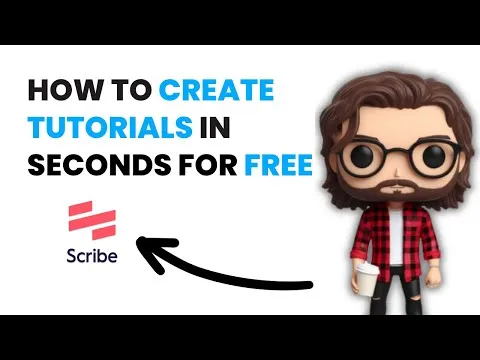
Old School RuneScape (OSRS) has captivated players with its nostalgic charm and engaging gameplay. With the introduction of HD graphics, players can enhance their gaming experience by enjoying improved visuals. Enabling HD graphics in OSRS allows for a more immersive environment and updated character models, making the game visually appealing while maintaining its classic feel. This guide will walk you through the steps required to enable HD graphics and the system requirements needed to run them smoothly.
To enjoy HD graphics in Old School RuneScape, it’s essential to ensure your system meets the necessary requirements. While the base game can run on low-end systems, HD graphics demand more from your hardware. Here are the minimum and recommended specifications to achieve optimal performance:
- Operating System: Windows 7 or later, macOS 10.12 or later.
- Processor: Dual-core CPU with a clock speed of at least 2.0 GHz.
- Memory: Minimum of 4 GB RAM; 8 GB or more is recommended for improved multitasking.
- Graphics Card: A dedicated graphics card with at least 1 GB of VRAM. NVIDIA GeForce GTX 660 or AMD Radeon HD 7850 or higher is recommended.
- DirectX: Version 11 or higher is required for optimal graphics performance.
- Internet Connection: A stable broadband connection is essential for smooth gameplay.
Additionally, ensure that your graphics drivers are up to date. This can significantly affect performance and visual quality. Players using integrated graphics may experience limitations, and upgrading to a dedicated graphics card can greatly enhance the experience. Meeting these requirements will allow you to fully appreciate the improved textures and animations that HD graphics bring to OSRS.
How to Enable HD Mode in Your Settings
Enabling HD mode in Old School RuneScape (OSRS) can significantly enhance your gaming experience by providing sharper graphics and more vibrant colors. Here’s a simple step-by-step guide to help you get started:
- Launch OSRS: Open the game launcher and select your OSRS profile.
- Access the Settings: Once in the game, click on the wrench icon located in the upper left corner of the screen to open the settings menu.
- Navigate to the Graphics Tab: In the settings menu, find and select the ‘Graphics’ tab. This is where you’ll be able to modify various graphics settings.
- Enable HD Mode: Look for the option labeled ‘HD Mode’ or ‘Graphics Mode’. Toggle this setting to ‘On’ to enable HD graphics.
- Adjust Additional Settings: While you’re in the graphics settings, consider adjusting other options like ‘Texture Quality’ and ‘Lighting Effects’ to further enhance your visuals.
- Save Your Changes: Don’t forget to save your settings by clicking the ‘Apply’ button. This ensures your changes take effect immediately.
- Restart the Game: For good measure, restart OSRS to ensure all settings are applied properly.
And there you have it! You should now be enjoying HD graphics in OSRS, making the game more visually appealing and immersive.
Adjusting Graphics Settings for Optimal Performance
Once you’ve enabled HD mode, you’ll want to ensure that your graphics settings are optimized for the best performance without compromising visual quality. Here’s how to adjust your settings:
- Resolution: Set the resolution to match your monitor’s native resolution. This provides the sharpest image.
- Texture Quality: Adjust texture quality to ‘High’ for the best visuals, but if you experience lag, consider lowering it to ‘Medium’.
- Lighting Effects: Turn on lighting effects for a more dynamic and realistic environment. If performance dips, try switching to ‘Low’.
- Anti-Aliasing: Enable anti-aliasing to smooth out jagged edges. If the game runs slow, you may want to disable this feature.
- Frame Rate Limit: Set the frame rate limit to your monitor’s refresh rate, typically 60 FPS. This helps maintain a steady performance.
- V-Sync: Consider enabling V-Sync to eliminate screen tearing, but be aware it may cause slight input lag.
Remember, finding the perfect balance between visual fidelity and performance may take some trial and error. Monitor your gameplay and adjust settings as needed. Enjoy your enhanced experience in OSRS!
Troubleshooting Common Issues with HD Mode
Enabling HD graphics in Old School RuneScape (OSRS) can greatly enhance your gaming experience, but you might run into some hiccups along the way. Don’t worry; troubleshooting these common issues is often straightforward. Here’s a handy guide to help you through!
1. Game Not Launching: If your game refuses to start after enabling HD mode, try the following:
- Ensure your graphics card drivers are up to date.
- Check your system specifications to make sure they meet the HD mode requirements.
- Try launching the game in standard mode first, then switch to HD.
2. Low Frame Rates: Experiencing lag or low frame rates in HD mode can be frustrating. Here’s what you can do:
- Lower the graphics settings within the HD client.
- Close any unnecessary background applications that may be consuming resources.
- Consider reducing the resolution of the game window.
3. Visual Glitches: Sometimes, you might notice odd visual artifacts or glitches. To fix this:
- Toggle the HD mode off and on to refresh the graphics.
- Reinstall the HD graphics client if problems persist.
- Check online forums for similar issues reported by other players.
If all else fails, reaching out to the OSRS support team can provide additional assistance. Remember, troubleshooting is a normal part of gaming, so don’t get discouraged!
Comparing HD Mode to Standard Graphics
When it comes to visuals in Old School RuneScape, players often find themselves choosing between HD mode and standard graphics. Each option has its pros and cons, and understanding these can help you decide which is best for you.
| Feature | HD Mode | Standard Graphics |
|---|---|---|
| Visual Quality | Enhanced textures and lighting effects, creating a more immersive environment. | Classic pixelated graphics that maintain the original aesthetic. |
| Performance | Can be resource-intensive, possibly affecting performance on lower-end systems. | Less demanding, resulting in smoother gameplay on all systems. |
| Customization | Offers various settings to tweak the graphics to your liking. | Limited options for customization; the focus is on the core experience. |
| Nostalgia Factor | May not appeal to players seeking the classic look of OSRS. | Retains the nostalgic feel that many long-time players cherish. |
Ultimately, the choice between HD mode and standard graphics depends on your personal preference. If you enjoy modern visuals and have the hardware to support it, HD mode is a fantastic option. However, if you prefer the classic look and feel of OSRS, sticking with standard graphics might be the way to go!
7. Community Reactions to HD Graphics
The introduction of HD graphics in Old School RuneScape (OSRS) has sparked a variety of reactions from the community, ranging from excitement to skepticism. Let’s dive into what players are saying and how they feel about this significant change.
Many players have welcomed the HD graphics with open arms, praising the visual enhancements that breathe new life into the game. Here are some common sentiments:
- Enhanced Visual Experience: Players love the improved textures and smoother animations, which make gameplay more enjoyable and immersive.
- Nostalgia with a Twist: Some fans appreciate that while the graphics are upgraded, the overall feel of the game remains true to its roots.
- Accessibility: The clearer graphics help new players and those with visual impairments better navigate the game world.
On the flip side, not everyone is thrilled about the change. Some players have expressed concerns:
- Performance Issues: Some users report that their devices struggle to run the new graphics smoothly, leading to lag and crashes.
- Change Fatigue: Long-time players often feel a sense of attachment to the original graphics and worry that changes may alienate core elements of the game.
- Contention Over Updates: A portion of the community believes that the focus should remain on gameplay content rather than graphical improvements.
Overall, community reactions are mixed, but the excitement for a refreshed visual experience is palpable among many players.
8. Future Updates and Enhancements for HD Mode
As the HD graphics mode in OSRS continues to evolve, players are eager to know what the future holds. The developers have hinted at several potential updates and enhancements that could further refine the HD experience.
Here are some anticipated features that players might look forward to:
- Performance Optimization: Developers are likely to focus on improving performance issues reported by players to ensure smoother gameplay for all.
- Increased Customization: Future updates may allow players to customize graphic settings according to their preferences, balancing quality and performance.
- Additional Content: New HD models for characters, monsters, and items could be introduced, enriching the game world visually.
- Enhanced Lighting Effects: Improvements in lighting and shadow effects are likely, creating a more dynamic environment.
Furthermore, the developers are likely to actively engage with the community to gather feedback and suggestions for improvements. This collaborative approach helps ensure that the HD mode evolves in a way that resonates with both new and veteran players.
All in all, the future of HD graphics in OSRS looks promising, with a focus on enhancing player experience while honoring the game’s beloved heritage.
How to Enable HD Graphics in OSRS: A Step-by-Step Guide
Old School RuneScape (OSRS) has maintained its popularity over the years, thanks in part to its nostalgic graphics and gameplay. However, many players seek a more modern visual experience. Enabling HD graphics can significantly enhance your gameplay. Here’s a straightforward guide to help you enable HD graphics in OSRS.
Step-by-Step Instructions
Follow these steps to enable HD graphics:
- Download the RuneLite Client: The first step is to download the RuneLite client, a popular third-party client that offers an HD graphics plugin.
- Install RuneLite: Once downloaded, install RuneLite by following the installation prompts. Make sure to extract the files if necessary.
- Launch RuneLite: Open the RuneLite client and log in with your OSRS account credentials.
- Access the Plugin Settings: Click on the wrench icon in the top-right corner to access the settings menu.
- Enable HD Plugin: In the plugin list, find the “HD” option and toggle it on. You may also want to explore additional settings to customize your graphics preferences.
- Adjust Graphics Settings: Navigate to the graphics settings in the game to further enhance your experience. You can adjust resolution, shadows, and other effects.
System Requirements
Before enabling HD graphics, ensure your system meets the following requirements:
| Requirement | Minimum | Recommended |
|---|---|---|
| CPU | Intel Core i3 | Intel Core i5 or equivalent |
| RAM | 4 GB | 8 GB or more |
| Graphics Card | Integrated Graphics | NVIDIA GTX 660 or equivalent |
By following these steps, you can enjoy a visually stunning version of OSRS while maintaining the core gameplay that you love.
Conclusion: Enabling HD graphics in OSRS is a simple process that can greatly enhance your gaming experience, allowing you to enjoy the beautiful world of Gielinor with modern visuals while retaining the classic charm of the game.

