Your cart is empty
How to Download OSRS on Chromebook
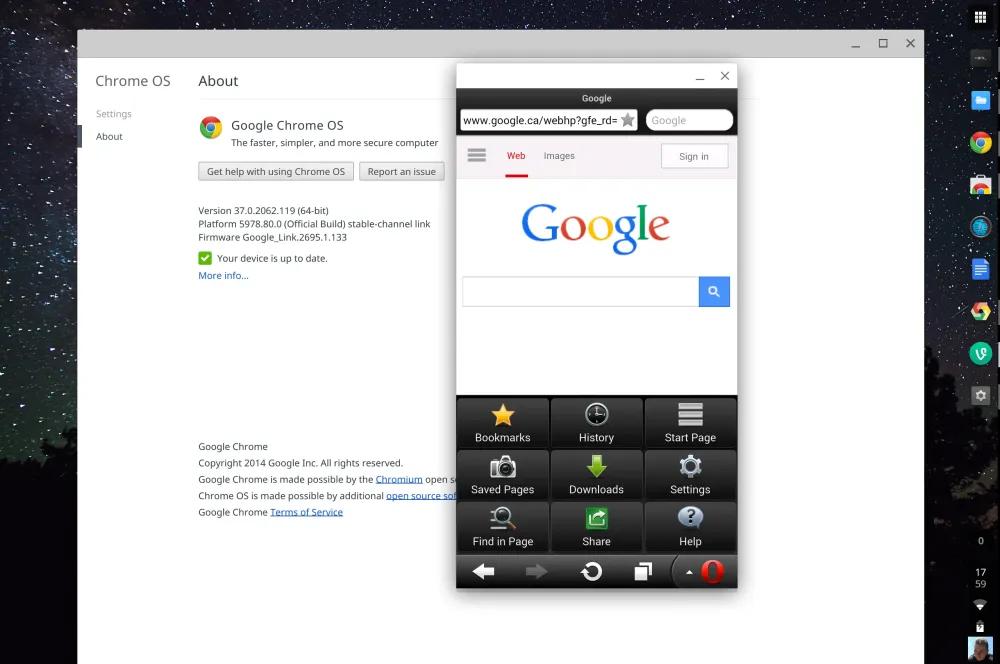
Old School RuneScape (OSRS) is a popular MMORPG that has captivated gamers since its release. While traditionally played on Windows or Mac systems, many players wish to enjoy the game on their Chromebooks. Compatibility can vary, but with the right approach, you can successfully run OSRS on your Chromebook. In this guide, we will walk you through the necessary steps to ensure your device is ready for the game.
Before attempting to download OSRS on your Chromebook, it’s crucial to verify that your device meets the necessary specifications. OSRS is not natively supported on Chrome OS, so you’ll need to check if your Chromebook can run Linux applications or Android apps, which are the most common methods for playing OSRS on this platform.
Start by determining your Chromebook model. You can find this information by clicking on the clock in the bottom right corner, then selecting the gear icon to open Settings. Scroll down to the “About Chrome OS” section, where you’ll see your device’s name and version number. Make a note of this, as it will help you find specific compatibility information later.
Next, ensure that your Chromebook is running the latest version of Chrome OS. Regular updates not only enhance security but may also improve compatibility with Linux or Android applications. To check for updates, go to the “About Chrome OS” section in the Settings menu and click “Check for updates.”
After confirming that your Chromebook is up to date, you need to check if your device supports Linux applications. Go back to the Settings menu, look for the “Linux (Beta)” option on the left sidebar, and see if it’s listed. If it is, you can enable it, which will allow you to install Linux-compatible applications, including OSRS. If your Chromebook doesn’t support Linux, you might still have the option to use an Android emulator to run the game.
In addition to checking for Linux compatibility, pay attention to your Chromebook’s RAM and processor. OSRS is not graphically intense, but having at least 4GB of RAM and a decent processor will ensure a smoother gaming experience. If you have a lower-end model, you may encounter performance issues.
Once you’ve confirmed your specifications and compatibility, you’ll be prepared to proceed to the next steps of downloading and installing OSRS on your Chromebook. This groundwork will help you avoid potential pitfalls and ensure that you can enjoy the game without frustration.
Step 2: Enabling Linux (Beta) on Your Chromebook

Before you can download and play Old School RuneScape (OSRS) on your Chromebook, you’ll need to enable Linux (Beta). This feature allows you to run Linux applications, which is essential for OSRS. Here’s how to do it:
- Open the Settings app on your Chromebook. You can find this by clicking the time in the lower right corner of your screen and then selecting the gear icon.
- In the Settings menu, scroll down to find Developers. Click on it.
- Locate the Linux (Beta) option. You might see a button that says Turn On. Click it.
- Follow the prompts to set up Linux. You’ll be asked to allocate a certain amount of storage for your Linux environment. Choose an amount that suits your needs; around 10 GB should be sufficient for OSRS and additional applications.
- Once you’ve completed the setup, a terminal window will open. This is your gateway to installing software and managing your Linux environment.
And just like that, you’ve enabled Linux (Beta) on your Chromebook! This opens up a whole new world of possibilities, including the ability to run OSRS. Now let’s move on to the next step!
Step 3: Installing the Required Dependencies

Now that you have Linux (Beta) up and running, it’s time to install the necessary dependencies to ensure OSRS runs smoothly on your Chromebook. Here’s a simple guide:
- Open the Terminal window that appeared after enabling Linux. If it’s closed, you can find it by searching for Terminal in your app launcher.
- To install the required dependencies, you need to update your package list first. Type the following command and hit Enter:
sudo apt update- Next, install the necessary libraries. Input the following command in the terminal:
sudo apt install libgl1-mesa-glx libxi6 libxrandr2- Press Enter when prompted to confirm the installation. This will ensure you have all the right components to run OSRS.
- Once the installation is complete, you can verify it by typing:
ldd /path/to/your/osrs/executableMake sure to replace /path/to/your/osrs/executable with the actual path where your OSRS file is located. If all dependencies are correctly installed, you’re ready to move to the next step!
By following these straightforward steps, you’ve now set the stage for downloading OSRS on your Chromebook. Keep going—you’re almost there!
Step 4: Downloading and Installing OSRS
Now that you’ve set up your Chromebook for gaming, it’s time to get Old School RuneScape (OSRS) on your device. Here’s how you can do that:
- Open your Linux Terminal: You can find this in your app drawer. It’s the command-line interface that allows you to execute various commands.
- Update your Linux environment: Type in the following command and press Enter:
sudo apt update && sudo apt upgrade
This command ensures that your system is up to date, which is critical for smooth installations.
- Install the required dependencies: OSRS requires some additional software to run smoothly. Enter the following command:
sudo apt install openjdk-11-jre wget
This command installs Java Runtime Environment and wget, which are essential for OSRS.
wget https://oldschool.runescape.com/downloads/OldSchoolInstaller.jar
This command fetches the OSRS installation file directly from the official website.
- Run the installer: After downloading, you need to run the installer by entering:
java -jar OldSchoolInstaller.jar
This will launch the installer, and you can follow the on-screen instructions to complete the installation process.
Step 5: Launching OSRS on Your Chromebook
Congratulations! You’ve successfully installed OSRS on your Chromebook. Now, let’s get you started with playing the game:
- Open your Linux Terminal: Yes, we’ll be using it again to launch the game.
- Navigate to the OSRS directory: You’ll need to change to the directory where OSRS was installed. Use the command:
cd ~/OldSchool
Assuming you installed it in the default directory. If not, adjust the path accordingly.
- Launch the game: Now, simply type the following command to start OSRS:
java -jar OldSchool.jar
This will open the game client, and you’ll be greeted with the login screen.
- Log into your account: Enter your username and password to log in. If you don’t have an account, you can create one directly from this screen.
- Enjoy your game: Once logged in, you can dive into the world of Gielinor and start your adventure!
And that’s it! You’re now ready to enjoy OSRS on your Chromebook. Happy gaming!
Troubleshooting Common Issues
Downloading and installing Old School RuneScape (OSRS) on a Chromebook can sometimes lead to unexpected challenges. But don’t worry! Here’s a handy guide to troubleshoot some common issues you might encounter.
1. Installation Errors
If you face installation errors, ensure that you’re using the correct version of Wine. The latest version can often fix bugs that may prevent OSRS from running smoothly.
2. Game Won’t Launch
Sometimes the game may not launch due to Wine configuration issues. Try the following:
- Open the Wine Configuration tool and ensure the Windows version is set to Windows 10.
- Check if all dependencies are installed. You might need to install additional libraries.
3. Performance Issues
If the game runs slowly or lags, consider adjusting the graphical settings within the game:
- Lower the graphics quality.
- Turn off unnecessary background applications that may consume system resources.
4. Connectivity Problems
If you can’t connect to the game servers, check your internet connection, and ensure that your firewall is not blocking the game. Sometimes, a simple restart of your Chromebook can resolve connectivity issues.
If you’ve tried all the above and still face issues, consider reaching out to the OSRS community forums or support for further assistance.
Conclusion and Final Thoughts
Downloading OSRS on a Chromebook may seem daunting at first, but with the right tools and steps, it can be a rewarding experience. Remember, the key is to be patient and follow the outlined methods carefully.
As you embark on your adventure in Gielinor, keep these final thoughts in mind:
- Stay Updated: Regularly check for updates to Wine and the game to ensure optimal performance.
- Join the Community: Engaging with other players can enhance your gaming experience and provide helpful tips.
- Have Fun: Enjoy the journey, whether you’re skilling, questing, or battling monsters!
In conclusion, don’t let technical hiccups deter you from experiencing the nostalgic joy of OSRS on your Chromebook. With a bit of troubleshooting and community support, you’re well on your way to slaying dragons and mastering skills in this timeless MMORPG!
