Your cart is empty
How to Connect to the Update Server in OSRS Mobile
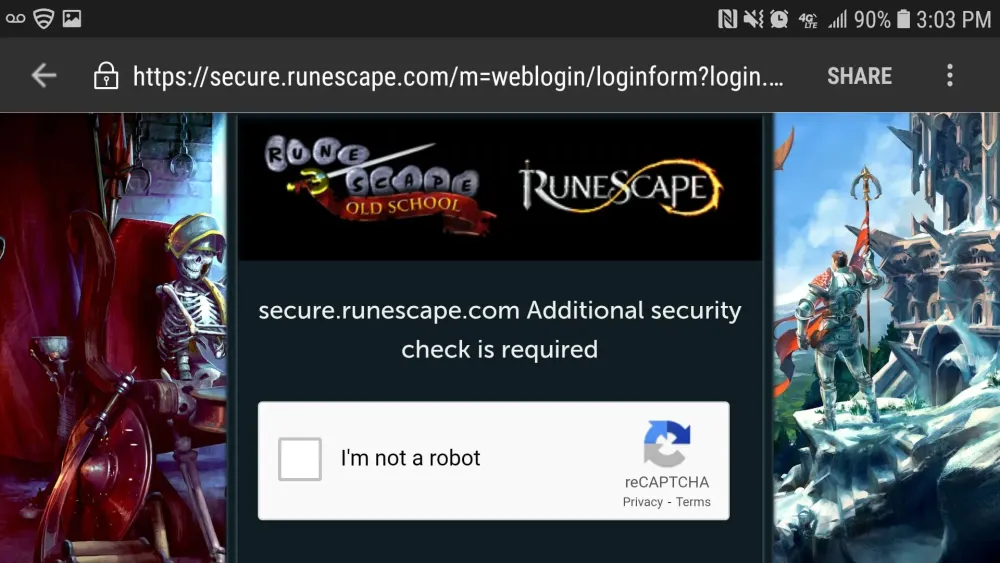
Old School RuneScape (OSRS) Mobile brings the nostalgic experience of the classic MMORPG to mobile devices, allowing players to engage in quests, combat, and exploration on the go. With millions of players worldwide, OSRS Mobile is designed to be accessible while retaining the depth and charm of the original game. Whether you’re a seasoned player or new to the world of Gielinor, connecting to the update server is essential for ensuring you have the latest game patches and features. This guide will help you understand how to properly connect to the update server in OSRS Mobile.
Connecting to the update server in OSRS Mobile is crucial for accessing the latest game content, bug fixes, and security updates. The update server ensures that you’re playing the most recent version of the game, which is important for both gameplay integrity and security. Here’s how to establish a successful connection:
First, ensure that your internet connection is stable. A Wi-Fi connection is generally preferred over mobile data due to its reliability and faster speeds. If you’re using mobile data, ensure you have a good signal and sufficient data allowance to download updates.
Next, launch the OSRS Mobile application. Upon opening, the client will automatically attempt to connect to the update server. If the server is reachable, you’ll see a loading screen indicating that the game is checking for updates. This process may take a few moments, depending on your connection speed and the size of the update.
If you encounter issues connecting to the update server, check for any network restrictions. Certain Wi-Fi networks, particularly public ones, may have firewalls that block game servers. If possible, switch to a different network or try using mobile data. You can also restart your router or device to refresh your connection.
Another important aspect is ensuring that you have the latest version of the OSRS Mobile app installed. Check your device’s app store for any available updates. Outdated versions may have difficulty connecting to the update server, resulting in errors. Regularly updating your app will help prevent connection issues.
Lastly, if you continue to experience problems, consider visiting the official OSRS forums or support pages. Other players may be experiencing similar issues, and solutions or workarounds might be available. Additionally, the support team can provide assistance tailored to your specific situation.
By following these steps, you can ensure a smooth connection to the update server in OSRS Mobile, allowing you to enjoy the game with the latest features and security enhancements.
Common Issues When Connecting to the Update Server
Connecting to the update server in Old School RuneScape (OSRS) Mobile is usually straightforward, but sometimes players encounter issues. Here are some of the most common problems:
- Network Connectivity Issues: A weak or unstable internet connection can prevent your device from reaching the update server. Check your Wi-Fi or mobile data signal strength.
- Server Downtime: Occasionally, the OSRS update server may be down for maintenance or experiencing technical difficulties. You can check the official social media accounts for any announcements.
- Firewall or Security Settings: Some devices have built-in security features that may block access to certain servers. Make sure your firewall settings are not hindering the connection.
- App Version Mismatch: If your OSRS Mobile app is not updated to the latest version, it may not connect properly. Always ensure you have the most recent update installed.
- Cache Issues: Sometimes, the app’s cache may have corrupted data, leading to connection problems. Clearing the cache can help resolve this.
- Device Compatibility: Older devices may struggle with newer updates, leading to connection failures. Ensure your device meets the minimum requirements.
If you find yourself facing any of these issues, don’t worry! Troubleshooting is often straightforward and can get you back to playing in no time.
Steps to Troubleshoot Connection Problems
If you’re having trouble connecting to the update server in OSRS Mobile, follow these steps to troubleshoot and hopefully resolve the issue:
- Check Internet Connection: Make sure your device is connected to the internet. Test your connection by browsing other websites or apps.
- Restart the App: Sometimes, simply closing the app and reopening it can resolve minor glitches.
- Update the App: Check for any pending updates in your app store. Keeping the app up to date is crucial for smooth operation.
- Clear Cache: Go to your device settings, find OSRS Mobile, and clear the cache. This can solve many loading issues.
- Restart Your Device: A quick reboot can refresh settings and resolve connectivity issues.
- Check for Server Status: Visit the official OSRS website or social media pages to see if the servers are down. If they are, all you can do is wait.
- Change Network: If you’re on Wi-Fi, try switching to mobile data or vice versa. Sometimes network-specific issues can cause problems.
- Reset Network Settings: As a last resort, you can reset network settings on your device. This will erase saved Wi-Fi passwords, so be prepared to re-enter them.
By following these steps, you should be able to troubleshoot and resolve most connection problems you face while trying to connect to the update server in OSRS Mobile.
Tips for a Stable Connection on OSRS Mobile
Connecting to the Update Server in Old School RuneScape (OSRS) Mobile can sometimes be a challenge. However, there are several tips you can follow to ensure a stable connection. Here’s what you can do:
- Use a Reliable Internet Connection: Make sure you are connected to a stable Wi-Fi network rather than relying on mobile data. Wi-Fi typically offers more stability and speed.
- Close Background Apps: Before launching OSRS Mobile, close any unnecessary background applications that may consume bandwidth, such as streaming services or downloads.
- Check Your Device Settings: Ensure that your device is not in battery-saving mode. This setting can limit your phone’s performance and connectivity.
- Keep the App Updated: Regularly check for updates to the OSRS Mobile app. Developers often release patches to improve connectivity and fix bugs.
- Restart Your Device: Sometimes all it takes is a quick restart of your device to refresh your network connection and clear any glitches.
- Change DNS Settings: If you’re comfortable with it, you can change your DNS settings to use a faster service like Google DNS (8.8.8.8) or Cloudflare DNS (1.1.1.1).
By following these tips, you can enhance your chances of maintaining a stable connection to the Update Server in OSRS Mobile.
FAQs About OSRS Mobile Update Server Issues
Experiencing issues when trying to connect to the Update Server in OSRS Mobile can be frustrating. Here are some frequently asked questions that might help you troubleshoot these problems:
| Question | Answer |
|---|---|
| What should I do if I can’t connect to the Update Server? | First, check your internet connection. If it’s stable, try restarting the app or your device. If the problem persists, check the official OSRS social media channels for any announcements regarding server downtime. |
| Is there a way to improve my connection speed? | Yes! Ensure you are using a strong Wi-Fi connection, close other apps, and consider changing your DNS settings for potentially faster load times. |
| Why does the Update Server take so long to connect? | Connection times can vary based on server load, your internet speed, and your geographical location. During peak hours, the server may experience more traffic. |
| Can I play OSRS Mobile offline? | No, OSRS Mobile requires an internet connection to access game servers and updates. You cannot play offline. |
If you have more questions or need further assistance, consider reaching out to OSRS support or visiting community forums for additional help.
How to Connect to the Update Server in OSRS Mobile
Connecting to the update server in Old School RuneScape (OSRS) Mobile is crucial for keeping your game updated with the latest features, bug fixes, and improvements. Follow these steps to ensure a smooth connection:
- Check Your Internet Connection
Ensure you have a stable internet connection. A Wi-Fi connection is preferable over mobile data for better speed and reliability.
- Update the OSRS Mobile App
Make sure that your OSRS Mobile app is updated to the latest version. Check the Google Play Store or Apple App Store for updates.
- Adjust Device Settings
Go to your device settings and ensure that:
- Background data is enabled for OSRS Mobile.
- No VPN is interfering with the game’s connection.
- Your device is not running any restrictive firewall applications.
- Clear App Cache
Sometimes, cached data can cause issues. To clear the cache:
- On Android: Go to Settings > Apps > OSRS > Storage > Clear Cache.
- On iOS: Reinstall the app to clear the cache.
- Log Back In
After ensuring your app is updated and your settings are correct, log out and log back into your account. This action can refresh your connection to the update server.
If you continue facing issues, consider restarting your device or reinstalling the app. Ensure to check the official OSRS forums or social media channels for any ongoing server issues that may affect connectivity.
Conclusion and Final Thoughts
Connecting to the update server in OSRS Mobile is essential for an optimal gaming experience. By following these steps, players can ensure they remain connected and up to date with the latest developments in the game.
