Your cart is empty
How to Configure Shift Click in OSRS for Faster Gameplay
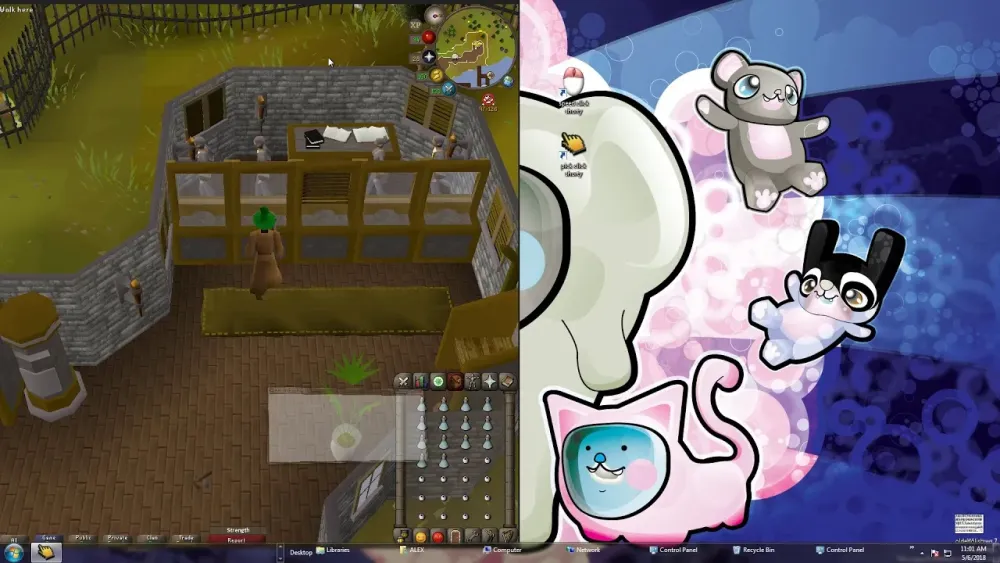
Warning: Undefined variable $post in /home/osrsmoneymaking.guide/public_html/wp-content/themes/kadence/functions.php on line 391
Warning: Attempt to read property "ID" on null in /home/osrsmoneymaking.guide/public_html/wp-content/themes/kadence/functions.php on line 391
Old School RuneScape (OSRS) is packed with quality-of-life features that can make your gameplay smoother and more efficient. One of the most useful yet often underutilized tools is the ability to configure shift click, especially when paired with third-party clients like RuneLite. Whether you’re dropping items, banking, or teleporting, mastering shift click customization can save you time and clicks. In this guide, we’ll walk you through how to set up and optimize shift click in OSRS, with step-by-step instructions and tips to enhance your experience.
Shift click is a mechanic that allows you to perform alternative actions on items, NPCs, or objects with a single click while holding the shift key. Introduced as a quality-of-life update in 2017, it’s designed to streamline repetitive tasks like dropping items or accessing specific options faster. By default, shift click can be enabled for dropping items, but with tools like RuneLite’s Menu Entry Swapper plugin, you can customize it for almost any action, from teleporting to banking.
Why Use Shift Click?
Shift click saves time and reduces the strain of repetitive clicking, which is a big deal for skillers and PvMers alike. Here are some key benefits:
- Faster item dropping: Drop entire inventories in seconds during skilling.
- Custom actions: Set shift click to use teleports, eat food, or interact with NPCs.
- Less misclicking: Avoid accidental actions by prioritizing your preferred option.
- Enhanced efficiency: Streamline tasks like banking or gear switching.
Default Shift Click vs. Custom Shift Click
In vanilla OSRS, shift click is limited to dropping items when enabled in the game settings. However, third-party clients like RuneLite expand this functionality, letting you assign custom actions to shift click for specific items or situations. This flexibility is what makes shift click a game-changer for many players.
Enabling Shift Click in Vanilla OSRS
Before diving into advanced customization, let’s cover how to enable the basic shift click feature in the default OSRS client. This is ideal for players who don’t use third-party clients or want to keep things simple.
Step-by-Step Guide to Enable Shift Click
- Open the game settings by clicking the wrench icon in the interface.
- Navigate to the Controls tab.
- Scroll to find the Shift Click to Drop option.
- Toggle it to Enabled. (Note: It’s disabled by default.)
- Click Save or close the settings to apply the change.
Once enabled, hold the shift key and left-click any item in your inventory to drop it instantly. This is perfect for skilling methods like woodcutting or fishing where you need to drop items quickly.
Limitations of Vanilla Shift Click
While useful, the default shift click feature has limitations:
- Single action: Only supports dropping items.
- No customization: You can’t assign other actions like “use” or “teleport.”
- Basic functionality: Lacks the depth of third-party client features.
For more control, you’ll want to explore RuneLite’s customization options, which we’ll cover next.
Using RuneLite to Configure Shift Click
RuneLite, the most popular third-party client for OSRS, takes shift click to the next level with its Menu Entry Swapper plugin. This plugin lets you reassign shift click actions for items, NPCs, and objects, making it a must-have for optimizing gameplay.
Setting Up RuneLite’s Menu Entry Swapper
Follow these steps to configure shift click in RuneLite:
- Install RuneLite: Download it from runelite.net and log in with your OSRS account.
- Enable Menu Entry Swapper:
- Open the RuneLite sidebar (wrench icon).
- Go to the Plugin Hub or plugin list.
- Ensure the Menu Entry Swapper plugin is enabled (it’s included by default).
- Access Configuration:
- Click the cogwheel next to the Menu Entry Swapper plugin.
- Scroll to the Customizable Shift Click section.
- Customize Actions:
- Right-click the inventory icon and select Configure Shift Click.
- Shift-click an item (e.g., a teleport item like an Ardougne cloak).
- Choose the desired action (e.g., “Teleport” or “Use”) from the menu.
- Save the configuration by right-clicking the inventory icon again and selecting Save Shift Click.
Common Shift Click Configurations
Here are some popular shift click setups to try:
| Item/Object | Shift Click Action | Use Case |
|---|---|---|
| Logs/Fish | Drop | Fast skilling for woodcutting or fishing |
| Ardougne Cloak | Teleport | Quick access to monastery or farm patch |
| Food (e.g., Karambwan) | Eat | Rapid healing during PvM |
| Bank NPCs | Bank | One-click banking |
| Fairy Rings | Last Destination | Faster travel navigation |
Troubleshooting RuneLite Shift Click Issues
If shift click isn’t working as expected, try these fixes:
- Check Game Settings: Ensure the vanilla “Shift Click to Drop” option is enabled, as RuneLite sometimes relies on it.
- Lock/Unlock Configuration: After setting a shift click action, lock the configuration to prevent accidental changes.
- Update RuneLite: An outdated client may cause bugs. Check for updates in the RuneLite launcher.
- Reset Plugin: Disable and re-enable the Menu Entry Swapper plugin to refresh settings.
Advanced Shift Click Tips for Specific Activities
Once you’ve mastered the basics, you can use shift click to optimize specific tasks in OSRS. Here are some activity-specific configurations to boost efficiency.
Skilling: Woodcutting and Fishing
For skills that involve dropping items, configure shift click to “Drop” on logs, fish, or ores. This is especially useful for power-leveling:
- Woodcutting: Set shift click to drop logs at the Woodcutting Guild.
- Fishing: Drop fish like trout or salmon during barbarian fishing for faster XP.
Pro Tip: Combine shift click with mouse keys for even quicker dropping. Rebind keys to mimic shift and click actions, but ensure compliance with Jagex’s rules to avoid bans.
PvM: Teleports and Food
In PvM, every second counts. Use shift click to prioritize key actions:
- Teleport Items: Set shift click to “Teleport” on items like the Construction cape for quick POH access.
- Food/Potions: Configure shift click to “Eat” or “Drink” for instant healing or boosts during boss fights.
Slayer and NPC Interactions
Shift click can streamline Slayer tasks by prioritizing NPC interactions:
- Slayer Masters: Set shift click to “Assignment” for quick task requests.
- Teleport NPCs: Configure shift click to “Teleport” for NPCs like the Mage of Zamorak.
Best Practices and Things to Avoid
To get the most out of shift click while staying safe and efficient, keep these tips in mind.
Do’s for Shift Click Configuration
- Test Configurations: Try your setup in a low-stakes environment before relying on it for high-risk activities like PvM.
- Use RuneLite Safely: Only download RuneLite from the official site to avoid malicious clients.
- Combine with Plugins: Pair shift click with other RuneLite plugins like Inventory Tags for better organization.
Don’ts to Stay Safe
- Avoid Over-Automation: Jagex bans accounts for macros or bots. Stick to manual inputs and approved clients.
- Don’t Ignore Updates: Game patches can break shift click settings, so stay updated.
- Don’t Misconfigure: Double-check actions to avoid costly mistakes, like dropping valuable items.
By configuring shift click thoughtfully, you can transform your OSRS gameplay, making repetitive tasks faster and more enjoyable. Whether you’re a skiller grinding XP or a PvMer chasing loot, this feature is a small tweak with a big impact. Start experimenting with shift click today, and let us know your favorite setups in the comments!
Warning: Undefined variable $post in /home/osrsmoneymaking.guide/public_html/wp-content/themes/kadence/functions.php on line 391
Warning: Attempt to read property "ID" on null in /home/osrsmoneymaking.guide/public_html/wp-content/themes/kadence/functions.php on line 391

