Your cart is empty
How to Check Playtime in Old School RuneScape A Step-by-Step Guide
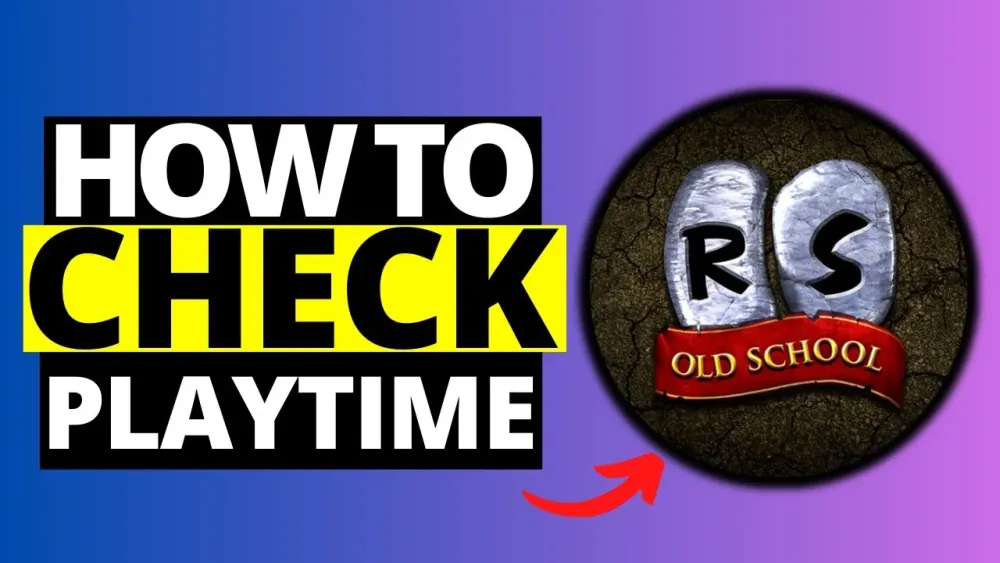
Warning: Undefined variable $post in /home/osrsmoneymaking.guide/public_html/wp-content/themes/kadence/functions.php on line 391
Warning: Attempt to read property "ID" on null in /home/osrsmoneymaking.guide/public_html/wp-content/themes/kadence/functions.php on line 391
Old School RuneScape (OSRS) is a beloved MMORPG that keeps players hooked with its grind-heavy gameplay, quests, and vibrant community. Whether you’re a veteran adventurer or a new player exploring Gielinor, you might be curious about how much time you’ve invested in the game. Checking your playtime in OSRS can provide a sense of accomplishment or help you manage your gaming habits. This guide explains multiple methods to view your playtime across different platforms, ensuring you can track your hours spent in this iconic game.
Tracking playtime in OSRS serves various purposes. It allows you to reflect on your progress, set goals, or even boast about your dedication in the community. For Ironman players or those aiming for high scores, knowing your playtime can help gauge efficiency. Additionally, with OSRS available on multiple platforms like PC, mobile, and Steam, understanding how to check playtime across these can be invaluable.
Benefits of Knowing Your Playtime
- Measure Commitment: See how many hours you’ve dedicated to mastering skills or completing quests.
- Goal Setting: Use playtime data to plan efficient skilling or bossing sessions.
- Community Bragging Rights: Share your playtime on forums or Reddit to connect with other players.
- Time Management: Monitor gaming habits to balance OSRS with real-life responsibilities.
Method 1 – Checking Playtime via Hans in Lumbridge
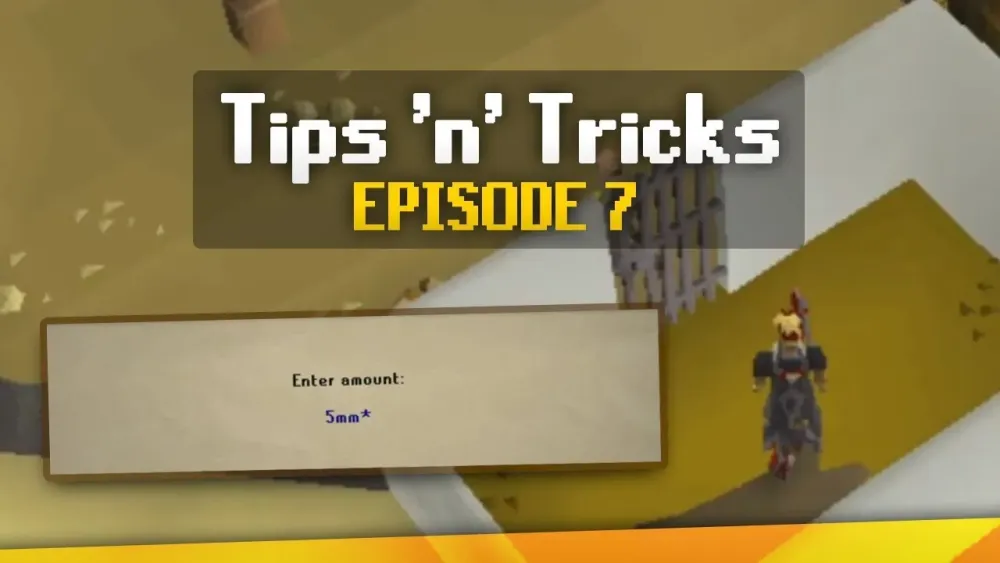
The most straightforward way to check your playtime in OSRS is by talking to Hans, an NPC in Lumbridge. Since a 2014 update, Hans has been able to tell players their total playtime, making this method accessible to everyone, regardless of platform.
Steps to Check Playtime with Hans
- Travel to Lumbridge: Head to Lumbridge Castle, located in the starting area of OSRS.
- Locate Hans: Find Hans wandering in the courtyard. He wears a red shirt and is easy to spot.
- Interact with Hans: Right-click Hans and select the “Age” option. This will display your account’s playtime in days.
- Convert to Hours: Multiply the number of days by 24 to estimate your total hours played. For example, 100 days equals 2,400 hours.
Limitations of Hans’ Method
While Hans provides a quick way to check playtime, there are some caveats:
- Days Only: Hans shows playtime in days, not hours, requiring manual conversion.
- Includes Idle Time: The playtime includes time spent logged in, even if idle, which may inflate the total.
- OSRS-Specific: This method only tracks OSRS playtime, not RuneScape 3 (RS3) or pre-2013 data.
Method 2 – Using Steam to Track Playtime
If you play OSRS through Steam, the platform automatically tracks your playtime. However, using the Jagex Launcher can complicate things, as Steam may not log hours correctly unless configured properly.
How to Track Playtime on Steam
Follow these steps to ensure Steam accurately tracks your OSRS playtime:
- Close Jagex Launcher: Ensure the Jagex Launcher is not running. Check the system tray (bottom-right corner) and right-click to select “Quit,” or use Task Manager to end the process.
- Launch via Steam: Open Steam, navigate to your Library, and launch OSRS directly from there.
- Check Playtime: After playing, go to your Steam Library, select Old School RuneScape, and view the playtime displayed on the game’s page.
Important Notes for Steam Users
- Steam-Only Tracking: Steam only counts playtime from October 14, 2020, when OSRS was released on the platform. Previous playtime won’t be included.
- Jagex Launcher Issue: If you launch OSRS through the Jagex Launcher instead of Steam, your playtime won’t be tracked.
- Accuracy: Steam tracks time the game is open, which may include lobby or idle time.
Method 3 – Estimating Playtime with Crystal Math Labs
Crystal Math Labs (CML) is a third-party XP tracker that estimates playtime based on your experience gains. While not an official tool, it’s popular among players for tracking progress and comparing stats.
How to Use Crystal Math Labs for Playtime
- Create an Account: Visit the Crystal Math Labs website and register your OSRS account.
- Track XP: Add your character to the tracker and regularly update your XP gains.
- View Time Played: Check the “Time Played” section, which estimates hours based on efficient XP rates for skills.
Pros and Cons of Crystal Math Labs
| Pros | Cons |
|---|---|
| Detailed skill-by-skill breakdown | Estimates, not exact playtime |
| Useful for comparing with others | Requires regular updates |
| Free to use | Not official, may have inaccuracies |
Method 4 – Checking Playtime on Mobile
OSRS Mobile, available on Android and iOS, doesn’t have a built-in playtime tracker, but you can use the Hans method or third-party tools. Alternatively, some mobile devices allow you to monitor app usage.
Steps for Mobile Playtime Tracking
- Use Hans: Log into OSRS on mobile and follow the Hans method described above.
- Check Device Settings: On Android, go to Settings > Apps > Old School RuneScape to view usage time. On iOS, navigate to Settings > Screen Time > See All Activity to check app time.
- Third-Party Apps: Use apps like ActionDash (Android) or Moment (iOS) for detailed app usage stats.
Mobile-Specific Considerations
- Device Tracking Limits: Device settings only track time since the last reset or app installation.
- Cross-Platform Issue: Mobile tracking won’t include PC or Steam playtime unless consolidated manually.
Tips for Managing and Sharing Your Playtime
Once you know your playtime, you can use it to enhance your OSRS experience or share it with the community. Here are some practical tips:
How to Use Playtime Data Effectively
- Track Efficiency: Compare your playtime with XP gains to assess skilling efficiency.
- Set Limits: Use playtime data to avoid excessive gaming sessions.
- Join Discussions: Share your playtime on platforms like Reddit’s r/2007scape or the official RuneScape forums to connect with others.
Common Platforms for Sharing Playtime
| Platform | How to Share |
|---|---|
| Reddit (r/2007scape) | Post a screenshot of your playtime or mention it in a thread |
| RuneScape Forums | Create a thread in the General Discussion section |
| Steam Community | Comment on OSRS discussion threads with your Steam playtime |
Frequently Asked Questions
Can I check playtime for both OSRS and RS3?
Hans only shows OSRS playtime. For RS3, log into the RuneScape website and check RuneMetrics for total hours played.
Does Hans’ playtime include time before OSRS launched in 2013?
No, Hans only tracks playtime since OSRS’s release in February 2013.
Is Crystal Math Labs safe to use?
Yes, but only use the official Crystal Math Labs website and avoid sharing your login credentials.
By using these methods, you can easily track your playtime in Old School RuneScape, whether you’re playing on PC, mobile, or Steam. Knowing your playtime not only adds to the fun but also helps you plan your adventures in Gielinor more effectively. Happy scaping!
Warning: Undefined variable $post in /home/osrsmoneymaking.guide/public_html/wp-content/themes/kadence/functions.php on line 391
Warning: Attempt to read property "ID" on null in /home/osrsmoneymaking.guide/public_html/wp-content/themes/kadence/functions.php on line 391

