Your cart is empty
How to Check OSRS Playtime
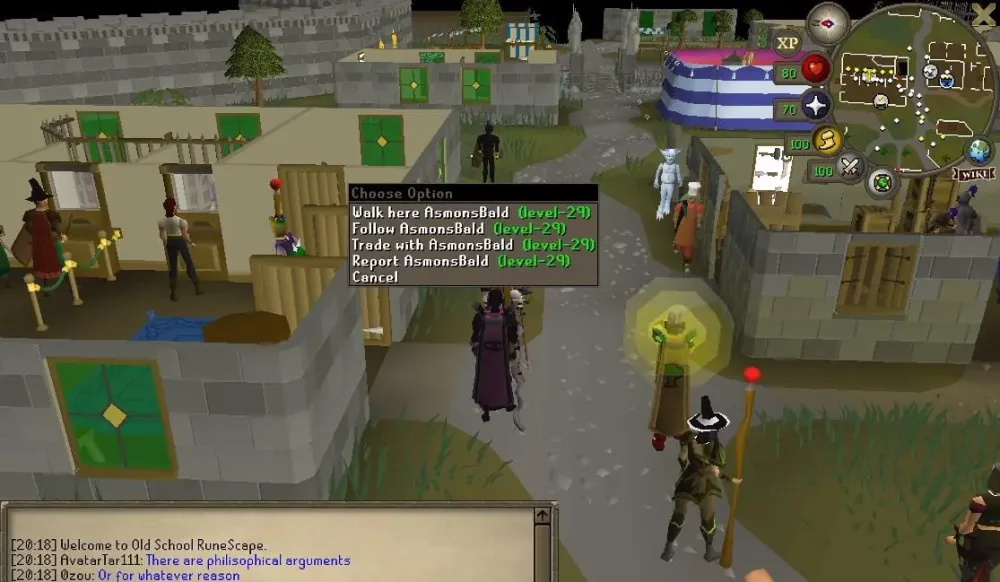
Old School RuneScape (OSRS) is a game that can consume countless hours as you explore Gielinor, complete quests, and grind skills. Whether you’re a casual player or a seasoned veteran, knowing how much time you’ve invested in the game can be both insightful and rewarding. Tracking your playtime helps you set goals, monitor your gaming habits, and even flex your dedication to friends. In this comprehensive guide, we’ll explore multiple methods to check your OSRS playtime, ensuring you have all the tools to keep tabs on your adventures.
Understanding your playtime in OSRS offers several benefits. It’s not just about bragging rights (though that’s a perk!). Here’s why you might want to check your hours:
- Goal Setting: Knowing your playtime helps you plan milestones, like reaching 99 in a skill or completing all quests.
- Time Management: Tracking hours ensures you balance gaming with other responsibilities.
- Community Engagement: Sharing your playtime on forums or with clans can spark discussions and comparisons.
- Personal Insight: Reflect on how much time you’ve spent skilling, bossing, or questing to optimize your gameplay.
With these benefits in mind, let’s dive into the various ways to check your OSRS playtime.
Checking Playtime In-Game
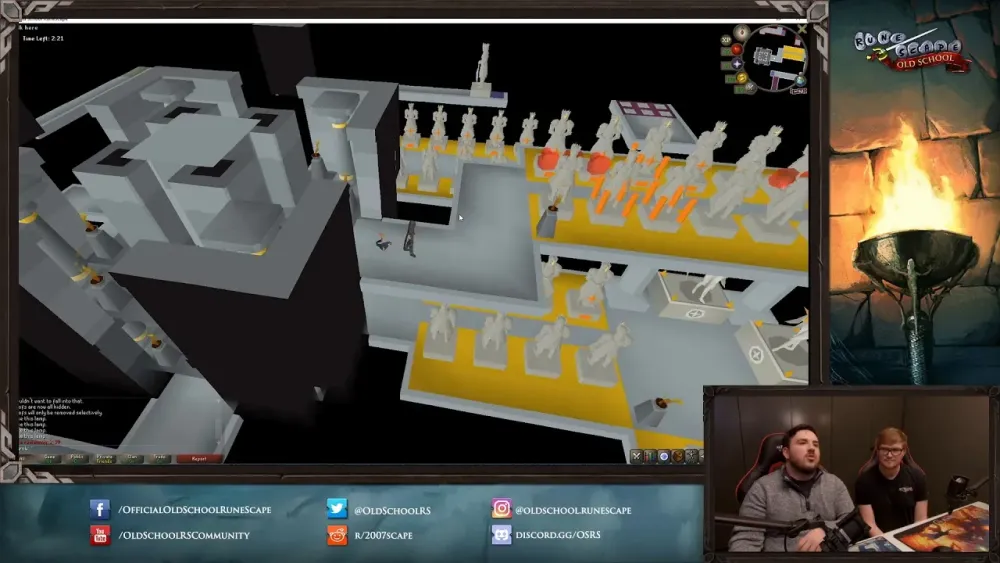
The simplest way to check your OSRS playtime is through an in-game feature that’s been available since 2014. This method requires no external tools and is accessible to all players.
Talk to Hans in Lumbridge
Hans, the friendly NPC wandering around Lumbridge Castle’s courtyard, is your go-to for checking playtime. Here’s how to do it:
- Head to Lumbridge Castle, located in the heart of the game’s starting area.
- Find Hans, identifiable by his red shirt, strolling around the courtyard.
- Right-click Hans and select the “Age” option.
- Hans will tell you the number of days you’ve played OSRS. To estimate hours, multiply the days by 24 (e.g., 100 days = 2,400 hours).
Note: This method only provides days played, not precise hours, and it doesn’t include time spent in temporary events like Leagues.
Limitations of Hans’ Method
While Hans is convenient, his information has limitations:
- Days Only: You get a rough estimate, not exact hours or minutes.
- Main Account Focus: Playtime for Leagues or other game modes may not be included.
- No Breakdown: It doesn’t show time spent on specific activities like skilling or bossing.
If you need more detailed stats, consider the methods below.
Using Steam to Track OSRS Playtime
If you play OSRS through Steam, you can track your playtime more precisely. However, this method has specific requirements and challenges, especially for players using the Jagex Launcher.
Checking Playtime on Steam
Steam tracks playtime for games launched through its platform. Here’s how to check:
- Open Steam and navigate to your Library.
- Find “Old School RuneScape” in your game list.
- Click on the game to view its Steam page, where your total playtime is displayed in hours.
Note: Steam only tracks playtime from October 14, 2020, onward, and only for sessions launched via Steam. Previous playtime or time played through the Jagex Launcher or other clients won’t count.
Tracking Playtime with Jagex Launcher
Many players use the Jagex Launcher, which complicates Steam tracking. To ensure Steam logs your hours, follow this workaround:
- Close the Jagex Launcher completely. Check the system tray, right-click the Jagex icon, and select “Quit.”
- Launch OSRS directly through Steam, ensuring the Jagex Launcher doesn’t auto-start.
- Play as usual, and Steam will track your hours.
Tip: Future updates to Steam or the Jagex Launcher may affect this method, so stay updated via community forums.
Leveraging Third-Party Tools for Detailed Stats
For players seeking in-depth playtime data, third-party tools offer robust tracking options. These tools provide detailed statistics, including playtime, experience gains, and activity breakdowns.
Popular Third-Party Tools
Here are some trusted tools to track your OSRS playtime:
| Tool | Features | Access |
|---|---|---|
| RuneMetrics | Tracks playtime, XP gains, and in-game activities. Offers mobile app access. | RuneMetrics website or app |
| OSRS Tracker | Provides daily, weekly, and monthly playtime stats with visual graphs. | OSRS Tracker website |
| OSBuddy | Client with playtime tracking, integrated with gameplay enhancements. | OSBuddy client |
| TempleOSRS | Tracks playtime, hiscores, and competitive stats like EHB (Efficient Hours Bossing). | TempleOSRS website |
Warning: Always verify the legitimacy of third-party tools to protect your account. Stick to well-known platforms and check user reviews.
How to Set Up Third-Party Tracking
To use these tools, follow these general steps:
- Visit the tool’s official website (e.g., runemetrics.com or templeosrs.com).
- Link your OSRS account by entering your username or logging in.
- Enable tracking for playtime and other stats.
- Check the dashboard regularly for updated statistics.
Tools like TempleOSRS also support community features, such as leaderboards, making them ideal for competitive players.
Checking Playtime for Leagues and Special Events
OSRS Leagues and other temporary events often have separate playtime counters, which can complicate tracking. Here’s how to handle it.
Leagues Playtime
Leagues accounts typically don’t contribute to your main account’s playtime. To check Leagues playtime:
- In-Game: There’s no direct in-game method, as Hans doesn’t track Leagues time separately.
- Third-Party Tools: TempleOSRS has a dedicated Leagues section for tracking points and XP, but individual playtime may require manual logging.
- Community Workarounds: Some players track Leagues hours manually or estimate based on event duration. Check Reddit or Discord for community tips.
Event-Specific Tracking
For events like Deadman Mode or seasonal events, playtime tracking is often unavailable in-game. Use third-party tools or manually log your hours if precise data is needed.
Tips for Managing and Using Playtime Data
Once you’ve checked your playtime, here’s how to make the most of it:
Analyze Your Gameplay
Use playtime data to identify patterns:
- Skilling vs. Bossing: Tools like RuneMetrics can show time spent on specific activities.
- Efficiency: Compare your playtime to XP gains to optimize your methods.
Set Playtime Goals
Create milestones based on your hours:
- Short-Term: Aim to play 50 hours in a month to complete a quest series.
- Long-Term: Target 1,000 hours to max a skill or achieve a rare drop.
Share with the Community
Post your playtime on platforms like Reddit’s r/2007scape or the official RuneScape forums to connect with others. You might even climb leaderboards on sites like TempleOSRS.
Checking your OSRS playtime is straightforward with in-game methods like talking to Hans or using Steam’s built-in tracker. For more detailed insights, third-party tools like RuneMetrics and TempleOSRS are invaluable. Whether you’re tracking main account hours, Leagues playtime, or event stats, these methods ensure you stay informed about your Gielinor journey. Start tracking today, set goals, and share your progress with the OSRS community!

