Your cart is empty
How to Chat in Clan Chat OSRS A Step-by-Step Guide
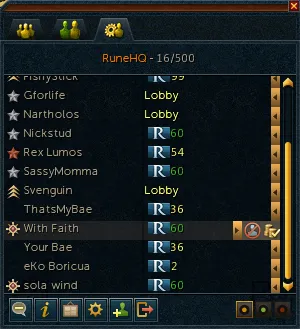
Old School RuneScape (OSRS) is a vibrant multiplayer game where community interaction is key to enhancing your gaming experience. One of the most effective ways to connect with other players is through the Clan Chat feature, also known as Friends Chat in some contexts. Whether you’re coordinating boss fights, organizing skilling events, or just chatting with friends across different worlds, mastering Clan Chat is essential. This comprehensive guide will walk you through everything you need to know about using Clan Chat in OSRS, from joining and setting up a channel to advanced communication tips, all while optimizing for a seamless in-game experience.
Clan Chat is a communication tool in OSRS that allows players to interact with a group of up to 100 players across multiple game worlds. Introduced on August 6, 2007, it’s a core feature for clans and communities to stay connected. Unlike public chat, which is visible to everyone nearby, Clan Chat is a private channel for members or guests, making it ideal for focused discussions. It’s linked to the Friends Chat system, enabling cross-communication between OSRS and RuneScape players.
Why Use Clan Chat?
Clan Chat offers several benefits that enhance gameplay:
- Cross-World Communication: Connect with players regardless of their game world.
- Organized Group Activities: Perfect for coordinating PvM, PvP, or skilling events.
- Community Building: Strengthen bonds with clan members or friends.
- Privacy Controls: Manage who can join, speak, or moderate the chat.
How to Join and Talk in Clan Chat
Joining and chatting in a Clan Chat is straightforward, but there are specific steps and commands to know. Whether you’re a full clan member or a guest, here’s how to get started.
Joining a Clan Chat
To join a Clan Chat, follow these steps:
- Open the Clan Chat interface by pressing F7 or clicking the Clan Chat tab in the chat window (bottom-left corner of the screen).
- Click the Join Chat button (green plus icon in a chat bubble).
- Enter the username of the Clan Chat owner (not the clan name) in the message box. For example, if joining your own chat, type your username.
- Press Enter to join the channel.
Note: Free-to-play accounts with a total level below 150 cannot join or create Clan Chats due to an update on May 14, 2018.
Talking in Clan Chat
Once in a Clan Chat, you can send messages using specific prefixes or by setting your chat mode. Here are the methods:
- Using Prefixes:
- Full Members: Type
//before your message (e.g.,// Hello everyone!). - Guests: Type
///before your message (e.g.,/// Can I join the raid?).
- Full Members: Type
- Setting Default Chat Mode:
- Right-click the “All” tab in the chat window and select Set chat mode: Clan (/@c) for full members or Set chat mode: Guest Clan (/@gc) for guests.
- Alternatively, type
/@c(members) or/@gc(guests) and press Enter. Now, all messages will go to Clan Chat without prefixes until you switch back with/@pfor public chat.
Tip: To leave a Clan Chat, click the yellow “Leave Chat” button (minus icon) in the Clan Chat interface.
Setting Up Your Own Clan Chat
If you want to create your own Clan Chat, you can host a channel and customize its settings. This is great for leading a clan or organizing a group of friends.
Creating a Clan Chat
To set up your channel:
- Access the Clan Chat interface (F7 or chat tab).
- Click the Setup button (gear icon).
- Name your channel (up to 12 characters) in the “Clan name” field.
- Configure permissions for who can enter, talk, or kick (see table below).
- Click the “X” to save and exit—no additional save button is needed.
Clan Chat Permission Settings
Customize your Clan Chat with these permission options:
Note: Only players on your Friends List can be assigned ranks like Recruit, Corporal, etc. The channel owner is automatically the highest rank.
Managing Your Clan Chat
Running a Clan Chat involves moderating players and maintaining a positive environment. Here’s how to manage your channel effectively.
Kicking and Banning Players
To maintain order, you can kick or ban disruptive players:
- Kicking: Right-click a player’s name in the Clan Chat interface and select “Kick user [name].” This bans them for 1 hour or until the chat is empty. Only ranks with kicking permissions (set to Corporal+ or higher) can do this.
- Banning: Add players to your Ignore List to permanently block them from joining. Non-members can ban up to 100 players; members can ban up to 400.
Warning: Jagex moderators can join any chat, override permissions, and kick any player.
Managing Ranks
Assign ranks to trusted players to delegate responsibilities:
- Ranks Available: General, Captain, Lieutenant, Sergeant, Corporal, Recruit, Friend.
- How to Assign: In the Clan Setup interface, select players from your Friends List and assign ranks. Higher ranks can have more permissions, like kicking or talking.
- Limit: Up to 400 players can be ranked (200 for non-members) due to Friends List capacity.
Tips for Effective Clan Chat Communication
To make the most of Clan Chat, follow these best practices to ensure clear and efficient communication.
Customize Chat Colors
Differentiate Clan Chat messages by setting a unique color:
- Open the game settings menu.
- Select the “Chat” option.
- Under “Chat color,” choose a color for Clan messages (e.g., red) to make them stand out in the “All” chat filter.
Use Clan Chat for Specific Activities
Join specialized Clan Chats for various activities. Here are some popular ones:
- W308 Anvil: Buy/sell bulk alchables for Magic training.
- WyvernCC: Get supplies or sell items while training at Wyverns.
- OSRS SOA: Find partners for quests like Shield of Arrav or Heroes’ Quest.
- 07 Altar: Locate hosts for gilded altars to train Prayer.
- Thievinghost: Train Thieving with a splashed Ardougne Knight.
Avoid Common Mistakes
Steer clear of these pitfalls:
- Not Checking Membership Status: Non-members have lower rank and ban limits (200 and 100, respectively).
- Ignoring Permissions: Set clear rules for who can talk or kick to prevent chaos.
- Forgetting Prefixes: Use
//or///correctly to avoid sending messages to the wrong chat. - Overcrowding: Clan Chats have a 100-player limit. Lower-ranked players may be bumped if a higher-ranked player joins.
By mastering Clan Chat in OSRS, you can enhance your gameplay, build stronger connections, and coordinate epic adventures with ease. Whether you’re a clan leader or a guest, these tools and tips will help you communicate effectively. Join a Clan Chat today and dive into the vibrant OSRS community!

