Your cart is empty
How to Change Your Interface in OSRS: A Step-by-Step Guide
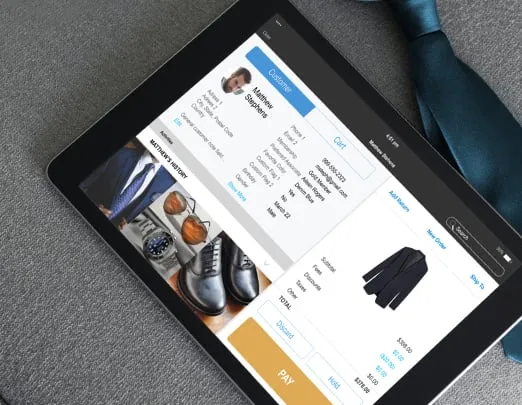
Old School RuneScape (OSRS) offers players a nostalgic yet flexible gaming experience, allowing them to customize their interface to better suit their individual playstyles. Adjusting the user interface can enhance gameplay, improve accessibility, and create a more personalized environment. This guide will walk you through the process of changing your interface in OSRS, making it easier to navigate the game and enjoy your adventures in Gielinor.
Customizing your OSRS interface can significantly impact your overall gaming experience. Here are several reasons why players might choose to change their interface:
- Personal Preference: The default interface may not suit everyone’s tastes. By customizing it, players can create a layout that feels more comfortable and visually appealing to them.
- Improved Accessibility: Different players have varied needs when it comes to accessibility. Customizing the interface can help accommodate specific requirements, such as larger buttons for easier clicks or rearranging elements for better visibility.
- Enhanced Efficiency: A well-organized interface can improve gameplay efficiency. By placing frequently used items, spells, or skills in easily accessible spots, players can react more quickly during combat or other critical moments.
- Reduced Clutter: The default interface can be overwhelming due to the amount of information presented. Customization allows players to streamline their interface, hiding unnecessary elements and focusing on what matters most during their gaming sessions.
- Personal Branding: Many players enjoy showcasing their unique style. Customizing the interface can be an extension of their personality, allowing them to express themselves through their gaming setup.
In summary, changing your OSRS interface is not just about aesthetics; it’s about enhancing your overall experience by making the game more enjoyable and user-friendly. Whether you want a more personalized look, better accessibility, or improved efficiency, customizing your interface is a worthwhile endeavor.
Accessing the Interface Settings
Changing your interface in Old School RuneScape (OSRS) is a straightforward process, but first, you need to know how to access the interface settings. Here’s how you can do it:
- Open the Game Client: Launch OSRS on your computer or mobile device. Make sure you’re logged into your account.
- Locate the Settings Icon: Look for the gear icon, typically found in the bottom right corner of the game screen. This icon represents the settings menu.
- Click on the Settings Icon: Once you click the gear icon, a new menu will pop up with various options.
- Select the ‘Interface’ Tab: In the settings menu, you will see several tabs. Click on the one labeled ‘Interface’ to open the interface settings.
Once you’re in the interface settings, you’ll be able to customize your game experience. You can adjust your interface layouts, choose which elements to display, and even toggle specific features on or off. It’s a good idea to take some time to explore these options to find what works best for you!
Understanding the Different Interface Options
Now that you’ve accessed the interface settings, let’s talk about the different options available to you. Familiarizing yourself with these will help you create a user interface that enhances your gameplay experience. Here’s a breakdown:
- Resizable vs. Fixed Mode: Choose between a resizable interface that adjusts to your screen size or a fixed interface that maintains a specific layout. Resizable mode can give you more flexibility.
- Chat Options: Customize your chat window by adjusting its size, position, and transparency. You can also enable or disable specific chat channels (e.g., public, private, clan).
- Action Bar: The action bar allows you to customize your hotkeys for spells and items. You can move it around and even change the number of slots available.
- Minimap and HUD: Adjust the size and position of the minimap, as well as other heads-up display elements like health and prayer points.
- Game Frames: Choose from different styles of game frames that can give your interface a fresh look.
Understanding these options allows you to create a personalized interface that enhances your overall gameplay experience. Play around with the settings until you find a layout that feels intuitive and comfortable for you!
5. Step-by-Step Guide to Changing Your Interface
Changing your interface in Old School RuneScape (OSRS) is a straightforward process that can enhance your gameplay experience. Follow these easy steps to customize your interface like a pro:
- Open the Settings Menu: Start by clicking on the wrench icon located in the game’s interface. This icon is your gateway to all the customization options.
- Go to the Interface Tab: Once in the settings menu, navigate to the “Interface” tab. Here, you’ll find a variety of options related to your game interface.
- Select the Layout: In the Interface tab, look for the “Interface Layout” section. You can choose from several preset layouts or create a custom one by dragging the various elements around.
- Drag and Drop: To customize your layout, simply click and hold on any interface element (like your inventory, chat box, or minimap) and drag it to your preferred location. Release the mouse button to drop it in place.
- Resize Elements: Some interface components can be resized. Hover your mouse over the edges of an element until you see a resize cursor. Click and drag to adjust the size.
- Preview Changes: After making adjustments, take a moment to inspect your new layout. If something doesn’t feel right, don’t hesitate to go back and tweak it again!
- Save Changes: Make sure to save your new layout before exiting the settings menu. This ensures your customizations are applied the next time you log in.
6. Saving Your Custom Interface Layout
Once you’ve crafted the perfect interface layout, it’s essential to save your changes to avoid losing your hard work. Here’s how to save your custom interface layout in OSRS:
- Access the Settings Menu Again: If you’ve just finished customizing your layout, click on the wrench icon to return to the settings menu.
- Navigate to the Interface Tab: Just like before, go to the “Interface” tab where you made your layout changes.
- Look for the Save Option: In this tab, you’ll find a button or option labeled “Save Layout” or “Save Custom Layout.” Click on it.
- Name Your Layout: You may be prompted to enter a name for your custom layout. Choose something memorable so you can easily identify it later.
- Confirm Saving: After naming your layout, confirm the save by clicking “OK” or “Save.” A message might appear, indicating that your layout has been successfully saved.
- Load Your Layout: Whenever you want to use your custom layout, return to the Interface tab, find the “Load Layout” option, and select your saved layout from the list.
By following these steps, you can ensure that your customized interface layout is always at your fingertips, improving your overall gaming experience in OSRS!
Common Issues and Troubleshooting
Changing your interface in Old School RuneScape (OSRS) can sometimes lead to a few hiccups. Here are some common issues players face and how to troubleshoot them:
- Interface Not Saving: If your custom interface settings aren’t saving, make sure you’re logged into your account properly. Sometimes, logging out and back in can resolve this.
- Interface Overlaps: If you notice that your interface elements are overlapping or not positioned correctly, try resetting your interface settings. You can do this by navigating to the settings menu and choosing the ‘Reset’ option.
- Game Crashes: If OSRS crashes while you’re changing your interface, it could be due to outdated graphics drivers. Ensure your drivers are updated to the latest version.
- Unresponsive Interface: If your interface becomes unresponsive, try clearing your cache. This can often fix issues related to lag or unresponsiveness.
- Missing Interface Elements: Sometimes, certain interface elements may disappear. If this happens, go back to the settings menu and check if those elements are simply hidden or disabled.
If you continue to experience issues, consider reaching out to the OSRS support community or forums for additional guidance. Often, fellow players have encountered similar problems and can provide valuable insights.
Tips for Optimizing Your Interface
After you’ve customized your OSRS interface, you’ll want to ensure it’s optimized for the best gameplay experience. Here are some handy tips:
- Prioritize Important Information: Organize your interface so that the most critical information is easily accessible. Consider placing your health and prayer points at the top for quick glances.
- Use the Right Size: Adjust the size of your interface elements. Larger icons can be easier to click, especially during intense battles.
- Color Coding: Use color coding for different skills or items. This visual differentiation can help you locate things faster during gameplay.
- Minimize Clutter: Keep your interface tidy by removing unnecessary elements. A clean interface helps you focus on the game without distractions.
- Test Different Layouts: Don’t hesitate to experiment with various layouts and configurations to find what feels the most comfortable for you.
Remember, the goal is to create an interface that enhances your gameplay, making it intuitive and enjoyable. Happy gaming!
How to Change Your Interface in OSRS: A Step-by-Step Guide
Old School RuneScape (OSRS) offers players various ways to customize their gaming experience, including changing the interface. A personalized interface can enhance your gameplay, making it easier to access essential features. Follow this step-by-step guide to modify your OSRS interface.
Step 1: Access the Interface Settings
Launch OSRS and log into your account. Once you’re in the game, locate the Settings icon (gear icon) on the game’s interface, typically found in the bottom right corner of the screen.
Step 2: Open the Interface Tab
In the Settings menu, navigate to the Interface tab. Here, you will find various options to customize your interface.
Step 3: Adjust the Layout
- Move Interfaces: Click and drag the interface components to your desired locations.
- Resize Interfaces: Hover over the edges of an interface component until you see a double-headed arrow, then click and drag to resize.
- Toggle Interfaces: Enable or disable specific interfaces by checking or unchecking the boxes next to them.
Step 4: Save Your Changes
After making all desired adjustments, ensure you save your changes. Click the Save button in the Interface tab to apply your new settings.
Step 5: Reset to Default (if needed)
If you’re unhappy with your changes, you can easily revert to the default interface by selecting the Reset to Default option within the Interface tab.
Now you can enjoy a customized OSRS interface that suits your gameplay style. Experiment with different layouts to find what works best for you!
Conclusion: Customizing your interface in OSRS is a straightforward process that can enhance your overall gaming experience. Take the time to explore different settings and find a layout that improves your gameplay efficiency.
Further Resources:

