Your cart is empty
Failed to Login Please Try Again OSRS – How to Fix the Error
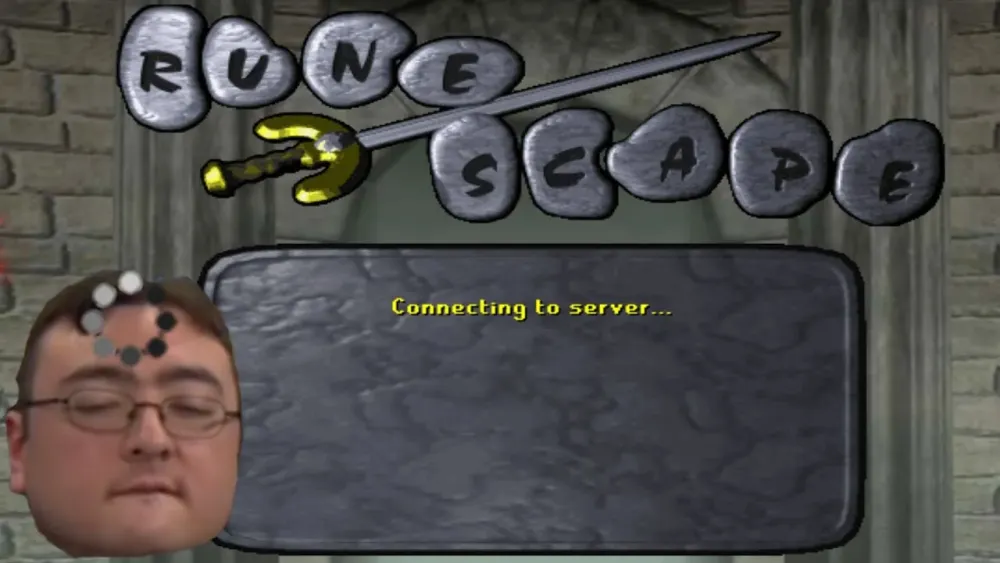
Encountering the “Failed to login, please try again” error in Old School RuneScape (OSRS) can be frustrating, especially when you’re eager to dive into Gielinor. This common issue affects players across platforms, from PC to mobile, and can stem from various causes like server issues, account problems, or local connectivity hiccups. In this guide, we’ll break down why this error occurs, how to troubleshoot it, and steps to get you back to skilling, questing, or bossing in no time.
The “Failed to login, please try again” message typically signals a disruption between your device and the OSRS servers. Understanding the root cause is the first step to fixing it. Here are some common reasons this error pops up.
Server-Side Issues
Jagex, the developers behind OSRS, occasionally face server outages or maintenance periods. These can prevent logins, especially during peak times or after major updates like new quests or raids.
Account Authentication Problems
Incorrect passwords, compromised accounts, or issues with two-factor authentication (2FA) can trigger login failures. If you’ve recently changed your password or email, this could also be a factor.
Local Connectivity Issues
Your internet connection plays a big role. Unstable Wi-Fi, VPN interference, or firewall settings might block OSRS from connecting to its servers.
How to Troubleshoot the OSRS Login Error
Before panicking, try these troubleshooting steps to pinpoint and resolve the issue. Follow them in order to avoid unnecessary hassle.
Check OSRS Server Status
First, verify if the servers are online. Jagex often posts updates about outages or maintenance on their official channels.
- Official OSRS Website: Check the news section for server status updates.
- X Account: Follow @OldSchoolRS for real-time announcements.
- Community Forums: Sites like Reddit’s r/2007scape often have player reports on server issues.
Verify Your Login Credentials
Double-check your username and password. If you’re using a Jagex account, ensure you’re logging in with the correct email.
- Reset Password: Use the “Forgot Password” link on the OSRS login page if you suspect an error.
- Check Caps Lock: Passwords are case-sensitive, so ensure your keyboard settings are correct.
Test Your Internet Connection
A shaky connection can cause login failures. Run a quick test to rule this out.
- Ping Test: Open a command prompt and type
ping runescape.comto check for packet loss. - Switch Networks: If on Wi-Fi, try mobile data or a wired connection.
- Disable VPN: VPNs can interfere with OSRS servers, so turn them off temporarily.
Advanced Fixes for Persistent Login Issues
If basic troubleshooting doesn’t work, it’s time to dig deeper. These solutions address less common but trickier causes of the “Failed to login, please try again” error.
Clear Game Cache
Corrupted cache files can disrupt logins. Clearing them forces OSRS to download fresh data.
| Platform | Steps to Clear Cache |
|---|---|
| Windows | Navigate to C:UsersYourUsername.runescape, delete the cache folder. |
| Mac | Go to ~/Library/Caches/runescape, remove cache files. |
| Mobile | Uninstall and reinstall the OSRS app from your app store. |
Update or Reinstall the Client
An outdated or buggy client might be the culprit. Ensure you’re using the latest version.
- Official Client: Download the latest version from runescape.com.
- RuneLite: Update RuneLite via its launcher or reinstall if issues persist.
- Steam: Verify game files in Steam by right-clicking OSRS > Properties > Local Files.
Check for Account Bans or Locks
In rare cases, your account might be locked due to suspicious activity or a ban.
- Jagex Support: Visit support.runescape.com and check your account status.
- Appeal a Ban: If banned, submit an appeal through the support portal with evidence.
Preventing Future OSRS Login Errors
Once you’re back in-game, take steps to minimize future login issues. Prevention is better than dealing with the error repeatedly.
Enable Two-Factor Authentication
2FA adds an extra layer of security, reducing the chance of account hacks that could cause login problems.
- Setup: Go to your Jagex account settings and enable 2FA via email or an authenticator app.
- Backup Codes: Save your backup codes in a secure place in case you lose access.
Keep Your Client and Device Updated
Regular updates ensure compatibility with OSRS servers.
- OS Updates: Keep your Windows, macOS, or mobile OS current.
- Client Maintenance: Periodically clear cache or reinstall the client to avoid glitches.
When to Contact Jagex Support
If all else fails, it’s time to reach out to Jagex. They can investigate account-specific issues or server-side problems you can’t resolve.
Submitting a Support Ticket
Use the official support portal for the fastest response.
- Details to Include: Your username, device type, error message, and steps you’ve tried.
- Where to Submit: Go to support.runescape.com and select “Login Issues.”
Community Help Options
Sometimes, other players have faced the same issue and found unique fixes.
- Reddit: Post on r/2007scape with details of your error.
- Discord: Join the OSRS Discord server and ask in the support channel.
- Forums: Check the OSRS forums under “Technical Support” for similar threads.
Dealing with the “Failed to login, please try again” error in OSRS can test your patience, but with the right approach, you’ll be back in the game quickly. Start with basic checks like server status and credentials, then move to advanced fixes like clearing cache or reinstalling the client. To avoid future headaches, secure your account with 2FA and keep your setup updated. If you’re still stuck, Jagex support and the community are there to help. Now, go reclaim your spot in Gielinor!

