Your cart is empty
Change Left Click OSRS Guide for Efficient Gameplay
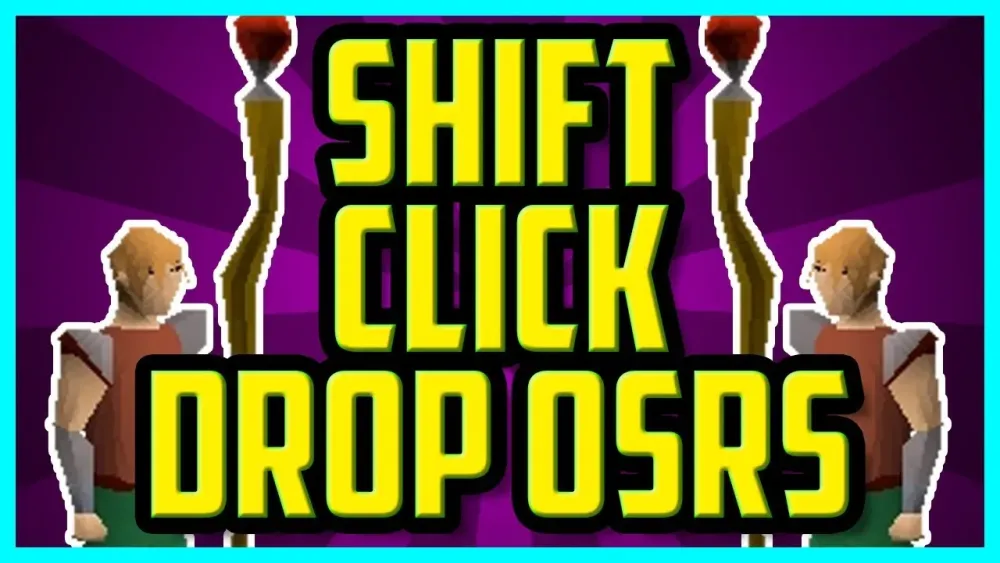
Old School RuneScape (OSRS) thrives on efficiency, and one often overlooked way to boost your gameplay is by customizing your left-click options. The left-click mechanic in OSRS dictates the default action when you interact with NPCs, objects, or items. By changing left-click settings, you can save time, reduce misclicks, and streamline repetitive tasks like skilling, combat, or questing. This guide dives into why and how to change left-click options in OSRS, covering settings, plugins, and practical applications to optimize your experience.
Altering the default left-click action can transform your gameplay, especially for high-intensity activities like PvM, skilling, or PvP. The default settings might not always align with your goals, leading to wasted clicks or accidental actions. Let’s explore why tweaking this setting is a game-changer.
Save Time on Repetitive Tasks
Tasks like woodcutting, fishing, or mining involve repetitive interactions. If the default left-click action is “Examine” instead of “Chop,” “Mine,” or “Fish,” you’re adding extra steps to every action. Changing the left-click to the primary action cuts down on time and effort.
Reduce Misclicks in Combat
In PvM or PvP, misclicking can mean death or lost loot. For example, when fighting monsters, the default left-click might be “Walk here” instead of “Attack.” Swapping it to “Attack” ensures you engage enemies instantly, minimizing errors during chaotic fights.
Enhance Questing Efficiency
Quests often require interacting with NPCs or objects where the default left-click is “Talk-to” or “Examine.” Switching it to the most relevant action, like “Use” or “Open,” speeds up navigation and reduces frustration during complex quest steps.
How to Change Left Click Settings in OSRS

OSRS offers built-in options and third-party tools to customize left-click actions. Whether you’re using the vanilla client or a third-party client like RuneLite, here’s how to make the change.
Using Built-In OSRS Settings
The vanilla OSRS client allows limited customization through the game’s interface. Follow these steps:
- Open the Settings Menu: Click the wrench icon in the game interface.
- Navigate to Controls: Find the “Controls” tab to adjust mouse settings.
- Toggle Shift-Click: Enable shift-click customization to change actions like dropping items. This is useful for inventory management.
- Check NPC Attack Options: Go to the “Combat” tab and select “Always right-click” or “Left-click where appropriate” for NPC interactions.
These settings are basic but effective for simple tweaks, especially for combat and inventory tasks.
Leveraging RuneLite Plugins
RuneLite, a popular third-party client, offers advanced tools to overhaul left-click actions. Key plugins include:
- Menu Entry Swapper: This plugin lets you reassign left-click actions for NPCs, objects, and items. For example, you can set “Bank” as the default for bankers instead of “Talk-to.”
- Shift-Click Walker: Customize what happens when you shift-click items, like dropping or using them.
- One-Click Skilling: Plugins like “One-Click” allow single-click actions for skills like Agility or Thieving, bypassing default menus.
To enable these, open RuneLite’s plugin hub, search for the plugin, and configure it in the settings panel.
Customizing with OpenOSRS
OpenOSRS, another third-party client, provides similar functionality with a focus on flexibility. Its “Menu Swapper” plugin mirrors RuneLite’s but allows deeper tweaks for specific activities like Construction or Prayer training.
Best Activities to Apply Left-Click Changes
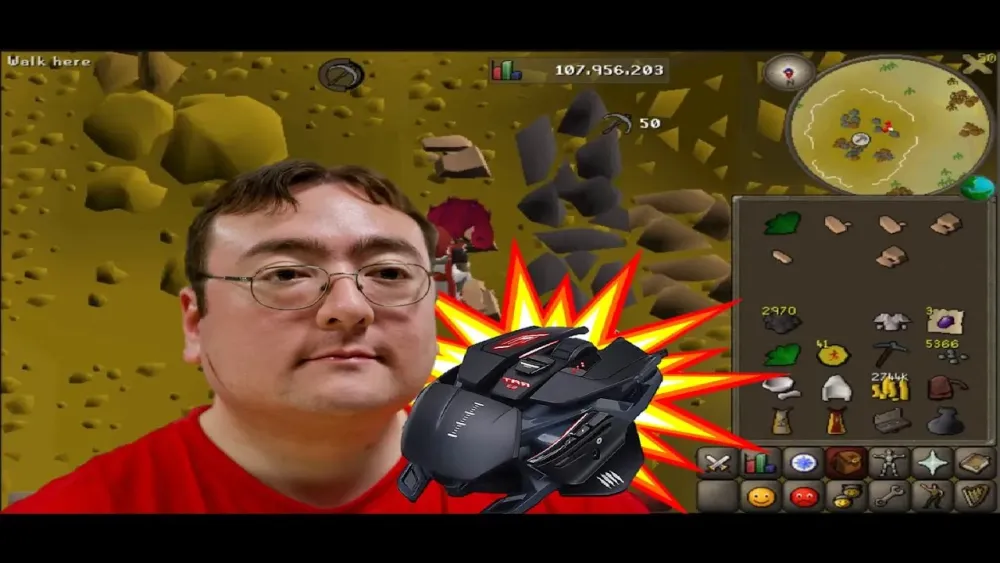
Not every activity benefits equally from left-click customization. Here are the top scenarios where it shines, along with practical examples.
Skilling Efficiency
Skilling is where left-click tweaks save the most time. For instance:
| Skill | Default Left-Click | Optimized Left-Click | Benefit |
|---|---|---|---|
| Woodcutting | Examine | Chop | Faster tree cutting |
| Fishing | Examine | Fish | Quicker fishing cycles |
| Mining | Walk here | Mine | Reduced downtime |
Using RuneLite’s Menu Entry Swapper, you can set these actions as defaults, shaving seconds off each interaction.
PvM and Bossing
In boss fights like Zulrah or Vorkath, every click matters. Changing left-click to “Attack” for monsters or “Use” for specific objects (like teleports) prevents costly mistakes. For example, at the Chambers of Xeric, setting “Enter” as the default for doors speeds up raid progression.
Inventory Management
Shift-click dropping is a lifesaver for power-training skills like Mining or Fishing. Enable it in the game settings or use RuneLite’s shift-click plugin to drop items with one click instead of navigating menus.
Common Mistakes to Avoid When Changing Left Click
While customizing left-click actions is powerful, it’s easy to make errors that disrupt gameplay. Here’s what to watch out for.
Overcomplicating Keybinds
Setting too many custom actions can lead to confusion. For example, if you swap “Talk-to” and “Trade” for NPCs, you might accidentally trade when you meant to talk during a quest. Stick to changes that align with your current activity.
Ignoring Activity-Specific Needs
A left-click setup for Thieving (e.g., “Pickpocket”) won’t work for Slayer (e.g., “Attack”). Always adjust settings before switching tasks to avoid frustration.
Forgetting to Save Configurations
RuneLite and OpenOSRS let you save plugin profiles, but forgetting to export them can reset your tweaks if you reinstall. Back up your settings regularly via the client’s export feature.
Tips to Maximize Left-Click Customization
To get the most out of your left-click changes, combine them with other OSRS optimizations. Here are actionable tips to elevate your setup.
Combine with Key Remapping
Pair left-click tweaks with keyboard shortcuts. For example, bind F-keys to switch between inventory and prayer tabs, complementing a combat-focused left-click setup.
Test Changes in Safe Areas
Before using a new left-click setup in high-stakes scenarios like the Inferno, test it in low-risk areas like Lumbridge. This helps you catch errors without losing gear or progress.
Use Profiles for Different Accounts
If you play multiple accounts (e.g., main, ironman, or pure), create separate RuneLite profiles for each. This ensures your skilling-focused main doesn’t interfere with your PvP pure’s combat settings.
Stay Updated on Plugins
RuneLite and OpenOSRS frequently update plugins. Check the plugin hub monthly to ensure you’re using the latest features for left-click customization.
Changing left-click options in OSRS is a small tweak with big rewards. Whether you’re grinding skills, tackling bosses, or speeding through quests, these adjustments cut down on clicks and boost efficiency. Start with the built-in settings for simple changes, then explore RuneLite or OpenOSRS for advanced control. Just remember to tailor your setup to your current activity and avoid overcomplicating things. With practice, you’ll wonder how you ever played without these optimizations. Happy scaping!

