Your cart is empty
2 Step Verification OSRS Ultimate Guide to Secure Your Account
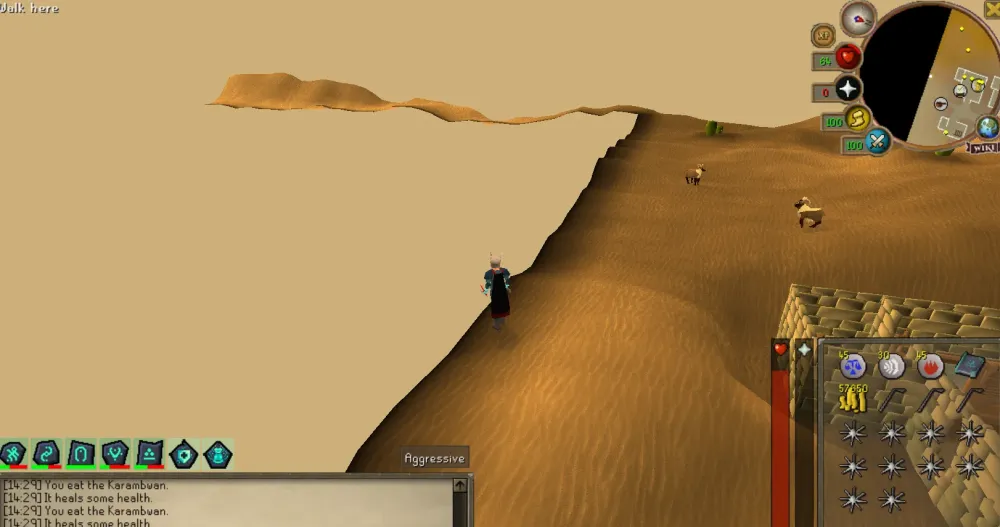
Protecting your Old School RuneScape (OSRS) account is crucial, given the time and effort you invest in Gielinor. The RuneScape Authenticator, a form of 2-step verification (2FA), adds an essential layer of security to keep hackers at bay. This comprehensive guide explains what 2-step verification is, why it’s vital for OSRS players, how to set it up, and tips to maximize account safety. Whether you’re a seasoned adventurer or a new player, securing your account with 2FA is a must.
2-step verification, often called 2FA, is a security process requiring two forms of identification to access your account. In OSRS, this is implemented through the RuneScape Authenticator, which generates a unique 6-digit code every 30 seconds via an authenticator app like Google Authenticator or Microsoft Authenticator. This code, combined with your password, ensures that even if someone steals your login details, they can’t access your account without the code.
Why OSRS Uses the RuneScape Authenticator
The RuneScape Authenticator replaced the older Jagex Account Guardian (JAG) system, offering a more robust, industry-standard solution based on time-based one-time passwords (TOTP). It’s compatible with both OSRS and RuneScape 3, making it a unified security tool for all Jagex accounts. Its simplicity and effectiveness make it a critical defense against phishing, keylogging, and other hacking attempts.
Key Benefits of 2FA for OSRS Players
- Enhanced Security: Prevents unauthorized access even if your password is compromised.
- Quick Setup: Takes less than 2 minutes to enable.
- Cross-Platform Support: Works on mobile devices and desktops.
- Trusted Device Option: Allows you to “remember” a device for up to 30 days, reducing login hassle.
Why You Need 2 Step Verification for OSRS
OSRS accounts are prime targets for hackers due to the game’s economy and the real-world value of in-game items like gold pieces (GP) and rare gear. A single hacked account can result in the loss of millions of GP or irreplaceable items like the Abyssal Whip or Dragonfire Shield. 2FA significantly reduces this risk by adding a dynamic barrier that hackers can’t easily bypass.
Common Threats to OSRS Accounts
Understanding the dangers helps highlight why 2FA is non-negotiable:
- Phishing Scams: Fake websites or Twitch streams trick players into entering login details.
- Keyloggers: Malware records your keystrokes to steal passwords.
- Account Recovery Attempts: Hackers use social engineering to reset your account via recovery questions.
- Shared Passwords: Using the same password across multiple sites increases vulnerability.
Real-World Impact of Not Using 2FA
A Reddit user reported losing 60 million GP after clicking a phishing link, despite having 2FA enabled but not securing their email with 2FA. This underscores the importance of securing both your OSRS account and associated email with 2-step verification to create a robust security “fence.”
How to Set Up 2 Step Verification in OSRS
Setting up the RuneScape Authenticator is straightforward and takes under 60 seconds. Follow these steps to secure your account today.
Step-by-Step Setup Guide
- Ensure Prerequisites: Confirm your device is virus-free, your password is strong (at least 12 characters, unique to OSRS), and your registered email has 2FA enabled.
- Download an Authenticator App: Install Google Authenticator, Microsoft Authenticator, or Authy on your mobile device or desktop.
- Visit the Authenticator Page: Go to the RuneScape Authenticator landing page and log in.
- Scan the QR Code: Open your authenticator app, tap the “+” button, and scan the QR code displayed on the Jagex website. Alternatively, manually enter the 16-character Base32 string if the QR code fails.
- Enter the Code: Input the 6-digit code generated by the app into the website and click “Finish” to complete setup.
Troubleshooting Setup Issues
If you encounter problems:
- QR Code Not Working: Click “Can’t scan the code?” on the Jagex site and enter the Base32 string manually.
- Code Not Accepted: Ensure your device’s time is synced (enable “automatic time” in settings) and try again. Jagex allows a 10-minute window for code entry to account for time discrepancies.
- No Mobile Device: Use a desktop authenticator like Microsoft Authenticator for Windows.
Managing and Maintaining Your 2FA Settings
Once 2FA is enabled, you’ll need to manage it, especially when switching devices or troubleshooting login issues. Here’s how to keep your authenticator running smoothly.
Disabling the Authenticator
If you need to disable 2FA (e.g., when getting a new phone):
- Log in to your account settings on the RuneScape website and select “Disable Authenticator.”
- Jagex will send a confirmation email to your registered email address with a link to disable 2FA.
- Click the link and follow the prompts. Re-enable 2FA on your new device immediately after.
Warning: Ensure your email has 2FA enabled, as hackers can exploit unsecured emails to disable your authenticator.
Transferring to a New Device
When upgrading your phone:
- Disable the authenticator using the steps above, then re-enable it on the new device by scanning a new QR code.
- If using Google Authenticator, navigate to Google’s 2-Step Verification settings and select “Change Phone” to transfer codes.
Trusted Device Feature
After entering the 6-digit code, you can choose to “trust” a device for 30 days, meaning you won’t need to input a code every time you log in from that device. Use this only on personal, secure devices to balance convenience and security.
Additional Security Tips for OSRS Players
2FA is a powerful tool, but it’s not a silver bullet. Combine it with these best practices to fortify your account.
Secure Your Email Account
Your email is the “fence” around your OSRS account. Enable 2FA on your email provider (e.g., Gmail, Outlook) to prevent hackers from disabling your authenticator via email access. Use a unique email for your OSRS account, not shared with other services.
Use a Strong, Unique Password
Create a password that’s at least 12 characters long, mixing letters, numbers, and symbols. Avoid reusing passwords across sites, as a breach on another platform could expose your OSRS account. Consider a password manager like LastPass or Bitwarden.
Avoid Phishing Scams
Never enter your login details on unofficial websites or click suspicious links in emails, Twitch streams, or Discord messages. Always verify the URL starts with “https://www.runescape.com” before logging in.
Protect Recovery Information
Don’t share account recovery details (e.g., ISP, account creation date, or payment methods). Hackers can use this to attempt account recovery through Jagex’s support system. Regularly review and update your recovery questions to ensure they’re secure.
Comparison of Authenticator Apps
| App | Platforms | Key Features | Best For |
|---|---|---|---|
| Google Authenticator | Android, iOS | Simple interface, offline code generation | Basic users |
| Microsoft Authenticator | Android, iOS, Windows | Cloud backup, desktop support | Multi-device users |
| Authy | Android, iOS, Desktop | Multi-device sync, encrypted backups | Advanced users |
By enabling 2-step verification and following these tips, you can safeguard your OSRS account against most threats. Protect your hard-earned loot and enjoy your adventures in Gielinor with peace of mind!

