Your cart is empty
Left Click Drop OSRS Guide for Efficient Inventory Management
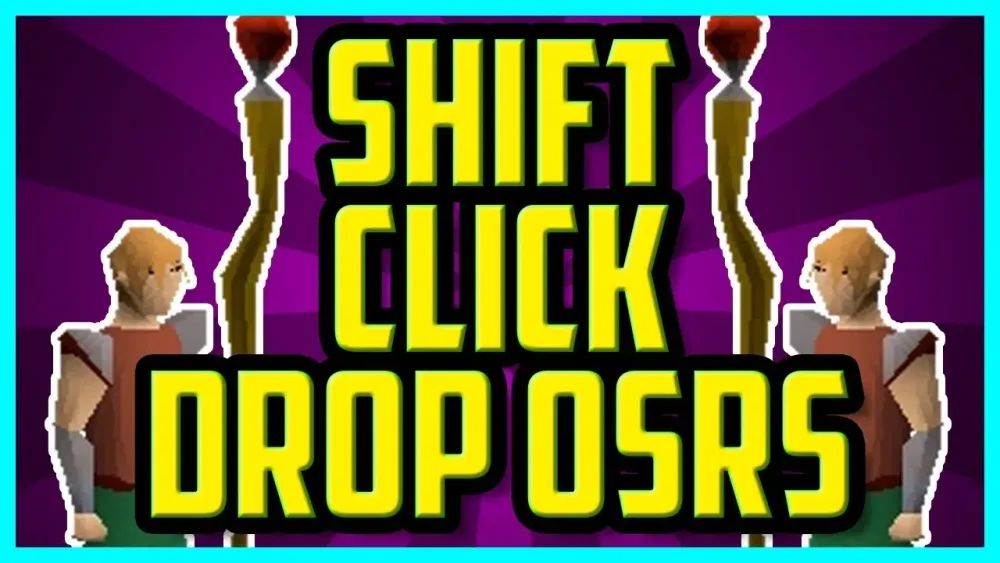
In Old School RuneScape (OSRS), managing your inventory efficiently can make or break your gameplay, especially during resource-intensive activities like skilling or bossing. One of the most useful but often overlooked features is the left click drop mechanic, which allows players to quickly drop items from their inventory with a single click. This guide dives into everything you need to know about left click dropping in OSRS, including how to enable it, its benefits, and tips for using it effectively to optimize your gameplay.
The left click drop feature in OSRS simplifies the process of dropping items from your inventory. Instead of right-clicking an item and selecting “Drop” from the context menu, enabling left click drop lets you drop items with a single left click. This is particularly useful for activities requiring rapid inventory clearing, such as power mining, fishing, or training skills like Firemaking.
How Left Click Drop Works
By default, left-clicking an item in your inventory interacts with it (e.g., equipping a weapon or eating food). However, when left click drop is enabled, the primary action for certain items becomes dropping them. This feature is toggleable and requires specific settings or conditions to activate, ensuring it doesn’t interfere with normal gameplay.
Why Use Left Click Drop?
Using left click drop can significantly speed up repetitive tasks. For example, when power mining iron ore, you need to drop each ore to continue mining efficiently. Left click dropping reduces the time spent on each drop, allowing you to focus on the task and maximize experience rates or resource collection.
How to Enable Left Click Drop in OSRS
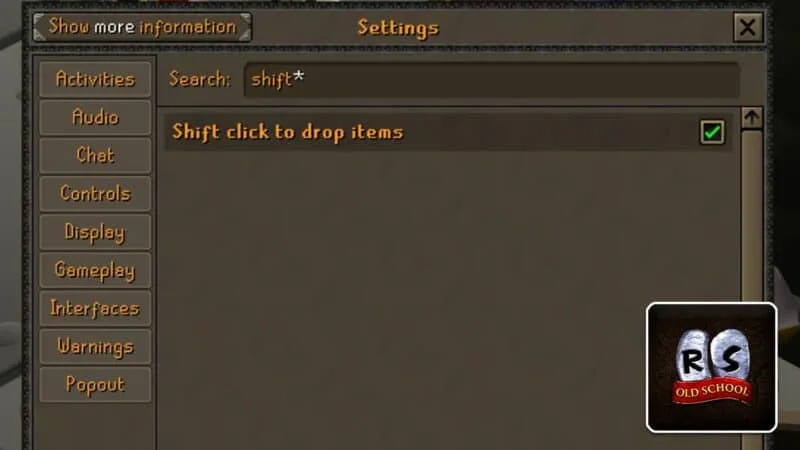
Enabling left click drop requires adjusting your game settings or using specific tools like RuneLite, the most popular third-party client for OSRS. Below are the steps to set it up both in the vanilla client and with RuneLite.
Enabling in the Vanilla Client
The official OSRS client offers a built-in option to enable left click drop under specific conditions. Follow these steps:
- Open the Settings Menu: Click the wrench icon in the game interface.
- Navigate to Controls: Find the section related to inventory controls.
- Enable Shift Drop: Toggle the “Shift-click to drop” option. This allows you to hold the Shift key and left-click to drop items.
- Test the Feature: Hold Shift and left-click an item in your inventory to confirm it drops instantly.
Note that the vanilla client’s shift-click drop is the closest equivalent to a true left click drop mechanic without third-party tools.
Using RuneLite for True Left Click Drop
RuneLite enhances the left click drop experience with more customization. Here’s how to enable it:
- Install RuneLite: Download and set up RuneLite from its official website if you haven’t already.
- Access Plugin Hub: Open the RuneLite sidebar and click the Plugin Hub.
- Enable Inventory Tags Plugin: Search for the “Inventory Tags” plugin and enable it.
- Tag Items for Dropping: Right-click items you want to drop with a left click, assign them a tag, and set the tag’s action to “Drop” in the plugin settings.
- Optional: Use Menu Entry Swapper: The “Menu Entry Swapper” plugin can prioritize the drop action for specific items, making left click drop seamless.
With RuneLite, you can customize which items are dropped with a left click, giving you precise control over your inventory management.
Best Activities for Left Click Drop
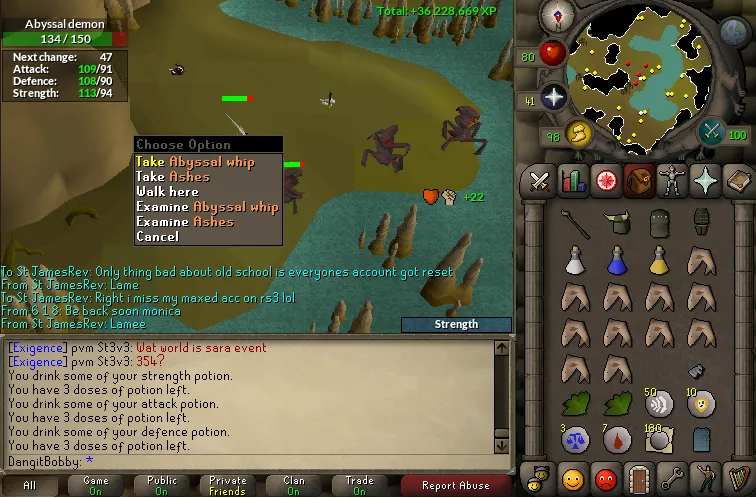
Left click drop shines in activities where you need to clear your inventory quickly to continue progressing. Here are some of the best scenarios to use this feature.
Power Mining
Power mining (drop mining) involves mining ores and dropping them immediately to maximize experience rates. Popular spots include:
- Iron Ore at Mining Guild: Left click drop allows you to drop iron ores rapidly, maintaining a high mining cycle.
- Granite at Quarry: Dropping granite pieces quickly keeps your inventory clear for faster XP gains.
Fishing
When power fishing (e.g., at Barbarian Village or Catherby), you catch fish and drop them to continue fishing without banking. Left click drop speeds up this process, especially for:
- Trout and Salmon: Dropping these while fly fishing boosts Fishing XP rates.
- Monkfish or Sharks: For higher-level fishing, dropping fish saves time compared to banking.
Firemaking
Training Firemaking with logs (e.g., Wintertodt or burning lines) requires dropping ashes or moving logs. Left click drop helps by:
- Clearing Ashes: Drop ashes quickly to keep burning logs without interruption.
- Managing Logs: Drop excess logs to free up space during high-intensity sessions.
Tips for Optimizing Left Click Drop Usage
To get the most out of left click drop, consider these practical tips to enhance efficiency and avoid common pitfalls.
Customize Your Setup
Tailor your left click drop settings to your activity. For example:
- Use RuneLite Tags Wisely: Tag only the items you need to drop (e.g., ores, fish) to avoid accidentally dropping valuable items.
- Adjust Menu Entry Swapper: Prioritize drop actions for specific items to streamline your workflow.
Avoid Accidental Drops
Left click drop can lead to mistakes if not configured carefully. Prevent errors by:
- Double-Checking Tags: Ensure only disposable items are tagged for dropping.
- Using Shift-Click as a Fallback: In the vanilla client, rely on Shift-click to maintain control over drops.
Combine with Other Plugins
RuneLite offers plugins that complement left click drop, such as:
- Ground Items: Highlights dropped items on the ground, helping you track what you’ve dropped.
- Inventory Viewer: Displays your inventory status, making it easier to manage during fast-paced activities.
Pros and Cons of Left Click Drop
While left click drop is a game-changer for many players, it’s not without its trade-offs. The table below summarizes its advantages and disadvantages.
| Pros | Cons |
|---|---|
| Faster Inventory Management: Speeds up dropping items, boosting efficiency. | Risk of Accidental Drops: Misclicks can lead to losing valuable items. |
| Customizable with RuneLite: Tailor drop actions to specific items. | Learning Curve: Requires setup and familiarity with plugins. |
| Ideal for Skilling: Perfect for power mining, fishing, and Firemaking. | Limited in Vanilla Client: Shift-click is less intuitive than true left click drop. |
When to Avoid Left Click Drop
Avoid using left click drop in situations where inventory management is critical, such as:
- Bossing or PvM: Dropping the wrong item (e.g., food or potions) can be disastrous.
- High-Value Skilling: When collecting valuable resources (e.g., Runite ore), banking is safer than dropping.
Balancing Speed and Safety
To balance efficiency with caution:
- Test in Low-Risk Areas: Practice left click drop in safe environments like Lumbridge before using it in high-stakes scenarios.
- Backup Valuable Items: Bank or protect items you don’t want to drop accidentally.
By mastering left click drop, you can streamline your OSRS gameplay and achieve your skilling goals faster. Whether you’re power mining for Mining XP or fishing for profit, this feature is a must-have for any serious player. Start experimenting with the settings today, and watch your efficiency soar!

