Your cart is empty
Bank Tags Layout Guide for OSRS to Keep Items in Position
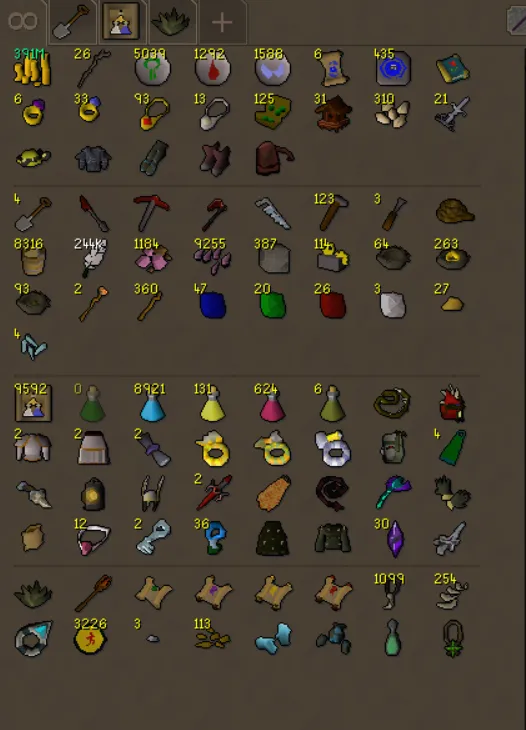
Organizing your bank in Old School RuneScape (OSRS) can transform your gameplay, making it faster and more efficient to gear up for bossing, skilling, or questing. The Bank Tags and Bank Tag Layouts plugins for RuneLite are game-changers for keeping items in position, even when you withdraw or deposit them. This guide dives into how to use these tools effectively, with tips to create a fixed bank layout, optimize your workflow, and maintain a clutter-free bank. Whether you’re a seasoned player or a new adventurer, mastering bank organization will save you time and frustration.
A disorganized bank can slow you down, especially when you’re juggling multiple activities like Slayer, Raids, or clue scrolls. The Bank Tags plugin, a default feature in RuneLite, lets you categorize items into custom tabs, while the Bank Tag Layouts plugin allows you to lock items in specific positions within those tabs. Together, they ensure your items stay exactly where you want them, even after withdrawing or depositing. This is particularly useful for players who rely on consistent setups for activities like PvM or skilling.
Benefits of Using Bank Tags
- Quick Access: Tag items for specific activities (e.g., “Slayer” or “Herblore”) to find them instantly.
- Flexibility: Items can appear in multiple tabs without duplicating them in your bank.
- Clutter Reduction: Group similar items to keep your bank visually clean.
Why Layouts Are a Game-Changer
The Bank Tag Layouts plugin takes organization a step further by letting you design a fixed grid for your tagged items. Unlike regular bank tabs, which shift items when you withdraw them, layouts preserve the position of each item. This is ideal for creating preset gear setups or skilling inventories that you can access with a single click.
Setting Up Bank Tags in RuneLite
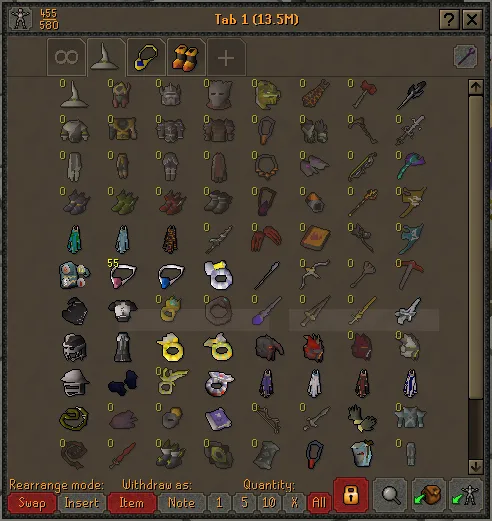
Before diving into layouts, you need to set up Bank Tags in RuneLite. If you don’t have RuneLite installed, download it from the official website and enable the Bank Tags plugin, which comes pre-installed. Here’s how to get started.
Step-by-Step Guide to Creating Bank Tags
- Open Your Bank: Visit any bank in Gielinor (marked with a dollar icon on the world map).
- Access Bank Tags: Look at the vertical bar on the left side of the bank interface. Right-click the plus sign to create a new tag.
- Name Your Tag: Choose a descriptive name like “ToA” (Tombs of Amascut) or “Farming.”
- Add Items: Right-click items in your bank and select “Tag” to assign them to your new tag. You can also drag items into the tag tab.
- Organize Tags: Create multiple tags for different activities, such as “Bossing,” “Skilling,” or “Quest Items.”
Tips for Effective Tagging
- Use Clear Names: Avoid vague tags like “Stuff.” Instead, use specific names like “Clue Scrolls” or “Melee Gear.”
- Tag Stackable Items: For items like potions or runes, tag them to track charges easily with the Item Charges plugin.
- Combine Tags: Assign an item to multiple tags (e.g., a blowpipe can be in both “Slayer” and “Raids”).
Mastering Bank Tag Layouts for Fixed Positioning
The Bank Tag Layouts plugin, available on the RuneLite Plugin Hub, is where the magic happens. It lets you lock items in a custom grid, ensuring they stay in place. This is especially useful for creating presets that match your inventory or equipment setup.
How to Install and Enable Bank Tag Layouts
- Access Plugin Hub: In RuneLite, go to the Plugin Hub in the configuration panel.
- Search for Bank Tag Layouts: Install the plugin by searching for “Bank Tag Layouts.”
- Enable Layouts: Right-click a bank tag tab, select “Enable Layout [tag name],” and start arranging items.
- Arrange Items: Drag items within the tag tab to your desired positions. The layout saves automatically.
Creating Presets with Auto-Layout
The Auto-Layout feature in Bank Tag Layouts is a lifesaver for preset setups. Here’s how it works:
- Equip Gear: Wear the gear and fill your inventory for a specific activity (e.g., Abyssal Sire).
- Enable Presets: In the Bank Tag Layouts settings, turn on the “Presets” style.
- Use Auto-Layout: Click the white Auto-Layout button in the bottom-right corner of the bank interface. This copies your equipped gear and inventory into the tag tab, arranged in a grid matching your setup.
This feature is as close as you can get to one-click presets in OSRS, streamlining gear swaps for bossing or skilling.
Optimizing Your Bank with Placeholders
Placeholders are an in-game feature that complements Bank Tags and Layouts by reserving bank slots for specific items. They ensure your bank’s core layout remains intact when you withdraw items.
How to Use Placeholders
- Create a Placeholder: Right-click an item in your bank and select “Placeholder.” This withdraws the item but leaves a placeholder slot.
- Withdraw All But One: Use the “Withdraw-All but one” option to leave one item in a slot as a placeholder, preserving its position.
- Manage Shared Slots: Note that some items (e.g., amulets) share placeholders, while potions with different doses do not.
Placeholders vs. Bank Tag Layouts
| Feature | Placeholders | Bank Tag Layouts |
|---|---|---|
| Purpose | Reserves bank slots for items | Locks item positions in custom tag tabs |
| Scope | Main bank interface | Specific bank tag tabs |
| Flexibility | Limited to single slots | Allows complex grid layouts |
| Use Case | General bank organization | Preset setups for activities |
Advanced Tips and Community Resources
Once you’ve mastered the basics, you can take your bank organization to the next level with these advanced strategies and tools.
Leveraging Community Layouts
Websites like banklayouts.com offer a catalog of user-submitted layouts for activities like Herblore, Slayer, or Raids. You can import these into RuneLite or use them as inspiration to create your own. The site also allows you to edit layouts outside the game, making it a low-competition tool for OSRS players.
Combining with Other Plugins
- Inventory Setups: Pair Bank Tag Layouts with the Inventory Setups plugin to save and load entire gear and inventory configurations. Note that these plugins may conflict if not configured properly, so ensure only one is active for a given layout.
- Item Charges: Track charges on items like jewelry or tools within your tagged tabs.
- Bank Search: Use the bank’s search feature to quickly locate tagged items by typing part of their name.
Maintaining Your Layouts
To avoid issues like layouts resetting, follow these tips:
- Toggle Layouts On/Off: If a layout resets, toggle the Layouts option in the plugin settings to fix it.
- Export Layouts: Export your tag tabs to the clipboard for backup or sharing. The format looks like “tag_name,itemID1,itemID2,…” and can be imported back into RuneLite.
- Avoid Overlaps: Ensure items in multiple tags don’t cause conflicts by testing your layouts after changes.
By combining Bank Tags, Bank Tag Layouts, and placeholders, you can create a bank that’s both functional and visually appealing. Whether you’re preparing for a boss fight or a skilling session, these tools ensure your items are always in position, ready to go. Start organizing today, and you’ll wonder how you ever played without them!

