Your cart is empty
OSRS Not Working on Mac – Troubleshooting Guide
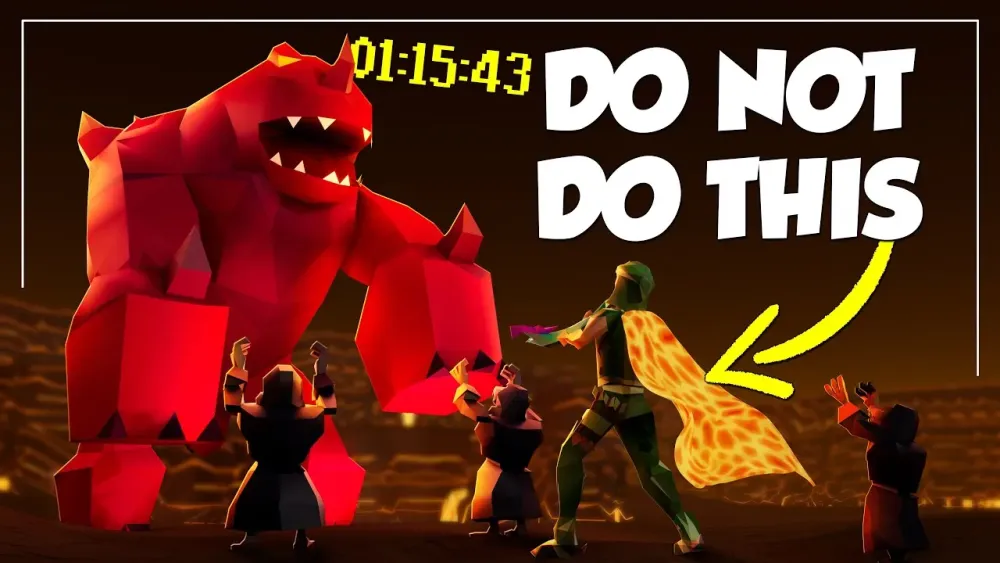
Old School RuneScape (OSRS) is a beloved MMORPG, but Mac users often face issues getting it to run smoothly. Whether it’s a blank screen, crashes, or compatibility problems, these hiccups can be frustrating. This guide dives into why OSRS might not work on your Mac and provides actionable solutions to get you back to Gielinor. Optimized for Mac-specific issues, we’ll cover common errors, system requirements, and troubleshooting steps.
Several factors can cause OSRS to malfunction on macOS, from outdated software to hardware limitations. Understanding the root cause is the first step to fixing the issue.
macOS Compatibility Issues
OSRS relies on Java or the official client, and newer macOS versions (like Ventura or Sonoma) may introduce compatibility challenges. Apple’s shift to Apple Silicon (M1/M2 chips) and stricter security settings can also disrupt the game.
- Java version conflicts: OSRS requires a specific Java version, and macOS updates may remove or alter it.
- Apple Silicon limitations: Some older clients may not be optimized for M1/M2 Macs.
- Gatekeeper restrictions: macOS’s security settings may block unsigned apps like third-party clients.
Outdated Game Client
Using an old version of the OSRS client can lead to crashes or failure to launch. Jagex regularly updates the client to fix bugs and ensure compatibility with modern systems.
Hardware Limitations
While OSRS isn’t resource-intensive, older Macs with limited RAM or outdated GPUs may struggle to run the game smoothly, especially with third-party clients like RuneLite.
System Requirements for OSRS on Mac
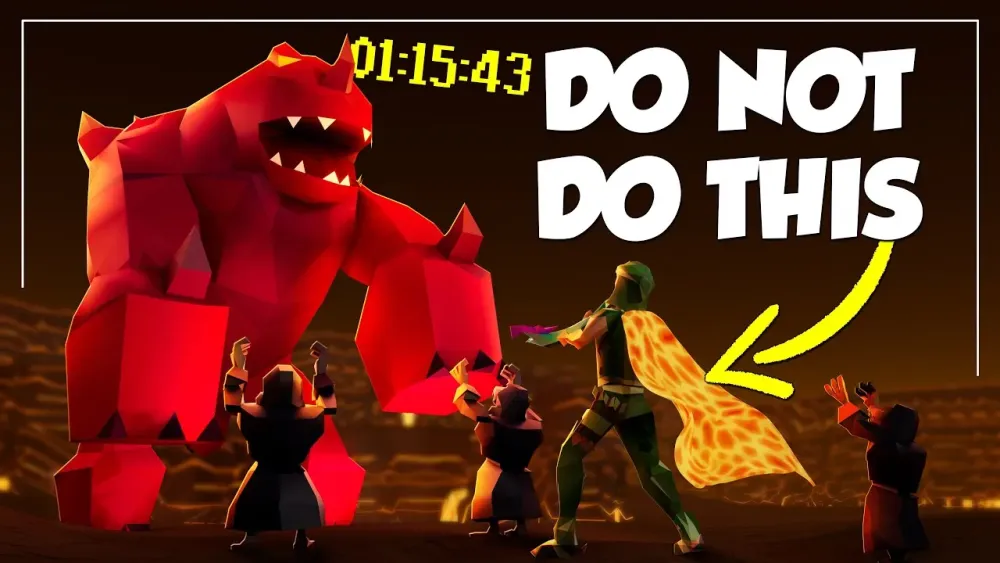
Before troubleshooting, ensure your Mac meets the minimum requirements for OSRS. Below is a table outlining the specs needed for a smooth experience.
| Component | Minimum Requirement | Recommended |
|---|---|---|
| Operating System | macOS 10.13 (High Sierra) | macOS 12 (Monterey) or later |
| Processor | Intel Core i3 | Intel Core i5 or M1/M2 |
| RAM | 4 GB | 8 GB |
| Storage | 200 MB free space | 1 GB free space |
| Java | Java 8 Update 321 | Latest Java 8 version |
Checking Your Mac’s Specs
To verify your system meets these requirements:
- Click the Apple logo in the top-left corner.
- Select About This Mac.
- Check the macOS version, processor, and memory.
Troubleshooting OSRS Not Launching on Mac
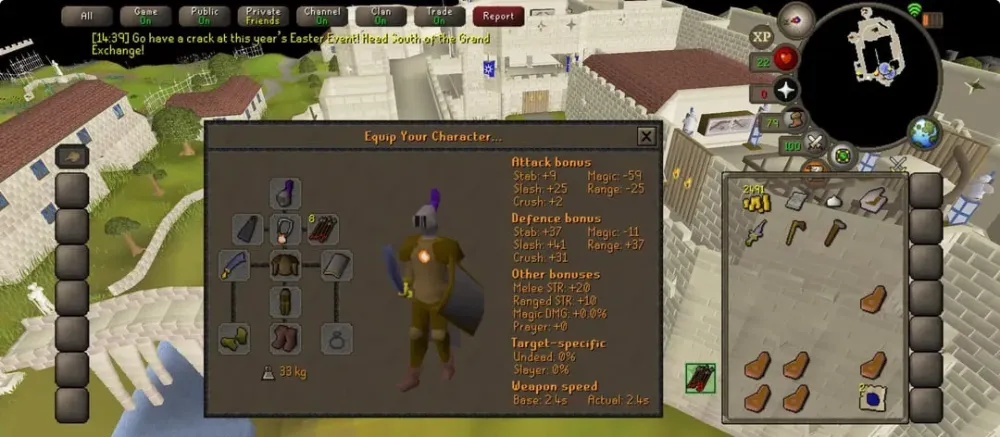
If OSRS won’t start or crashes, follow these steps to diagnose and fix the problem. These solutions target common Mac-specific issues.
Update macOS and the OSRS Client
Ensure your macOS and OSRS client are up to date:
- macOS: Go to System Settings > General > Software Update to check for updates.
- OSRS Client: Download the latest client from the official OSRS website.
Reinstall Java
OSRS requires Java 8, which isn’t always pre-installed on newer Macs. To install or update Java:
- Uninstall existing Java versions via Terminal using:
sudo rm -rf /Library/Java/JavaVirtualMachines/*. - Download Java 8 from Oracle’s website.
- Install and verify by typing
java -versionin Terminal.
Bypass Gatekeeper for Third-Party Clients
macOS Gatekeeper may block clients like RuneLite. To allow it:
- Open System Settings > Privacy & Security.
- Locate the blocked app and click Open Anyway.
- Alternatively, use Terminal:
spctl --master-disable(re-enable after installation).
Fix Black Screen Issues
A black screen often stems from graphics or client issues. Try these fixes:
- Switch to OpenGL: In RuneLite, go to settings and enable OpenGL rendering.
- Update GPU drivers: Ensure macOS is updated, as Apple bundles GPU drivers with system updates.
- Lower graphics settings: Reduce resolution or disable plugins in the client.
Using Third-Party Clients Like RuneLite
Third-party clients like RuneLite enhance OSRS with plugins and better performance but can introduce their own issues on Mac. Here’s how to set them up correctly.
Installing RuneLite on Mac
RuneLite is a popular choice for OSRS players. To install:
- Download the macOS version from RuneLite’s official site.
- Drag the app to your Applications folder.
- If blocked, right-click and select Open to bypass Gatekeeper.
Common RuneLite Issues on Mac
Some issues specific to RuneLite include:
- Plugin errors: Disable unnecessary plugins in the configuration menu.
- High CPU usage: Limit frame rate in settings to reduce strain.
- Crash on launch: Ensure Java 8 is installed and RuneLite is updated.
Alternative Clients
If RuneLite doesn’t work, consider these alternatives:
- HDOS: Offers high-definition graphics but requires more resources.
- OpenOSRS: A fork of RuneLite with additional features.
When All Else Fails – Additional Steps
If the above solutions don’t resolve the issue, try these advanced troubleshooting steps or seek help from the community.
Clear Cache and Reinstall
Corrupted cache files can cause persistent issues. To clear the OSRS cache:
- Navigate to
~/jagexcache/oldschoolin Finder (use Go > Go to Folder). - Delete the folder.
- Reinstall the client and log in to rebuild the cache.
Check Firewall and Network Settings
macOS’s firewall or network restrictions may block OSRS. To check:
- Go to System Settings > Network > Firewall.
- Ensure OSRS or Java is allowed to make connections.
- Test your internet connection; a VPN may help bypass regional issues.
Contact Support or Community Forums
If problems persist, reach out for help:
- Jagex Support: Submit a ticket via the OSRS support page.
- Reddit: The r/2007scape subreddit is active and helpful.
- Discord: Join the RuneLite or OSRS Discord for real-time assistance.
By following these steps, you should be able to resolve most issues with OSRS on your Mac. Whether it’s a Java problem, client issue, or macOS compatibility, this guide covers the essentials to get you back to slaying dragons or skilling in no time. If you’re still stuck, the OSRS community is vast and eager to help. Happy scaping!

