Your cart is empty
Navigating the user interface in RuneScape Dragonwilds
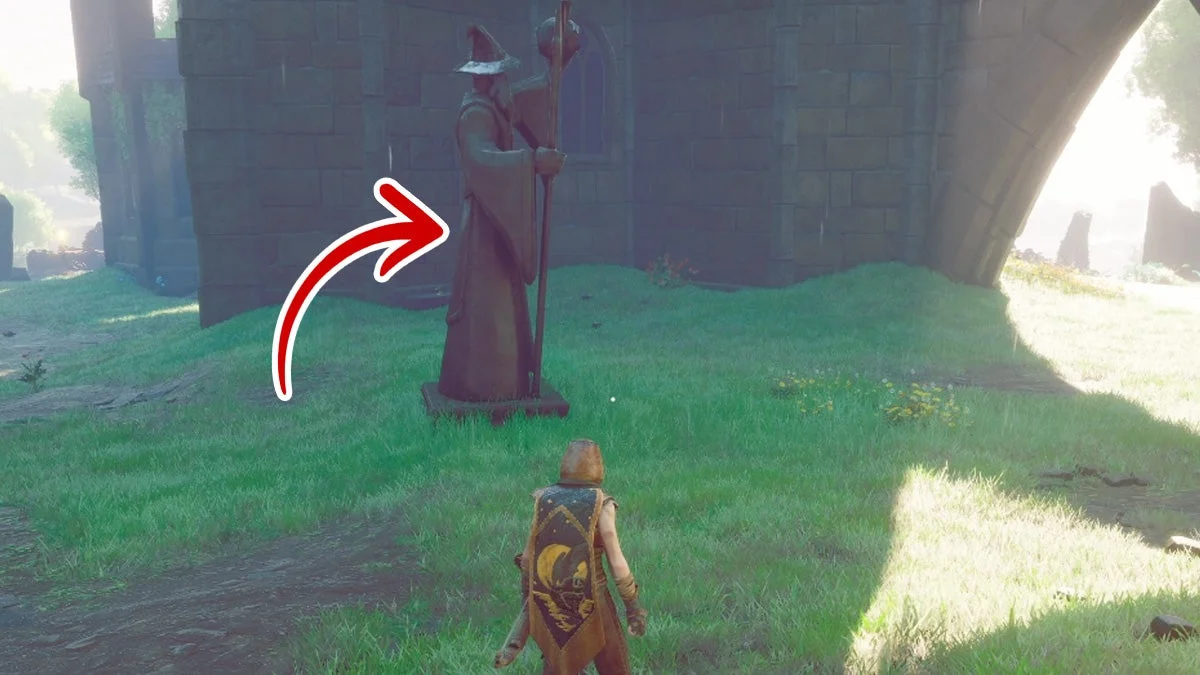
Warning: Undefined variable $post in /home/osrsmoneymaking.guide/public_html/wp-content/themes/kadence/functions.php on line 391
Warning: Attempt to read property "ID" on null in /home/osrsmoneymaking.guide/public_html/wp-content/themes/kadence/functions.php on line 391
Navigating the user interface in RuneScape Dragonwilds is essential for mastering gameplay and exploring the world efficiently. The interface is designed to be user-friendly, providing players with easy access to crucial elements like the minimap, inventory, combat settings, and quest logs. The action bar allows quick use of abilities and items, while the chat box keeps communication seamless with other players. Customization options let you arrange the interface to match your playstyle, ensuring smoother navigation through PvP zones, dungeons, and resource areas. Understanding this layout enhances your control and decision-making in both combat and exploration.
Understanding the RuneScape: Dragonwilds User Interface
The UI in RuneScape: Dragonwilds is designed to provide quick access to critical information while maintaining immersion in the handcrafted world of Ashenfall. Unlike the traditional RuneScape MMORPG, Dragonwilds emphasizes survival mechanics, making the UI both intuitive and functional for real-time decision-making. The interface is divided into several core components, each serving a specific purpose in your survival journey.
Main Screen Layout
The main screen is your primary hub for interacting with the game world. Here’s a breakdown of its key elements:
| UI Component | Description | Key Functionality |
|---|---|---|
| Health Bar | Located top-left, displays your character’s health. | Monitor damage from enemies or environmental hazards. Turns red when low. |
| Stamina Bar | Below the health bar, shows stamina for actions like sprinting or attacking. | Manage stamina to avoid exhaustion during combat or exploration. |
| Hunger Bar | Next to health, indicates food needs. | Eat crafted food to prevent debuffs from starvation. |
| Minimap | Top-right corner, shows nearby terrain and points of interest. | Use to navigate biomes, locate NPCs, or spot resource nodes. |
| Hotbar | Bottom-center, holds equipped items and spells. | Quick-swap tools, weapons, or runes for efficient gameplay. |
| Chat Window | Bottom-left, for co-op communication. | Coordinate with up to 3 friends in multiplayer mode. |
| Objective Tracker | Left side, lists active quests. | Follow main and side quests to progress and unlock recipes. |
The layout is clean, with minimal clutter, allowing players to focus on exploration and survival. Pressing Tab toggles the inventory and crafting menus, while M opens the full map for detailed navigation.
Inventory Management
The inventory is a critical part of the UI, accessed by pressing Tab. It’s organized into a grid where you store resources, tools, weapons, and consumables. Key features include:
- Weight System: Each item has a weight, and exceeding your carry capacity slows movement. Prioritize essentials like runes and food.
- Sorting Options: Auto-sort or manually arrange items for quick access.
- Crafting Recipes: Hover over items to see available recipes, streamlining crafting without leaving the inventory.
Tip: Regularly deposit excess items in storage chests at your base to avoid encumbrance. Use the Mind Palace skill tree to unlock perks that increase carry capacity.
Crafting Interface
Crafting is the backbone of survival in Dragonwilds, and the UI makes it accessible. The crafting menu, also accessed via Tab, lists available stations and recipes. Core crafting stations include:
| Crafting Station | Purpose | Key Recipes |
|---|---|---|
| Crafting Table | Builds basic tools, weapons, and armor. | Stone Hatchet, Bronze Sword, Leather Armor |
| Campfire | Cooks food to restore hunger. | Cooked Meat, Fish Stew |
| Rune Altar | Crafts runes for magic spells. | Air Rune, Fire Rune, Astral Rune |
| Brewing Cauldron | Creates potions and infusions. | Healing Potion, Evasive Infusion |
| Smithing Forge | Forges advanced gear. | Masterwork Weapons, Dragon Slayer Armor |
| Lodestone | Enables fast travel between bases. | Lodestone Network |
To craft, select a station, choose a recipe, and ensure you have the required materials. The UI highlights missing items, making it easy to plan resource gathering. For example, crafting a Rune Altar requires 12x Stone and 4x Rune Essence, mined from geysers using a Stone Pickaxe.
Tip: Unlock the Rune Altar early by completing the introductory quest with Zanik, as runes are essential for magic-based resource gathering and combat.
Skill and Progression Menu
Dragonwilds adapts RuneScape’s skill system into a survival context, with progression tracked in the Mind Palace menu (accessed via Tab). Skills like Attack, Mining, Woodcutting, and Runecrafting level up through repeated actions, unlocking abilities and buffs. The UI displays:
- Skill Levels: Current level (up to 49 in early access) and XP progress.
- Milestone Rewards: New abilities at key levels, e.g., Parry at Attack Level 5.
- Passive Buffs: Small bonuses, like -1% stamina cost per Attack level.
| Skill | Activity | Notable Unlock |
|---|---|---|
| Attack | Melee combat | Parry (Level 5): Staggers enemies. |
| Mining | Mining ore or essence | Rockbreaker (Level 10): Faster mining. |
| Woodcutting | Chopping trees | Timberfall (Level 8): Auto-gather wood. |
| Runecrafting | Crafting runes | Astral Projection (Level 12): Gathers resources magically. |
| Cooking | Preparing food | Gourmet (Level 15): Food restores more hunger. |
Tip: Focus on Runecrafting early to unlock spells like Astral Projection, which automates resource gathering, saving time and stamina.
Combat and Magic UI
Combat in Dragonwilds is dynamic, with the UI providing real-time feedback. The hotbar is central, allowing you to equip weapons, runes, or spells. Key combat elements include:
- Target Lock: Right-click to lock onto enemies, improving accuracy.
- Spell Indicators: Icons show available spells and their rune costs.
- Damage Numbers: Floating numbers indicate damage dealt or received.
Magic is a standout feature, powered by runes crafted at the Rune Altar. Spells like Rocksplosion (mining) or Windstep (exploration) require specific runes, displayed in the hotbar. The UI warns when rune stocks are low, preventing you from being caught without magic in a fight.
Tip: Practice Parry (unlocked at Attack Level 5) against weak enemies like Giant Rats to master timing, as it’s essential for surviving tougher foes like Goblin Bruisers.
Base Building Interface
Base building is a highlight of Dragonwilds, praised for its intuitive snapping system. The building UI, activated by selecting a Building Hammer, lets you place and rotate structures. Key features include:
- Snapping Mode: Pieces align automatically for clean builds. Hold Ctrl to adjust height or disable snapping.
- Free-Cam Building: Unlock a skill to fly around while placing pieces, perfect for complex structures.
- Structure Health: UI shows durability of walls and roofs, warning when repairs are needed.
| Building Piece | Materials | Use Case |
|---|---|---|
| Wooden Wall | 6x Ash Logs | Basic shelter |
| Roof Valley | 8x Ash Logs, 2x Stone | Joins perpendicular roofs |
| Storage Chest | 10x Ash Logs, 4x Stone | Stores excess items |
| Crafting Table | 4x Ash Logs | Unlocks crafting recipes |
Tip: Use the Roof Valley piece for aesthetically pleasing bases, as it solves the common issue of joining gabled roofs. Build multiple bases across Ashenfall for efficient resource storage and fast travel via Lodestones.
Map and Navigation
The full map (M key) is a detailed tool for exploring Ashenfall’s biomes, from Temple Woods to Fractured Plains. The UI highlights:
- Points of Interest: NPCs, dungeons, and resource nodes.
- Fast Travel Points: Activated Lodestones for quick movement.
- Quest Markers: Guide you to objectives, like finding Cathan in the main storyline.
The minimap complements the full map, showing nearby threats or resources in real-time. Zoom in/out with the mouse wheel for precision.
Tip: Set up Lodestones at each base to create a fast-travel network, reducing travel time when gathering resources or completing quests.
Quest and Lore Interface
Quests drive progression in Dragonwilds, and the UI keeps you on track. The Objective Tracker lists active quests, with details on goals and rewards. For example, the introductory quest with the Wise Old Man unlocks basic crafting stations. Side quests, like Highlighting the Problem, reward powerful items such as the Staff of Light.
Lore objects, dropped by enemies like Goblin Bruisers, appear in the inventory with a prompt to study them, unlocking recipes or story snippets. The UI notifies you when new lore is available, enriching the narrative experience.
Tip: Follow the main questline early to explore new regions and unlock resources like Copper Ore in Fractured Plains, essential for crafting Bronze Gear.
Tips for Mastering the UI
To maximize your efficiency in Dragonwilds, consider these UI-focused tips:
- Customize the Hotbar: Assign frequently used items (e.g., Pickaxe, Fire Rune) to the hotbar for quick access. Rebind keys in the settings if the default layout feels clunky.
- Monitor Resources: The inventory UI highlights when you’re low on runes or food. Craft in bulk to avoid interruptions during exploration.
- Use the Minimap Actively: Check it frequently to spot nearby Rune Geysers or enemy ambushes, especially in dangerous biomes like Bramblemead Valley.
- Practice UI Shortcuts: Memorize keybinds like Tab (inventory), M (map), and Q (toggle hotbar selection) to speed up interactions.
- Leverage Quest Prompts: The Objective Tracker often points to new crafting recipes or skills. Complete quests to unlock essential tools like the Rune Altar.
- Check Notifications: The UI flashes alerts for low health, stamina, or new unlocks. Don’t ignore these, as they can save you from death or guide you to new content.
- Experiment with Building: Use the building UI’s free-cam mode to perfect your base’s layout. Save resources by previewing placements before confirming.
- Stay Updated: As Dragonwilds is in early access, UI tweaks may occur. Check the official site for patch notes on changes to keybinds or menu layouts.
Challenges and Workarounds
While the UI is generally user-friendly, early access feedback highlights some issues. For example, a Steam review noted that dragon attacks in the tutorial area feel unfair, with attacks ignoring terrain. The UI doesn’t always warn of incoming ambushes, which can overwhelm new players. To mitigate this:
- Ambush Preparedness: Keep the minimap visible to spot teleporting enemies. Equip Air Runes for quick escape spells like Windstep.
- Dragon Attacks: When the UI signals a dragon fly-by, run from your base to draw its poison clouds away, protecting your structures.
Another reported issue is occasional UI flickering on lower-end PCs. Adjust settings in the GameUserSettings.ini file, as suggested by SkyCoach, to reduce visual clutter and boost FPS.
Future UI Enhancements
Jagex’s early access roadmap, shared via PC Gamer, promises new features that may enhance the UI. Upcoming skill trees for Magic, Ranged, and Farming will likely integrate into the Mind Palace menu, adding new spell and buff indicators. The Fellhollow biome and new quests may introduce UI elements like updated minimap icons or lore trackers. Player feedback, emphasized in Jagex’s community-driven approach, will shape these changes, so share your suggestions on the official Discord or Reddit.
Conclusion
Mastering the user interface in RuneScape: Dragonwilds is your key to surviving and thriving in Ashenfall. From managing your inventory and crafting runes to building bases and tracking quests, the UI provides the tools to navigate this dragon-infested world. By leveraging its components, hotbar, minimap, skill menu, and more, you’ll streamline your gameplay and focus on the adventure. As Dragonwilds evolves through early access, expect UI refinements that make your journey even smoother. So, equip your Stone Pickaxe, craft some Air Runes, and dive into Ashenfall, the UI will guide you every step of the way.
Warning: Undefined variable $post in /home/osrsmoneymaking.guide/public_html/wp-content/themes/kadence/functions.php on line 391
Warning: Attempt to read property "ID" on null in /home/osrsmoneymaking.guide/public_html/wp-content/themes/kadence/functions.php on line 391

