Your cart is empty
How to Appear Offline in OSRS: A Complete Guide to Playing Privately
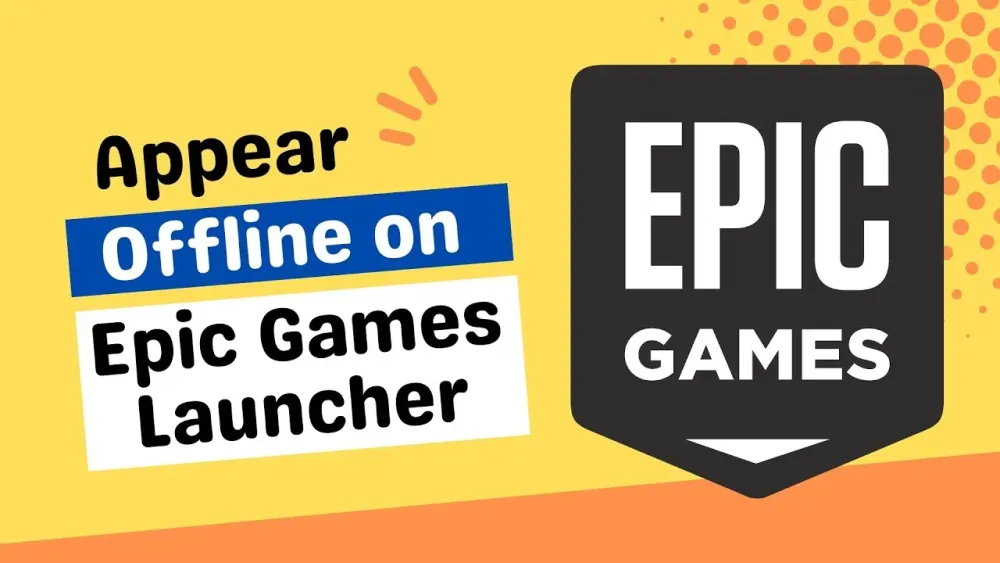
Warning: Undefined variable $post in /home/osrsmoneymaking.guide/public_html/wp-content/themes/kadence/functions.php on line 391
Warning: Attempt to read property "ID" on null in /home/osrsmoneymaking.guide/public_html/wp-content/themes/kadence/functions.php on line 391
Old School RuneScape (OSRS) is a massively multiplayer online role-playing game where social interactions are a big part of the experience. However, sometimes you might want to enjoy Gielinor without friends or clanmates knowing you’re online. Whether you’re grinding skills, tackling quests, or just craving some solo time, appearing offline can help you play undisturbed. In this guide, we’ll walk you through how to appear offline in OSRS, covering settings, limitations, and tips to maintain your privacy while still enjoying the game.
There are plenty of reasons players choose to appear offline. Maybe you’re focusing on a long grind, like training Slayer or chasing that elusive Fire Cape, and don’t want interruptions. Or perhaps you’re avoiding specific players without removing them from your friends list. Whatever the reason, OSRS offers ways to control your online visibility, though it’s not as straightforward as a single “go invisible” button. Let’s dive into the methods.
Using Private Chat Settings to Appear Offline
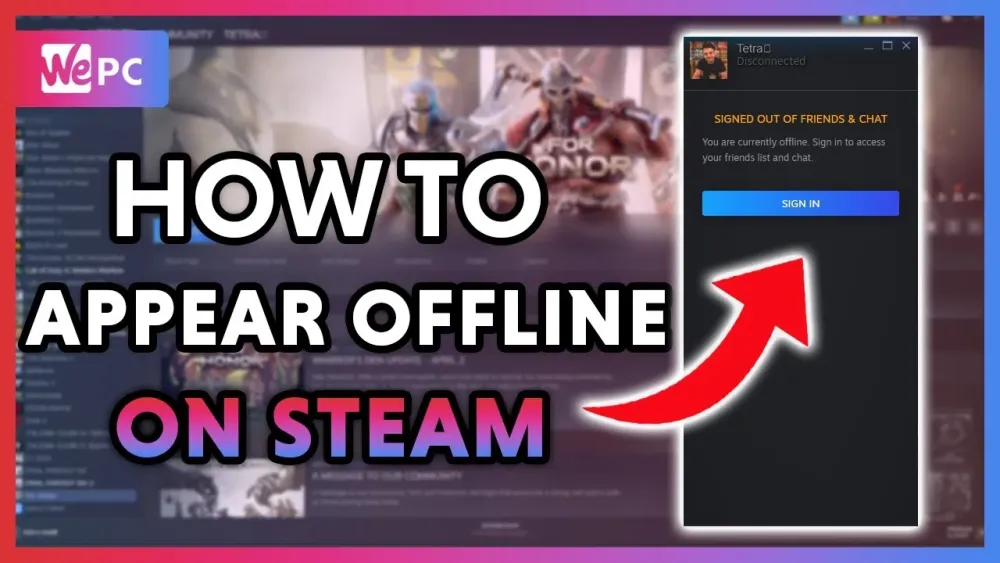
The primary way to appear offline in OSRS is by adjusting your private chat settings. This method controls how others see your online status and whether they can send you private messages.
Step-by-Step Guide to Turning Private Chat Off
Here’s how to set your private chat to “Off” and appear offline to others:
- Open the Chat Interface: In-game, locate the chat window at the bottom of the screen.
- Access Settings: Click the wrench icon (Settings) in the chat interface to open the chat options.
- Adjust Private Chat: Right-click the “Private” button (it may show as a diamond icon). Select “Off” from the dropdown menu.
- Confirm the Change: Once set to “Off,” your status will appear as offline to everyone, including friends, and you won’t receive private messages.
- Leave Clan and Friends Chat (Optional): If you’re in a clan or friends chat, leave those channels to avoid being seen as online there. Click the speech bubble with the minus icon to exit.
Note: Setting private chat to “Off” prevents others from seeing your world or messaging you, but it also means you can’t send or receive private messages until you turn it back on.
Private Chat Options Explained
OSRS offers three private chat settings, each affecting your visibility differently:
| Setting | Effect | Who Sees You Online? |
|---|---|---|
| On | Everyone can see you’re online and message you. | All players |
| Friends | Only friends on your list can see you’re online and message you. | Friends list only |
| Off | You appear offline to everyone, and no one can message you. | No one |
Choosing “Off” is the go-to for full privacy, but “Friends” can be useful if you want to stay visible to a select few.
Managing Clan and Friends Chat Visibility
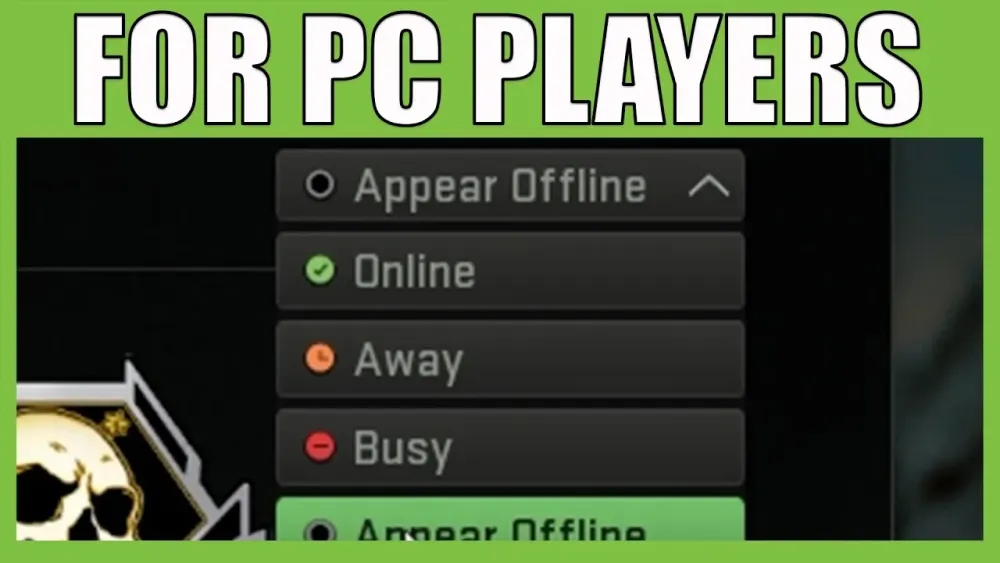
Even with private chat set to “Off,” you might still appear online in clan or friends chat channels. These are separate from private chat and require extra steps to stay hidden.
Leaving Clan Chat Temporarily
If you’re in a clan, your clanmates can see you in the clan chat interface unless you leave the channel:
- Exit Clan Chat: Click the clan chat icon (a speech bubble) and select “Leave Chat.” This doesn’t remove you from the clan but stops you from appearing in the chat list.
- Rejoin Later: When you’re ready to socialize, rejoin by typing “/” followed by the clan name or clicking “Join Chat.”
Tip: If you’re worried about rejoining, note that most clans don’t require reinvitation unless you fully leave the clan itself.
Handling Friends Chat
Friends chats (also called friend channels) work similarly:
- Leave the Channel: Click the friends chat icon and select “Leave Chat.”
- Rejoin When Ready: Rejoin by entering the channel name again. Unlike clans, friends chats don’t have permanent membership, so you’ll need the owner’s name handy.
By exiting both clan and friends chats, you ensure no one sees you online through these channels.
Limitations of Appearing Offline in OSRS
While the above methods work well, there are some quirks and limitations to keep in mind when trying to stay offline.
Clan Membership Visibility
Even if you leave clan chat, some clans have external tools (like Discord bots or websites) that track member activity. These aren’t part of OSRS itself, so you can’t control them directly. If this is a concern, consider discussing with your clan leader or temporarily leaving the clan.
Friends List Spying
If someone has you on their friends list and your private chat is set to “On” or “Friends,” they can see your world and status. Setting private chat to “Off” prevents this, but be aware that changing settings doesn’t retroactively hide your past activity.
Public Activities
Certain activities, like appearing on high scores, participating in minigames (e.g., Castle Wars), or trading at the Grand Exchange, can indirectly reveal you’re online. To stay truly private:
- Avoid Public Hubs: Steer clear of crowded areas like the Grand Exchange or Varrock Square.
- Disable High Scores: You can’t fully disable high scores, but avoid activities that update your rank frequently.
- Use Instanced Content: Focus on solo content like quests, Slayer tasks, or instanced bosses (e.g., Kraken).
Tips for Maintaining Privacy While Playing OSRS
Beyond chat settings, here are additional strategies to keep your OSRS sessions low-key and private:
Use Ironman Mode for Solo Play
If you’re starting fresh and prefer minimal interaction, consider an Ironman account. Ironman mode restricts trading and group activities, making it easier to play solo without drawing attention. It’s not a direct “offline” feature but aligns with a private playstyle.
Create an Alt Account
For ultimate privacy, use an alternate account for solo adventures. Keep your main account for social play and your alt for when you want to go unnoticed. Just ensure you follow Jagex’s rules on multiple accounts to avoid bans.
Communicate Boundaries
If you’re avoiding specific players, consider politely setting boundaries instead of relying solely on appearing offline. A quick message like, “Hey, I’m focusing on some solo content for a bit,” can prevent awkwardness without cutting ties.
Monitor Your Ignore List
The Ignore List (accessible via the red sad face in the friends list tab) lets you block specific players from messaging you. While it doesn’t make you appear offline to them, it stops unwanted contact. To add someone:
- Click the “Add Ignore” button.
- Type their display name and press enter.
Warning: Adding someone to your Ignore List doesn’t hide your online status if your private chat is “On” or “Friends.” Always combine with private chat “Off” for full effect.
Common Questions About Appearing Offline in OSRS
Here are answers to some frequently asked questions to wrap things up:
Can I Appear Offline to Specific Players Only?
Unfortunately, OSRS doesn’t offer a way to appear offline to specific individuals while staying online for others, beyond the “Friends” private chat setting. It’s all-or-nothing with “Off” or selective with “Friends.”
Will I Miss Important Messages?
Yes, setting private chat to “Off” blocks all incoming private messages. If you’re expecting something urgent, check your messages occasionally by toggling private chat to “On” or “Friends.”
Does Appearing Offline Affect Gameplay?
No, appearing offline only impacts social features like messaging and visibility. Your gameplay—quests, skills, combat—remains unaffected.
By following these steps and tips, you can enjoy OSRS on your terms, whether you’re sneaking in a quick session or diving deep into a solo adventure. Adjust your private chat, manage your chat channels, and play the way you want—Gielinor is yours to explore, privately or otherwise.
Warning: Undefined variable $post in /home/osrsmoneymaking.guide/public_html/wp-content/themes/kadence/functions.php on line 391
Warning: Attempt to read property "ID" on null in /home/osrsmoneymaking.guide/public_html/wp-content/themes/kadence/functions.php on line 391

