Your cart is empty
How to Use Commands in Old School RuneScape (OSRS): A Complete Guide
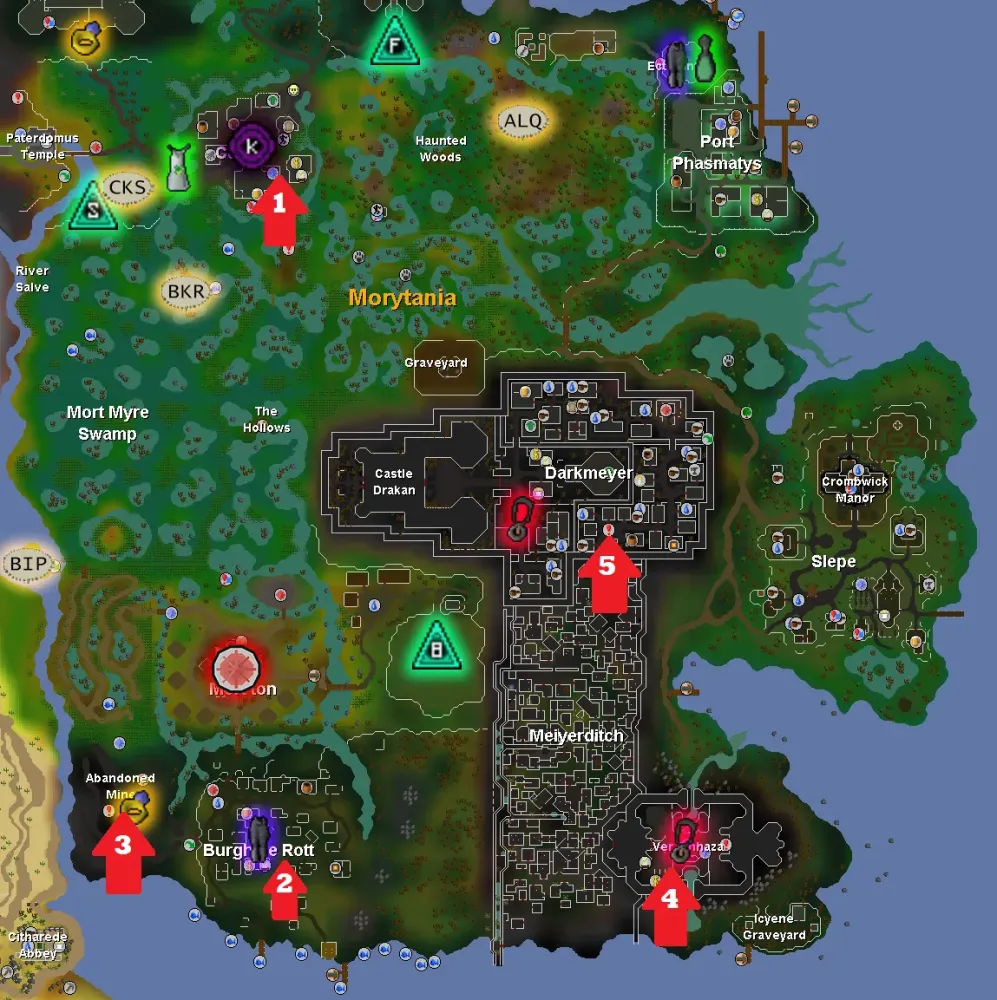
Old School RuneScape (OSRS) is a beloved MMORPG that thrives on its nostalgic gameplay and community-driven updates. While most players interact with the game through clicking and navigating menus, there’s a lesser-known feature that can enhance your experience: chat commands. These text-based inputs, entered via the chat interface, allow you to perform actions, toggle settings, and access information quickly. Whether you’re a beginner or a seasoned adventurer in Gielinor, learning how to use commands in OSRS can save time and streamline your gameplay. In this comprehensive guide, we’ll walk you through everything you need to know about OSRS commands, including how to access them, their practical uses, and tips to maximize their benefits—all optimized for your journey in this iconic game.
OSRS commands are special text inputs that trigger specific actions or display information when typed into the game’s chat interface. Unlike traditional gameplay mechanics that rely on mouse clicks, commands offer a shortcut to features like toggling settings, checking stats, or even opening external resources. They’re especially handy for players who want efficiency or prefer keyboard-based controls.
How Commands Function in OSRS
Commands in OSRS are processed by the game client when you type them into the chat box, typically starting with a double colon (::). The game recognizes these inputs and executes predefined actions tied to each command. For example, typing ::displayfps shows your frames per second, giving you instant insight into your game’s performance.
Accessing the Chat Interface
To use commands, you’ll need to open the chat interface, located at the bottom of the game screen. Simply click the text box or press the Enter key to activate it. Once the cursor is blinking, type your command (including the :: prefix) and hit Enter again to execute it. It’s that simple!
Essential OSRS Commands Every Player Should Know

While OSRS doesn’t have an exhaustive list of commands like some modern games, the available ones are practical and widely used. Below, we’ve compiled a list of essential commands to get you started, perfect for both free-to-play (F2P) and pay-to-play (P2P) players.
Core Commands for Gameplay
- ::displayfps – Displays your current frames per second (FPS) and memory usage, ideal for troubleshooting lag.
- ::renderself – Toggles your character’s visibility on-screen, useful for reducing clutter in busy areas like the Grand Exchange.
- ::toggleroof (or ::toggleroofs) – Hides or shows building roofs, helping you navigate tight spaces or enjoy unobstructed views.
- ::mouseovertext – Enables or disables hover text in the top-left corner, letting you customize your interface.
Fun and Utility Commands
- ::wiki [search term] – Opens the Old School RuneScape Wiki in your default browser with your specified search term (e.g., ::wiki zulrah). Perfect for quick research without leaving the game.
- ::bank – Makes your character exclaim, “Hey, everyone, I just tried to do something very silly!”—a quirky Easter egg with no practical effect.
New Client-Specific Command
If you’re using the official OSRS client (not RuneLite or other third-party clients), you can use:
- ::toggleantidrag – Prevents accidental dragging of inventory items unless you hold Shift, a lifesaver during intense combat or skilling sessions.
How to Use Commands Effectively in OSRS
Knowing the commands is only half the battle—using them effectively can elevate your gameplay. Here’s how to integrate them into your daily adventures in Gielinor.
Optimizing Your Interface
Commands like ::toggleroof and ::renderself let you tailor your visual experience. For example, hiding roofs in Varrock or Lumbridge can make it easier to spot NPCs or resources, while turning off your character model reduces screen clutter during boss fights or crowded events.
Troubleshooting Performance
Lagging during a Slayer task or PvP session? Type ::displayfps to monitor your game’s performance. If your FPS is low, you can adjust settings or switch to a less populated world to improve responsiveness.
Quick Access to Information
The ::wiki command is a game-changer for efficiency. Need to know the best gear for killing Zulrah or the steps for the “Waterfall Quest”? Type ::wiki zulrah or ::wiki waterfall quest, and you’ll have the info in seconds without alt-tabbing.
Advanced Tips for Using Commands in OSRS
Once you’re comfortable with basic commands, you can take your usage to the next level with these advanced strategies.
Combining Commands with Keybinds
Speed up your command inputs by setting up custom keybinds via your keyboard settings or a third-party client like RuneLite (though RuneLite doesn’t support all native commands). For instance, binding ::displayfps to a hotkey lets you check performance instantly during raids like Chambers of Xeric.
Using Commands in Specific Scenarios
Here’s a table of situational uses for commands:
| Scenario | Command | Benefit |
|---|---|---|
| Bossing (e.g., Vorkath) | ::renderself | Clears your character from view to focus on boss mechanics |
| Skilling in crowded areas | ::toggleroof | Removes roofs for better visibility of resources |
| Researching a quest | ::wiki [quest name] | Instantly opens a detailed guide |
| Inventory management | ::toggleantidrag | Prevents accidental item movement |
Limitations of Commands
OSRS commands are intentionally limited to maintain game balance. You won’t find commands for teleporting, spawning items, or altering gameplay mechanics—these are reserved for private servers or developer tools. Stick to the official list to avoid wasting time on invalid inputs.
Why Commands Matter for OSRS Players
Commands might seem minor compared to skilling, questing, or PvP, but they offer unique advantages that enhance your overall experience in Old School RuneScape.
Time-Saving Benefits
Instead of navigating menus or tabbing out to Google, commands like ::wiki and ::displayfps provide instant solutions. This efficiency is crucial during time-sensitive activities like PvM or clue scroll hunting.
Customization and Comfort
Toggling roofs, hiding your character, or adjusting inventory drag settings lets you personalize the game to your liking. This flexibility can make long grinding sessions—whether you’re fishing lobsters or mining runite—more comfortable and enjoyable.
Community and Learning
The ::wiki command connects you directly to the OSRS Wiki, a treasure trove of player-contributed knowledge. It’s a subtle reminder of the game’s community-driven spirit, where shared resources help everyone succeed.
Final Thoughts
Mastering how to use commands in Old School RuneScape is a small but impactful way to improve your gameplay. From tweaking your interface to accessing information on the fly, these text-based tools empower you to play smarter, not harder. Start with the essentials like ::displayfps and ::wiki, then experiment with others to suit your playstyle. As you explore Gielinor, these commands will become second nature, giving you an edge in efficiency and enjoyment. So, open that chat box, type a command, and take your OSRS experience to the next level today!

