Your cart is empty
How to Make OSRS Full Screen: A Step-by-Step Guide for 2025

Old School RuneScape (OSRS) remains a beloved MMORPG, captivating players with its nostalgic charm and engaging gameplay. However, one common frustration is the default windowed mode, which can feel restrictive on modern displays. If you’re wondering how to make OSRS full screen, you’re in the right place. This comprehensive guide will walk you through the process, ensuring an immersive experience in 2025. Whether you’re using the official client, RuneLite, or exploring other options, we’ve got you covered with detailed steps, tips, and troubleshooting advice.
Playing OSRS in full screen enhances your gaming experience by maximizing screen real estate, reducing distractions, and immersing you in Gielinor’s pixelated world. With larger monitors becoming standard, full screen mode ensures you’re not stuck with a tiny window surrounded by unused space. Plus, it’s easier on the eyes and makes multi-tasking—like watching guides or chatting on Discord—more seamless.
Benefits of Full Screen OSRS
- Improved Visibility: See more of the game world without scrolling or resizing.
- Enhanced Immersion: Feel fully engaged without desktop clutter.
- Better Multi-Monitor Support: Perfect for streamers or multi-taskers.
Potential Drawbacks to Consider
While full screen is great, it’s not flawless. Some players report slight performance dips on older systems, and certain clients may not support true full screen natively. Don’t worry—we’ll address these challenges below.
Using the Official OSRS Client for Full Screen

The official OSRS client, provided by Jagex, offers basic display options, but full screen isn’t as straightforward as you might hope. Here’s how to maximize your window and simulate a full screen experience.
Step-by-Step Instructions
- Launch the Client: Open the official OSRS client from your desktop or Steam.
- Access Settings: Click the gear icon in the top-right corner.
- Adjust Display Mode: Look for “Resizable” mode—this is the closest to full screen the official client gets natively.
- Maximize the Window: Click the maximize button on the window (top-right corner on Windows, top-left on Mac).
- Fine-Tune Resolution: If it’s still not filling your screen, adjust your monitor’s resolution in your OS settings to match the game.
Limitations of the Official Client
The official client doesn’t offer a true full screen mode (borderless or exclusive) in 2025, which can be a letdown. For a better experience, consider third-party clients like RuneLite, which we’ll explore next.
Making OSRS Full Screen with RuneLite
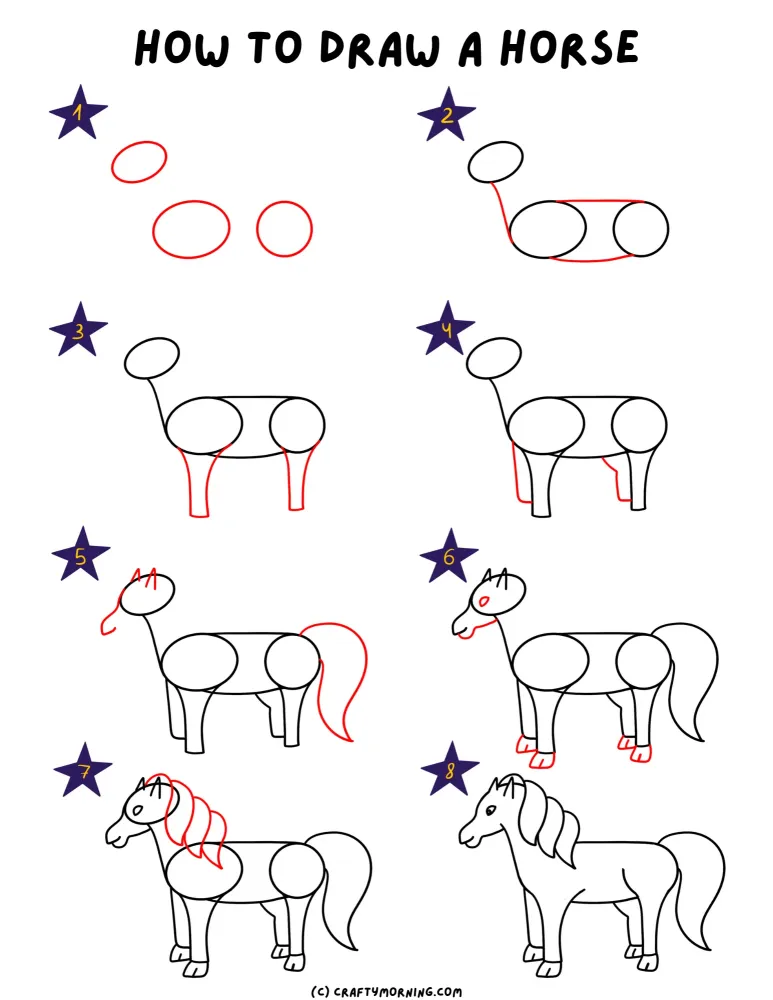
RuneLite is the go-to third-party client for OSRS players, offering enhanced features, including robust full screen support. It’s lightweight, open-source, and approved by Jagex, making it a safe and popular choice.
How to Set Up RuneLite for Full Screen
- Download RuneLite: Visit the official RuneLite website (runelite.net) and install the latest version.
- Install and Log In: Launch RuneLite and log in with your OSRS credentials.
- Enable Full Screen: Go to the settings (wrench icon), find the “RuneLite” plugin, and toggle “Full Screen Mode” on.
- Adjust Scaling: Use the “Stretched Mode” option to fit your screen perfectly, tweaking the scaling percentage as needed.
- Save and Enjoy: Hit save, and you’re ready to explore Gielinor in full glory.
Why RuneLite Stands Out
RuneLite’s stretched mode and full screen options are highly customizable, letting you adjust aspect ratios and resolutions. It also supports GPU rendering, which can boost performance on modern systems.
Troubleshooting RuneLite Full Screen Issues
- Black Borders: Increase the scaling in Stretched Mode.
- Lag: Lower graphical settings or disable GPU plugin if your PC struggles.
- Crash on Launch: Update your graphics drivers or reinstall RuneLite.
Alternative Clients and Methods for Full Screen OSRS
Beyond RuneLite, other tools and workarounds can help you achieve full screen OSRS. Let’s explore a few lesser-known options and manual tweaks.
OSRS on Steam with Full Screen
If you play via Steam, the process is similar to the official client but with a twist.
- Open Steam: Launch OSRS from your Steam library.
- Set to Big Picture Mode: In Steam, enable Big Picture Mode for a more console-like full screen experience.
- Adjust Settings: Use the in-game resizable mode and maximize the window.
Note: Steam’s overlay can enhance full screen functionality, but it’s still not true full screen without borders.
HDOS: A High-Definition Full Screen Option
HDOS is another third-party client gaining traction in 2025, offering HD graphics and native full screen support.
- Pros: Crisp visuals, true full screen mode.
- Cons: Higher system requirements than RuneLite.
Download it from the official HDOS site, enable full screen in the display settings, and enjoy a modernized OSRS experience.
Manual Full Screen via Operating System
If clients aren’t your thing, use your OS to force full screen:
- Windows: Press Alt+Enter while in resizable mode, or use a third-party tool like Borderless Gaming.
- Mac: Use the green maximize button and adjust display scaling in System Preferences.
Optimizing Your Full Screen OSRS Experience
Once you’ve got OSRS in full screen, a few tweaks can elevate your gameplay further. Here’s how to optimize performance and visuals.
Performance Tips for Smooth Gameplay
- Update Drivers: Ensure your GPU drivers are current.
- Lower Settings: If lag occurs, reduce shadow or texture details in RuneLite/HDOS.
- Close Background Apps: Free up RAM by shutting down unnecessary programs.
Customizing Visuals
In RuneLite, experiment with plugins like “117 HD” for enhanced graphics while maintaining full screen. Adjust brightness and contrast in-game or via your monitor for the best look.
Recommended Hardware for Full Screen OSRS
| Component | Minimum | Recommended |
|---|---|---|
| CPU | Intel i3 or equivalent | Intel i5 or higher |
| GPU | Integrated graphics | NVIDIA GTX 1650 or better |
| RAM | 4 GB | 8 GB or more |
Common Issues and FAQs About Full Screen OSRS
Even with the best setup, you might hit snags. Here are answers to frequent questions and fixes for common problems.
Why Isn’t My Game Filling the Screen?
Check your client’s scaling settings (e.g., RuneLite’s Stretched Mode) or your monitor’s resolution. Misaligned settings often cause black bars.
Does Full Screen Affect Performance?
On low-end systems, yes—higher resolutions demand more resources. Stick to windowed mode or lower settings if you notice lag.
Is Using Third-Party Clients Safe?
Yes, as long as you download from official sources (e.g., runelite.net, hdos.dev). Avoid shady sites to protect your account.
Can I Alt-Tab Easily in Full Screen?
In RuneLite’s borderless full screen, alt-tabbing is smooth. The official client might be clunkier—consider windowed mode if this is a priority.
By now, you should be ready to make OSRS full screen and enjoy Gielinor like never before. Whether you stick with the official client, switch to RuneLite, or experiment with HDOS, full screen mode is within reach in 2025. Follow the steps above, tweak as needed, and dive into your next adventure with a bigger, bolder view. Happy scaping!

