Your cart is empty
OSRS New Phone Authenticator: A Complete Guide to Securing Your Account
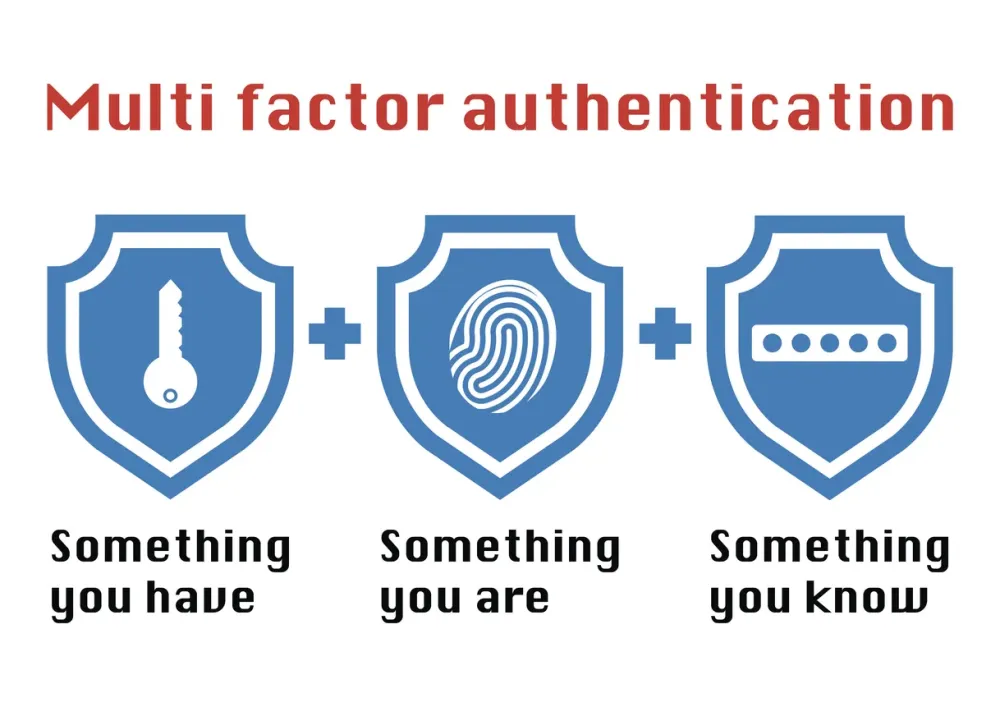
Warning: Undefined variable $post in /home/osrsmoneymaking.guide/public_html/wp-content/themes/kadence/functions.php on line 391
Warning: Attempt to read property "ID" on null in /home/osrsmoneymaking.guide/public_html/wp-content/themes/kadence/functions.php on line 391
Old School RuneScape (OSRS) remains one of the most beloved MMORPGs, captivating players with its nostalgic charm and engaging gameplay. However, with its popularity comes the risk of account hijacking. To combat this, Jagex introduced the RuneScape Authenticator, a powerful tool to enhance account security. If you’ve recently switched to a new phone or are setting up the authenticator for the first time, this guide will walk you through everything you need to know about the OSRS new phone authenticator process. From setup to troubleshooting, we’ve got you covered with practical tips to keep your account safe in 2025.
The RuneScape Authenticator is a two-factor authentication (2FA) system designed to add an extra layer of security to your OSRS account. Unlike a simple password, which can be guessed or stolen, the authenticator generates a unique, time-sensitive code that you must enter alongside your login credentials. This ensures that even if someone obtains your password, they can’t access your account without your phone.
How It Enhances Security
The authenticator uses a Time-based One-Time Password (TOTP) system, compatible with apps like Google Authenticator, Microsoft Authenticator, or Authy. This means the code changes every 30 seconds, making it nearly impossible for hackers to crack. For OSRS players, this is crucial—your account might hold years of progress, rare items, or valuable gold.
Benefits Beyond Security
Beyond protection, enabling the authenticator unlocks in-game perks. For example, you’ll gain an extra 20 bank spaces and access to exclusive items like fancy or fighting boots from the Stronghold of Security. It’s a win-win: better security and tangible rewards.
Setting Up the OSRS Authenticator on a New Phone
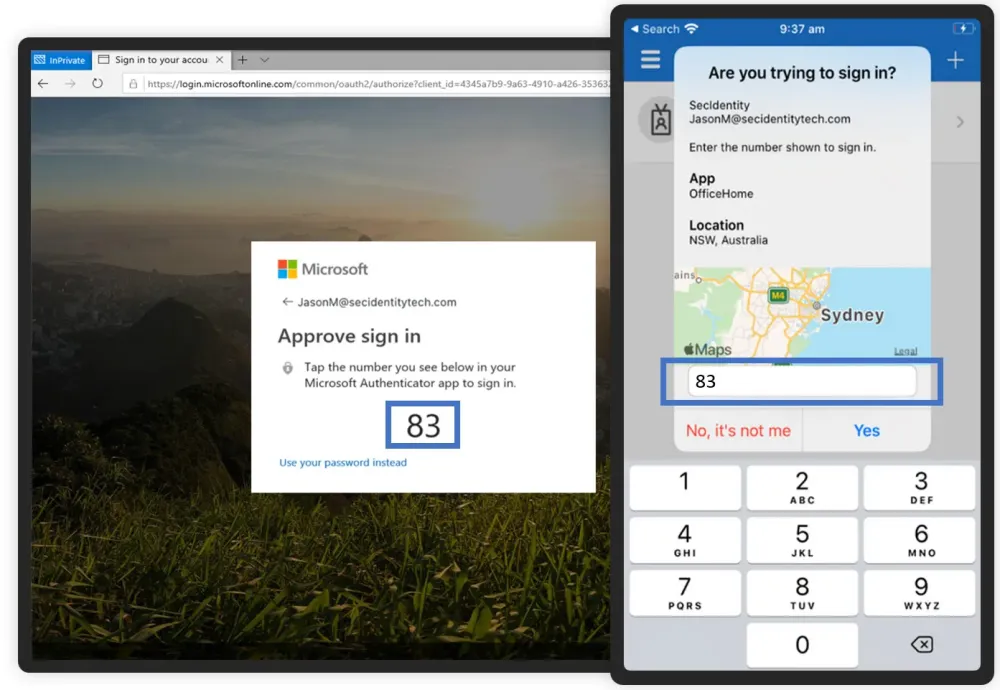
Switching to a new phone doesn’t have to be a hassle. Whether you’re upgrading your device or recovering from a lost one, here’s how to set up the OSRS authenticator seamlessly.
Step-by-Step Setup Guide
Follow these steps to get started:
- Download an Authenticator App: Install a trusted app like Google Authenticator, Microsoft Authenticator, or Authy on your new phone. These are available on iOS and Android app stores.
- Log In to Your Jagex Account: Visit the official RuneScape website and log in to your account settings.
- Enable the Authenticator: Navigate to the “Authenticator” section, and select “Enable Authenticator.” You’ll see a QR code on the screen.
- Scan the QR Code: Open your authenticator app, select “Add Account,” and scan the QR code. If you can’t scan it, manually enter the provided 16-character Base32 string.
- Enter the Code: The app will generate a 6-digit code. Input this into the website to finalize the setup.
Once completed, your account is linked to the authenticator, and you’ll need the code each time you log in from an untrusted device.
What If You’ve Lost Your Old Phone?
If you’ve wiped or lost your old phone, don’t panic. You’ll need to disable the authenticator from your previous device before setting it up on the new one:
- Go to the RuneScape website and select “Can’t Log In?” followed by “I can’t use my Authenticator.”
- Log in with your email and password. Jagex will send a disable link to your registered email.
- Click the link in the email to remove the authenticator, then follow the setup steps above to re-enable it on your new phone.
Transferring the Authenticator to a New Phone
If you still have access to your old phone, transferring the authenticator is even easier. Here’s how to move it without disrupting your OSRS experience.
Using Google Authenticator
Google Authenticator now offers a transfer feature:
- Open the app on your old phone and tap the menu (three lines).
- Select “Transfer Accounts” > “Export Accounts.”
- Choose your OSRS account and generate a QR code.
- On your new phone, open Google Authenticator, select “Import Accounts,” and scan the QR code.
Your codes will sync instantly, and you’re good to go.
Using Authy for Seamless Transfers
Authy is a popular alternative because it syncs across devices automatically:
- Install Authy on your new phone and log in with your Authy account (created during initial setup).
- Your OSRS authenticator codes will appear without needing to disable or re-enable anything.
This makes Authy ideal for players who frequently switch devices.
Troubleshooting Common OSRS Authenticator Issues
Even with a straightforward system, issues can arise. Here are solutions to the most common problems when managing the OSRS authenticator on a new phone.
Authenticator Code Not Working
If your code isn’t accepted:
- Check Time Sync: Ensure your phone’s clock is synced. Go to Settings > Date & Time > Enable “Automatic Time.”
- Verify App Compatibility: Use a Jagex-recommended app like Google Authenticator or Authy.
- Contact Support: If all else fails, submit a support ticket via the RuneScape website.
Didn’t Receive the Disable Email
If the disable link doesn’t arrive:
- Check your spam/junk folder.
- Ensure you’re using the email tied to your Jagex account.
- Wait up to 24 hours—delays can occur—then request it again or contact Jagex support.
Table: Authenticator Apps Comparison
| App | Sync Across Devices | Ease of Transfer | Recommended by Jagex |
|---|---|---|---|
| Google Authenticator | Yes (with Google account) | Moderate (manual QR transfer) | Yes |
| Microsoft Authenticator | Yes (with Microsoft account) | Moderate | Yes |
| Authy | Yes (automatic) | Easy | Yes |
Best Practices for Keeping Your OSRS Account Secure
The authenticator is just one part of account security. Follow these tips to ensure your OSRS account stays safe after setting it up on a new phone.
Secure Your Email
Your email is the gateway to disabling the authenticator. Enable 2FA on your email account and use a strong, unique password to prevent unauthorized access.
Avoid Phishing Scams
Hackers often send fake emails mimicking Jagex. Never click links or share codes unless you’ve initiated the request through the official RuneScape website.
Regularly Update Your Setup
If you get a new phone in the future, transfer your authenticator promptly. Delaying this can leave you locked out if your old device fails.
Key Takeaways:
- The OSRS authenticator is essential for protecting your account and unlocking in-game perks.
- Setting it up on a new phone is simple with the right app and steps.
- Transferring or troubleshooting issues can be managed with patience and the right tools.
- Pair it with strong email security for maximum protection.
By following this guide, you’ll master the OSRS new phone authenticator process and keep your account secure in 2025 and beyond. Whether you’re slaying dragons or trading at the Grand Exchange, peace of mind is just a few steps away. Happy scaping!
Warning: Undefined variable $post in /home/osrsmoneymaking.guide/public_html/wp-content/themes/kadence/functions.php on line 391
Warning: Attempt to read property "ID" on null in /home/osrsmoneymaking.guide/public_html/wp-content/themes/kadence/functions.php on line 391

