Your cart is empty
How to Make OSRS UI Bigger: A Step-by-Step Guide
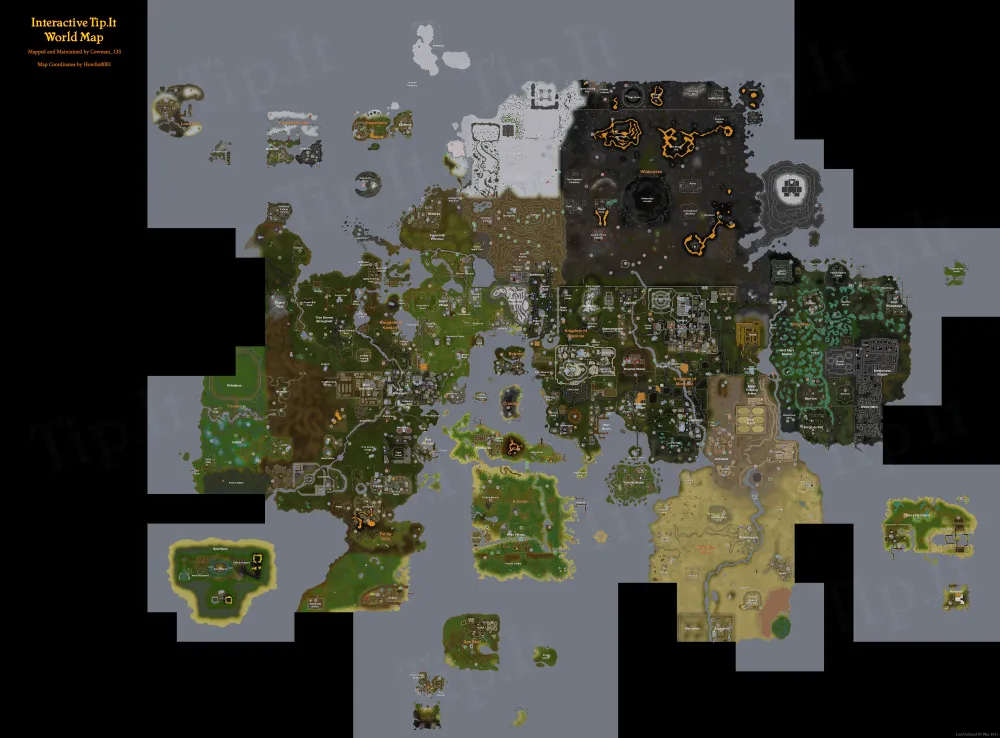
Old School RuneScape (OSRS) features a user interface (UI) that is functional but may feel cramped, especially on larger screens. Many players seek to enhance their gaming experience by enlarging the UI for better visibility and accessibility. This guide will explore the intricacies of the OSRS UI and outline the benefits of making it bigger, ultimately leading to a more enjoyable gameplay experience.
The OSRS user interface consists of several components, including the game window, chat box, inventory, and various action bars. Each element serves a specific purpose, allowing players to navigate the game efficiently. The layout is designed to provide quick access to essential features, such as character stats, quest information, and equipment management. However, the default size of these elements can be limiting, especially on high-resolution displays where everything appears smaller than intended.
Players often find that the text in chat and inventory can be challenging to read, particularly during intense gaming sessions or for those with visual impairments. Additionally, the compactness of the UI can lead to a cluttered screen, making it difficult to focus on the gameplay itself. Understanding how the various UI components interact and how they can be resized or adjusted is crucial for players looking to enhance their game experience.
By recognizing the limits of the current UI configuration, players can begin to explore methods to enlarge the interface. This includes using in-game settings, third-party tools, or even custom scripts to tailor the UI to their preferences. The goal is to create a more comfortable gaming environment that allows for better visibility and interaction with the game elements, all while maintaining the classic aesthetic that OSRS is known for.
Benefits of Enlarging the UI
Enlarging the OSRS user interface brings several key benefits that significantly enhance the overall gaming experience. First and foremost, improved visibility is a major advantage. Enlarged text and icons make it easier for players to read chat messages, manage their inventory, and navigate through various game menus without straining their eyes. This is particularly beneficial for older players or those with visual impairments who may struggle with the standard UI size.
In addition to improved readability, a larger UI allows for better organization of game elements. Players can customize their screens to prioritize the information they use most frequently, resulting in a more streamlined and efficient gaming experience. With larger icons and clearer text, players can quickly identify their items, skills, or chat messages without unnecessary clutter.
Moreover, an enlarged UI can enhance gameplay dynamics during intense moments when quick reactions are crucial. The ability to see vital information at a glance—be it health points, inventory items, or quest notifications—can make the difference between success and failure in challenging scenarios. This level of accessibility fosters a more engaging and enjoyable gaming experience.
Lastly, customizing the UI to a larger size can create a more personalized gameplay environment. Players can adjust the interface to suit their preferences, making the game feel more tailored to their individual needs. This level of personalization can increase player satisfaction and retention, encouraging longer gaming sessions and deeper immersion into the OSRS world.
Adjusting In-Game Settings for a Bigger UI
One of the simplest ways to enhance your Old School RuneScape (OSRS) experience is by adjusting the in-game settings. This can significantly increase the size of your user interface (UI) without requiring any external tools or modifications. Let’s take a closer look at how you can do this:
- Access the Settings Menu: Start by logging into your OSRS account. Once you’re in the game, click on the wrench icon located in the top-right corner of the screen. This will open the settings menu.
- Navigate to the ‘Graphics’ Tab: Within the settings menu, look for the ‘Graphics’ tab. This section contains several options that affect your game’s visual display.
- Adjust the Scaling: Locate the ‘UI Scaling’ option within the Graphics settings. You can increase the size of the UI by moving the slider to the right. As you adjust the slider, you’ll notice the UI elements getting bigger, making it easier to read and interact with them.
- Change Resolution: You can also try adjusting your game’s resolution settings. Lower resolutions can sometimes make UI elements appear larger. Find the ‘Resolution’ option in the same tab and experiment with different settings until you find one that works for you.
- Save Your Changes: After making these adjustments, don’t forget to save your settings. Simply click the ‘Done’ button at the bottom of the settings menu to apply your changes.
These in-game settings can help you create a more comfortable gaming environment. Remember, though, that your specific setup may require different adjustments, so feel free to experiment until you find what suits you best!
Using Third-Party Tools and Mods
If you’re looking for an even bigger UI or more customization options, third-party tools and mods can be a great solution. However, it’s essential to tread cautiously, as not all mods are allowed in OSRS. Here’s how to safely use third-party tools to adjust your UI:
- Research Trusted Mods: Start by researching reputable mods or third-party tools that are compatible with OSRS. Look for community recommendations and reviews on forums like Reddit or the official OSRS website. Some well-known mods include RuneLite and OSBuddy.
- Install the Mod: Once you’ve identified a trustworthy tool, download and install it according to the provided instructions. Ensure that you’re downloading from the official site to avoid malicious software.
- Customize Your UI: After installing a third-party tool, you’ll typically gain access to a range of customization options. Look for UI scaling features that allow you to increase the size of various interface elements. This can include inventory slots, chat windows, and more.
- Check for Compatibility: Ensure that the mod is compatible with the latest version of OSRS. Regular updates may be necessary to maintain functionality, so keep an eye on the mod’s website or community for updates.
- Stay Informed: Finally, always stay informed about the rules regarding third-party tools in OSRS. Using unsupported mods can lead to bans, so make sure you’re following the game’s guidelines.
By using third-party tools and mods wisely, you can create a more personalized and comfortable gaming experience. Just remember to prioritize safety and compliance with game rules while enhancing your OSRS UI!
Common Issues and Troubleshooting
When you decide to make the Old School RuneScape (OSRS) user interface (UI) bigger, you might run into some hiccups along the way. No worries! Here’s a quick rundown of common issues and how to troubleshoot them.
- UI Elements Overlapping: Sometimes, resizing the UI can cause certain elements to overlap. This can make it hard to see everything clearly. If this happens, try resetting your UI settings to default and then resizing again.
- Game Lag: Increasing the UI size might cause your game to lag, especially if your device isn’t up to the task. If you notice any lag, consider lowering the graphic settings or closing background applications.
- Not Saving Changes: If your changes don’t seem to stick, make sure you’re properly saving your settings before exiting the menu. Double-check that you’re not accidentally clicking “Cancel” instead of “Save.”
- Compatibility Issues: Some players have reported problems when using custom UIs or mods. If you’re using third-party tools, disable them to see if that resolves your issue.
- Text Overflows: Larger UI elements can sometimes lead to text being cut off. If you notice that certain text doesn’t fit, try adjusting the size incrementally until it fits better.
If you’re experiencing persistent issues, consider visiting community forums or the OSRS support page for additional help. Remember, the goal is to enhance your gaming experience, so don’t hesitate to seek assistance!
Tips for Optimal Gameplay with a Larger UI
Once you’ve successfully enlarged your OSRS UI, you want to ensure you’re making the most out of it. Here are some tips to enhance your gameplay experience:
- Customize Your Layout: Take advantage of the larger UI by rearranging elements to suit your play style. Place your inventory, equipment, and minimap in easily accessible spots.
- Utilize Hotkeys: With a bigger UI, it can be easy to get lost in the menus. Familiarize yourself with hotkeys for quick access to common actions like spell casting or inventory management.
- Adjust Camera Settings: A larger UI might affect your field of view. Make sure to tweak your camera settings for the best visibility while navigating the game world.
- Practice Makes Perfect: Spend some time getting used to the new layout. Practice in less intense situations before jumping into high-stakes activities like boss fights.
- Community Tips: Engage with the OSRS community for advice on optimizing your UI. You might find shared layouts or tips from fellow players that enhance your gameplay.
Remember, a larger UI should enhance your experience, not hinder it. Take your time to find what works best for you and enjoy your adventures in Gielinor!
How to Make OSRS UI Bigger: A Step-by-Step Guide
Old School RuneScape (OSRS) is a beloved MMORPG that captivates players with its nostalgic graphics and gameplay. However, some players may find the user interface (UI) a bit too small for comfortable navigation, especially on larger screens. This guide will help you increase the size of the OSRS UI, enhancing your overall gaming experience.
Follow these simple steps to adjust your OSRS UI size:
- Launch the OSRS Client: Open your OSRS application on your computer or laptop.
- Access the Settings Menu: Click on the wrench icon located in the top right corner to access the settings.
- Navigate to the Display Settings: In the settings menu, look for the ‘Display’ tab.
- Adjust the Game Scale: Here, you will find an option called ‘Game Scale.’ Drag the slider to the right to increase the UI size. You can preview the changes in real-time.
- Change the Resolution: If further adjustments are needed, consider changing your screen resolution to a lower setting. This can also make the UI appear larger.
- Save Your Settings: After making your adjustments, click ‘Apply’ to save your changes. Restart the client if necessary to see the full effect.
Additionally, consider customizing your interface through various layout options and resizing specific components like the chat box and inventory for better visibility.
| Setting | Effect |
|---|---|
| Game Scale | Increases overall UI size |
| Resolution | Affects the clarity and size of UI elements |
By following these steps, you can enjoy a more accessible and enjoyable gaming experience in OSRS. Whether you’re a seasoned player or returning to Gielinor, a bigger UI can make all the difference.
Conclusion: Elevating your OSRS experience through a larger UI not only enhances visibility but also improves gameplay, allowing you to immerse yourself fully in the rich world of Old School RuneScape.

