Your cart is empty
How to Fix OSRS Mobile Stuck on Connecting to Update Server
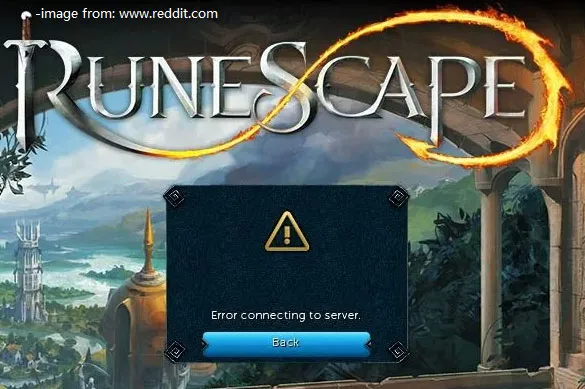
Warning: Undefined variable $post in /home/osrsmoneymaking.guide/public_html/wp-content/themes/kadence/functions.php on line 391
Warning: Attempt to read property "ID" on null in /home/osrsmoneymaking.guide/public_html/wp-content/themes/kadence/functions.php on line 391
Old School RuneScape (OSRS) Mobile offers the nostalgia of classic gameplay on a portable device, but players often encounter connection issues. One prevalent problem is being stuck on “Connecting to Update Server.” This issue can disrupt gameplay, leading to frustration among users. Understanding the root causes of this problem is essential for resolving it effectively and getting back to the game.
Several factors can contribute to the OSRS Mobile connection issues, particularly when users find themselves stuck on the “Connecting to Update Server” screen. Below are some common causes:
- Network Connectivity: A weak or unstable internet connection is often the primary culprit. Wi-Fi networks can become congested, especially during peak usage times. Switching from Wi-Fi to mobile data or vice versa may help establish a more stable connection.
- Server Downtime: Occasionally, the OSRS servers undergo maintenance or experience outages, preventing players from connecting. Checking the official OSRS Twitter account or community forums can provide updates on server status.
- App Updates: Using an outdated version of the OSRS Mobile app can lead to connection issues. Players should ensure that they have the latest version of the app installed, as updates often include bug fixes and improvements.
- Device Compatibility: Some older devices may struggle with running the OSRS Mobile app smoothly. Ensuring that the device meets the minimum system requirements can help mitigate connection problems.
- Firewall or Security Settings: Sometimes, security settings or firewalls on a device can block the app from accessing the internet. Temporarily disabling these features may allow the app to connect successfully.
- Cache and Data Issues: Accumulated cache and data can interfere with the app’s performance. Clearing the app’s cache or reinstalling the application can resolve such issues.
Identifying the specific cause of the connection problem can help players implement effective solutions, ensuring they return to their adventures in Gielinor without further delays.
3. Step-by-Step Troubleshooting Guide
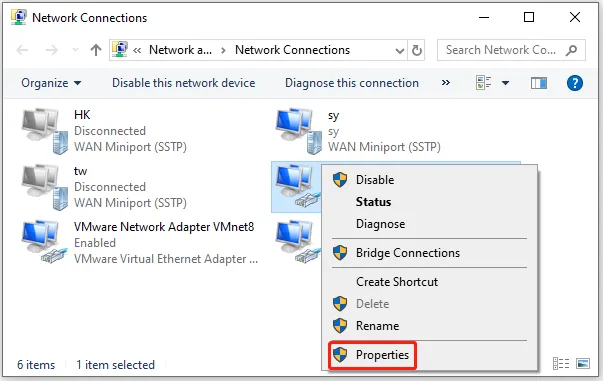
If you find yourself stuck on the “Connecting to Update Server” screen while trying to play OSRS Mobile, don’t worry! Follow this step-by-step troubleshooting guide to get back into the game.
Step 1: Restart the App
The simplest solution is often the most effective. Close the OSRS Mobile app completely and restart it. This can refresh the connection to the update server.
Step 2: Clear Cache
Sometimes, a corrupted cache can cause connectivity issues. Here’s how to clear the app’s cache:
- Go to your device’s settings.
- Find “Apps” or “Applications” and select OSRS Mobile.
- Tap on “Storage” and then select “Clear Cache.”
Step 3: Update the App
Make sure that you are using the latest version of OSRS Mobile. An outdated app may struggle to connect to the server. Check your app store for any available updates and install them.
Step 4: Restart Your Device
Sometimes, a simple device restart can fix underlying issues. Power off your device completely, wait a few seconds, and then turn it back on.
Step 5: Reinstall the App
If the problem persists, consider uninstalling and reinstalling OSRS Mobile. This can resolve any potential issues with the app itself. Just remember to back up your account details!
4. Checking Your Internet Connection
Your internet connection plays a crucial role in connecting to OSRS Mobile’s update server. Here’s how to ensure that your connection is stable and working properly.
Step 1: Check Wi-Fi or Mobile Data
First, determine whether you are on Wi-Fi or using mobile data. If you’re on Wi-Fi, try switching to mobile data or vice versa. Sometimes, one connection type may be more reliable than the other.
Step 2: Speed Test
Run a speed test to check your connection speed. You can use various apps or websites for this purpose. Ideally, you want a download speed of at least 3 Mbps for smooth gameplay. Here’s a quick checklist:
- Download speed: 3 Mbps or higher
- Upload speed: 1 Mbps or higher
- Ping: Lower is better
Step 3: Restart Your Router
If you’re on Wi-Fi and experiencing issues, restarting your router can help. Unplug it, wait for about 10 seconds, then plug it back in. This can refresh your connection.
Step 4: Check for Interference
Ensure there are no physical obstructions or electronic devices causing interference between your device and the router. Keep your device close to the router for a stronger signal.
Step 5: Contact Your ISP
If you continue to have connectivity issues, it might be time to reach out to your Internet Service Provider (ISP). They can help identify any issues with your connection.
5. Updating the OSRS Mobile App
If you’re experiencing issues with OSRS Mobile getting stuck on “Connecting to Update Server,” one of the first steps you should take is to ensure your app is up to date. Developers frequently release updates to fix bugs, improve performance, and enhance security. Here’s how to check for updates:
- For Android Users:
- Open the Google Play Store.
- Tap on the menu icon (three horizontal lines) in the top left corner.
- Select “My apps & games.”
- Look for Old School RuneScape in the list. If an update is available, you’ll see an “Update” button next to it.
- Tap “Update” to install the latest version.
- For iOS Users:
- Open the App Store.
- Tap on your profile icon in the top right corner.
- Scroll down to see pending updates.
- Find Old School RuneScape and tap “Update” if available.
After updating, restart your device and try launching the game again. This simple step can resolve many connectivity issues, including getting stuck on the update server.
6. Clearing Cache and Data
If updating the OSRS Mobile app doesn’t fix the “Connecting to Update Server” issue, the next step is to clear the cache and data. This can help remove any corrupted files that may be causing the problem. Here’s how to do it:
- For Android Users:
- Go to your device’s “Settings.”
- Scroll down and select “Apps” or “Applications.”
- Find and tap on “Old School RuneScape.”
- Tap “Storage.”
- Click on “Clear Cache” and then “Clear Data.”
- Confirm the action.
- For iOS Users:
Unfortunately, iOS does not allow users to clear cache directly. Instead, you can delete the app and reinstall it:
- Long press the Old School RuneScape app icon until it jiggles.
- Tap the “X” to delete the app.
- Go to the App Store and reinstall Old School RuneScape.
After clearing the cache or reinstalling the app, restart your device. This process often resolves connectivity issues by starting fresh, allowing the app to run smoothly and connect to the servers without any hindrance.
7. Reinstalling the Game
If you’ve tried all the usual troubleshooting steps and you’re still stuck on the “Connecting to Update Server” screen, it might be time to consider reinstalling Old School RuneScape (OSRS) on your mobile device. Reinstalling can help clear out any corrupted files or settings that may be causing the issue. Here’s how to do it:
- Uninstall the Game: Go to your device’s settings, find the OSRS app, and select the option to uninstall it. This removes any problematic files.
- Restart Your Device: After uninstalling, give your device a quick restart. This helps refresh the system and ensures that any residual data from the app is cleared.
- Download the Game Again: Head over to the App Store (iOS) or Google Play Store (Android), and search for “Old School RuneScape.” Download the latest version of the game.
- Log In: Once the installation is complete, open the app and log in with your existing account. Check if the issue persists.
Reinstalling can often resolve various glitches and bugs that standard troubleshooting can’t fix. Just remember that you’ll need your login details handy, so don’t forget to jot those down!
8. Contacting Support for Persistent Issues
If you’ve gone through all the steps and you’re still experiencing the same frustrating “Connecting to Update Server” issue, it might be time to reach out to Jagex’s support team. Here’s how to effectively contact them for assistance:
- Visit the Support Page: Head over to the official Jagex support website. You can find dedicated sections for OSRS mobile issues.
- Submit a Ticket: Look for the option to submit a support ticket. Be as detailed as possible in your report. Include:
- Your account username
- Device type and operating system version
- A clear description of the issue
- Steps you’ve already taken to troubleshoot
Jagex’s support team is equipped to handle a variety of issues, and they can provide tailored advice or solutions for your unique situation. Don’t hesitate to reach out if you need help!
How to Fix OSRS Mobile Stuck on Connecting to Update Server
Players of Old School RuneScape (OSRS) mobile often encounter issues when trying to connect to the game, specifically getting stuck on the “Connecting to Update Server” screen. This problem can be frustrating, but there are several solutions to help resolve it.
Here are some effective steps to fix the issue:
- Check Server Status: Before troubleshooting your device, check if the OSRS servers are down. You can find this information on the official OSRS Twitter account or community forums.
- Restart the App: Close the OSRS app completely and reopen it. This simple step often resolves connectivity issues.
- Clear Cache: Clearing the app cache can help eliminate any corrupted data. Go to your device’s settings, find the OSRS app, and select “Clear Cache.”
- Update the App: Ensure that you have the latest version of the OSRS mobile app. Check your device’s app store for updates.
- Check Internet Connection: Make sure your internet connection is stable. Switch between Wi-Fi and mobile data to see if that resolves the issue.
- Reinstall the App: If all else fails, uninstall the OSRS app and then reinstall it. This can fix any installation-related issues.
By following these steps, players should be able to resolve the “Connecting to Update Server” issue on OSRS mobile and enjoy their gaming experience without interruptions.
Conclusion
Resolving the “Connecting to Update Server” issue on OSRS mobile can often be achieved through simple troubleshooting methods. By checking server status, clearing cache, and ensuring your app is up to date, players can quickly get back to their adventures in Gielinor.
Additional Resources
Warning: Undefined variable $post in /home/osrsmoneymaking.guide/public_html/wp-content/themes/kadence/functions.php on line 391
Warning: Attempt to read property "ID" on null in /home/osrsmoneymaking.guide/public_html/wp-content/themes/kadence/functions.php on line 391

