Your cart is empty
How to Resize the UI in OSRS: A Comprehensive Guide

Warning: Undefined variable $post in /home/osrsmoneymaking.guide/public_html/wp-content/themes/kadence/functions.php on line 391
Warning: Attempt to read property "ID" on null in /home/osrsmoneymaking.guide/public_html/wp-content/themes/kadence/functions.php on line 391
Old School RuneScape (OSRS) offers players a nostalgic yet customizable gaming experience. One of the key aspects of this customization is the user interface (UI), which can significantly enhance gameplay. Understanding how to resize the UI can help players tailor their experience to better suit their preferences and playstyle. This guide will explore the customization options available for the OSRS UI, focusing on the reasons behind resizing it and how it can improve your overall experience.
Resizing the UI in OSRS can lead to a multitude of benefits, enhancing both gameplay and accessibility. One of the primary reasons players opt to resize the UI is to create a more efficient gaming environment. A larger UI can make it easier to see important information, such as health bars, inventory items, and minimaps, which is especially crucial during intense gameplay moments. Conversely, a smaller UI may provide a more streamlined view, allowing players to focus on the game’s graphics and immerse themselves more fully in the world of Gielinor.
Another significant reason for resizing the UI is to accommodate different screen sizes and resolutions. Players using larger monitors or different aspect ratios may find the default UI to be misaligned or awkwardly spaced, resulting in a poor gaming experience. By resizing the UI, players can ensure that all elements fit comfortably on their screens, reducing clutter and improving visibility.
Additionally, personal preference plays a critical role in UI customization. Some players may have specific visual preferences or ergonomic needs that require adjustments to the UI size. For example, players with visual impairments may benefit from increasing the size of certain UI components, making it easier to read text and interact with game elements. Adjusting the UI can also help players who prefer a minimalist design, allowing them to declutter their screen and focus solely on gameplay.
Lastly, resizing the UI can enhance multitasking capabilities. Players who frequently switch between various in-game activities, such as skilling, combat, or questing, may find it helpful to resize the UI to better suit their current task. For instance, a larger chat box can facilitate more comfortable communication with friends and clan members, while a more compact inventory can provide a clearer view of the surrounding environment during exploration.
3. Step-by-Step Guide to Resizing the UI
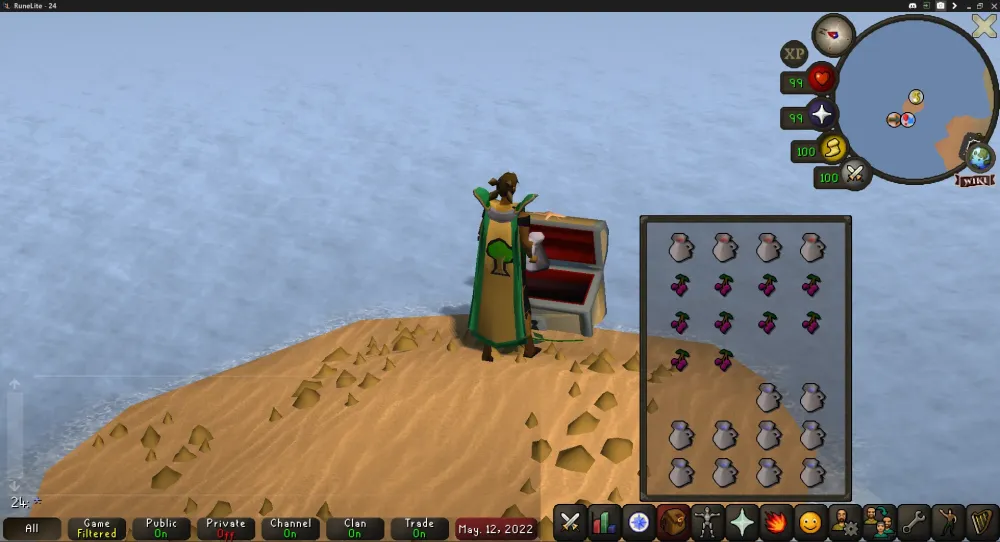
Resizing the user interface (UI) in Old School RuneScape (OSRS) can enhance your gaming experience, making it more comfortable and tailored to your preferences. Let’s walk through the process step-by-step.
- Open the Game Settings: Launch OSRS and log into your account. Click on the wrench icon located in the game’s menu to access the settings.
- Select the Interface Tab: Inside the settings menu, navigate to the ‘Interface’ tab. This section houses all the options related to the game’s UI.
- Adjust the UI Scale: Look for the ‘UI Scaling’ slider. Drag it left or right to decrease or increase the size of the UI elements. You’ll see the changes in real-time, so adjust until you find a comfortable size.
- Resetting Defaults: If you ever feel like you’ve messed things up, don’t worry! There’s an option to reset to the default settings. Just click on the ‘Reset’ button within the same tab.
- Save Your Settings: Once you are satisfied with your adjustments, make sure to save your settings. This typically happens automatically, but it’s a good idea to double-check.
And voila! You’ve successfully resized the UI in OSRS. Now, enjoy a more customized gameplay experience!
4. Understanding the UI Elements
To effectively resize and manage your OSRS interface, it’s crucial to understand the different elements that make up the UI. Here’s a breakdown of the key components:
| UI Element | Description |
|---|---|
| Action Bar | This is where your skills, spells, and items are displayed for quick access. You can customize it based on what you use most. |
| Chat Box | The chat box allows you to communicate with other players. It’s also where system messages and alerts appear. |
| Minimap | Your mini-map shows your surroundings, helping you navigate while playing. It can also display points of interest. |
| Inventory | This holds all your items, gear, and resources. Being able to see it clearly is essential for efficient gameplay. |
| Health and Prayer Bars | These bars indicate your health and prayer points, crucial for managing your character during battles. |
By familiarizing yourself with these elements, you can make more informed decisions when resizing and customizing your OSRS UI. Remember, the goal is to create a setup that enhances your gameplay, making it more enjoyable and efficient!
Troubleshooting Common UI Issues
Sometimes, even after adjusting your UI settings in Old School RuneScape (OSRS), you might run into some hiccups. Don’t worry! Here’s a troubleshooting guide to help you resolve common UI issues.
1. UI Elements Not Responding:
- Check if your game is up to date. An outdated client can lead to unresponsive UI elements.
- Try resetting your UI settings back to default. You can do this in the settings menu under ‘Interface’.
2. Overlapping Interfaces:
- Make sure your interface scaling is set appropriately. If it’s too small or too large, elements might overlap.
- Drag and reposition any overlapping interfaces to avoid clutter and confusion.
3. Missing Tooltips or Icons:
- Sometimes, not all icons load properly. Try restarting the game client.
- Clear your game’s cache to refresh the UI elements. You can do this through the settings menu.
4. In-game Text Not Visible:
- Check your chat settings. Ensure that the chat box is enabled and not minimized.
- Adjust the text size in the settings if it appears too small or too large.
If you’ve tried all of the above and still face issues, consider visiting OSRS forums or the official support page for additional help. The community is often very responsive and can offer solutions based on similar experiences!
Tips for Optimizing Your OSRS Gameplay with UI Adjustments
Your gameplay experience in OSRS can greatly benefit from well-optimized UI adjustments. Here are some practical tips to enhance your efficiency and enjoyment:
1. Customize Your Interface:
- Take the time to personalize your interface layout. Move your inventory, skill tab, and mini-map to positions that feel comfortable for you.
- Consider enabling ‘Resizable Mode’ if you’re using fixed mode. This gives you more screen real estate to work with.
2. Use Hotkeys:
- Assign hotkeys to frequently used items or spells. This minimizes the need for clicking through menus and can speed up your actions.
- Familiarize yourself with the keybindings available in the settings. They can help streamline your gameplay.
3. Monitor Your Stats:
- Adjust the placement of your stats interface so you can easily track your health, prayer, and run energy. Keeping your stats visible can help you make better in-game decisions.
- Consider using third-party tools, like RuneLite, which offer additional UI customization options and overlays to keep you informed.
4. Reduce Clutter:
- Hide unnecessary UI elements that you don’t use often. A clean interface helps reduce distractions and keep your focus on the game.
- Minimize chat windows or customize them to show only important messages.
By applying these tips, you’ll find yourself better equipped to handle the challenges that OSRS throws your way. A well-optimized UI can make your gameplay smoother and more enjoyable!
7. Frequently Asked Questions about OSRS UI Resizing
When it comes to resizing the user interface (UI) in Old School RuneScape (OSRS), players often have a lot of questions. Here are some of the most common queries about UI resizing and their answers:
- Can I resize the OSRS UI without affecting game performance?
Yes, resizing the UI should not significantly impact game performance. However, if you notice lag, consider adjusting your graphic settings. - Is there a reset option for the UI size?
Absolutely! If you want to revert to the default settings, simply go to the settings menu and look for the reset option under the UI settings. - Will resizing the UI affect my gameplay experience?
Resizing the UI can enhance your gameplay experience by making it easier to read text and interact with game elements. Find a size that works best for you! - Can I save my UI settings?
Yes, once you’ve found your ideal UI size, it will automatically save. You don’t need to worry about losing your settings when you log out. - Are there any specific resolutions recommended for UI resizing?
While it ultimately depends on your screen size, a resolution of 1920×1080 is commonly recommended for optimal clarity and usability. - What should I do if the UI doesn’t resize properly?
If you’re experiencing issues, try restarting the game or checking your graphics settings. If problems persist, consider reaching out to OSRS support.
8. Conclusion: Enhancing Your OSRS Experience
In conclusion, mastering the art of resizing the UI in Old School RuneScape can significantly enhance your gaming experience. A well-sized UI not only improves visibility but also makes your interactions more efficient. Whether you’re a veteran player or a newcomer, taking the time to adjust your UI settings can lead to a more enjoyable and streamlined gameplay experience.
Here are some key takeaways:
- Personalization is key: Adjust the UI to fit your preferences and play style.
- Experiment: Don’t hesitate to try different sizes until you find the one that feels right.
- Stay informed: Keep an eye on updates from Jagex as they may introduce new options or features for UI customization.
By following the steps outlined in this guide and addressing the common concerns in the FAQ, you’ll be well on your way to enjoying OSRS to its fullest. So go ahead, resize that UI and dive back into the world of Gielinor with renewed clarity and comfort!
Warning: Undefined variable $post in /home/osrsmoneymaking.guide/public_html/wp-content/themes/kadence/functions.php on line 391
Warning: Attempt to read property "ID" on null in /home/osrsmoneymaking.guide/public_html/wp-content/themes/kadence/functions.php on line 391

