Your cart is empty
How to Set Up Mouse Keys in OSRS
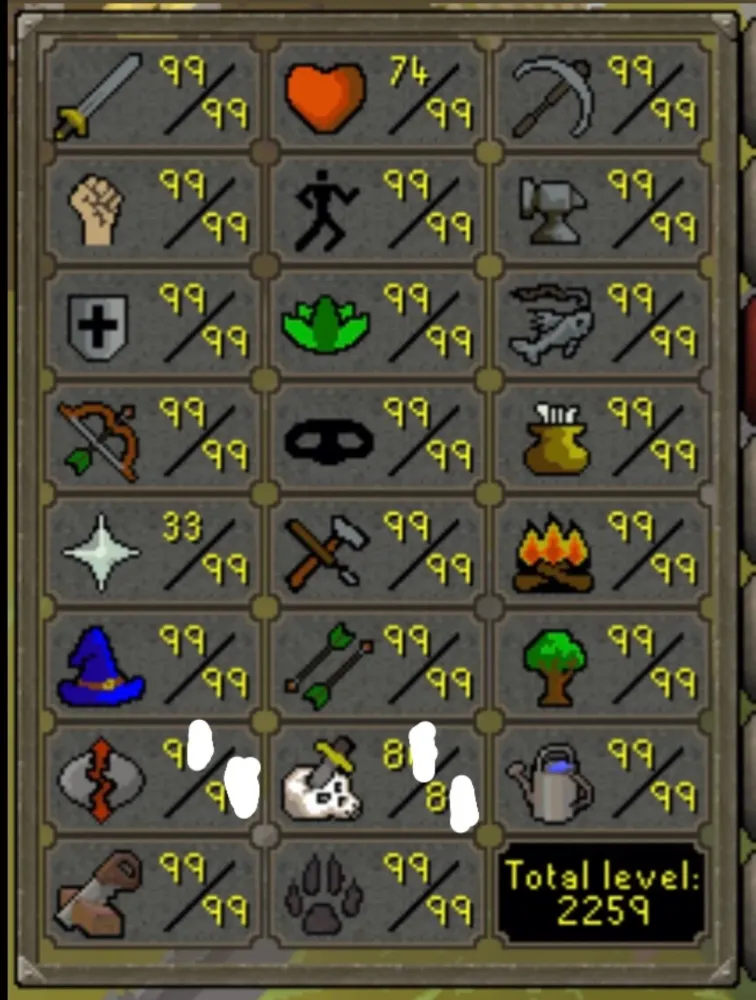
Mouse Keys is a valuable feature in Old School RuneScape (OSRS) that allows players to control the mouse cursor using the keyboard’s numeric keypad. This function is particularly useful for players who may struggle with traditional mouse controls or seek to enhance their gaming efficiency. By enabling Mouse Keys, players can navigate the game world, interact with objects, and execute actions without relying solely on a mouse. Understanding how to set up and utilize Mouse Keys can significantly improve gameplay for OSRS enthusiasts.
Utilizing Mouse Keys in OSRS offers several advantages that can enhance the overall gaming experience. Firstly, it provides players with greater precision when clicking on in-game elements, especially in high-stakes situations such as PvP encounters or boss fights. The ability to use the numeric keypad allows for more deliberate movements, which can help avoid misclicks that might lead to fatal errors in gameplay.
Another benefit is the accessibility it offers. For players with disabilities or those who have difficulty using a traditional mouse, Mouse Keys can make the game more enjoyable and easier to navigate. It allows these players to engage with the game without the frustration that can come from using a mouse, leveling the playing field and ensuring that everyone can enjoy OSRS.
Moreover, Mouse Keys can improve multitasking capabilities. Players can execute actions quickly while maintaining focus on the game, allowing for faster responses during intense gameplay. This is particularly advantageous in situations where quick decision-making is critical, such as during quests or while interacting with the Grand Exchange.
Lastly, Mouse Keys can be customized to suit individual preferences, allowing players to change the sensitivity and speed of the cursor. This personalization ensures that each player can find a setup that works best for their unique playstyle, further enhancing their gameplay experience.
How to Access Mouse Keys Settings
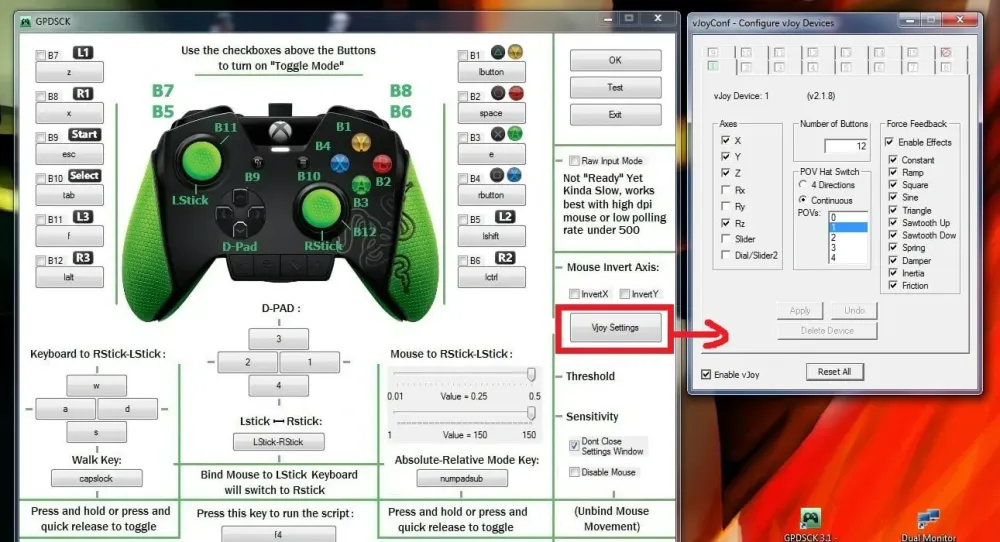
Accessing the Mouse Keys settings in Old School RuneScape (OSRS) is a straightforward process. By tweaking these settings, you’ll be able to control your character’s movements and interact with the game using your numeric keypad. Here’s how to get started:
- Open the Game Client: Launch OSRS as you normally do.
- Go to the Settings Menu: Click on the gear icon located at the bottom right corner of the game window. This will bring up the settings menu.
- Select the Controls Tab: Once you’re in the settings menu, navigate to the “Controls” tab. This is where you can customize various input options.
- Locate Mouse Keys: In the Controls tab, scroll until you find the “Mouse Keys” option. This section allows you to enable and configure Mouse Keys.
At this point, you should see options for enabling Mouse Keys and adjusting its settings. If you want to further refine your gameplay, you can also explore the hotkeys associated with Mouse Keys. Remember, the key to a smoother experience is to ensure that the feature is enabled and set to your preference.
Step-by-Step Guide to Setting Up Mouse Keys
Now that you know how to access the Mouse Keys settings, let’s walk through the step-by-step process to set it up effectively. Follow these easy steps to get your Mouse Keys ready:
- Enable Mouse Keys: In the Mouse Keys section, toggle the option to “On.” This activates the feature so you can use your numeric keypad for mouse movements.
- Adjust Pointer Speed: Look for the “Pointer Speed” slider. Moving it to the right will increase the speed at which your cursor moves with the numeric keypad. Find a speed that feels comfortable for you.
- Configure Acceleration: If you want more control, adjust the acceleration settings. This determines how fast the mouse pointer accelerates based on how long you hold down a key. A higher setting can help with quick movements.
- Set Key Bindings: You can customize which keys correspond to mouse actions. For example, the “5” key usually acts as a click, while “8,” “4,” “6,” and “2” handle directional movement.
- Test Your Settings: After configuring, take a moment to test how everything feels in-game. Move your character around and interact with objects to ensure that the settings are to your liking.
Once you’ve completed these steps, you’re all set to use Mouse Keys in OSRS! Enjoy your new setup and the enhanced gameplay experience it brings.
Common Issues and Troubleshooting
Setting up Mouse Keys in Old School RuneScape (OSRS) can sometimes lead to a few hiccups. Don’t worry; most issues are easily fixable! Let’s dive into some common problems you might encounter and how to solve them:
- Mouse Keys Not Activating: If Mouse Keys aren’t turning on, ensure you have enabled the feature in your accessibility settings. Sometimes, a simple restart of the game or your computer can help.
- Slow Response Time: If you notice a lag when using Mouse Keys, it might be due to your pointer speed settings. Adjust the speed in your Mouse Keys settings to find a balance that works for you.
- Unresponsive Key Presses: If certain keys aren’t responding while using Mouse Keys, check if sticky keys or filter keys are interfering. Disable these features in your accessibility settings.
- Accidental Activation: Sometimes, you may accidentally activate Mouse Keys while playing. To prevent this, you can create a custom shortcut to toggle Mouse Keys on and off easily.
- Incompatibility with Other Software: Certain third-party applications may conflict with Mouse Keys. Try closing other programs to see if that resolves the issue.
By addressing these common issues, you can have a smoother experience using Mouse Keys in OSRS. If problems persist, consider checking online forums for additional support or updates specific to your system.
Tips for Optimizing Mouse Keys for Gameplay
Once you’ve set up Mouse Keys in OSRS, you’ll want to optimize your settings to enhance your gameplay. Here are some helpful tips to get the best out of Mouse Keys:
- Adjust Pointer Speed: Finding the right pointer speed is crucial. A speed that feels too fast or too slow can hinder your gameplay. Experiment with different settings until it feels just right.
- Use the Numeric Keypad: For the best control, use the numeric keypad for movement. This allows for more precise movements when navigating the game world.
- Practice Movement: Take some time to practice moving around with Mouse Keys. Familiarize yourself with how it feels to walk, run, and interact with objects in the game.
- Customize Key Settings: Depending on your playstyle, consider customizing which keys perform certain actions. Mapping frequently used actions to easy-to-reach keys can streamline your gameplay.
- Stay Calm and Patient: Adjusting to Mouse Keys can take time. Be patient and give yourself grace as you practice. You’ll get better with time!
By following these tips, you’ll be well on your way to mastering Mouse Keys in OSRS, making your gaming experience more enjoyable and efficient.
How to Set Up Mouse Keys in OSRS
Mouse Keys is a feature in Windows that allows users to control the mouse pointer using the numeric keypad. This can be particularly useful for players of Old School RuneScape (OSRS), as it can enhance gameplay by allowing for quicker and more precise movements. Follow these steps to set up Mouse Keys in OSRS:
- Enable Mouse Keys:
- Activate Mouse Keys:
Press Alt + Left Shift + Num Lock to turn on Mouse Keys. A confirmation dialog may appear; click Yes.
- Test Mouse Keys:
Use the numeric keypad to move the mouse pointer. The keys function as follows:
Key Action 8 Move Up 2 Move Down 4 Move Left 6 Move Right 5 Click
Once Mouse Keys is set up, practice using it in-game to enhance your efficiency in various activities like skilling or PvP. Adjust the settings as needed to find the most comfortable setup for your play style.
Conclusion and Final Thoughts
Setting up Mouse Keys in OSRS can significantly improve your gameplay experience by providing better control and precision. With a little practice, you’ll find it easier to navigate the world of Gielinor and execute complex tasks more efficiently.

