Your cart is empty
How to Change Skin Color to Black in OSRS
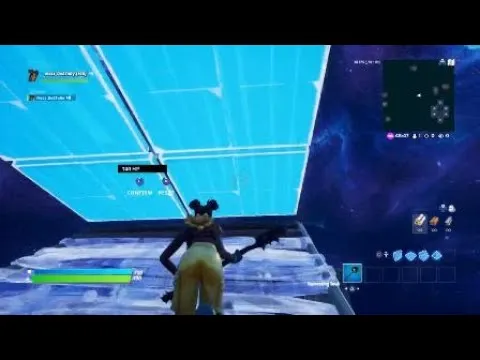
Warning: Undefined variable $post in /home/osrsmoneymaking.guide/public_html/wp-content/themes/kadence/functions.php on line 391
Warning: Attempt to read property "ID" on null in /home/osrsmoneymaking.guide/public_html/wp-content/themes/kadence/functions.php on line 391
Old School RuneScape (OSRS) offers players a nostalgic experience while allowing for some degree of character customization. One of the most significant aspects of this customization is altering your character’s appearance, including skin color. This feature not only enhances individuality but also allows players to express their unique style in the game.
In OSRS, players can choose from a variety of skin color options during the character creation process. The game provides a selection that ranges from light to dark shades, allowing players to select a skin tone that best represents their character or personal preference. Changing your skin color is particularly relevant for players who wish to create a more personalized avatar or align with specific cultural aesthetics.
To access the skin color options, players must navigate to the character creation interface. Upon starting a new game or creating an alternate account, players will encounter a screen where they can customize their character’s appearance. Here, they can select from several skin tones. The darker skin tones are often referred to as “black” in the context of OSRS. Players can preview these options to see how they will look on their character before finalizing their choice.
For players who are already in the game and want to change their character’s skin color, the process is a bit different. They need to visit a specific location in the game where such changes can be made. The designated NPC for character customization is known as the “Makeover Mage,” who can be found in various locations, including the “Falador” area. By speaking to the Makeover Mage, players can select from the available skin color options, including darker shades.
It’s worth noting that while skin color changes may seem superficial, they contribute to the overall immersion and individuality of the player experience in OSRS. Players often enjoy experimenting with different looks to create a character that is not only functional but also visually appealing. Whether players choose to go for a darker skin tone or another shade, the customization options in OSRS serve to enhance the game’s charm and personal connection.
Step-by-Step Guide to Changing Your Skin Color

Changing your skin color in Old School RuneScape (OSRS) is a straightforward process. Just follow these simple steps:
- Log into Your Account: Start by logging into your OSRS account. Make sure you’re at a safe location in the game.
- Access the Character Creation Interface: To change your skin color, you need to navigate to the character creation interface. This can be done by using the ‘Change Appearance’ option available in the game. You can find this option in the settings menu or by using specific NPCs.
- Select the Skin Color Option: Once you’re in the character creation interface, look for the skin color selection. This part allows you to choose from a variety of skin tones available in OSRS.
- Choose Your Desired Shade: Now, scroll through the options until you find the skin tone you want. In this case, you’ll be looking for the darker skin tones. Simply click on the desired color.
- Confirm Your Changes: After selecting your preferred skin color, make sure to confirm your changes. There should be a button or option to finalize your selection.
- Exit the Interface: Once you’ve confirmed your new skin color, exit the character creation interface to return to the game. Your character should now have the new skin color you selected!
And that’s it! With these easy steps, you can change your character’s skin color to black or any other shade you prefer.
Using the Character Creation Interface
The character creation interface is your go-to tool for customizing your avatar in OSRS. Here’s how to effectively use it to change your skin color:
- Where to Find It: The character creation interface can be accessed through various NPCs, such as the ‘Makeover Mage’ or by selecting the option in your settings menu.
- Interface Layout: The interface is user-friendly, featuring clearly marked sections for skin color, hair, and other customization options. Familiarize yourself with the layout for easier navigation.
- Skin Color Selection: In the skin color section, you’ll see a palette of different shades. Click on the one you want, and it will show a preview of your character with that skin tone.
- Saving Your Changes: After making your selection, don’t forget to save. There will be a prominent button for confirmation. If you skip this step, your changes won’t be applied!
- Experiment: Feel free to experiment with different looks! You can change not just skin color but also hair styles and colors, so have fun with it!
Using the character creation interface is a simple yet powerful way to tailor your character’s appearance to your liking. Enjoy the process and create a character that truly represents you!
Common Issues and Troubleshooting Tips
Changing your skin color to black in Old School RuneScape (OSRS) should be a straightforward process, but like any game, you might run into a few hiccups along the way. Here are some common issues you might face and how to troubleshoot them.
- Skin Color Not Changing: If your skin color doesn’t change after you’ve followed the steps, make sure you’re using the correct interface. Sometimes, players overlook the confirmation step.
- Reset to Default: Occasionally, skin color settings may reset when you log out or after a game update. If this happens, you’ll need to reapply the change.
- Visual Glitches: If you notice that your character appears with a different skin color than selected, this might be a visual glitch. Try logging out and back in or clearing your cache.
- Interface Issues: If the customization interface isn’t appearing or you can’t access it, check your game settings. Sometimes, resetting your game settings to default can resolve this issue.
- Game Updates: Always check if there have been recent updates to OSRS. Sometimes, new patches can change how character customization works, affecting your ability to change skin color.
If you continue to experience issues after trying these troubleshooting tips, consider reaching out to OSRS support or checking forums for any community-driven solutions. Remember, patience is key!
Frequently Asked Questions about Skin Color Changes
Changing your skin color in OSRS can lead to several questions, especially if you’re new to the game or customization options. Here are some frequently asked questions to clarify your doubts.
| Question | Answer |
|---|---|
| Can I change my skin color anytime? | Yes, you can change your skin color whenever you want, as long as you have access to the customization interface. |
| Is there a cost to change my skin color? | No, changing your skin color is free in OSRS. Just follow the steps in the customization menu. |
| Will changing my skin color affect my gameplay? | No, your skin color has no impact on gameplay; it’s purely cosmetic. |
| Are there any restrictions on skin color choices? | Generally, you can choose from several skin tones, including black. However, some changes may be limited based on your character’s race or background. |
Hopefully, these FAQs help clear up any uncertainties you might have about changing your skin color in OSRS. If you have more questions, don’t hesitate to seek advice from fellow players or community forums!
How to Change Skin Color to Black in OSRS
Old School RuneScape (OSRS) allows players to customize their characters, including changing the skin color. If you want to change your character’s skin color to black, follow these steps:
- Log into OSRS: Start by logging into your OSRS account.
- Access the Character Customization Screen: Go to the game’s character customization screen. You can do this by clicking on the “Customizations” or “Change Appearance” option in the main menu.
- Select Skin Color: Once in the customization menu, look for the option to change skin color. This is typically represented by a color palette or slider.
- Choose Black Skin Color: Scroll through the available skin tones until you find the black skin color option. Click on it to select.
- Confirm Changes: After selecting the desired skin color, make sure to save your changes. Look for a confirmation button, usually labeled “Done” or “Save.”
Remember that changing your character’s appearance does not affect gameplay, but it allows for personal expression and creativity within the game.
Tips for Customizing Your Character in OSRS
- Experiment: Don’t hesitate to experiment with different styles and colors to find what suits your character best.
- Use the Preview Feature: If available, use the preview feature to see how your character looks before finalizing the changes.
- Stay Updated: Keep an eye on updates from Jagex, as they occasionally add new customization options.
Conclusion and Final Thoughts
Changing your character’s skin color to black in OSRS is a straightforward process that enhances your gaming experience by allowing for greater personalization. Enjoy exploring the world of Gielinor with your uniquely customized character!
Warning: Undefined variable $post in /home/osrsmoneymaking.guide/public_html/wp-content/themes/kadence/functions.php on line 391
Warning: Attempt to read property "ID" on null in /home/osrsmoneymaking.guide/public_html/wp-content/themes/kadence/functions.php on line 391

