Your cart is empty
How to Troubleshoot OSRS Mobile Not Working Issues
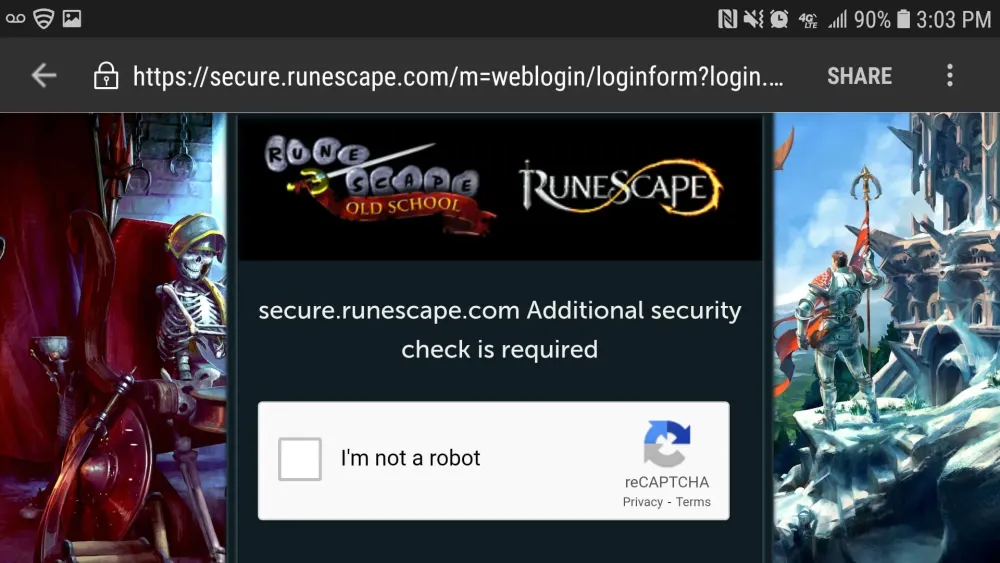
Old School RuneScape (OSRS) offers players the chance to enjoy a classic gaming experience on mobile devices. However, players may encounter various issues that can hinder gameplay. Understanding these problems is essential for a smooth gaming experience. This article aims to provide insights into common OSRS mobile issues and troubleshoot them effectively, ensuring players can return to their adventures without frustration.
Several factors can contribute to OSRS mobile not functioning correctly. Below are the most common reasons and their potential solutions:
- Internet Connectivity Issues: A stable internet connection is crucial for online gaming. Check your Wi-Fi or mobile data settings. If the connection is weak or unstable, try switching networks or resetting your router.
- Device Compatibility: Ensure your device meets the minimum requirements for OSRS mobile. Older devices or outdated operating systems may struggle to run the game. Check for OS updates and ensure your device has sufficient storage space.
- App Corruption: Sometimes, the OSRS mobile app may become corrupted during installation or updates. Uninstall the app and then download it again from the official app store to resolve this issue.
- Background Apps: Running multiple apps in the background can drain resources and affect game performance. Close unnecessary applications to free up memory and processing power.
- Server Issues: At times, the problem may reside with the game’s servers. Check the official OSRS social media channels or forums for any announcements regarding server maintenance or outages.
- Permissions Settings: The app may require specific permissions to function optimally. Go to your device settings and ensure that OSRS has the necessary permissions to access the internet, storage, and other resources.
- Firewall or Security Software: Security settings on your device may block the game from accessing the internet. Check your firewall or antivirus software and ensure that OSRS is allowed to connect.
By identifying and addressing these common issues, players can enhance their OSRS mobile experience and minimize interruptions while playing.
Checking Your Internet Connection
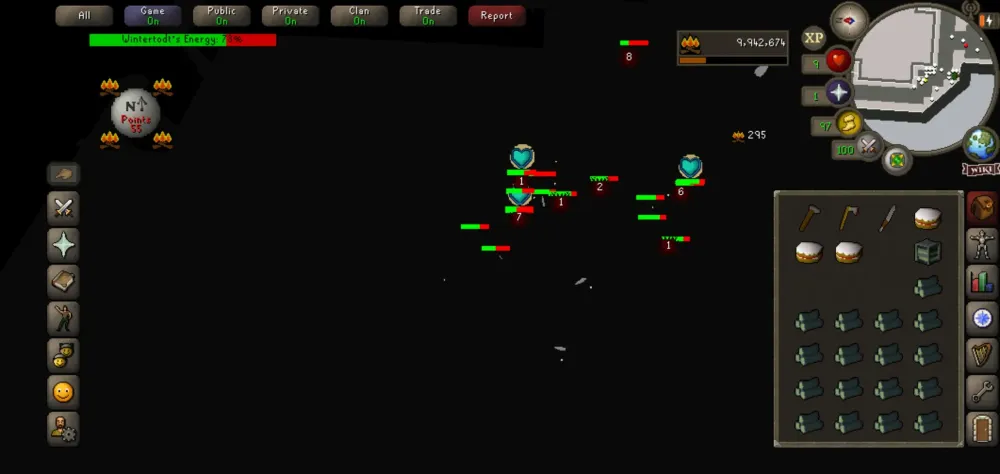
One of the primary reasons why OSRS Mobile may not be working properly is due to a poor or unstable internet connection. If you find yourself facing issues, the first step you should take is to check your connection. Here are some quick tips to help you out:
- Wi-Fi vs. Mobile Data: If you’re using Wi-Fi, try switching to mobile data to see if that resolves the issue, or vice versa. Sometimes, one connection can be more stable than the other.
- Check Signal Strength: Ensure that your device is receiving a strong signal. If you’re far from your router or in an area with poor reception, it could be the culprit.
- Restart Your Router: If you’re using Wi-Fi, restart your router. Unplug it for about 10 seconds, then plug it back in. This can resolve many connectivity issues.
- Network Settings: On your device, go to settings and reset your network settings. This can fix many connection-related issues.
- Run a Speed Test: Use an app or website to test your internet speed. If the speed is significantly below what you expect, contact your internet service provider.
By following these steps, you should be able to determine if your internet connection is the issue. If everything seems fine on your end, it might be worth checking if the game servers are down.
Updating the OSRS Mobile App
Another common issue that may prevent OSRS Mobile from functioning correctly is an outdated app. Just like any other application, OSRS Mobile requires regular updates to fix bugs, add new features, and improve performance. Here’s how you can ensure you’re using the latest version of the app:
- Check for Updates: Open the app store on your device (Google Play Store for Android or Apple App Store for iOS) and search for “Old School RuneScape.” If an update is available, you’ll see an option to update.
- Enable Automatic Updates: To avoid future issues, enable automatic updates for your apps. This way, you’ll always have the latest version without needing to check manually.
- Clear Cache: Sometimes, an outdated cache can cause issues. Go to your device’s settings, find the OSRS app, and clear its cache. This can often resolve minor bugs.
- Uninstall and Reinstall: If all else fails, you can uninstall the app and then reinstall it. This ensures that you’re starting fresh with the latest version.
Keeping your OSRS Mobile app up to date is crucial for a smooth gaming experience. So, take a moment to check for updates and enjoy your time in Gielinor without interruptions!
5. Clearing Cache and Data for OSRS Mobile
When your OSRS Mobile app starts acting up, one of the first things you should consider is clearing the cache and data. This can help resolve a variety of issues, such as slow performance or crashes. Here’s how to do it:
*For Android Users:
- Open the Settings app on your device.
- Scroll down and tap on Apps or Application Manager.
- Find and select Old School RuneScape from the list.
- Tap on Storage.
- Here, you’ll see options to Clear Cache and Clear Data. Start with Clear Cache.
- If problems persist, proceed to tap Clear Data. (Note: This will reset the app and may erase saved preferences.)
For iOS Users:
Unfortunately, iOS doesn’t offer a direct way to clear cache and data for individual apps. Instead, you may have to uninstall and reinstall the app. However, you can try the following:
- Go to Settings.
- Tap on General.
- Select iPhone Storage.
- Scroll down and find the Old School RuneScape app.
- Tap on it, and you’ll see options to Offload App or Delete App.
By clearing the cache and data, you can often fix minor bugs and improve the overall performance of OSRS Mobile. If you’re still facing issues after this, don’t worry—there are other troubleshooting methods to try!
6. Reinstalling OSRS Mobile: A Step-by-Step Guide
If clearing the cache and data didn’t help, the next step in troubleshooting is to reinstall the OSRS Mobile app. This can resolve deeper issues by ensuring you have the latest version of the app and all its files are intact. Here’s how to do it:
For Android Users:
- Open the Google Play Store on your device.
- Search for Old School RuneScape.
- Tap on the app and select Uninstall. Confirm the action.
- Once uninstalled, return to the Play Store and search for Old School RuneScape again.
- Tap Install and wait for the app to download and install.
For iOS Users:
- Locate the Old School RuneScape app on your home screen.
- Press and hold the app icon until it wiggles. Tap the X to delete it.
- Go to the App Store.
- Search for Old School RuneScape.
- Tap Get or Install* to download the app again.
After reinstalling, launch the app and log back in. You should find that most issues have been resolved. Reinstalling not only refreshes the app but also ensures you have the latest updates, which can be crucial for a smooth gaming experience. If you still encounter problems, don’t hesitate to explore other troubleshooting options!
7. Device Compatibility and Requirements
When it comes to playing Old School RuneScape (OSRS) on mobile, ensuring that your device meets the necessary compatibility requirements is crucial. If your game isn’t working, it might be due to your device not being up to par.
Here are the minimum requirements you should check:
- Operating System: Make sure your device is running on iOS 10 or higher for Apple users, or Android 5.0 (Lollipop) or higher for Android users.
- RAM: A minimum of 2GB of RAM is recommended to ensure smooth gameplay.
- Storage Space: Ensure you have at least 1GB of free storage space to install and run the game effectively.
- Processor: A modern processor will enhance your gaming experience. Check for devices with at least a quad-core CPU.
Additional Considerations:
- Ensure your device’s firmware is updated to the latest version.
- Some older devices may struggle with performance, so consider upgrading if you’re facing lag or crashes.
- Check if your device has any restrictions, like battery saver modes or apps that could interfere with OSRS.
If your device meets these requirements but the game is still not functioning, it might be time to explore other troubleshooting steps.
8. Contacting Support for Persistent Issues
Sometimes, despite all your troubleshooting efforts, OSRS Mobile might still refuse to cooperate. If you find yourself in this situation, reaching out to support can be your best bet. Here’s how to do it effectively:
Steps to Contact Support:
- Visit the Official Support Page: Go to the Jagex support page for OSRS. You can find it by searching for “OSRS support” online.
- Submit a Ticket: Fill out the support ticket form. Be as detailed as possible about your issue. Include your device model, OS version, and a description of the problem.
- Check the FAQs: Before submitting, browse through the FAQs. You might find a solution to your problem without needing to contact support.
Tips for a Successful Support Interaction:
- Be clear and concise. Provide all relevant information to help the support team assist you faster.
- Keep your expectations realistic. Support responses can take some time, so be patient.
- Follow up if you don’t hear back in a reasonable time frame.
Reaching out to support can be a hassle, but they’re there to help you get back into the game. Don’t hesitate to ask for assistance when you need it!
How to Troubleshoot OSRS Mobile Not Working Issues
Old School RuneScape (OSRS) Mobile offers a fantastic way to engage with the game on-the-go. However, users may occasionally encounter issues that hinder gameplay. Here’s a comprehensive guide to troubleshoot common problems with OSRS Mobile.
Follow these steps to resolve issues:
- Check Device Compatibility: Ensure your device meets the minimum requirements for OSRS Mobile. The game is compatible with:
| Device Type | OS Version |
|---|---|
| Android | Android 5.0 (Lollipop) or higher |
| iOS | iOS 11 or higher |
- Check for Updates: Make sure that both the OSRS Mobile app and your device’s operating system are updated to the latest versions.
- Internet Connection: A stable internet connection is crucial. Test your Wi-Fi or mobile data and switch between them if necessary.
- Clear Cache: For Android users, go to Settings > Apps > OSRS Mobile > Storage, then tap on ‘Clear Cache’. iOS users can reinstall the app to achieve similar results.
- Device Restart: Sometimes a simple restart can resolve temporary glitches. Restart your device and try launching the game again.
- Reinstall the App: If issues persist, uninstall OSRS Mobile and reinstall it from the Google Play Store or Apple App Store.
By following these troubleshooting steps, players can often resolve issues preventing them from enjoying OSRS Mobile. If problems continue, consider reaching out to customer support for further assistance.
Conclusion: Enjoying OSRS Mobile Without Interruptions
