Your cart is empty
How to Get OSRS HD: A Comprehensive Guide
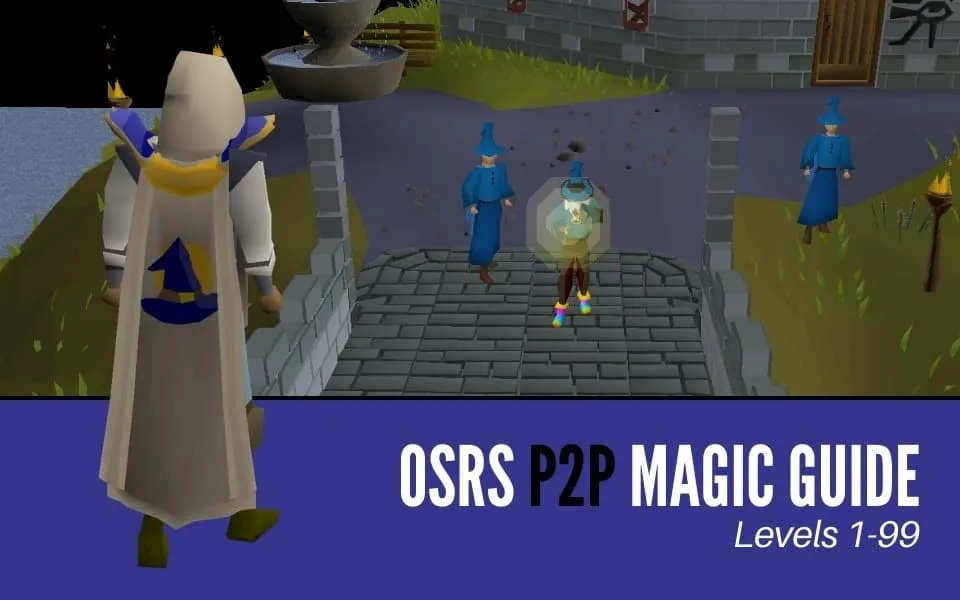
Old School RuneScape (OSRS) has captivated players with its nostalgia and gameplay. The introduction of HD graphics enhances this classic experience, allowing both new and returning players to enjoy a visually upgraded version of the game. This guide provides a comprehensive overview of how to get OSRS HD, ensuring you can immerse yourself in the enhanced visuals while navigating the lands of Gielinor.
Getting OSRS HD is a straightforward process, but it requires a few specific steps to ensure everything runs smoothly. Follow these instructions carefully.
- Check System Requirements: Before installing OSRS HD, ensure your system meets the minimum requirements. You need a computer capable of running the Java version of OSRS. Make sure your graphics drivers are up to date to avoid any compatibility issues.
- Download the OSRS HD Client: Visit the official OSRS HD website or a trusted community source to download the HD client. Ensure you are downloading the latest version to access all the new features and improvements.
- Install the Client: Once the download is complete, run the installation file. Follow the on-screen instructions to install the client on your computer. Make sure to select the appropriate directory where you want the game installed.
- Launch the Client: After installation, locate the OSRS HD shortcut on your desktop or in the installation folder. Double-click to launch the game. You will be prompted to log in using your OSRS account credentials.
- Configure Graphics Settings: Once logged in, navigate to the settings menu. Here, you can adjust the graphics settings to your preference. OSRS HD offers various options, including resolution, texture quality, and more. Experiment with these settings to find what works best for your system.
- Update Regularly: The OSRS HD client may receive updates that improve performance or introduce new features. Regularly check for updates to ensure you have the best possible experience. This can usually be done within the client or by revisiting the download page.
- Join the Community: Engage with the OSRS HD community through forums or social media. This can provide helpful tips, troubleshooting assistance, and a chance to connect with other players enjoying the enhanced graphics.
By following these steps, you can successfully install and enjoy OSRS HD, enhancing your gaming experience in the beloved world of Gielinor.
3. System Requirements for OSRS HD
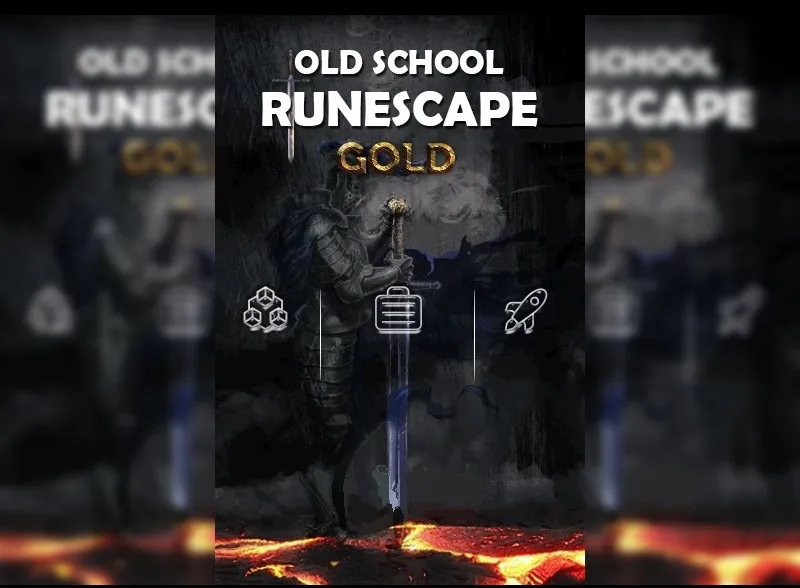
Before diving into the world of Old School RuneScape High Definition (OSRS HD), it’s essential to ensure that your system can handle the upgrade. While OSRS itself is known for its low system requirements, the HD version does come with some additional demands. Here’s a breakdown of what you need:
- Operating System: Windows 10 (64-bit) or later, macOS Mojave (10.14) or later, or a compatible Linux distribution.
- Processor: Dual-core processor with a minimum clock speed of 2.0 GHz.
- Memory (RAM): At least 4 GB. For optimal performance, 8 GB is recommended.
- Graphics Card: NVIDIA GeForce GTX 660 or AMD Radeon HD 7850 or better, with support for DirectX 11.
- Storage: Approximately 5 GB of free disk space is required for installation and updates.
- Internet Connection: A stable broadband connection is necessary for online play.
Ensure your drivers are up to date, especially your graphics drivers, as this can significantly impact performance. If you’re unsure whether your system meets these specifications, consider using a benchmarking tool to verify.
4. Exploring the Features of OSRS HD
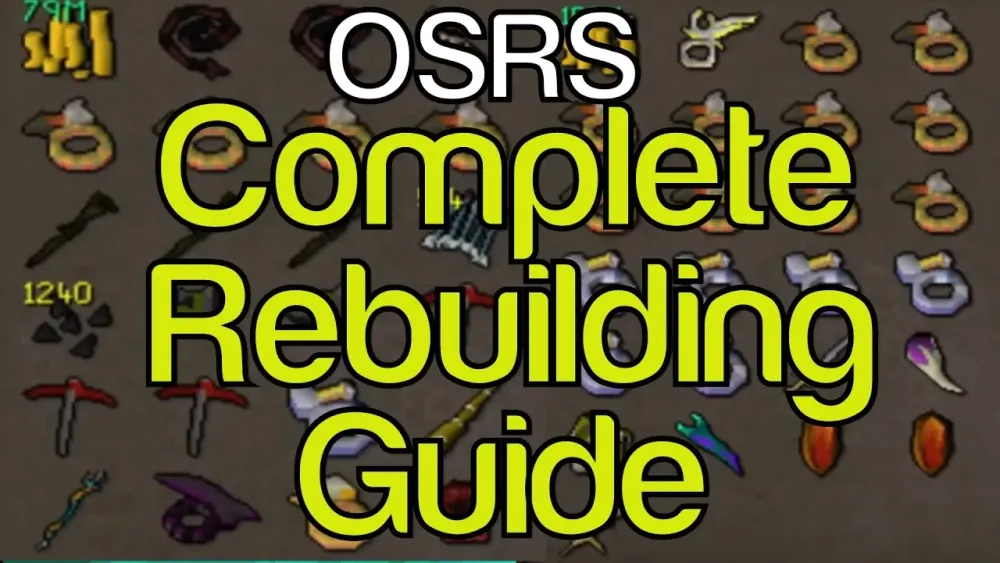
One of the most exciting aspects of OSRS HD is its enhanced visual and gameplay features. This upgrade offers a fresh perspective on the classic game, making it more enjoyable for both new players and veterans alike. Let’s explore some of the standout features:
- Improved Graphics: Enjoy high-definition textures, vibrant colors, and smoother animations that breathe new life into the game. The character models, environments, and spells look more detailed than ever.
- Dynamic Lighting: OSRS HD introduces dynamic lighting effects that create a more immersive atmosphere. Shadows and light sources interact realistically, enhancing the overall aesthetic.
- Enhanced User Interface: The interface is updated with clearer icons and better organization, making it easier to navigate your inventory and skills.
- Customizable Settings: Players can adjust various graphics settings to find the perfect balance between performance and visuals. This feature is particularly useful for those with varying hardware capabilities.
- Quality of Life Improvements: OSRS HD comes with various QoL features, such as improved map navigation and streamlined quest tracking, making your gaming experience smoother.
In summary, OSRS HD not only enhances the graphics but also enriches gameplay, making it a must-try for any RuneScape enthusiast. Whether you’re slaying monsters or exploring vast landscapes, the HD experience is sure to captivate you.
Troubleshooting Common Issues
Even though getting OSRS HD is usually a smooth experience, you might encounter a few hiccups along the way. Here’s a handy guide to troubleshooting some of the common issues players face:
- Performance Lag: If you notice significant lag or stuttering while playing, consider lowering your graphics settings. You can adjust your settings by going to the graphics options in the game menu. Ensure your device meets the minimum requirements for running HD graphics.
- Incompatibility with Other Mods: Sometimes, OSRS HD might not work well with other mods or plugins. If you’re using other modifications, try disabling them one by one to see if they’re causing the issue.
- Crashes on Startup: If the game crashes before it starts, ensure that your Java installation is up to date. OSRS HD relies on Java, so having an outdated version can lead to problems.
- Texture Issues: If textures appear distorted or are missing, try clearing your cache. You can do this by going to the settings menu, finding the cache option, and selecting “Clear Cache.” This often resolves display issues.
- Game Not Launching: Ensure that your antivirus or firewall isn’t blocking the game. Sometimes, security software can mistakenly identify the game as a threat. Add OSRS HD to your exceptions list to resolve this.
If you’ve tried all these steps and still face issues, consider reaching out to the OSRS community forums for additional support. Players often share their experiences and solutions that can help you out!
Comparison: OSRS HD vs. Traditional Graphics
When diving into the world of Old School RuneScape (OSRS), players often find themselves choosing between the classic graphics and the enhanced OSRS HD graphics. Here’s a breakdown of the key differences to help you decide which one suits your play style better:
| Feature | OSRS HD | Traditional Graphics |
|---|---|---|
| Visual Quality | Enhanced textures and smoother models that breathe new life into the game. | Pixelated graphics that evoke nostalgia but may look outdated to new players. |
| Performance | Can be demanding on lower-end systems, requiring a decent graphics card. | Less demanding, allowing for smoother gameplay on a wider range of devices. |
| Community Preference | Growing popularity among players looking for modern aesthetics. | Strong following among traditionalists who appreciate the original charm. |
| Customization | Offers more customization options for graphics settings. | Limited options, focusing more on the classic experience. |
Ultimately, the choice between OSRS HD and traditional graphics comes down to personal preference. If you enjoy a more modern appearance and have the hardware to support it, OSRS HD is the way to go. However, if you cherish the nostalgia and simplicity of the original graphics, sticking with the traditional version is perfectly fine. Happy gaming!
How to Get OSRS HD: A Comprehensive Guide
Old School RuneScape (OSRS) has captivated players with its nostalgic graphics and gameplay. However, many players are looking for a way to enhance their visual experience. The OSRS HD project provides a high-definition upgrade while maintaining the game’s classic feel. Here’s how to get OSRS HD and elevate your gaming experience.
Step-by-Step Guide to Get OSRS HD:
- Download the HD Client:
Visit the official website of the OSRS HD project to download the latest version of the HD client. Ensure you have a compatible system to run it smoothly.
- Install the Client:
Run the downloaded installer and follow the instructions. Make sure to choose the correct installation directory for your OSRS game files.
- Configure Settings:
Once installed, launch the HD client and adjust the graphics settings according to your preferences. You can tweak options like texture quality, shadows, and lighting.
- Log In to Your OSRS Account:
Use your existing OSRS account credentials to log in. The HD client will sync with your account seamlessly.
- Enjoy the Game:
Start your adventure in high definition! Explore Gielinor with enhanced graphics while enjoying familiar gameplay mechanics.
Important Note: Always ensure that you are using reputable sources for downloading mods or clients to avoid potential security risks.
| Feature | OSRS | OSRS HD |
|---|---|---|
| Graphics Quality | Standard | High Definition |
| Performance | Variable | Optimized |
| Community Support | Active | Growing |
In conclusion, upgrading to OSRS HD transforms your gaming experience by enhancing visuals while preserving the essence of Old School RuneScape. Enjoy a richer, more immersive world as you embark on your adventures.
