Your cart is empty
How to Fix the OSRS Mobile Black Screen Issue
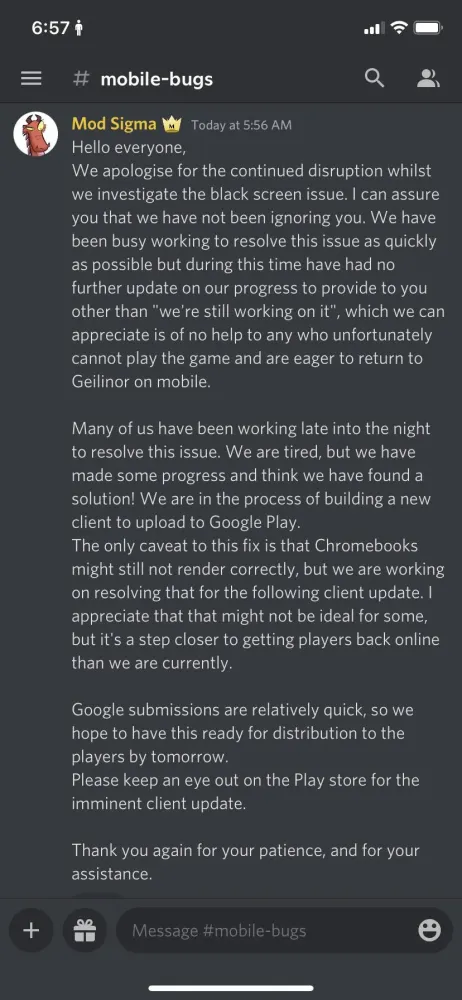
The Old School RuneScape (OSRS) mobile black screen issue is a frustrating problem that plagues many players. This issue can prevent users from accessing the game, making it impossible to enjoy the immersive world of Gielinor. Understanding the causes of this black screen can help players troubleshoot and resolve the problem effectively. In this article, we will delve into the common reasons behind the OSRS mobile black screen issue and provide solutions to help players get back to gaming smoothly.
Several factors can contribute to the OSRS mobile black screen issue. Identifying these causes can facilitate effective troubleshooting. Below are some of the most common reasons:
- Device Compatibility: Not all mobile devices are fully compatible with OSRS. Older devices or those with outdated operating systems may struggle to run the game, leading to a black screen when launching.
- Insufficient Memory: Low available memory on your device can hinder the game’s performance. If your device is running multiple applications or has limited storage space, it may not allocate enough resources to launch OSRS, resulting in a black screen.
- Corrupted Game Files: Sometimes, the game files may become corrupted due to improper installation or interrupted updates. Corrupted files can prevent the game from loading correctly, leading to a black screen.
- Network Issues: A weak or unstable internet connection can cause problems when trying to connect to the game servers. In some cases, this may manifest as a black screen, especially during the initial loading phase.
- Graphics Settings: The game’s graphics settings might be set too high for your device’s capabilities. If the device cannot handle the selected graphics settings, it may result in a black screen upon launching the game.
- Application Conflicts: Other applications running in the background can interfere with OSRS. Some apps may consume significant resources or create conflicts that prevent the game from starting properly.
By recognizing these common causes, players can take the necessary steps to troubleshoot and resolve the black screen issue. Addressing these factors will enhance the gaming experience and allow players to immerse themselves in the world of OSRS once again.
Step-by-Step Troubleshooting Guide
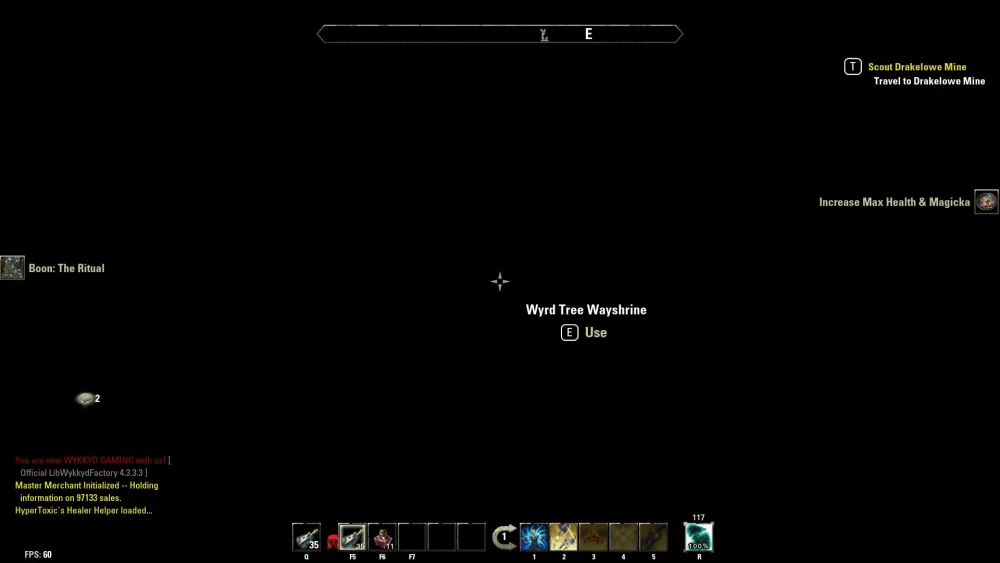
If you’re facing a black screen issue while trying to play Old School RuneScape (OSRS) on your mobile device, don’t panic! Here’s a straightforward guide to help you troubleshoot the problem step by step.
Follow these steps:
- Restart Your Device: Sometimes, a simple restart can resolve many issues. Just turn off your device and turn it back on.
- Check for App Updates: Ensure that your OSRS app is updated to the latest version. Go to your app store, search for OSRS, and see if there’s an update available.
- Clear App Cache: Clearing the cache can help fix performance issues. Go to your device settings, find OSRS under apps, and select “Clear Cache.”
- Reinstall the Game: If the problem persists, uninstalling and reinstalling the game can often resolve black screen issues. Make sure to back up your account to avoid losing progress.
- Check Internet Connection: A poor connection can cause loading issues. Switch between Wi-Fi and mobile data to see if that helps.
- Adjust Graphics Settings: If you can access the game, try lowering the graphics settings to see if it resolves the black screen.
- Contact Support: If none of the above solutions work, it might be time to reach out to Jagex Support for further assistance.
By following these steps, you should be able to resolve the black screen issue and get back to enjoying OSRS on your mobile device!
Checking Device Compatibility
Before diving into fixes, it’s essential to ensure your device is compatible with OSRS. Not all devices support the game, and running it on an incompatible device may lead to issues like a black screen.
Here’s what to check:
- Operating System: OSRS Mobile requires iOS 10 or higher for Apple devices and Android 5.0 (Lollipop) or higher for Android devices. Verify your device’s operating system by checking the settings.
- Hardware Specs: Ensure your device meets the minimum hardware requirements. Look for:
- Storage Space: Ensure you have enough storage space available for the game. OSRS requires at least 1 GB of free space for optimal performance.
- Device Age: Older devices may struggle with newer versions of OSRS. If your device is several years old, consider upgrading.
| Specification | Minimum Requirement |
|---|---|
| RAM | 2 GB |
| Processor | Quad-core 1.5 GHz |
| Graphics | Adreno 306 / Mali-T720 or equivalent |
By checking your device’s compatibility, you can eliminate one potential cause of the black screen issue and ensure a smoother gaming experience on OSRS Mobile!
5. Updating the Game and Device Software
Keeping your game and device software updated is crucial for enjoying a seamless OSRS Mobile experience. Outdated software can lead to various issues, including the dreaded black screen. Here’s how to ensure both your game and device are up to date:
- For the Game:
- Open the app store on your device (Google Play Store for Android or App Store for iOS).
- Search for “Old School RuneScape.”
- If there’s an update available, you’ll see an “Update” button. Click it to download and install the latest version.
- For Your Device:
- Go to your device Settings.
- Select “Software Update” or “System Update,” depending on your device.
- If updates are available, follow the prompts to install them.
After completing these updates, restart your device and launch OSRS Mobile again. This simple step can often fix glitches, including the black screen issue.
6. Clearing Cache and Data on OSRS Mobile
Clearing the cache and data of the OSRS Mobile app can resolve many performance issues, including the black screen problem. Here’s how to do it:
- For Android Devices:
- Go to your device Settings.
- Tap on “Apps” or “Application Manager.”
- Find and select “Old School RuneScape.”
- Tap on “Storage.”
- Click “Clear Cache” and then “Clear Data.” Note: Clearing data may require you to log in again.
- For iOS Devices:
Once you’ve cleared the cache and data, open the game again. This should help in fixing the black screen issue and enhance your gaming experience!
7. Reinstalling the Game as a Last Resort
If you’ve tried everything and the black screen issue still haunts your OSRS mobile experience, it might be time to consider a complete reinstallation. While this step can feel a bit drastic, it often clears out any corrupt files or settings that might be causing the problem. Here’s how you can do it:
- Backup Your Data: Before you uninstall, make sure to save any important game data. This could include your account details and any progress you’ve made.
- Uninstall the Game: Go to your device settings, find the OSRS app, and select the option to uninstall. This will remove the game from your mobile device.
- Clear Cache: After uninstalling, it’s a good idea to clear the cache. This ensures that no leftover files are causing issues. Go to your device settings, find the storage section, and clear the cache for the OSRS app if applicable.
- Reinstall the Game: Visit your device’s app store (Google Play Store or Apple App Store) and download Old School RuneScape again. This fresh installation should ideally resolve the black screen issue.
- Log In and Check: Once reinstalled, log back into your account and see if the black screen problem persists.
Reinstalling the game can be a hassle, but it’s sometimes the most effective way to get back to playing without interruptions. If the issue still lingers after this, you may need to explore other options or seek further assistance.
8. Seeking Help from the OSRS Community
Sometimes, the best solutions come from fellow players who have faced similar issues. The OSRS community is vibrant and active, making it a great resource for troubleshooting problems like the black screen issue. Here’s how to tap into this wealth of knowledge:
- Official Forums: Check out the official Old School RuneScape forums. These forums are full of players sharing their experiences and solutions to various issues.
- Social Media Groups: Join OSRS groups on platforms like Reddit, Facebook, or Discord. These platforms allow for real-time discussions, and you can post your specific problem to receive advice.
- Twitch and YouTube: Many OSRS content creators share tips and tricks, including troubleshooting guides. You might find a video that addresses your black screen issue directly.
- In-Game Support: Don’t forget about the in-game support feature. You can reach out to Jagex’s support team for direct assistance.
Engaging with the community can provide you with insights that troubleshooting guides may overlook. Plus, it’s a great way to connect with fellow players who share your passion for the game. So don’t hesitate to reach out and ask for help!
How to Fix the OSRS Mobile Black Screen Issue
The Old School RuneScape (OSRS) mobile app is a fantastic way to enjoy the game on the go. However, players often encounter the frustrating black screen issue that can hinder their experience. Here are some effective steps to resolve this problem:
1. Clear App Cache
Clearing the app cache can help eliminate any corrupted data that may be causing the black screen. Follow these steps:
- Go to your device’s settings.
- Select “Apps” or “Applications.”
- Locate and tap on “Old School RuneScape.”
- Choose “Storage” and then “Clear Cache.”
2. Update the App
Make sure you are using the latest version of the OSRS mobile app, as updates often fix bugs and performance issues. To update:
- Open the Google Play Store or Apple App Store.
- Search for “Old School RuneScape.”
- If an update is available, tap “Update.”
3. Reinstall the App
If the problem persists, consider reinstalling the app. This can help restore any missing or corrupted files:
- Uninstall the app from your device.
- Restart your device.
- Reinstall the app from the app store.
4. Check Device Compatibility
Ensure your device meets the minimum requirements for OSRS mobile:
| Minimum Requirements | Recommended Requirements |
|---|---|
| Android 5.0 or higher | Android 8.0 or higher |
| iOS 10 or higher | iOS 12 or higher |
5. Disable Battery Optimization
Battery optimization settings can sometimes interfere with app performance. To disable it:
- Go to your device’s settings.
- Select “Battery” or “Battery optimization.”
- Find “Old School RuneScape” and select “Don’t optimize.”
By following these steps, you can effectively troubleshoot and resolve the OSRS mobile black screen issue. Enjoy your gameplay without interruptions!
Conclusion and Final Tips
Resolving the OSRS mobile black screen issue involves a combination of clearing the app cache, ensuring the app is up to date, and checking device compatibility. If problems persist, consider reaching out to customer support for further assistance.
