Your cart is empty
How to Download OSRS on Mac
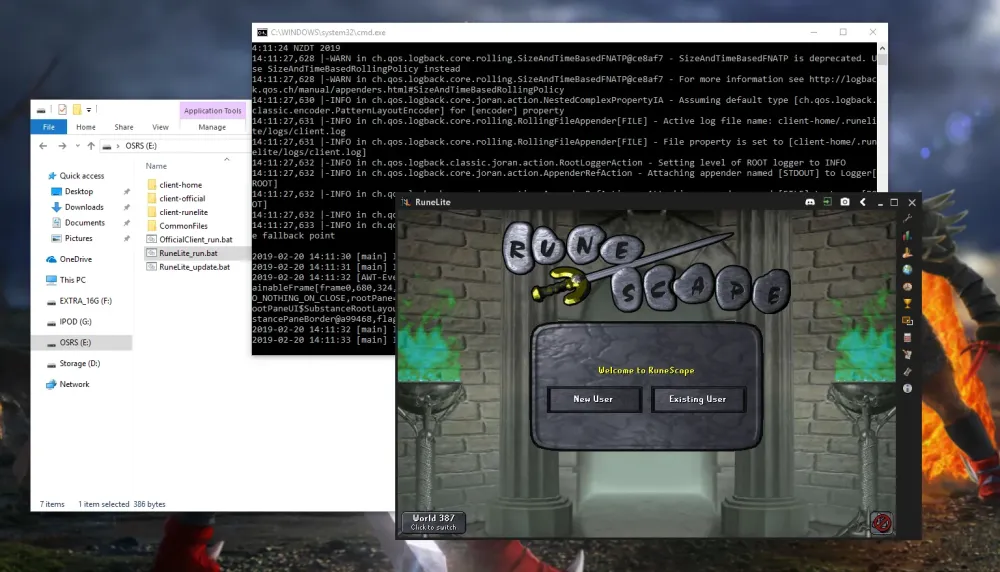
Old School RuneScape (OSRS) is a popular multiplayer online role-playing game that immerses players in a nostalgic fantasy world. Developed by Jagex, OSRS allows players to relive the classic RuneScape experience with regular updates based on community feedback. With its engaging gameplay, rich lore, and vibrant community, OSRS has captured the hearts of many gamers. For those looking to dive into this world on a Mac, understanding the system requirements is essential to ensure a smooth gaming experience.
To successfully run Old School RuneScape on your Mac, it is crucial to meet the minimum system requirements. Below are the outlined specifications that will help you determine if your Mac is compatible with OSRS:
- Operating System: OSRS requires macOS 10.12 (Sierra) or later. Ensure your system is updated to at least this version for optimal performance.
- Processor: A dual-core processor is recommended. Most modern Mac computers should meet this requirement, but check your specs to confirm.
- Memory: At least 4 GB of RAM is necessary to run the game smoothly. If your Mac has more, you will experience better performance, especially during peak hours when many players are online.
- Graphics: A graphics card capable of supporting OpenGL 2.0 or higher is required. Most Mac models built in recent years should easily meet this criterion.
- Storage: OSRS itself is not very large, requiring around 1 GB of free disk space. However, additional space may be necessary for game updates and personal settings.
- Internet Connection: A stable internet connection is essential for playing OSRS, as it is an online multiplayer game. A broadband connection is recommended for the best experience.
Before downloading OSRS, make sure your Mac meets these requirements. If you’re unsure about your system specifications, you can find this information by clicking on the Apple logo in the top left corner of your screen and selecting “About This Mac.” Once you confirm compatibility, you can proceed to download and install the game to begin your adventure in Gielinor.
Downloading the OSRS Client
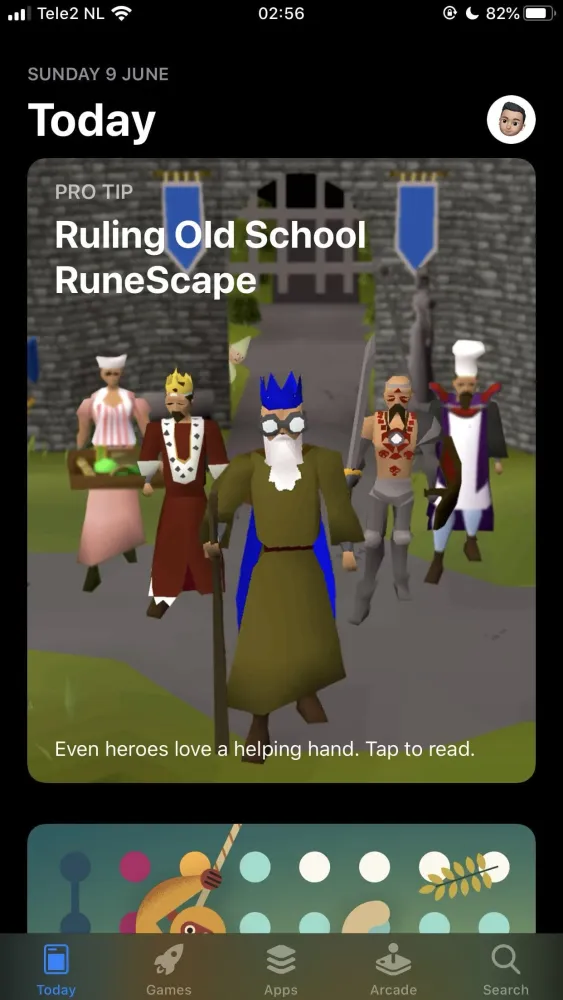
Alright, let’s get started with downloading the OSRS (Old School RuneScape) client for your Mac. It’s a straightforward process, and I’ll guide you through each step. Just follow along!
First things first, head over to the official RuneScape website. You can find the OSRS client by following these steps:
- Open your web browser and navigate to oldschool.runescape.com.
- Look for the “Download” section, usually found in the top navigation menu.
- Select the option for the Mac client. This will typically be labeled as “Download for Mac.”
Once you click that, your download should automatically start. If not, check your browser’s download settings or click the link again. The file you’re downloading will be a .dmg format, which is standard for Mac applications.
Just to recap:
- Visit the OSRS website.
- Navigate to the download section.
- Click on the Mac download link.
Now that you have the OSRS client downloaded, let’s move on to the next step: installing it on your Mac!
Installing OSRS on Your Mac
Great! You’ve successfully downloaded the OSRS client. Now it’s time to install it on your Mac. Don’t worry; this part is just as simple!
Follow these steps to complete the installation:
- Locate the downloaded .dmg file in your Downloads folder or wherever you saved it.
- Double-click the .dmg file to open it. This will mount the OSRS installer on your desktop.
- You’ll see a new window with the OSRS icon and a shortcut to your Applications folder. Drag the OSRS icon into the Applications folder. This step installs the game on your Mac.
Now that the installation is complete, you can find the OSRS client in your Applications folder. Just double-click it to launch the game.
Quick tips:
- If you see a warning about the app being from an unidentified developer, go to System Preferences > Security & Privacy and allow the app to run.
- Make sure your Mac meets the minimum system requirements for OSRS to ensure smooth gameplay.
And there you have it! You’re all set to start your adventure in the world of Old School RuneScape!
Troubleshooting Common Installation Issues
Installing Old School RuneScape (OSRS) on your Mac can be a smooth process, but sometimes you might run into a few hiccups. No worries! Here’s a guide to help you troubleshoot common installation issues.
1. Java Errors: OSRS requires Java to run. If you encounter a Java-related error during installation, ensure you have the latest version installed. You can download it from the official Oracle website. After installing, restart your Mac and try launching the game again.
2. Launcher Won’t Open: If the OSRS launcher doesn’t open, check if your Mac’s security settings are blocking it. Go to System Preferences > Security & Privacy > General tab and look for an option to allow the OSRS launcher to run.
3. Slow Performance: If the game runs slowly, it could be due to background applications consuming resources. Close unnecessary apps before launching OSRS. Additionally, adjusting the graphics settings in the game can help improve performance.
4. Missing Files: Sometimes, files may not download correctly. If you encounter a “file not found” error, try reinstalling the game. Ensure your internet connection is stable during the installation process.
5. Compatibility Issues: Ensure your macOS version is compatible with OSRS. You can check the game’s requirements on the official website. If your system is outdated, consider upgrading your macOS.
If you continue to face issues, consider visiting OSRS forums or support channels. The community is usually very helpful!
Setting Up Your OSRS Account
Once you’ve successfully downloaded and installed OSRS, it’s time to set up your account and dive into the game!
1. Creating an Account: If you’re new to OSRS, you’ll need to create an account. Follow these simple steps:
- Visit the official OSRS website.
- Click on the “Create Account” button.
- Fill out the required fields, including your email and desired username.
- Choose a strong password to secure your account.
- Accept the terms and conditions before submitting your information.
2. Email Verification: After creating your account, check your email for a verification link. Click on the link to verify your email address. This step is crucial for account recovery and security.
3. Account Security: It’s essential to enable two-factor authentication (2FA) for added security. You can do this by:
- Logging into your OSRS account on the website.
- Navigating to the security settings.
- Following the prompts to set up 2FA using an authenticator app.
4. Logging In: Once your account is set up, launch the OSRS client and enter your username and password. Click Login and get ready to embark on your adventure!
That’s it! You’re now ready to explore the vast world of Gielinor. Enjoy your journey in OSRS!
7. Tips for Optimal Gameplay on Mac
Playing Old School RuneScape (OSRS) on a Mac can be a rewarding experience, but there are a few tips and tricks to ensure that your gameplay is smooth and enjoyable. Here are some essential tips to enhance your OSRS experience:
- Adjust Graphics Settings: OSRS allows you to customize your graphics settings. If you’re experiencing lag, consider lowering the graphics quality. Navigate to the in-game settings and adjust the Graphics slider to find a balance between aesthetics and performance.
- Keep Your Software Updated: Ensure your Mac’s operating system and OSRS client are both up to date. This can help avoid compatibility issues and improve performance.
- Use a Wired Connection: For the best connection stability, consider using a wired Ethernet connection instead of Wi-Fi. This reduces latency and can enhance your overall gaming experience.
- Close Background Applications: Close any unnecessary applications running in the background. This frees up system resources and can help OSRS run smoother.
- Utilize Keyboard Shortcuts: Familiarize yourself with keyboard shortcuts for actions like inventory management or quick access to the spellbook. This can speed up your gameplay and make it more enjoyable.
By implementing these tips, you can optimize your OSRS gaming experience on your Mac, allowing you to focus more on your adventures in Gielinor!
8. Conclusion
Downloading and playing Old School RuneScape on your Mac doesn’t have to be a daunting task. With the right approach, you can enjoy this classic MMORPG without any hiccups. To recap:
- You can easily download OSRS through the official website or use a third-party client.
- Mac users should ensure their system meets the minimum requirements to run the game smoothly.
- Implementing optimal gameplay tips can enhance your experience.
Whether you’re embarking on quests, training skills, or engaging in player-versus-player battles, OSRS offers a captivating experience that keeps players coming back for more. So, gather your supplies, prepare for adventure, and dive into the world of Gielinor! Happy gaming!
