Your cart is empty
Why OSRS Isn’t Working on Mobile: Common Issues and Solutions
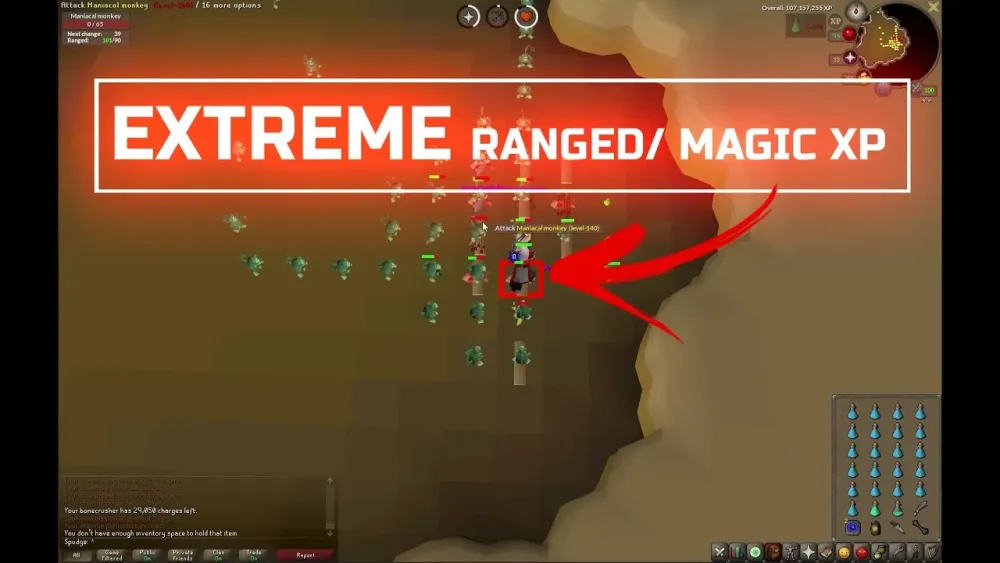
Old School RuneScape (OSRS) offers a nostalgic gaming experience for players on mobile devices. However, many users face issues while trying to launch or play the game on their smartphones. These problems can range from connectivity issues to compatibility concerns. Understanding the common reasons behind these issues can help players troubleshoot effectively and enhance their overall gaming experience.
Several factors can prevent OSRS from loading on mobile devices, leading to frustration among players. Here are some of the most common reasons:
- Insufficient Device Specifications: OSRS requires a mobile device with adequate RAM and processing power. If your device falls below these specifications, the game may fail to load or run smoothly.
- Outdated App Version: Using an outdated version of the OSRS mobile application can cause compatibility issues. Regular updates are released to fix bugs and improve performance. Always ensure you have the latest version installed from your app store.
- Poor Internet Connection: OSRS is an online game that relies heavily on a stable internet connection. A weak or unstable Wi-Fi or mobile data connection can hinder the game’s ability to load content. Test your connection and switch networks if necessary.
- Cache and Data Issues: Accumulated cache and data can cause performance problems. Clearing the app cache or reinstalling the game can often resolve loading issues. Go to your device settings, find the OSRS app, and clear the cache.
- Device Compatibility: Not all mobile devices support OSRS. Check the official OSRS website or app store for a list of compatible devices. If your device is not listed, you may need to consider upgrading.
- Background Apps: Running too many applications in the background can consume valuable resources. Close unnecessary apps before launching OSRS to allocate more memory and processing power to the game.
- Account Issues: Sometimes, account-related issues can prevent you from logging into the game. Ensure your account is in good standing and that you are entering the correct login credentials.
By addressing these common problems, players can significantly improve their chances of successfully loading and enjoying OSRS on their mobile devices.
Checking Your Internet Connection
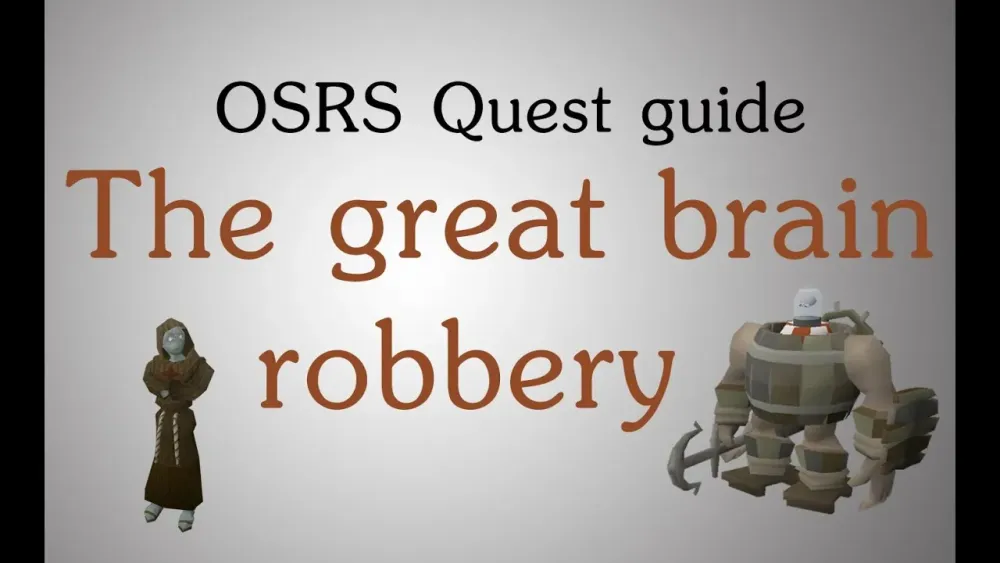
One of the most common culprits behind OSRS not working on mobile is an unstable or slow internet connection. Here’s how to check and improve your connection:
- Wi-Fi vs. Mobile Data: If you are using Wi-Fi, ensure that your router is functioning properly. Sometimes, simply restarting your router can resolve connectivity issues. If you’re on mobile data, check whether you have sufficient coverage.
- Speed Test: Use a speed test app or website to check your internet speed. OSRS requires a stable connection for smooth gameplay. Ideally, you should have at least 3 Mbps for optimal performance.
- Signal Strength: If you’re connected via Wi-Fi, make sure you are within a good range of the router. Walls and electronic devices can interfere with the signal. Try to move closer to the router if possible.
- Network Congestion: If multiple devices are connected to the same network, the bandwidth might be divided, slowing down your connection. Disconnect other devices if needed.
- Firewall Settings: Occasionally, your firewall or security settings may prevent OSRS from connecting. Check your device’s firewall settings to ensure that the game is allowed to access the internet.
By addressing these issues, you can significantly improve your connectivity and get back to enjoying your game.
Device Compatibility and System Requirements
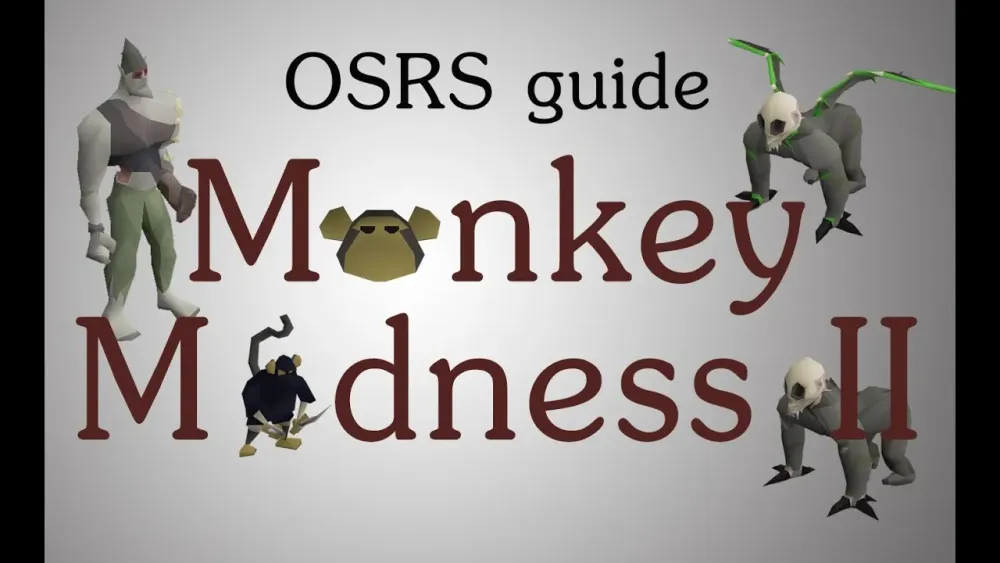
Not all mobile devices are created equal, and OSRS has specific system requirements to ensure optimal performance. Here’s what you need to know:
| Requirement | Minimum | Recommended |
|---|---|---|
| Operating System | Android 5.0 (Lollipop) or iOS 10 | Android 8.0 (Oreo) or iOS 12 |
| RAM | 2 GB | 4 GB or more |
| Processor | Quad-Core 1.5 GHz | Octa-Core 2.0 GHz or better |
| Storage Space | Minimum 1 GB free | At least 2 GB recommended |
To check your device’s compatibility:
- Operating System: Go to your device settings to see if your OS version meets the minimum requirements.
- RAM and Storage: Check your device’s specifications online or in the settings to ensure you have enough RAM and storage space.
- Updates: Ensure that your operating system and any relevant apps are up to date. Sometimes, an outdated app can lead to performance issues.
By ensuring your device meets these requirements, you can enhance your gameplay experience and minimize issues.
5. Updating the OSRS Mobile App
Keeping your OSRS mobile app updated is crucial for an optimal gaming experience. Outdated versions can lead to various issues, such as crashes, bugs, or incompatibility with the latest game content. Here’s why you should prioritize updates:
- Bug Fixes: Developers often release updates to fix known bugs. If you’re experiencing issues, an update might just solve them.
- New Features: Updates can come with exciting new features that can enhance your gameplay.
- Performance Improvements: New versions typically include optimizations that allow the game to run smoother on your device.
To ensure you’re on the latest version:
- Check the App Store: Go to Google Play Store (for Android) or the App Store (for iOS) and search for OSRS. If there’s an update available, you’ll see an option to update.
- Enable Automatic Updates: To avoid missing future updates, enable automatic updates in your device settings.
- Restart the App: After updating, make sure to restart the app for the changes to take effect.
By keeping your app updated, you not only fix existing issues but also enjoy the full range of features that OSRS has to offer!
6. Clearing Cache and Data for Better Performance
When your OSRS mobile app starts lagging or behaving unexpectedly, clearing the cache and data can be a game-changer. This simple process can significantly improve the app’s performance and fix various glitches. Here’s how you can do it:
What is Cache? Cache is temporary data stored by the app to speed up loading times. However, over time, this data can become bloated and cause performance issues.
Clearing Cache and Data: Here’s a step-by-step guide depending on your device:
| Device | Steps |
|---|---|
| Android |
|
| iOS |
|
After clearing the cache and data, reopen the app and see how much smoother everything runs. This quick fix can often resolve many performance-related issues!
Reinstalling the Game: Step-by-Step Guide
If you’re facing persistent issues with Old School RuneScape (OSRS) on your mobile device, a straightforward solution might be to reinstall the game. Reinstalling can help clear out any corrupted files or settings that may be causing problems. Here’s a step-by-step guide to help you through the process:
- Backup Your Data: Before you uninstall, ensure you back up any important game data. This typically includes your account information and any saved settings.
- Uninstall OSRS:
- Clear Cache (Android Only): After uninstalling, you might want to clear the cache. Go to Settings > Storage > Cached data and clear it.
- Reboot Your Device: It’s a good idea to restart your device to free up memory and ensure all changes take effect.
- Reinstall the Game:
- For Android: Open the Google Play Store, search for “Old School RuneScape,” and tap “Install.”
- For iOS: Open the App Store, search for “Old School RuneScape,” and tap “Get.”
- Log Back In: Once the installation is complete, open the game and log back into your account.
- Check for Updates: Make sure you have the latest version of the game. Updates often contain important fixes.
Following these steps can often resolve issues and get you back to enjoying OSRS on your mobile device.
Reaching Out to Customer Support
If reinstalling the game hasn’t solved your issues, it may be time to get in touch with customer support. They can provide specialized assistance and troubleshoot problems that you may not be able to resolve on your own. Here’s how to go about it:
- Visit the Official Support Page: Go to the official RuneScape support website. It’s your first stop for any issues.
- Search for Common Issues: Before contacting support, check the FAQs and common issues section. You might find a solution without needing to reach out.
- Create a Support Ticket: If you still need help, look for the option to submit a support ticket. Include as much detail as possible, such as:
- Your account username
- The device you’re using
- A detailed description of the issue
- Any troubleshooting steps you’ve already taken
Reaching out to customer support is often a reliable way to resolve ongoing issues with OSRS on mobile. They have the tools and expertise to help get you back in the game!
Why OSRS Isn’t Working on Mobile: Common Issues and Solutions
Old School RuneScape (OSRS) has become increasingly popular on mobile platforms, but many players face issues while trying to enjoy the game on their smartphones. Understanding these common problems and their solutions can help enhance your gaming experience.
Here are some of the most frequent issues players encounter:
- App Crashes: Many users report that the app crashes unexpectedly during gameplay.
- Connection Problems: Players often experience lag or disconnections due to poor internet connectivity.
- Login Issues: Some users cannot log into their accounts, receiving error messages instead.
- Graphics Glitches: Visual problems such as sprites not loading correctly can detract from the experience.
- Battery Drain: OSRS can consume significant battery life, leading to quick drain during extended play sessions.
To address these issues, consider the following solutions:
| Issue | Solution |
|---|---|
| App Crashes | Ensure you have the latest version of the app and clear your cache. |
| Connection Problems | Switch to a more stable Wi-Fi connection or check your mobile data settings. |
| Login Issues | Verify your account credentials and reset your password if necessary. |
| Graphics Glitches | Restart the app or reinstall it to resolve graphical issues. |
| Battery Drain | Lower the graphics settings and limit background applications. |
By identifying these common issues and implementing the suggested solutions, players can significantly improve their OSRS experience on mobile devices.
Conclusion: Enjoying a Smooth OSRS Experience on Mobile
With the right troubleshooting and adjustments, players can enjoy a seamless and immersive OSRS experience on their mobile devices.
