Your cart is empty
How to Show Ping in Old School RuneScape (OSRS)
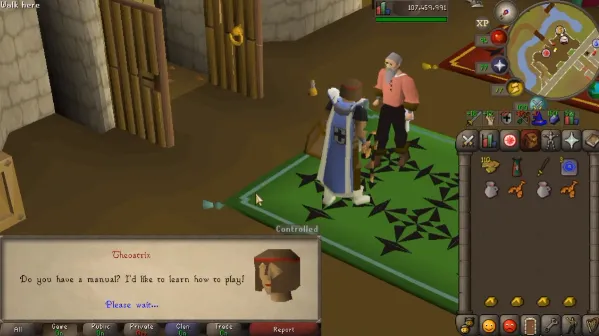
Warning: Undefined variable $post in /home/osrsmoneymaking.guide/public_html/wp-content/themes/kadence/functions.php on line 391
Warning: Attempt to read property "ID" on null in /home/osrsmoneymaking.guide/public_html/wp-content/themes/kadence/functions.php on line 391
In online gaming, ping refers to the time it takes for data to travel from your device to the game server and back. It is a critical metric for assessing the performance and responsiveness of your connection. In games like Old School RuneScape (OSRS), where timing can significantly impact gameplay, understanding and managing your ping is essential for an optimal experience.
Displaying ping in Old School RuneScape (OSRS) is crucial for several reasons. First and foremost, it allows players to assess the quality of their internet connection in real-time. A lower ping value indicates a more stable and responsive connection, which is vital in a game where timing and precision matter, especially during combat and boss fights.
Additionally, showing ping can help players make informed decisions about their gameplay strategies. For instance, if a player’s ping is consistently high, they may need to adjust their tactics to account for potential delays in their actions. This adjustment can be the difference between successfully executing a maneuver or failing in critical moments, such as during player-versus-player (PvP) encounters or when managing resources during intense quests.
Moreover, being aware of your ping can facilitate better communication with teammates. In cooperative scenarios, such as group boss fights or clan activities, knowing each player’s ping can help coordinate actions more effectively. If a team member has a high ping, the group can decide on a strategy that minimizes the impact of lag, ensuring a smoother experience for everyone involved.
Lastly, showing ping also offers players a way to troubleshoot connection issues. If a player’s gameplay experience suffers due to high ping, they can take steps to improve their connection, such as switching to a wired connection, reducing background internet usage, or selecting a different game server. By being proactive about their ping, players can enhance their overall gaming experience in OSRS.
Step-by-Step Guide to Displaying Ping in OSRS
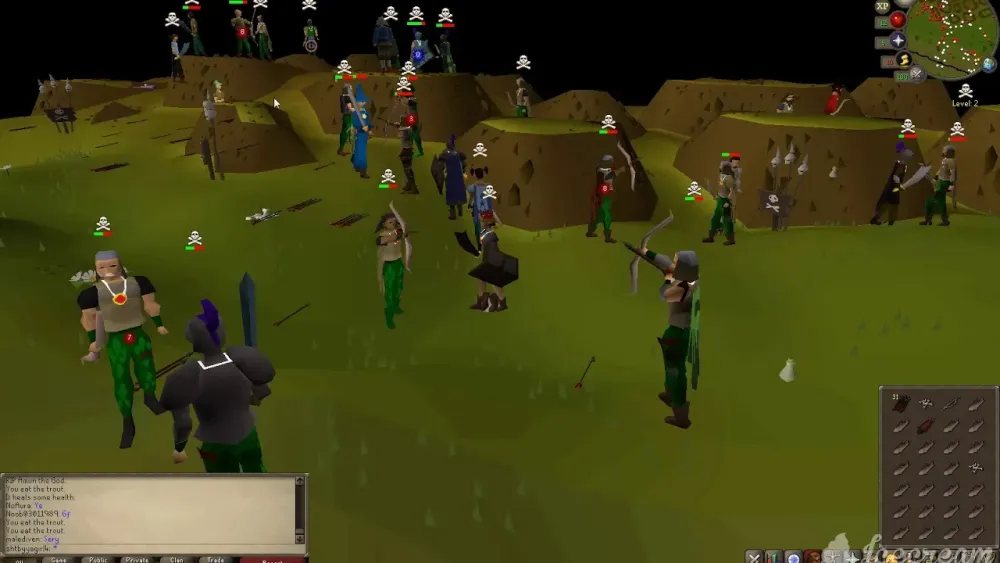
Displaying your ping in Old School RuneScape (OSRS) can enhance your gaming experience by helping you understand your connection stability. This guide will walk you through the process step-by-step.
Here’s how to enable the ping display:
- Launch OSRS: Start the game by opening the client either through the official website or your desktop shortcut.
- Access the Settings Menu: Once in the game, click on the wrench icon located in the bottom-right corner of the screen to access the settings menu.
- Go to the Game Tab: In the settings menu, navigate to the “Game” tab. This is where you can find various gameplay options.
- Enable Ping Display: Look for the option labeled “Display Ping” and toggle it to “On.” This will allow your ping to be displayed in the game interface.
- Save Settings: Ensure you click the “Save” button to apply your changes before exiting the settings menu.
- Check Your Ping: Now, when you’re in-game, your ping should be displayed in the interface, usually near your username. You can keep an eye on it during gameplay.
And that’s it! You’re all set to monitor your ping while playing OSRS, which can help you adjust your play style based on your connection quality.
Using Third-Party Tools to Monitor Ping
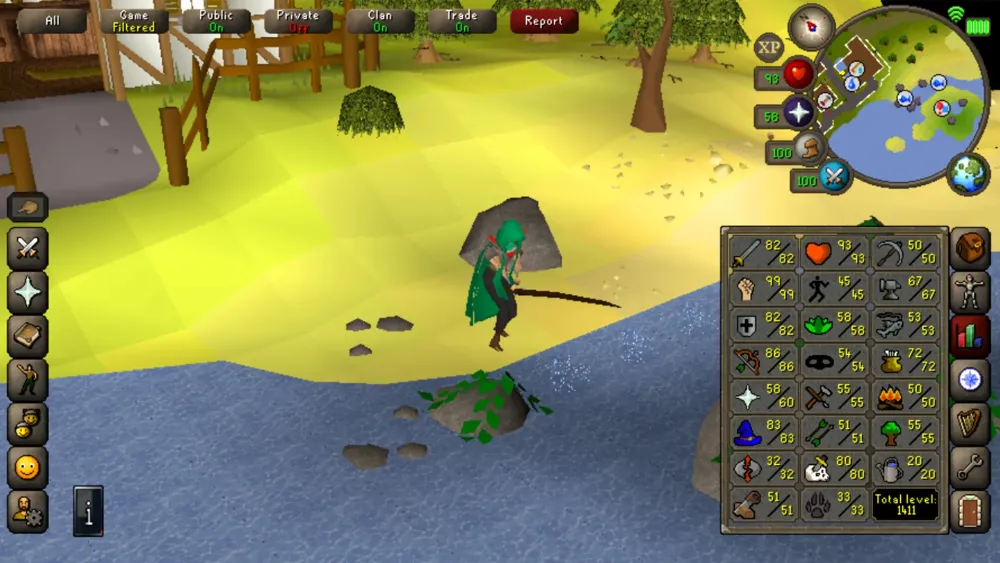
If you want a more comprehensive view of your ping and connection stability while playing OSRS, consider using third-party tools. These tools can provide detailed insights and help you diagnose any connection issues.
Here’s a breakdown of popular third-party tools:
- Wireshark: A network protocol analyzer that allows you to capture and analyze the data packets sent and received by your computer. It can be a bit technical but provides in-depth information.
- PingPlotter: This tool visualizes packet loss and ping over time, making it easier to understand fluctuations in your connection.
- Ping Test: A simple online tool where you can check your ping to various servers, including those used by OSRS.
To use these tools:
- Download and Install: Go to the official website of the tool you choose, download it, and follow the installation instructions.
- Run the Tool: Open the tool and select the server you want to ping. For OSRS, you may need to know the IP address of the game servers.
- Analyze Results: Look at the results displayed by the tool. You’ll typically see metrics like average ping, packet loss, and jitter.
By using these third-party tools, you can gain a better understanding of your connection quality, which can help you enjoy a smoother gaming experience in OSRS.
Troubleshooting Common Ping Issues in OSRS
Pinging issues can really disrupt your gaming experience in Old School RuneScape (OSRS). If you’re finding yourself lagging or your character is stuttering, it can be frustrating. Here are some common problems and how to troubleshoot them:
- Check Your Internet Connection: The first step is to ensure your internet connection is stable. You can run a speed test to check your current speeds. If you notice a significant drop, it might be time to reset your router.
- Close Background Applications: Sometimes, other applications on your device can hog your bandwidth. Close any unnecessary programs that might be using the internet, such as streaming services or downloads.
- Use a Wired Connection: If you’re on Wi-Fi, consider switching to a wired connection. Ethernet cables provide a more stable connection, reducing ping issues.
- Change Your Server: OSRS has multiple servers. If your current server is experiencing heavy traffic, you might face higher ping. Try switching to a less populated server.
- Restart Your Game: Sometimes, a simple restart can resolve unexpected issues. Close OSRS and reopen it to see if your ping improves.
- Check Game Updates: Ensure that your OSRS client is up to date. Outdated software can lead to performance issues.
If you’re still experiencing problems after trying these steps, consider reaching out to your internet service provider for further assistance.
Optimizing Your Connection for Better Ping
Improving your ping in OSRS can significantly enhance your gameplay experience. Here are some practical tips for optimizing your connection:
- Use Quality of Service (QoS): Many routers have QoS settings that prioritize gaming traffic. Enabling this feature can help reduce lag and improve your ping.
- Change DNS Settings: Switching to a faster DNS provider, such as Google DNS or OpenDNS, can help improve your connection speed. Here’s how:
- Optimize Your Router Placement: Ensure your router is in a central location in your home. This helps to minimize interference and provides a stronger signal.
- Limit Devices on Your Network: The more devices connected to your network, the more bandwidth is consumed. Try disconnecting devices that aren’t in use.
- Update Network Drivers: Keeping your network drivers up-to-date can also improve your connection. Check for updates regularly.
| DNS Provider | Primary DNS | Secondary DNS |
|---|---|---|
| Google DNS | 8.8.8.8 | 8.8.4.4 |
| OpenDNS | 208.67.222.222 | 208.67.220.220 |
By following these tips, you should see an improvement in your ping, allowing for a smoother and more enjoyable OSRS experience!
How to Show Ping in Old School RuneScape (OSRS)
Understanding your ping in Old School RuneScape (OSRS) can significantly enhance your gaming experience, especially in a game where timing and precision are crucial. Ping, which measures the latency between your computer and the game server, can affect gameplay, particularly in competitive situations. Here’s how to display your ping while playing OSRS:
OSRS has a built-in feature that allows you to see your current ping. Follow these simple steps:
- Launch Old School RuneScape.
- Log into your account and select a world.
- Once in the game, press the Esc key to open the game menu.
- Click on the Settings icon (the wrench).
- Navigate to the Game tab.
- Look for the option labeled Show Ping and toggle it on.
After enabling this option, your ping will be displayed in the chat interface at the bottom right of your screen. This allows you to monitor your latency in real-time as you play.
Additionally, understanding the implications of different ping levels can help you manage your gameplay effectively:
| Ping (ms) | Effect on Gameplay |
|---|---|
| 0 – 50 | Excellent – Minimal delay |
| 51 – 100 | Good – Noticeable but manageable |
| 101 – 200 | Fair – Some delay affecting gameplay |
| 201+ | Poor – High latency may disrupt experience |
By following these steps, you can easily track your ping in OSRS, allowing you to make informed decisions about gameplay and world selection.
Conclusion: Improving your OSRS experience with ping awareness can lead to better performance and enjoyment in the game. Monitoring your latency allows you to address any connectivity issues and choose optimal game worlds for a smoother experience.
Warning: Undefined variable $post in /home/osrsmoneymaking.guide/public_html/wp-content/themes/kadence/functions.php on line 391
Warning: Attempt to read property "ID" on null in /home/osrsmoneymaking.guide/public_html/wp-content/themes/kadence/functions.php on line 391

