Your cart is empty
Playing OSRS on Surface Pro 3: A Comprehensive Guide
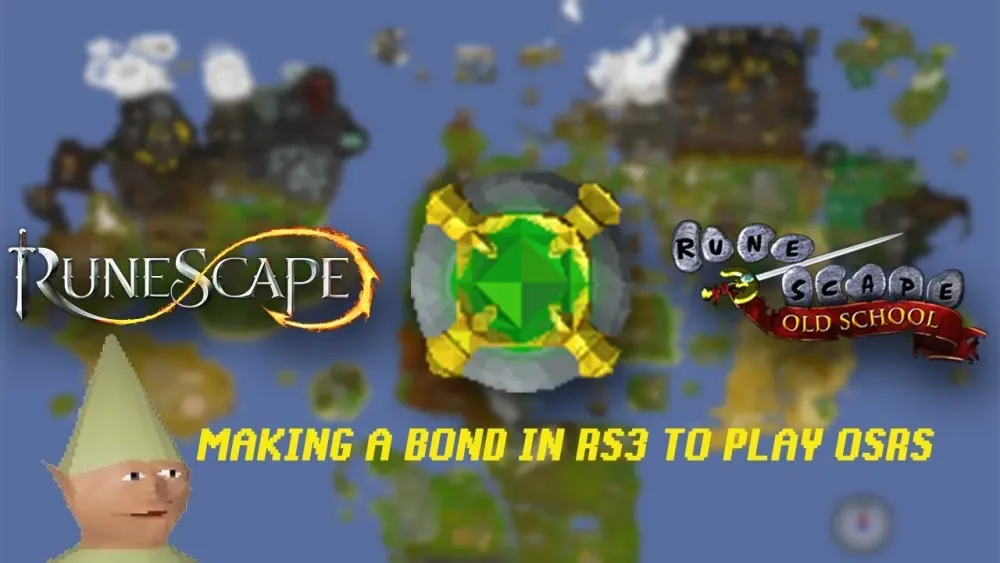
Old School RuneScape (OSRS) has garnered a dedicated following since its release, attracting players with its nostalgic gameplay and rich community. The Surface Pro 3, known for its versatility and portability, has become a popular choice among gamers seeking a device that balances performance with mobility. In this guide, we will explore how to effectively play OSRS on the Surface Pro 3, covering essential system requirements and tips for optimizing your gaming experience on this unique device.
To ensure a smooth gameplay experience while playing Old School RuneScape on the Surface Pro 3, it is crucial to meet certain system requirements. While OSRS is not as demanding as many modern games, having the right specifications will enhance your overall performance.
The minimum system requirements for OSRS include a Windows operating system, which the Surface Pro 3 supports. Specifically, OSRS can run on Windows 7 and higher, making it compatible with the Surface Pro 3, which typically comes with Windows 8.1 or Windows 10. The processor should be at least an Intel Core i3 or equivalent for satisfactory performance. The Surface Pro 3 is equipped with various Intel Core processors, including the i3, i5, and i7, all of which are capable of running OSRS effectively.
In terms of RAM, the game requires a minimum of 2 GB. The Surface Pro 3 offers configurations ranging from 4 GB to 8 GB of RAM, ensuring that even multitasking while playing OSRS will not hinder performance. For storage, OSRS needs approximately 300 MB of free disk space, a requirement easily met by the Surface Pro 3, which has ample storage options ranging from 64 GB to 512 GB.
Graphics requirements are also modest, as OSRS can run on integrated graphics. The Surface Pro 3’s Intel HD Graphics 4400 or better provides adequate performance for the game, allowing for smooth graphics and animations. Furthermore, an internet connection is necessary, as OSRS is an online multiplayer game. The Surface Pro 3 supports Wi-Fi connectivity, ensuring you can easily connect and play with others.
In summary, the Surface Pro 3 meets and often exceeds the basic system requirements for OSRS. With its capable processor, sufficient RAM, and integrated graphics, players can enjoy a seamless gaming experience while taking advantage of the device’s portability and functionality.
Installing OSRS on Your Surface Pro 3

Getting Old School RuneScape (OSRS) up and running on your Surface Pro 3 is a straightforward process. Whether you’re a seasoned player or new to the game, following these steps will ensure a smooth installation.
- Check System Requirements: Before anything else, confirm that your Surface Pro 3 meets the minimum requirements for OSRS. Generally, if your device runs Windows 8 or later, you’re good to go!
- Download the Installer: Head over to the official OSRS website. Look for the download link for the Windows client and click to download the installer.
- Run the Installer: Once the download is complete, navigate to your downloads folder and double-click the installer file. Follow the on-screen prompts to install the game.
- Create or Log into Your Account: After installation, launch the game. You’ll be prompted to create a new account or log into an existing one. Choose the option that suits you best.
- Adjust Game Settings: Once in the game, take a moment to tweak the settings according to your preferences. This includes graphics settings, sound, and control configurations.
With those steps completed, you should be all set to dive into the rich world of Gielinor. Happy gaming!
Optimizing Performance for OSRS on Surface Pro 3
To make your OSRS experience on the Surface Pro 3 as smooth as possible, optimizing performance is key. Here are some practical tips to help you get the best out of your device:
- Lower Graphics Settings: While the Surface Pro 3 can handle OSRS, reducing the graphics settings can significantly improve performance. Go to the game settings and adjust the quality to ‘Low’ or ‘Medium’.
- Close Background Applications: Before you launch the game, close any unnecessary applications running in the background. This frees up resources, giving OSRS more power to run smoothly.
- Update Drivers: Ensure that your graphics drivers are up to date. Go to the Microsoft website or your device manager to check for the latest updates.
- Use Performance Mode: Switch your Surface Pro 3 to ‘Performance Mode’ in the power settings. This will prioritize performance over battery life, which is ideal for gaming.
- Adjust Screen Resolution: Lowering the screen resolution can help improve frame rates. Consider playing in a smaller windowed mode if you’re experiencing lag.
By following these optimization techniques, you’ll enjoy a smoother and more enjoyable gaming experience on your Surface Pro 3. Now, get ready to conquer Gielinor!
5. Controls and Customization for a Better Experience
When it comes to playing Old School RuneScape (OSRS) on your Surface Pro 3, having a solid grasp of the controls and customization options can significantly enhance your gaming experience. The Surface Pro 3’s touchscreen and keyboard provide unique ways to interact with the game, making it essential to tailor your setup to fit your play style.
Here’s a breakdown of controls you can use:
- Touchscreen Controls: You can tap to move your character, interact with objects, and use abilities. This method offers a more intuitive approach, especially for quick actions.
- Keyboard Shortcuts: Familiarize yourself with essential keyboard shortcuts. For instance:
- F1 – F12: Function keys typically correspond to various actions and spells.
- 1-0: Number keys allow quick access to your inventory items.
- Mouse Controls: If you have a mouse connected, you’ll find it easier to navigate precisely. Right-clicking often gives you more options.
Customization can also elevate your OSRS experience:
- Interface Layout: Adjust the interface layout from the settings menu. You can arrange your skill tab, inventory, and chat box according to your liking.
- Hotkeys: Set up custom hotkeys for your favorite spells and items to access them quickly during gameplay.
- Graphics Settings: Since the Surface Pro 3 has decent specs, tweak your graphics settings for a smoother gameplay experience while maintaining visual quality.
Taking the time to customize your controls and interface can make all the difference. Enjoy your adventure in Gielinor!
6. Troubleshooting Common Issues
Even the most robust devices can face hiccups while gaming. If you encounter issues while playing OSRS on your Surface Pro 3, don’t worry! Here are some common problems and straightforward solutions to help you get back on track.
Here’s a list of typical issues you might face:
- Game Lag: If you notice lag, try closing unnecessary applications running in the background. You can also lower the graphics settings for a smoother experience.
- Connection Problems: If you’re having trouble connecting to the game, ensure your Wi-Fi is stable. Sometimes, resetting your router can help.
- Screen Resolution Issues: If the game doesn’t fit your screen properly, adjust the resolution settings in the game’s options. The Surface Pro 3’s native resolution should be set for optimal performance.
- Touchscreen Malfunctions: Occasionally, the touchscreen might not respond as expected. A quick restart of the device often fixes this issue.
For a more organized approach, here’s a troubleshooting table:
| Issue | Solution |
|---|---|
| Game Lag | Close background apps; lower graphics settings. |
| Connection Problems | Check Wi-Fi; reset the router. |
| Screen Resolution | Adjust resolution in game options. |
| Touchscreen Malfunctions | Restart the device. |
If you continue to face challenges, consider visiting OSRS forums or support pages for additional help. Enjoy your journey in OSRS without the fuss!
7. Tips for Enjoying OSRS on Surface Pro 3
Playing Old School RuneScape (OSRS) on the Surface Pro 3 can be a delightful experience, but there are some tips and tricks that can enhance your gameplay. Here are some suggestions to ensure you make the most of your time in Gielinor:
- Optimize Your Settings: Start by adjusting the in-game settings. Lower the graphics settings to ensure smoother performance. Go to the ‘Settings’ menu, then ‘Graphics’, and choose a lower resolution if necessary.
- Utilize Touch Controls: The Surface Pro 3 has a touchscreen, which can be handy. Use it for quick actions like clicking on objects or navigating menus. Just remember that some players prefer using a mouse for precise control.
- Use a Keyboard and Mouse: For extended play sessions, consider connecting a keyboard and mouse. This setup can significantly improve your gameplay experience, especially during intense combat or skilling.
- Manage Battery Life: OSRS can drain your battery quickly. To extend playtime, lower your screen brightness, close unnecessary applications, and consider playing in battery saver mode.
- Take Breaks: It’s easy to get lost in the game. Remember to take regular breaks to stretch, hydrate, and rest your eyes. This can prevent fatigue and help maintain focus.
- Join a Community: Engage with other players online. Whether it’s joining a clan or participating in forums, it can make your experience more enjoyable and provide you with valuable tips.
8. Conclusion and Final Thoughts
In conclusion, playing OSRS on the Surface Pro 3 can be a fantastic experience if you take the right steps to optimize your setup. The combination of portability and performance makes it an excellent choice for both casual and dedicated players. Here are some closing thoughts:
- Adaptability: The Surface Pro 3 offers flexibility in how you play. Whether you prefer using the touchscreen or a mouse, you can tailor your experience to what feels best for you.
- Community Engagement: The OSRS community is vibrant and welcoming. Engaging with other players can enhance your enjoyment of the game and provide support when needed.
- Enjoy the Journey: Remember, OSRS is all about the adventure. Embrace the challenges, explore the vast world, and enjoy the friendships you make along the way.
So, get your Surface Pro 3 ready, dive into Gielinor, and make the most of your OSRS experience. Happy gaming!
